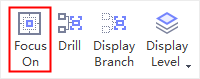Edraw Support Center
Get quick answers and step-by-step instructions in our support center.
Topic Display Options
Fold and Expand Branches
You can fold and expand the branches of topics interactively by clicking ![]() and
and ![]() icons that appear on the right side of parent topic that has sub topics.
icons that appear on the right side of parent topic that has sub topics.
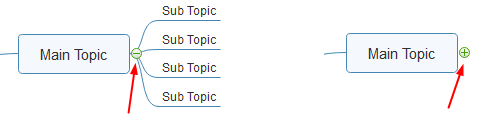
Note: You can fold all subtopics (except the Main idea and main topics) by pressing Ctrl + F3.
Display Topics by Levels
You can choose to display topic on different levels.
- Go to View tab and click Display Level button.
- Choose the levels you want to display.
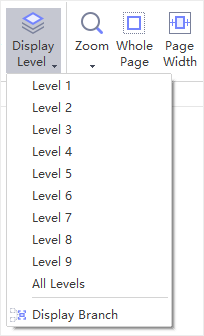
Drill Topics
When presenting a mind map, you can click Drill button to focus on one topic. It enables viewers to see the only topic without being distracted by the rest of the map.
To drill topics, you can:
- Select the topic or branch you need to focus on firstly (not Main idea).
- Go to View tab and click Drill button, or right click and choose Drill option, or press F4.
 |
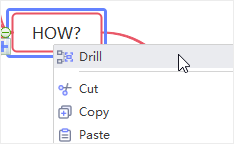 |
To stop drilling topics, you can:
- After drilling a certain topic, you will see a green arrow in the top right corner of the topic, click it and the whole map will show up.
- Or right-click the topic to open the context menu, and then click Stop Drill.
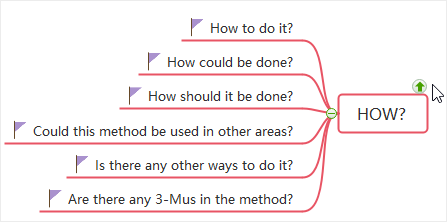
Focus on Selected Topic
(F3)
You can focus on a selected topic or branch by clicking Focus On button on View tab and locate it in the center of screen.