Edraw Support Center
Get quick answers and step-by-step instructions in our support center.
Gantt Chart View
Gantt Chart is effective for monitoring project status and process with visual tasks bars. You can manage task information directly in the Gantt chart view. When you make changes to the task information in the Gantt chart view, the associated information will be also changed on the mind map.
Open/Close Gantt Chart Panel
- There are 2 ways to open Gantt Chart panel.
- Click Advanced tab and then click Gantt Chart button
 .
. - Go to Task panel on the right sidebar and then click the icon of Gantt Chart View.
- Click any of the above buttons again and you can close Gantt Chart panel.
Set Gantt Chart Options
On Gantt chart option menu, you can set date format, major and minor unit, select workdays, set the start and finish time of the whole project.
- To open the Gantt chart setting dialogue, you can:
- Click Advanced tab and then click Gantt Chart button
 .
. - Go to Task panel on the right sidebar and then click the icon of Gantt Chart Options.
- Edit Gantt chart setting options in Gantt chart option dialogue.
- Select date format in the drop-down Date Format menu.
- Select workdays.
- Select Major Unitand Minor Unit.
- Set Start Time and Finish Time.

Modify Task Info in Gantt View
Each task is presented as a taskbar in a Gantt chart. You can move or drag the taskbar to change its start and end date. You can also build task dependency on Gantt view.
- Rename Task
- Change Task Start and End Date
- Change Task Complete Percentage
- Build Task Dependency
- Change Date Unit
Double-click the cell in Task Name column to rename the task.
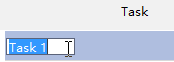
Drag the right border of the bar to change the bar length. Select and move the bar to change its position on the calendar.

Put the cursor on the left border of the task bar, hold the mouse and drag to the right direction, and a green area will show up. This green bar means how much the task has been completed.
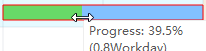
Click on a taskbar, hold the mouse and drag it to another taskbar, then a relationship will be created.
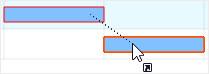 |
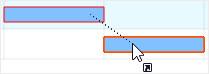 |
Click + and - button in the top right corner of Gantt view panel to change date unit.
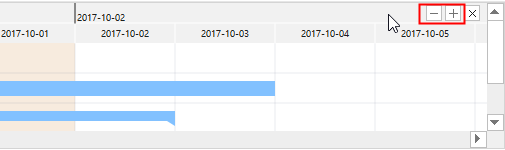
Export Gantt Chart
The Export function will help you save Gantt charts as PDF files, which is convenient for you to print or share Gantt charts with others.
- Go to Advanced tab and click Export Gant Chart button.
- Type a name for the Gantt chart in the saving window.
- Click Save.