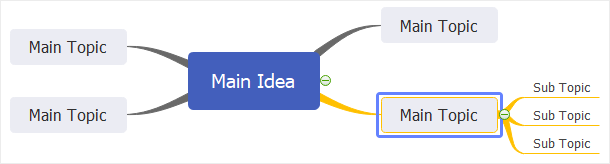Edraw Support Center
Get quick answers and step-by-step instructions in our support center.
Branch
For All Branches
- Select the central topic.
- Go to Format pane, in Branch group, click on the buttons to set branch fill colors, line colors, line weight, arrows, dashes and styles.
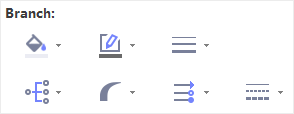

For Certain Branch
- Select the main topic (the first level topic) of the branch that you want to change.
- Go to Format panel, in Branch group, click on the buttons to set branch fill colors, line colors, line weight, arrows, dashes and styles.
Tip: Changing branch line colors will change the colors of both connectors and shape borders of the branch.