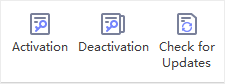Edraw Support Center
Get quick answers and step-by-step instructions in our support center.
Register and Activation
Register Cloud Account
You can sign up a MindMaster cloud account and use the cloud to share or save your maps.
Activation
Once successfully installed, you can activate the software with your license code. If you don’t have a license code, you can click Buy Now to place an order.
Run MindMaster with the computer administrator privilege. Go to Help tab, click Activation to run the Activation Wizard and input your License Name (can be any name) and License Code to activate the software.
Deactivation
Deactivation is necessary if you wish to format computer, re-install computer operating system or move MindMaster from one computer to another. Please note that deactivation can only be done once every 30 days.
Go to Help tab, and click Deactivation. Once you have chosen to deactivate MindMaster, the software on your current computer will turn to the unlicensed version, so you can activate it on another device.
Check for Updates
Go to Help tab, click Check for Updates, then MindMaster will check its latest version and ask you whether update it or not.