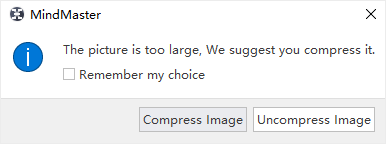Edraw Support Center
Get quick answers and step-by-step instructions in our support center.
Insert Clipart/Pictures
Insert Clipart
(Ctrl + Shift + I)
MindMaster offers a clipart library with a large collection of clipart for users.
- Click Clipart on Home tab, or click Clipart icon
 on the right sidebar to open Clipart panel.
on the right sidebar to open Clipart panel. - Click library icon
 to choose clipart from categories.
to choose clipart from categories. - Or enter keywords in Search Bar to search from clipart library.
- Double-click on a clipart to add it into the selected topic, or drag and drop a clipart to any topic of your map or the blank area of the canvas.
Tips: You can insert the clipart into the four directions of a text in a topic.
Insert Pictures
(Ctrl + Shift + P)
MindMaster allows you to insert pictures into topics. It supports massive picture formats like GIF, JPG, PNG, ICO, BMP, TIF, etc. You can insert pictures from local files:
- Select a topic you intend to add pictures. (If you haven’t select any topic, picture will be added to a floating topic.)
- Click Picture on Home tab or right-click on the topic and choose Picture.
- Select a picture from your device.
- Press Open.
- Drag the selection handles to adjust the size of pictures.
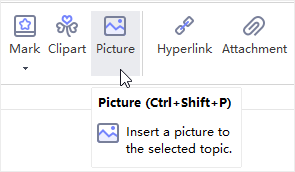 |
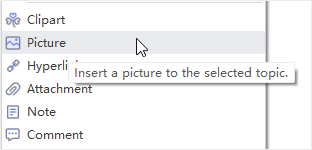 |
Notes:
- If your picture is over-sized (more than 600*600 pixels), there will be a reminder window to let you decide whether to compress the picture or not.
- By default, pictures will be added on the left of topic text. You can drag the picture to change its position.