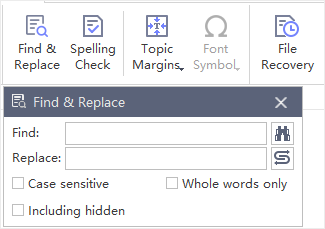Edraw Support Center
Get quick answers and step-by-step instructions in our support center.
Select/Move/Find Topics
Select Topics
Right-click on any topic which is on the page and on the contextual menu, as you can see in the below picture, you can select topics by different types or levels of topics:
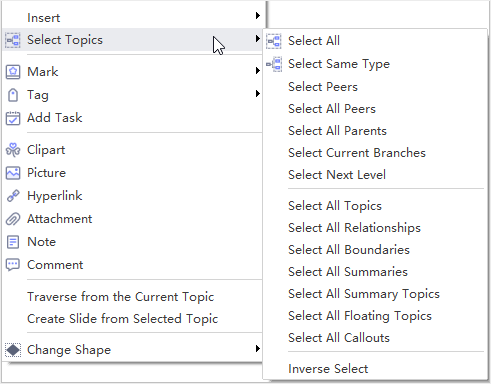
Move Topics
To move a topic, you can drag and drop it to the targeted position or use the shortcut keys to move topic up, down, left, or right within the same level.
When you move a topic by selecting and dragging it to the new position, a visual sign will appear to show where the topic will be moved to. Any of your topics (except Main Idea) and topic branch will be rearranged and moved among different levels.
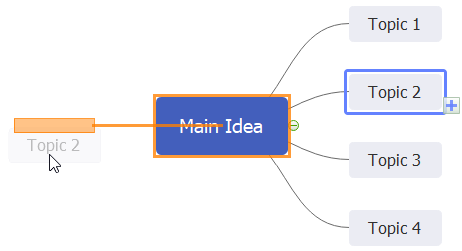
Below are keyboard shortcuts for moving topics:
| Action | Shortcut(s) |
|---|---|
| Move up | Ctrl + Shift + Up Arrow |
| Move down | Ctrl + Shift + Down Arrow |
| Move to beginning | Ctrl + Shift + Home |
| Move to end | Ctrl + Shift + End |
| Move to left | Ctrl + Shift + Left Arrow |
| Move to right | Ctrl + Shift + Right Arrow |
Find Topics
(Ctrl + F)
You can find text in the topics, labels, boundary, callout, summary, or notes quickly. To open Find & Replace window, you can press Ctrl + F or click Find & Replace button on Advanced tab.