Edraw Support Center
Get quick answers and step-by-step instructions in our support center.
Tasks
Add or Remove Tasks
(F10)
Tasks can be allocated to each topic of a mind map. You can add different task information to a topic such as start and end time, priority, progress, resources, tags, etc. And task information will be shown at the bottom of the topic.
- Select a topic you intend to assign tasks.
- Open Task Panel on the right sidebar or on View tab.
- Click Add task info button
 to add a new task to a topic, or click the Add all task info
to add a new task to a topic, or click the Add all task info  button to add tasks for all topics.
button to add tasks for all topics. - Click Delete task info
 button to remove the task from a topic, or click the Delete all task info
button to remove the task from a topic, or click the Delete all task info  button to delete tasks from all topics.
button to delete tasks from all topics.
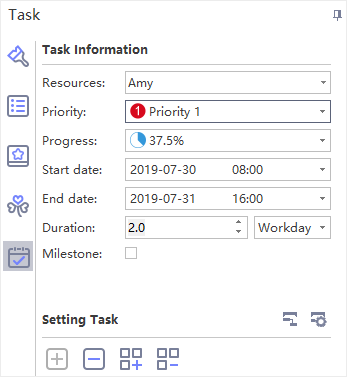
Edit Task Information
On Task Panel, you can edit task information with the provided task info options.
- Click the drop-down Resource list and select resources.
- Select task priority level in the drop-down Priority list.
- Select a progress icon in the drop-down Progress list.
- Set project start and end date by selecting dates in the drop-down calendar.
- Duration will be generated automatically and unit of duration can be adjusted in the drop-down Duration list.
- Tick Milestone to denote a milestone task.