Edraw Support Center
Get quick answers and step-by-step instructions in our support center.
Resources
(Ctrl + G)
In MindMaster, resources for completing tasks are treated as a special tag group, so you can create and manage resources on Tag Manager panel.
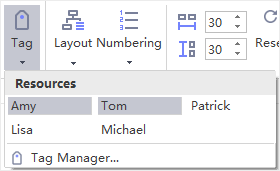
Create/Delete Resources
You can create resources in Resources group.
- Select a topic.
- Click Tag button on Home tab or select Tag on the right-clicking menu to open Tag Manager window.
- You can see the Resources group already in Tag Manager window as a default tag group.
- Click to select the Resources group (if there is no other tag group, this resource group will be selected automatically).
- Type resource names in the right text box.
- Click Add and then click OK after finishing adding all names.
- The created resources will appear in the drop-down menu of Tag, Resource list of Task panel, and Resource group of Mark panel.
- To remove resources from Resource group, open Tag Manager window, select a resource, then click Delete button.
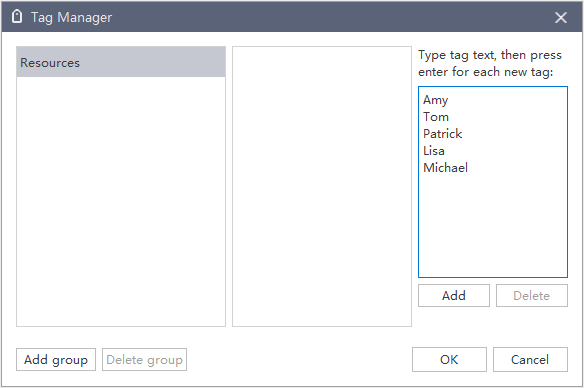
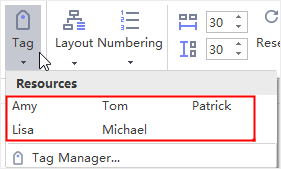 |
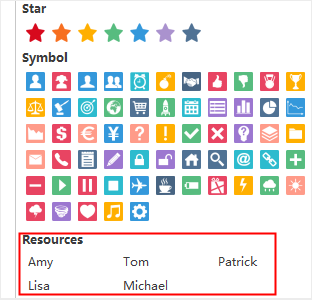 |
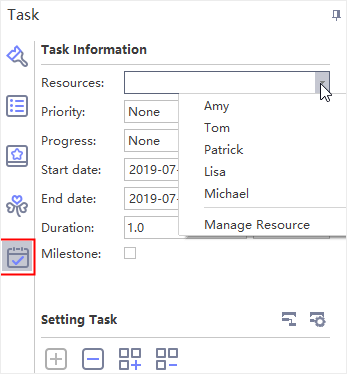 |
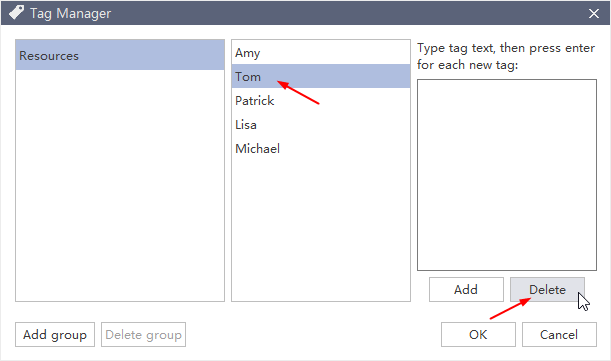
Add/Delete Resources to Topics
When resources are created, it’s easy to add them to topics.
- Select a topic you want to add resources.
- Choose a resource from:
- Drop-down menu of Tag
- Resource group on Mark panel
- Resource list on Task panel
- When a resource is added to a topic, it will be marked with a person icon.
- To remove resources from a topic, simply uncheck the names on the menu or list.
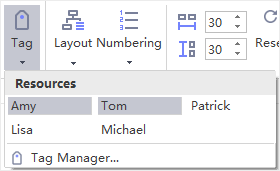 |