Edraw Support Center
Get quick answers and step-by-step instructions in our support center.
Slide Operations
Add Slides
Once you have created a slide deck, you can add new slides to the deck.
- On Slide Preview panel, select the slide deck you need to add slides.
- Select a branch or topic, and click Add Slide button
 on Slideshow tab. You can also right-click the branch or topic and choose Create Slide from the Selected Topic.
on Slideshow tab. You can also right-click the branch or topic and choose Create Slide from the Selected Topic. - When the branch or topic is added as a slide, you can see it on Slide Preview panel.
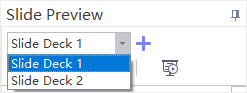
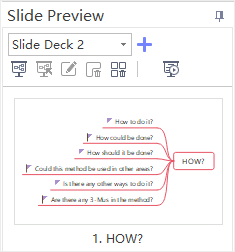
Rename Slides
To rename a slide, you can:
- Select a slide from Slide Preview panel, click Rename button
 on Slide Preview panel and type the new name.
on Slide Preview panel and type the new name. - Double-click on the slide name and edit the name directly.
- Right-click a slide on Slide Preview panel, choose Rename in the contextual menu and type the new name.
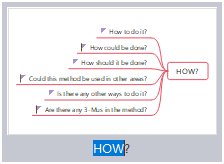
Reorder Slides
To reorder slides, you can:
- On Slide Preview panel, drag and drop slide thumbnails to reorder slides directly.
- Right-click on the slide thumbnail, and click Move Up or Move Down.
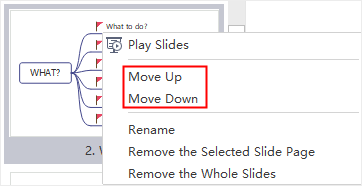
Delete Slides
To delete a slide, you can:
- Select a slide on Slide Preview panel and click Remove the Selected Slide Page button
 .
. - Right-click the slide on Slide Preview panel and choose Remove the Selected Slide Page in the context menu.