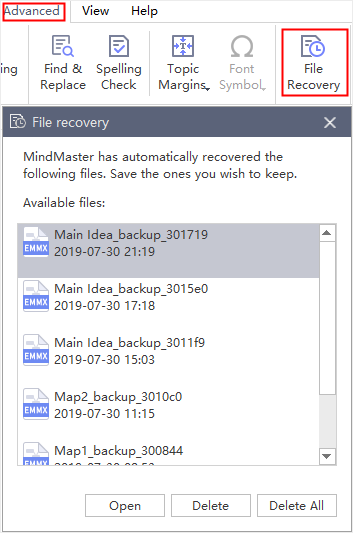Edraw Support Center
Get quick answers and step-by-step instructions in our support center.
Save/Recover a Mind Map
Save a Mind Map
(Ctrl + S; Ctrl + Shift + S)
You can save your mind maps with Save or Save As commands. Go to File tab and click Save or Save As. Then enter a name and choose a path to save your files.
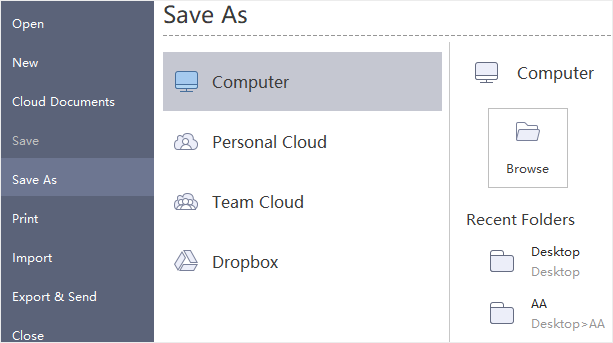
Recover an Auto-Saved Mind Map
MindMaster save mind maps automatically for users in case that they don’t save files due to unexpected computer shutdown or software crash. Users can set a time period for each auto-save and the default setting is to save a file in every 5 minutes.
- Go to File tab, click Options and then click General.
- In Auto Save for recovery option, input a new time period.
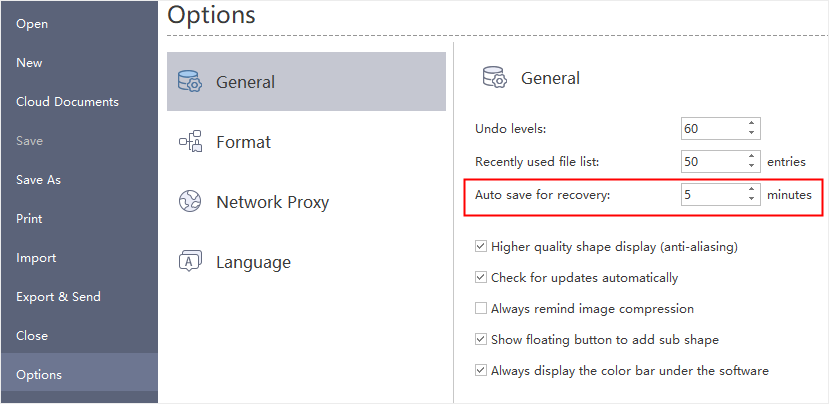
Find an Auto Saved Mind Map
- Go to Advanced tab, click File Recovery button.
- Find your auto-saved files in the file recovery list.