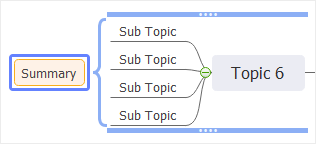Edraw Support Center
Get quick answers and step-by-step instructions in our support center.
Add a Boundary/Summary
Add a Boundary
(Ctrl + Shift + B)
To Create a boundary:
- Select topics which need to be gathered together (vertical, horizontal or both).
- Click Boundary on Home tab or right-click on the selected objects to select Insert option and click Boundary.
To Change boundary formats:
- Click Boundary and you can see the format tab is on the right sidebar.
- Change the fill color, shape style, shadow, and line style to customize your mind map.
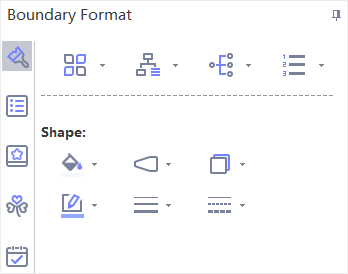
To Remove a boundary: Right-click on the boundary and click Delete button or press Delete key.
Add a Summary
(Ctrl + ])
- Select topics that need to be summarized.
- Click Summary on Home tab or right-click the selected topics to select Insert button and click Summary.
- Type texts in Summary topic.
- Add subtopics to expand the summary into a new topic tree.