Edraw Support Center
Get quick answers and step-by-step instructions in our support center.
Keyboard Shortcuts
Go to File tab, click Options > Shortcuts. You will get the inbuilt shortcut key list. Hit on Customize Shortcuts, and you can create custom hotkeys for your favorite or commonly-used functions.
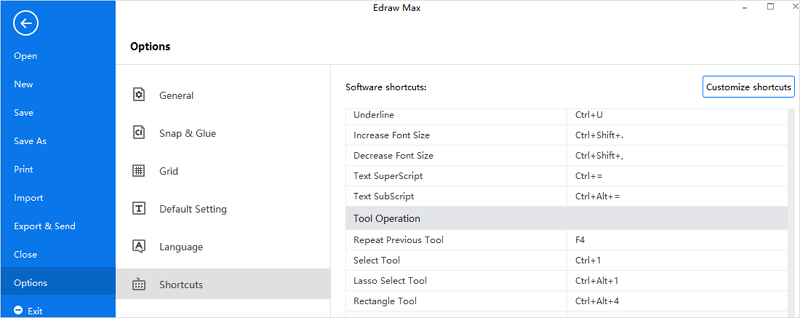
The keyboard shortcuts refer to the U.S. keyboard layout. Keys on other keyboard layouts may not correspond exactly to the keys on a U.S. keyboard.
Quick Access Toolbar
| Function | Shortcuts |
| Undo | Ctrl + Z |
| Redo | Ctrl + Y; Ctrl + Shift + Z |
| Create a new document | Ctrl + N |
| Open an existing document | Ctrl + O |
| Save the active document | Ctrl + S |
| Print the active document | Ctrl + P |
| Close the active document | Ctrl + W |
Home
| Function | Shortcuts |
| Cut | Ctrl + X |
| Text Tool | F2 |
| Copy | Ctrl + C |
| Paste | Ctrl + V |
| Paste as special formats | Ctrl + Alt + V |
| Increase font size | Ctrl + Shift + . |
| Decrease font size | Ctrl + Shift + , |
| Make the selected text bold | Ctrl + B |
| Italicize the selected text | Ctrl + I |
| Underline the selected text | Ctrl + U |
| Subscript | Ctrl + Alt + = |
| Switch to Select tool | Ctrl + 1 |
| Select all shapes | Ctrl + A |
| Add a text block | Ctrl + 2 |
| Text block adjust tool | Ctrl + Shift + 2 |
| Add right-angle connectors | Ctrl + 3 |
| Add curved connectors | Ctrl + 4 |
| Add straight connectors | Ctrl + 5 |
| Add free connectors | Ctrl + Alt + 5 |
| Oval Tool | Ctrl + 6 |
| Bezier Tool | Ctrl + 7 |
| Connection Points Tool | Ctrl + 8/td> |
| Crop the Canvas | Ctrl + 9 |
| Bring to front | Ctrl + Shift + ] |
| Bring forward | Ctrl + ] |
| Send to back | Ctrl + Shift + [ |
| Send backward | Ctrl + [ |
| Group shapes | Ctrl + G |
| Ungroup shapes | Ctrl + Shift + U |
| Make the selected shapes in same width | Ctrl + Shift + W |
| Make the selected shapes in same height | Ctrl + Shift + H |
| Make the selected shapes in same angle | Ctrl + Shift + A |
| Make the selected shapes in same size | Ctrl + Shift + Z |
| Find & Replace | Ctrl + F |
| Spelling check | F7 |
Insert
| Function | Shortcuts |
| Insert a blank page | Alt + Shift + N |
| Insert a table | Ctrl + Alt + T |
| Insert pictures from files | Ctrl + Shift + I |
| Insert QR codes | Ctrl + Shift + Q |
| Capture screen | Ctrl + Shift + R |
| Capture screen with Window hidden | Ctrl + Shift + X |
| Add vector text | Ctrl + Shift + V |
| Insert hyperlinks | Ctrl + Alt + H |
| Insert attachment | Ctrl + Alt + A |
| Insert Chart | Ctrl + Alt + R |
| Insert Note | Ctrl + Alt + N |
| Insert Comment | Ctrl + Alt + C |
Page Layout
| Function | Shortcuts |
| Page setup | F6 |
View
| Function | Shortcuts |
| Play slides from beginning | F5 |
| Play slides from current page | Shift + F5 |
| Zoom in | Ctrl + +; Ctrl + Mouse scroll wheel |
| Zoom out | Ctrl + -; Ctrl + Mouse scroll wheel |
| Show or hide property dialog | F4 |
Symbols
| Function | Shortcuts |
| Open Pencil tool | Ctrl + Shift + E |
| Open Pen tool | Ctrl + E |
| Open Move anchors tool | Ctrl + M |
| Open Convert anchors tool | Ctrl + Shift + M |
| Save the selected shape as a new symbol | Ctrl + F11 |
| Open or hide data sheet | F9 |
Help
| Function | Shortcuts |
| Review online video tutorial | F1 |
| Show/hide Option pane | Ctrl + Alt + O |
| Show/Hide ribbon | Ctrl + F1 |
| Show/hide Fill pane | F3 |