Edraw Support Center
Get quick answers and step-by-step instructions in our support center.
Customize Smart Shapes
Drag and drop some special symbols (for example, Circular Charting Shapes) onto the canvas, select the shape, the Smart Shape icon ![]() will light up on the right sidebar. Therefore, you can open Smart Shape pane to change the attributes of the shape.
will light up on the right sidebar. Therefore, you can open Smart Shape pane to change the attributes of the shape.
We name these special symbols as Smart Shapes. In addition, as you choose various kinds of smart shapes, the options shown on Smart Shape pane will be completely different
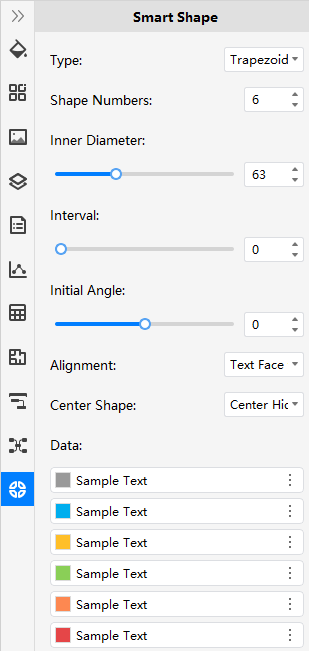
To customize a smart shape on the page, you can:
- Select the shape;
- Go to Smart Shape pane;
- Change the style or format options to make the shape fit to your requirements.
Usually, there are a series of common options in the pane. You can compare two kinds of smart shapes and see their differences.
- Type
- Shape number
- Inner Diameter
- Interval
- Initial Angle
- Alignment
- Center Shape
- Shape Data
- ...