Edraw Support Center
Get quick answers and step-by-step instructions in our support center.
Pen Tool
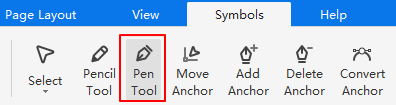
Draw Straight Lines
It’s easy to draw straight lines with Pen Tool. Follow the below steps:
- Select Pen tool on Symbols tab and the cursor will look like a pen
- Put the cursor on the canvas and start to draw
- Click with the cursor and set anchor points
- Double-click anywhere of the canvas to finish the drawing
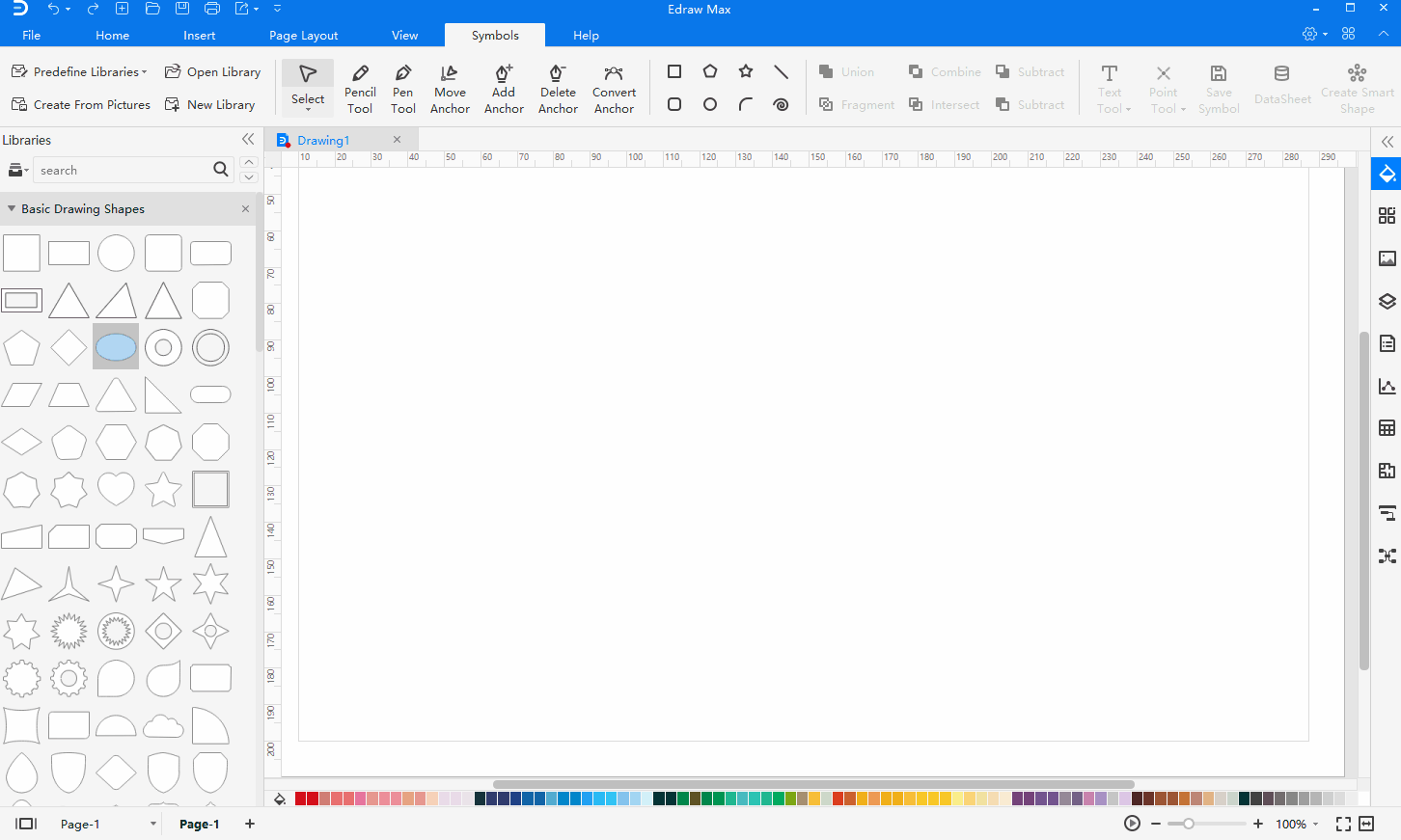
Draw Curves
You create a curve by adding an anchor point where a curve changes its direction and dragging the direction lines that shape the curve. The length and slope of the direction lines determine the shape of the curve.
Curves are easier to be edited, displayed, and printed if you draw them by using as few anchor points as possible. Too many points can also introduce unwanted bumps in a curve. Instead, it's a good way to draw widely spaced anchor points, and practice shaping curves by adjusting the length and angles of the direction lines.
To draw a curve with Pen tool, you can
- Select Pen tool on Symbols tab
- Put the cursor on the canvas and start to draw
- Hold down the mouse and drag it. The first anchor point and the direction line will appear
- Drag to set the slope of the curve segment, and then release the mouse
- Double-click anywhere of the canvas to finish the drawing
Tip: In general, you can extend the direction line to one-third of the distance to the next anchor point you plan to draw (You can adjust one or both sides of the direction line later).
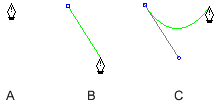
A. Position pen tool
B. Drag the direction line
C. Release the mouse and move to the next point position
To create different curves with Pen Tool, you can
- To create a C-shaped curve, drag in the direction opposite to the previous direction line. Then release the mouse
- To create an S-shaped curve, drag in the same direction with the previous direction line. Then release the mouse
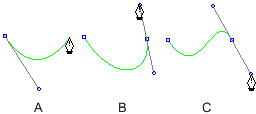
A. Create the second point
B. Drag away from the previous direction line to create a C curve
C. Drag in the same direction with the previous direction line to create an S curve
Draw Curves Followed by Straight Lines
To draw a curve followed by a straight line with Pen tool, you can
- Select Pen tool
- Use Pen tool to drag and create the first smooth point of the curved segment, and release the mouse
- Draw the straight line and double-click on the canvas to finish the drawing
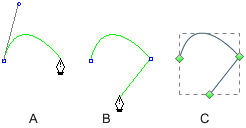
A. Complete the Curve line
B. Move to the straight segment end
C. Finish Drawing
Draw Straight Lines Followed by Curves
To draw a straight line followed by a curve with Pen tool, you can
- Select Pen tool
- Use Pen tool and make anchor points in two locations to create a straight segment
- Drag the first direction line to set the slope of the curved segment and move to the end point