Edraw Support Center
Get quick answers and step-by-step instructions in our support center.
Add Annotations
Insert Hyperlink
To insert a hyperlink in a shape, select the shape, then you can
- Right-click on the shape and choose Insert Hyperlink in the context menu
- Go to Insert tab and choose Hyperlink
- Press Ctrl + Alt + H directly
In the pop-up Hyperlink window, choose to insert a hyperlink from Current Document, File or application, Internet address or Folder. Click the plus icon to add new hyperlinks and click the delete icon to delete hyperlinks.
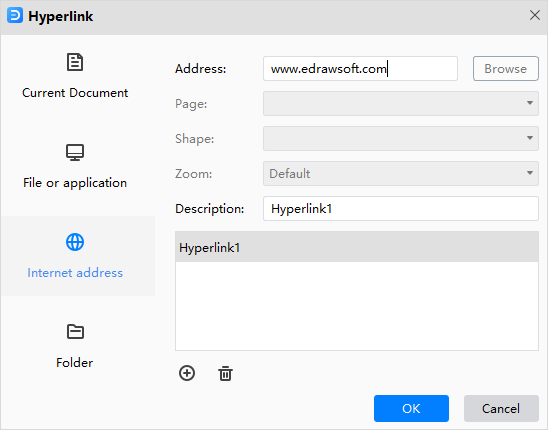
After you insert a hyperlink in a shape, you will see a web icon on the upper right corner of the shape.
Insert Note
To insert a note in the shape, select the shape, then you can
- Right-click on the shape and choose Insert Note in the context menu
- Go to Insert tab and choose Note
- Press Ctrl + Alt + N directly
Type text in the pop-up Insert Note window and click OK
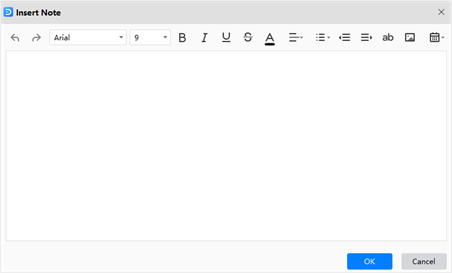
After you insert a note in a shape, you will see a pencil icon on the upper right corner of the shape. Place the cursor on the icon, you can see the note text.
Insert Comment
To insert a comment in the shape, select the shape, then you can
- Right-click on the shape and choose Insert Comment in the context menu
- Go to Insert tab and choose Comment
- Press Ctrl + Alt + C directly
- Type text in the pop-up Insert Comment window and click Send.
Type text in the pop-up Insert Comment window and click Send.
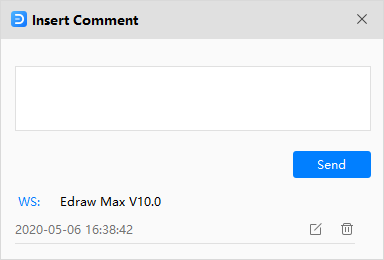
After you insert a comment in shape, you will see a comment icon on the upper right corner of the shape. Place the cursor on the icon; you can see the comment text. Click the icon, and you will see the commentator’s name, content, and sending time of the comment. You can also edit and delete the comments.
Insert Attachment
To insert an attachment in the shape, select the shape, then you can
- Right-click on the shape and choose Insert Attachment in the context menu
- Go to Insert tab and choose Attachment
- Press Ctrl + Alt + A directly
Type text in the pop-up Insert Attachment window and click Send.
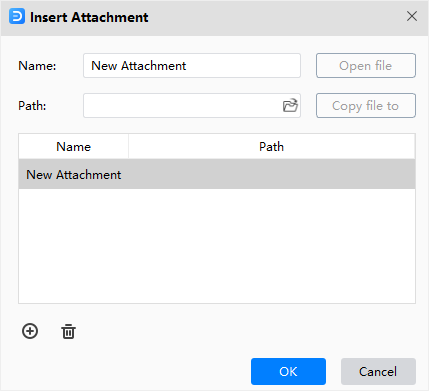
After you insert an attachment file in the shape, you will see a clip icon on the upper right corner of the shape.
Tips:
- When you add multiple annotations on a shape, EdrawMax will use a floating button to collect all icons.
- If you don’t need the annotation, just right-click on the icon and choose Remove.