Edraw Support Center
Get quick answers and step-by-step instructions in our support center.
Shadow Format
Users can change shadow formats through the below ways. Select the shape,
- On Home tab, click Shadow button and choose a shadow effect that you want
- On the right sidebar, click Style icon to open Shadow pane
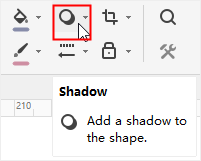
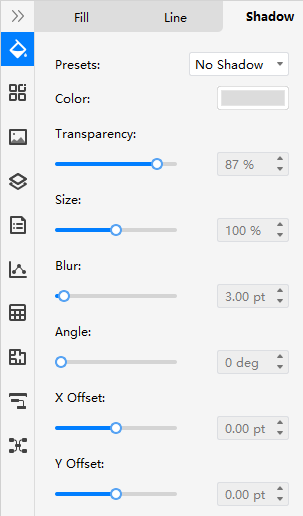
There are a series of setting options on Style (Shadow) pane.
- Presets: to choose the desired shadow style (Outer, Inner, and Perspective) or No Shadow for the selected shape.
- Color: to choose a desired shadow color from the color option menu for the selected shape.
- Transparency: to choose a desired shadow transparency for the selected shape by moving the slider or input numbers.
- Size: to specify how large the shadow shows by moving the slider or input numbers. And it’s not available for Inner style.
- Blur: to set the radius of the blur on the shadow by moving the slider or input numbers. The larger the radius is, the blurrier or "fuzzier", the shape will be.
- Angle: to specify the angle at which the shadow shows by moving the slider or input numbers. And it’s only available for Perspective style.
- X/Y Offset: to set the distance between the shadow and the shape by moving the slider or input numbers. By using the Angle and Offset options together, you can place the shadow anywhere relative to the shape.