Edraw Support Center
Get quick answers and step-by-step instructions in our support center.
Select, Move and Delete Boxes
Select Boxes
You can select boxes according to their types or levels. Click the Select button on the Home tab or right-click a box and go to the Select option to choose the one of the following types:
- All Boxes
- All Assistants
- All Managers
- All Non-Managers
- All Lowest Level
- Direct Managers
- All Colleagues
- Same Level
- All Subordinates
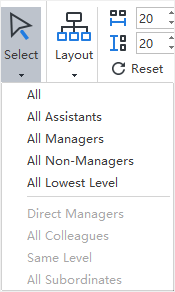
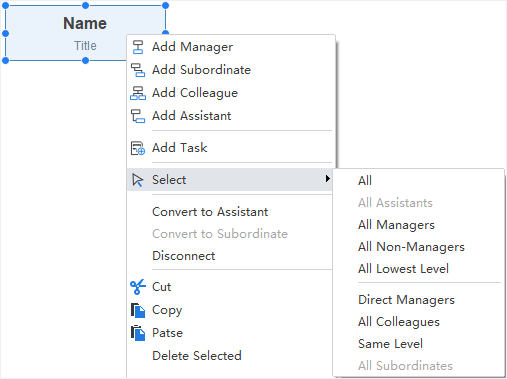
Move Boxes
You can move a targeted box to different directions, like moving it up, down, left or right between different levels.
Drag and Drop to Move a Box
You can freely re-position any boxes on your org charts by simply dragging and dropping it to a new position. A visual sign will show you where a box will be moved to. Any of your boxes (except the very top one) can be rearranged and moved into different positions.
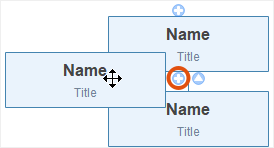
Delete Boxes
(Delete)Delete Selected Boxes
You can delete selected boxes while keeping all of its subordinate boxes.
- Select the target box, or boxes.
- Right-click and choose Delete Selected in the context menu.
- The selected box, or boxes, will be deleted.
- The remaining subordinate boxes will be raised to the higher level.
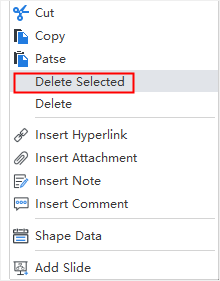
Delete a Selected Box and All of Its Subordinate Boxes
You can delete a box with all its subordinate boxes.
- Select a box.
- Right-click and then select the Delete Branches.
- The box and all of its subordinates will be deleted.
