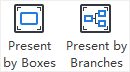Edraw Support Center
Get quick answers and step-by-step instructions in our support center.
Display a Slide Show
Click the Play Slides button on Slideshow tab or on Slide Preview panel to start a slideshow from the first slide.
on Slideshow tab or on Slide Preview panel to start a slideshow from the first slide.
Navigate Slides
There are 3 ways to navigate your slides in slide show view:
- Press the Down or Right arrow of your keyboard to jump to the next slide. Press the Up or Left arrow to go back to the previous slide.
- Click your mouse once on anywhere of the screen to jump to the next slide.
- Move the cursor on the lower part of the canvas, a toolbar with seven buttons will appear. Click the up and down arrow buttons to navigate your slides.
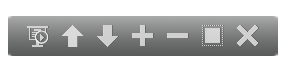
Click the following buttons to achieve corresponding effect:
 Broadcast automatically.
Broadcast automatically. The previous page.
The previous page. The next page.
The next page. Zoom in.
Zoom in. Zoom out.
Zoom out. Fit in view.
Fit in view. Close the slide show.
Close the slide show.
Exit
You can end the slide show by pressing the Esc key on your keyboard, or click the Close button on the slide show toolbar.
on the slide show toolbar.
Traverse Boxes or Branches
(F5, Shift + F5)In the full-screen mode, you can navigate and highlight specific boxes or branches with the direction arrow keys.
- You can click the Present by Boxes or Present by Branches option.
- You can also click the Full Screen icon on Slideshow tab to view your document in full screen mode.