Edraw Support Center
Get quick answers and step-by-step instructions in our support center.
Import and Export Data
Import Wizard
Importing files is a powerful and efficient way to take bulk data in other file formats (such as Excel) and convert them into org charts. OrgCharting can import files in .txt, .cvs, .xls, .xlsx, and .sql formats.
To open the Import Wizard - go to the Data tab and select Import Wizard.
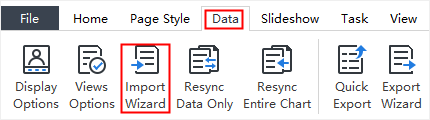
Tips:
- The data you intend to import must have correct reporting relationships.
- You can move back and forth in the wizard to change your choices before you submit the final import.
Select Sources
To import a data file, launch the wizard and proceed through the following steps.
- This step is to choose which file to import (see below).
- Click the Browse button. The Open menu will appear.
- Next - proceed to the next Import Wizard screen.
- Cancel - close the Import Wizard without saving and return to the main work area.
- Get help from “How to create an organizational chart from data...”.
- Modify data and define Name and ReportTo
- Set data field and display options
- Click Finish to complete the wizard and return to the main work area.
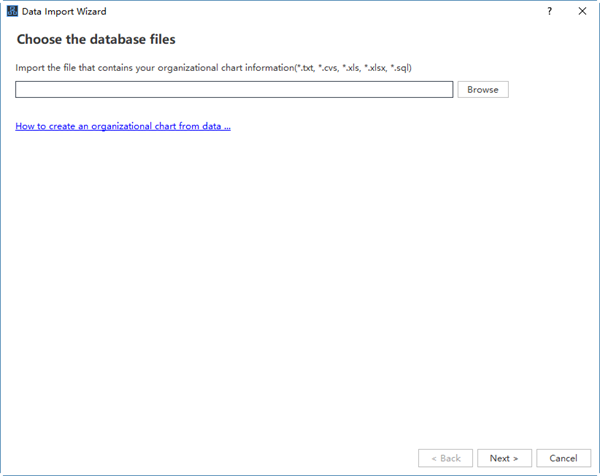
When you choose the file to import, there will be the following options:
Tips: When you click Browse, there will be 5 sample data source which you can use as demos. If you don’t need the samples, simply go and navigate your own data files.
Tips: During this step, you need to select the Name column and ReportTo column correctly, so that the chart could be built in the right hierarchy.
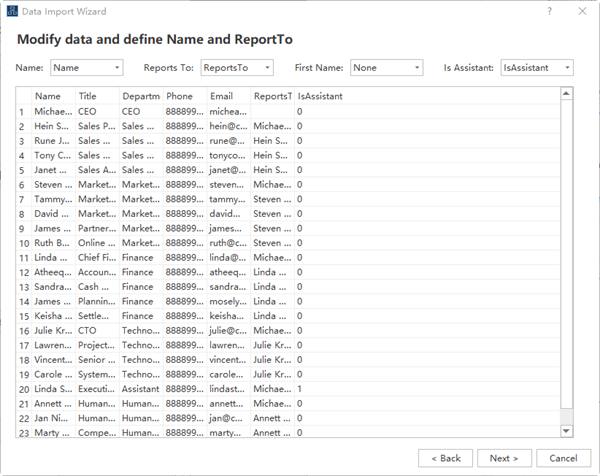
The Display on shape option determines which data fields will be shown in each box of the org chart. OrgCharting shows Name, Title, and Department by default. You can choose to show more data by clicking the check boxes.
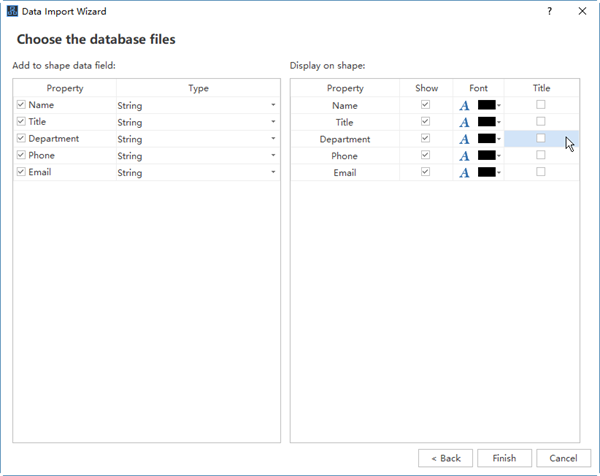
Quick Export
(Ctrl + Shift + Q)This function supports to export the data displayed on the chart quickly to the following formats:
- Excel Workbook (*.xlsx)
- Excel 2003 Files (*.xls)
- Text Files (*.txt)
- CSV Files (*.csv)
Export wizard
(Ctrl + Shift + E)Exporting is the process of saving org charts in formats that can be opened and utilized by other programs. You can choose what specific data you want to export. This function supports to export the data displayed on the chart quickly to the following formats:
- Excel Workbook (*.xlsx)
- Excel 2003 Files (*.xls)
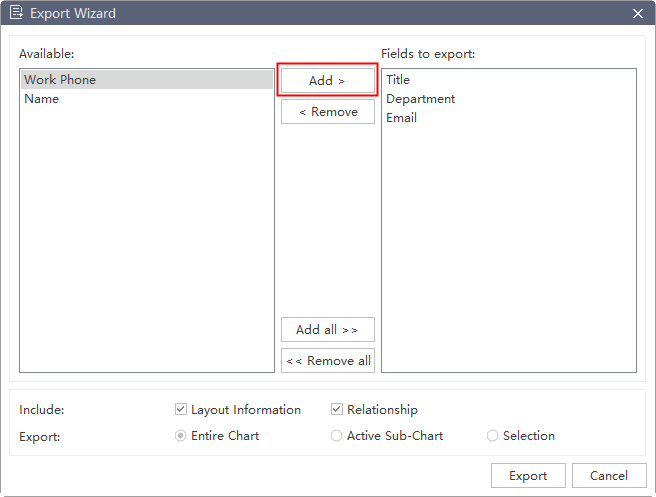
After you have selected the data fields you want to export, you can add them to the “Fields to export” box on the right of the window and click Export to save them in a storage location.
