Edraw Support Center
Get quick answers and step-by-step instructions in our support center.
Save and Export an Org Chart
Save an Org Chart
(Ctrl + S, Ctrl + Shift + S)You can save your org chart via the Save or Save As options.
- Go to the File menu, then click Save or Save As.
- Enter a name and choose a storage location to save your file. The storage location can be the local disk, personal cloud, or team cloud.
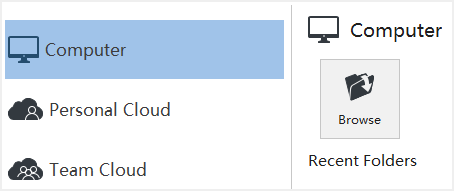
Export an Org Chart
You can export your charts to different formats, including PDF, Microsoft Office, Graphics, Html, and SVG.
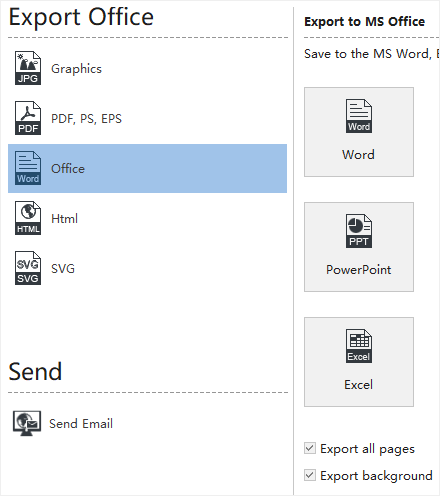
Export to Graphic Format
You can export your org charts to graphic formats including .jpg, .png, .bmp, .gif, .ico, .tif, .ppm, etc.
- Go to the File tab.
- Click Export & Send.
- Click Graphics.
- From the “Save as type” list, choose a graphic format and save.
Export to PDF
You can export your org charts to graphic formats including .jpg, .png, .bmp, .gif, .ico, .tif, .ppm, etc.
- Go to the File tab.
- Click Export & Send.
- Click PDF, PS, EPS option.
- Choose PDF Vector Format to export org charts.
Export to Editable MS Office File
This feature lets you export org charts to editable MS Office files including.docx, .pptx, and.xlsx.
- Go to the File tab.
- Click Export & Send.
- Click the Office option.
- Choose Word, PowerPoint, or Excel.
Export to Html
- Go to the File tab.
- Click Export & Send.
- Click Html button.
Export to SVG Format
- Go to the File tab.
- Click Export & Send.
- Click the SVG option.
