Edraw Support Center
Get quick answers and step-by-step instructions in our support center.
Layout Options
The arrangement of shapes in an org chart is controlled by the chart’s general layout options. With the layout options, you can change the arrangement and directions of the chart.
Change Overall Chart Layout
- Select the top box.
- Go to the Home Tab and click the Layout button. Or go to the Right-Side Panel, and click the Layout button under the Style option.
- Select the layout style of the overall org chart.

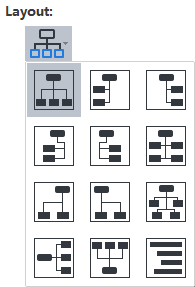
Optimize Layout
The Optimize Layout button in the Home tab allows OrgCharting to apply the best style for your org chart which suits the width of the screen.
in the Home tab allows OrgCharting to apply the best style for your org chart which suits the width of the screen.
Horizontal and Vertical Distance
The distance between shapes is defaulted both horizontally and vertically. The unit of the distance is millimeter and the default value is 20 in both horizontal and vertical direction.
To adjust the default distance value, you can:

- Go to Home tab, click the up or down arrow to increase or decrease the distance.
- Press Enter to apply the adjustment to your chart.
- Alternatively, you can input the number in the option boxes directly and press Enter.
Tips:
- The maximum value is 200 for both horizontal and vertical distance, and the minimum is 20.
- This function can only adjust the distance between all shapes on the whole.
