Edraw Support Center
Get quick answers and step-by-step instructions in our support center.
Page Operations
Add Pages
A new drawing files usually open with one blank page and you can add as many pages as you want. In the lower-left of the drawing window, click the plus sign to add new pages, or right-click the page label, and then click Add Page.
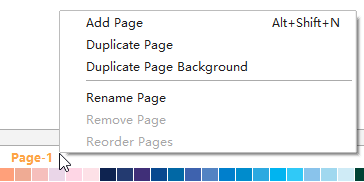
Duplicate Pages
- In the lower-left of the drawing window, right-click the page label.
- On the pop-up menu, click Duplicate Page to duplicate the whole page or Duplicate Page Background to duplicate the background.
Delete Pages
In the lower-left of the drawing window, right-click the page label, click Remove Page to delete the current page on the popup menu.
Reorder Pages
To reorder pages, right-click the page label and click Reorder Page.
If you have used the default page names such as Page-1, when you reorder these pages, Edraw Max will renumber the page names to show the new order. Besides, you need to choose Update the page name automatically before you click OK.