Edraw Support Center
Get quick answers and step-by-step instructions in our support center.
Move, Rotate and Resize a Shape
Move a Shape
Position the cursor over the shape and when the cursor becomes a four-headed arrow, hold down the mouse button and drag the shape.
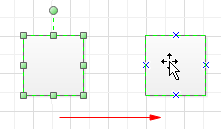
To align the shape with another shape when you move it, you can enable Dynamic Grid to help you.
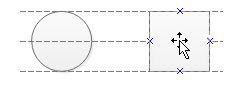
Tips:
- To nudge a shape, click and select it, and then press the arrow keys.
- To nudge a shape exactly one pixel, hold down Shift and press an arrow key.
- To turn on dynamic grid, go to File tab, click Options to Snap & Glue and check Dynamic Grid.
Rotate a Shape
To rotate a shape at random:
- Click to select the shape and then move the cursor over the rotation handle until the cursor becomes an arrow circle.
- Drag the handle to rotate the shape.
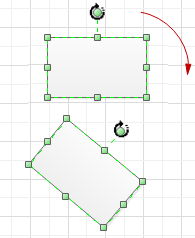
Tips: As you rotate a shape, the angle of each single dragging depends on the distance between the mouse point and the shape pin. The longer the distance is, the less the angle is.
To rotate a shape in a fixed angle:
- Click and select the shape.
- Click Property icon
 on the right sidebar.
on the right sidebar. - Type the rotation degree you want in the Angle row.
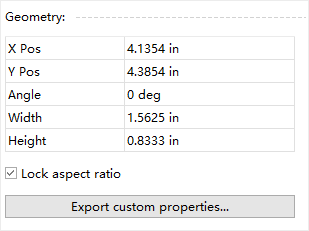
To rotate a shape in a special angle:
- Click and select the shape.
- On Home Tab, in Arrange group, click Rotate & Flip.
- Click the desired rotation option for the shape.
Resize a Shape
To resize a shape, you can:
- If the shape has selection handles, drag the selection handle to change the size of the shape. To resize the shape proportionally, drag the corner handles.
- For 1-D shape, drag the endpoint to the length you want.
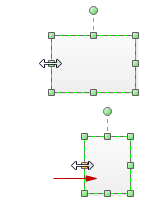
Tips:
- If you see fewer than eight handles on a shape, zoom in the drawing page to see the other handles and to resize the shape more accurately.
- Grey box handles indicate that the shape is locked and cannot be resized.
- Resizing shapes proportionally means keeping their aspect ratios unchanged.
- When you resize selected shapes and hold Ctrl key, the selected shapes will be resized while the center points won’t move.
- When you resize selected shapes and hold Shift key, the selected shapes will be resized more smoothly.