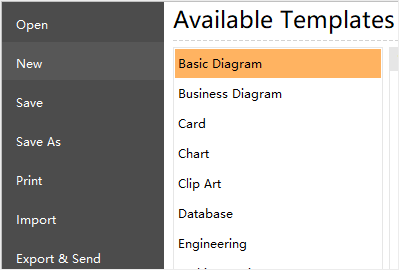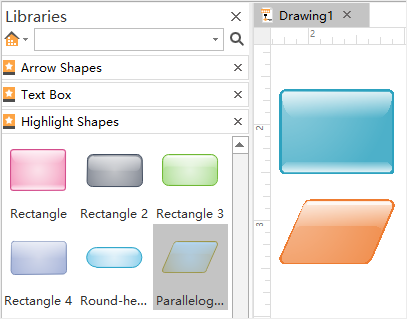Edraw Support Center
Get quick answers and step-by-step instructions in our support center.
Create a Basic Diagram
This article will tell you how get started quickly with Basic Diagram template - how to open a template, put shapes in the drawing, and connect these shapes.
Besides, you can find how to use shapes and templates in this article. If you want to know more about using other kinds of Edraw diagram libraries, you can also go through the article to find what you want.
- Open Edraw Max, and you will see the window of Available Templates. If you already have opened Edraw Max, click File > New .
- In the Available Templates list, click Basic Diagram and all of the templates and examples in the Basic Diagram will appear in the central window.
- Double-click the template titled Highlight Shapes.
- When the Highlight Shapes library opens, most of the space is taken up with a blank drawing page. (Sometimes, because it is important to line up the shapes when you create a diagram, there will be gridlines on the page.)
- Click any shape on the Highlight Shapes template, hold down the mouse button, and drag the shape onto your drawing page.
- When you release the mouse button, the shape is surrounded by dashed green lines with green squares called selection handles, and sometimes yellow diamonds called control handles.
- Repeat step 5 and 6 to add another shape to the page.
- Connect the shapes together by using the connector tool.