Edraw Support Center
Get quick answers and step-by-step instructions in our support center.
Anchor Points Tools
Add Anchor Points
You can add anchor points by doing the following steps:
- Select the path you want to modify.
- To add an anchor point, select Add Anchor, position the pointer over the path segment, and click.
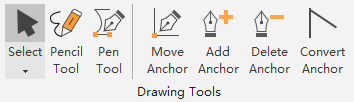
Delete Anchor Points
Adding anchor points can give you more control over a path, or it can extend an open path. However, it is a good idea not to add more points than necessary. A path with fewer points is easier to edit, display, and print. You can reduce the complexity of a path by deleting unnecessary points.
You can delete unnecessary points by doing the following steps:
- Select the path you want to modify.
- To delete an anchor point, select Delete Anchor, position the pointer over the path segment, and click.
Convert Anchor Points
(Ctrl + Shift + M)
You can convert the points on a path between corner points and smooth points. Using the Convert Anchors tool, you can choose to convert only one side of the point, and you can precisely alter the curve as you convert the point.
- Select the entire path you want to modify so that you can see its anchor points.
- Select Convert Anchor tool on Symbols tab.
- Position the cursor over the anchor point you want to convert, and do one of the followings:
- To convert a corner point to a smooth point, drag the direction point out of the corner point.
- To convert a smooth point to a corner point without direction lines, click the smooth point.
- To convert a smooth point to a corner point with independent direction lines, drag either direction point.
- To convert a corner point without direction lines to a corner point with independent direction lines, first drag a direction point out of the corner point to create a smooth point with direction lines. Release the mouse only (don’t release any keys you may have pressed to activate the Convert Anchor), and then drag either direction point.

Drag the direction point out of a corner point to create a smooth point
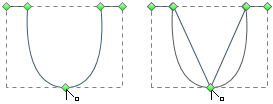
Click the smooth point to create a corner point
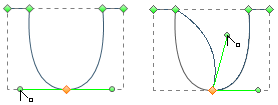
Convert a smooth point to a corner point