Edraw Support Center
Get quick answers and step-by-step instructions in our support center.
Insert a Hyperlink to a Task
(Ctrl + K)
Hyperlinks are convenient for users to view other documents, files or websites in Gantt Charts, including current documents, files, applications, internet addresses, and folders.
The hyperlinks can link to any of the following:
- Another task in the current document
- A file or application
- A folder
- A Web URL
Add a Hyperlink to a Task in Current Document
- Select a task you want to add hyperlink to.
- Click Insert Hyperlink button
 on the Home tab, or Right-click the task and choose Insert Hyperlink option.
on the Home tab, or Right-click the task and choose Insert Hyperlink option. - Select Current Document.
- To link to a specific task, you can choose the task ID from the task list.
- Click New to add more hyperlinks.
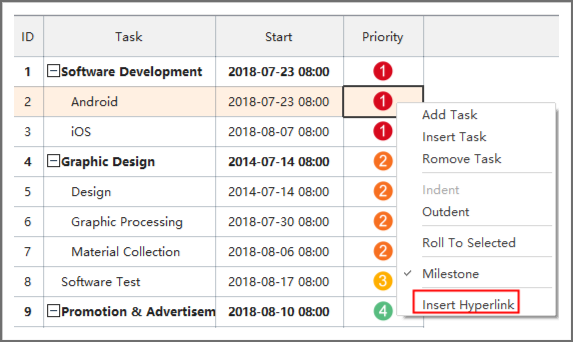
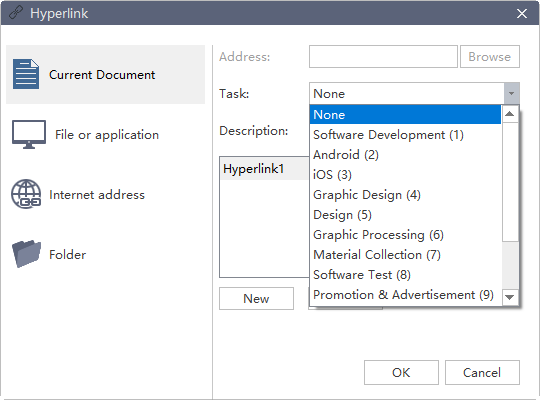
Note: If a hyperlink is added to a task, the Hyperlinks column will appear automatically. The hyperlink description will also appear if you hover the mouse on the hyperlink icon.
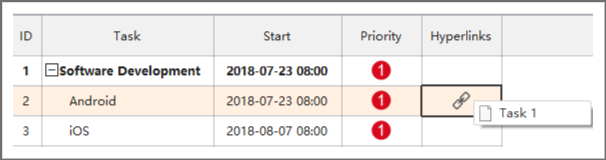
Add a Hyperlink to a Web URL
- In the Type list, choose Internet Address.
- In the Address box, type the address of a Website, FTP site, or e-mail address (beginning with http://, ftp://, or mailto: respectively).
- In the Description box, type a name for the link. This text will appear on the hyperlink icon.
- Click New to add another hyperlink.
- Click OK
Add a Hyperlink to File or Application
- In the Type list, choose the File or Application.
- Click Browse and navigate to a file.
- In the Description box, type a name for the link. This text will appear on the hyperlink icon.
- Click OK.
Change or Delete a Hyperlink
- Select the task to change or delete a hyperlink of a task.
- Click Hyperlink.
- To change a hyperlink, select the hyperlink in the hyperlink list, make the changes that you want, and then click OK.
- To delete a hyperlink, select the hyperlink that you want to delete
- Click Hyperlink icon on the Home tab, select the hyperlink in the hyperlink list, click Delete in the Hyperlink dialog.
- Press Delete in the keyboard.
