Edraw Support Center
Get quick answers and step-by-step instructions in our support center.
Customize Smart Shapes
When you drag and drop some special symbols onto the drawing page from the library panel, the Smart Shape icon ![]() on the right sidebar will light up. Therefore, you can open Smart Shape pane to change the appearances of these symbols.
on the right sidebar will light up. Therefore, you can open Smart Shape pane to change the appearances of these symbols.
We name these special symbols as Smart Shapes. In addition, as you choose various kinds of smart shapes, the options shown on Smart Shape pane will be completely different.
To customize a smart shape on the page, you can
- Select the shape;
- Go to Smart Shape pane;
- Find the style or format option and make the desired changes.
Usually, there are a series of common options in the pane:
- Type
- Shape number
- Inner Diameter
- Interval
- Initial Angle
- Alignment
- Center Shape
- Shape Data
- etc
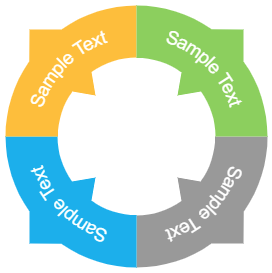 |
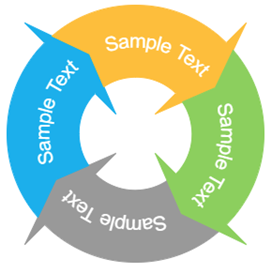 |
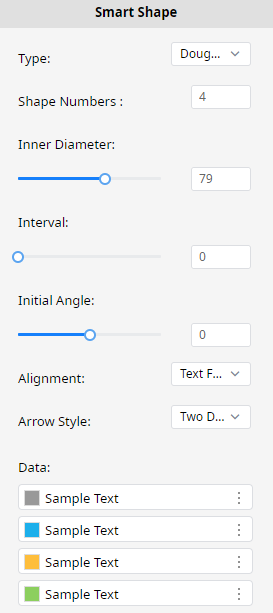 |
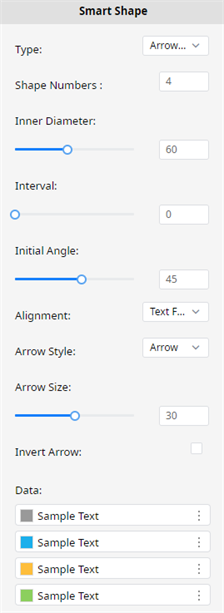 |