Edraw Support Center
Get quick answers and step-by-step instructions in our support center.
Change Shape Attributes
Move Shape
To move a shape, you can select the shape and just drag it to the position where you want to place.
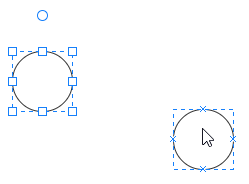
To move a shape gently, you can select the shape and press the arrow keys on the keyboard to move it.
To move a shape precisely, you can select the shape, push down Shift and press arrow keys to move one pixel at a time. Or, go to the ribbon, find Attribute option and type numbers in X and Y boxes to change the placement of the shape.
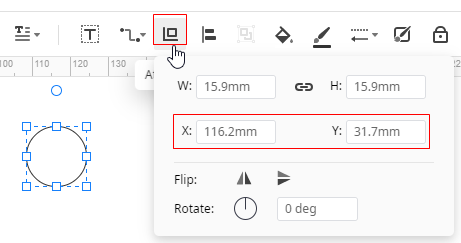
To move multiple shapes, you need to select them all together and then move them (with guidelines).
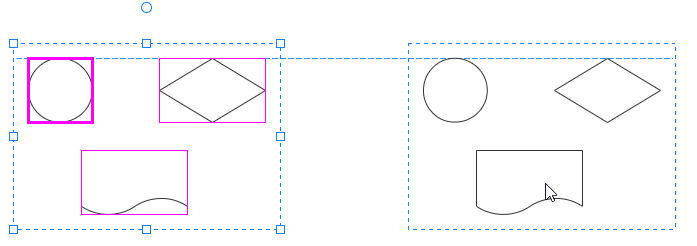
Rotate Shape
To rotate a shape manually: select the shape, put the cursor on the rotation handle until the cursor turns into a circle arrow, then drag the handle to rotate the shape roughly.
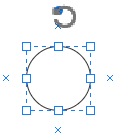
To rotate a shape precisely: select the shape, click Attribute option and type the desired rotation degree in the Rotate number box.
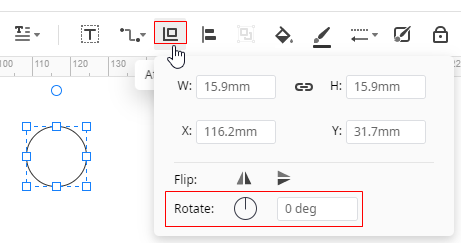
To flip a shape: select the shape, click Attribute option and choose to flip the shape horizontally or vertically.
Resize Shape
To resize a shape manually: select the shape, drag the selection handles on the side to change the width or height of the shape; or drag the corner handles to resize shape proportionally.
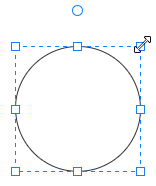
To resize a shape precisely: select the shape, click Attribute option and type the desired width and height in W and H number boxes.
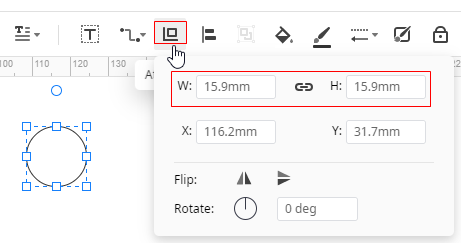
Note:
- If you see fewer than eight handles on a shape, zoom in the drawing page to see the other handles and resize the shape more accurately.
- When you hold Ctrl key, the selected shape will be resized with the fixed center point.
- When you hold Shift key, the selected shape will be resized more smoothly.