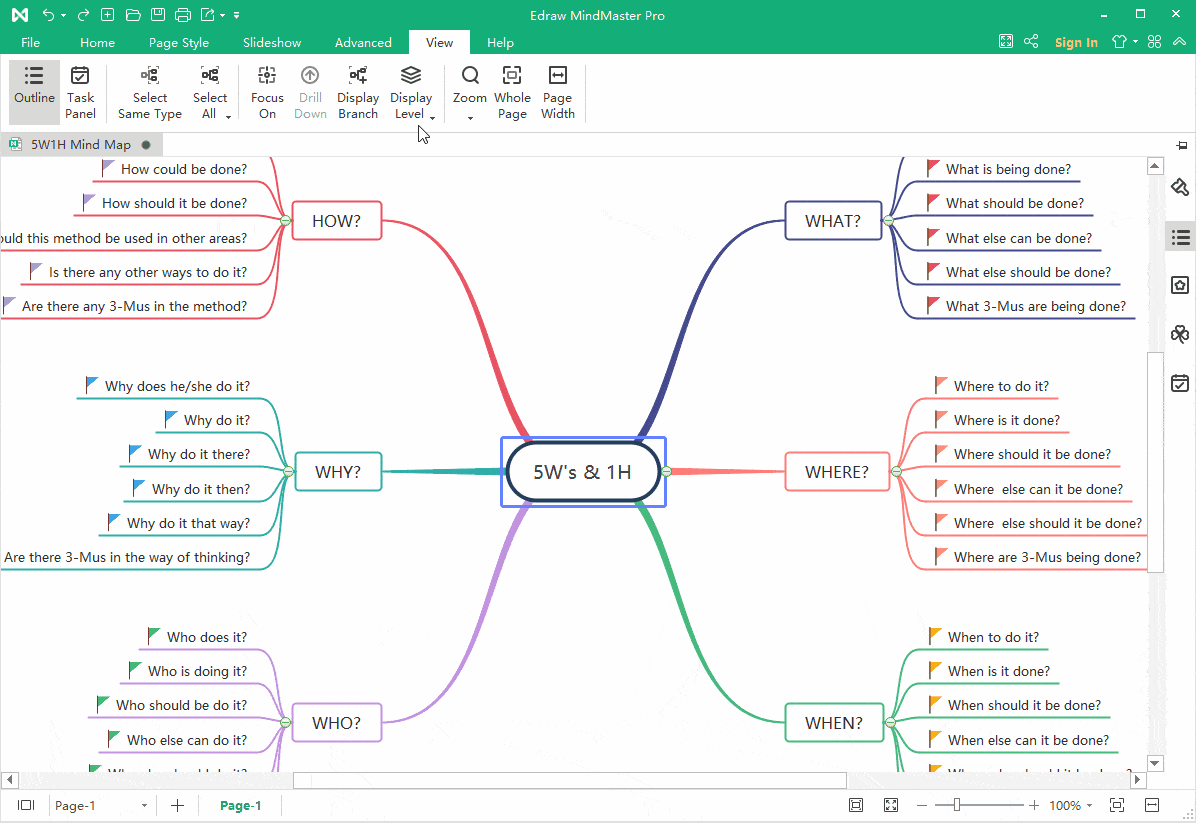Edraw Support Center
Get quick answers and step-by-step instructions in our support center.
Display Branches
You can fold and expand the branches by clicking the plus and minus icons that appear on the right of the topic. To fold all subtopics (except the Main idea and main topics), press Ctrl + F3.
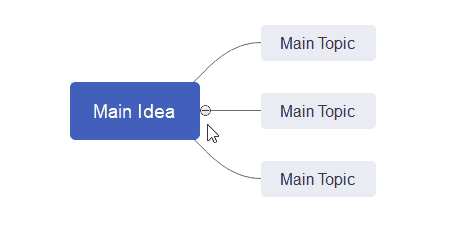
Go to View tab, click Display Branch button, and you can show your mind map with different branches. You can also select one topic and expand/fold its branch with this function.
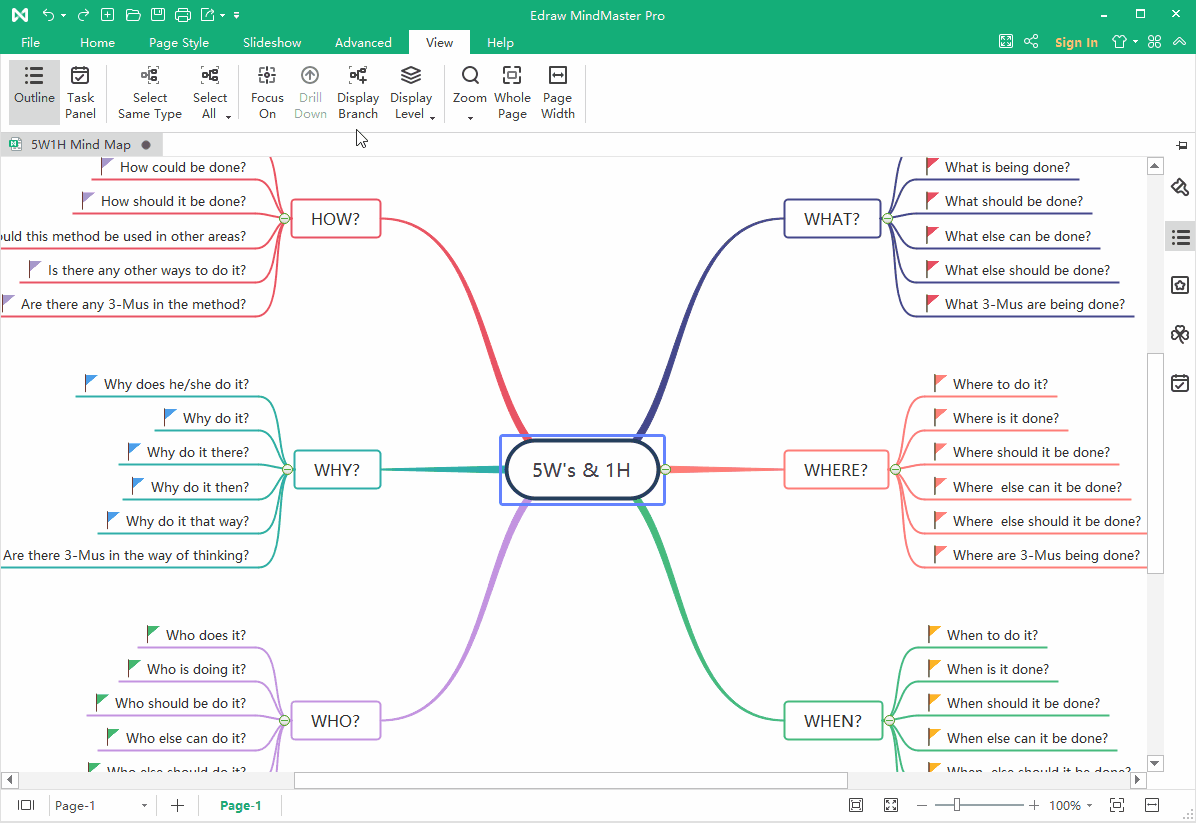
Go to View tab, click Display Level button, and you will display your mind map with different levels