Edraw Support Center
Get quick answers and step-by-step instructions in our support center.
Find & Replace
The Find & Replace command helps you check specific words in the whole map, including topics, tags, notes, comments, task info, etc.
- Go to Advanced tab and click Find & Replace button or press Ctrl + F;
- A pop-up dialog will show up;
- Type something that you intend to find in the Find column and click Find icon;
- Type content you intend to replace in the replace column and click Replace icons.
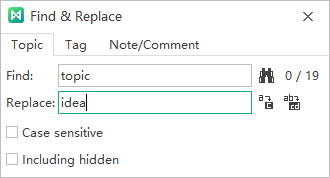
If you want to filter capital words only, tick Case sensitive for precision. To find or replace the hidden content, tick Including hidden.