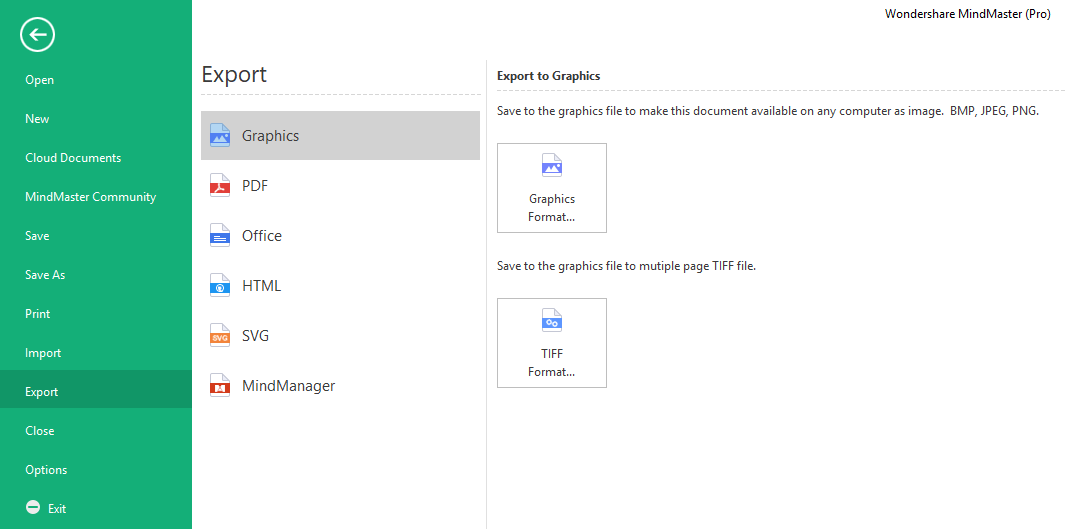Edraw Support Center
Get quick answers and step-by-step instructions in our support center.
Export a Mind Map
When you make your mind map, you can export them in different formats for better sharing. Choose an export format and click on the thumbnail on the right panel. Determine the storage location and type a name for your mind map.