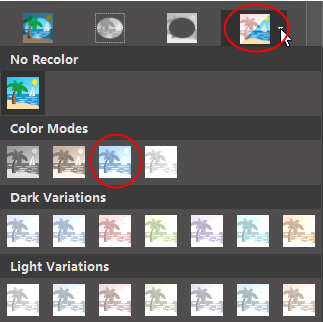Edraw Support Center
Get quick answers and step-by-step instructions in our support center.
Picture
How to Insert a Picture?
There are 2 ways to insert a picture.
Click Picture button on Insert tab or click Picture icon on right sidebar and click Insert picture.
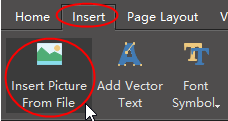
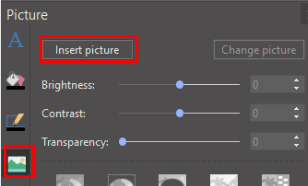
How to Set Brightness, Contrast and Transparency of Picture?
You can set the brightness, contrast and transparency of the picture on Picture panel.
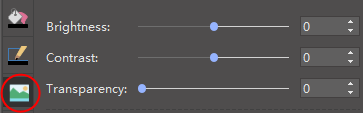
How to Clip Pictures with Pre-defined Shapes?
You can follow the below steps to clip a picture to a certain shape.
- Insert a picture.
- Select the picture, and choose a pre-defined shape from the Predefined Clipping library.
- You can see 2 selection frames. The green one is for resizing the original picture, and the black one is for resizing the targeted shape.
- Click on the outside blank space, and the clipping is done.
- If you want to go back to the original picture and change to other shapes, simply click the below clip button.
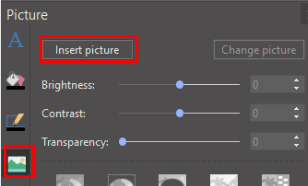 |
 |
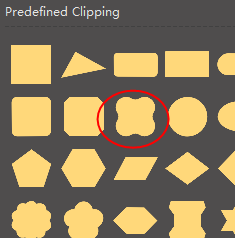
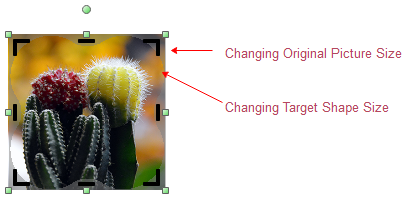

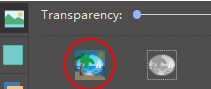
How to Clip Pictures with Custom Shapes?
You can clip a picture to any shape that you want.
- Insert a picture.
- Draw a custom shape with Pen tool on Symbol tab. Set the custom shape with No fill for better adjusting the drawing.
- After finish drawing, select the objects, and click Intersect or Subtract button to clip the picture.

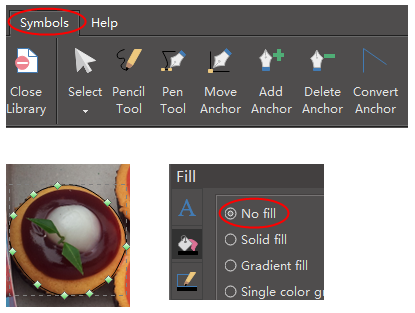
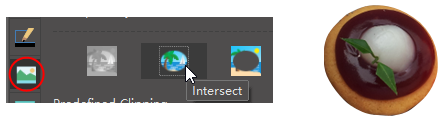
How to Change Picture Effect with Pre-defined Filters?
You can clip a picture to any shape that you want.