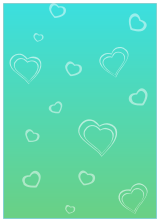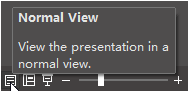Edraw Support Center
Get quick answers and step-by-step instructions in our support center.
Background Setup
How to Change Background Color?
Click Background button on Home tab. You can choose the desired colors in the drop-down menu.
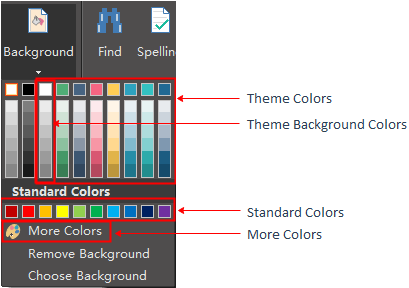
How to Use Theme Background Color?
Every theme has a theme background color. When you change a new theme, the background color will change accordingly.
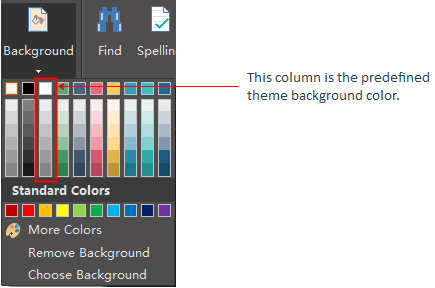
How to Choose Pre-defined Background?
You can use pre-defined background designs. Click Choose Background, and two background libraries will show up on the left, which are titled Backgrounds and Texture Backgrounds.
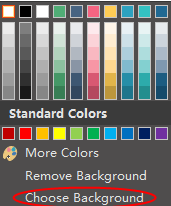
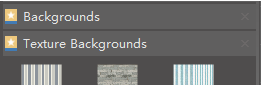
How to Remove Background?
Click Remove Background, the background of the drawing will become transparent and you can see the margin of the page.
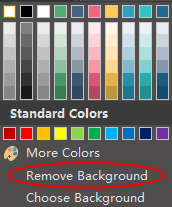
How to Edit a Background?
You need to switch to the background layer when you want to edit the background.
There are two ways to switch to the background layer.
- Click Background View button on the status bar.
- Click Layer icon on the right sidebar, and check Active on Background layer.
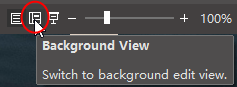
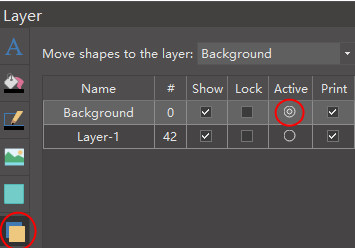
After you finish editing the background, you can click Normal View button to switch back the full display.
How to Design a New Background?
You need to switch to the background layer to design a new background.
- Switch to Background View, drag a rectangle on the drawing page.
- Change the color, size and shape, and you can also add some ornaments on it.
- When you finish your design, you can click Normal View button to switch back to the normal display and see the final effect.