How to Make a Seating Chart in Excel
Edraw Content Team
Do You Want to Make Your Seating Plan?
EdrawMax specializes in diagramming and visualizing. Learn from this article to know everything about how to make your seating chart in Excel and easier way. Just try it free now!
Ever walked into a formal event and wondered where to sit? Have you ever wondered why you were pre-informed about your seating locations at a wedding? Ever wondered what the core difference between the two is? Well, one organized the event without making a seating chart, and another host decided to work on a seating chart as they planned their wedding. Seating Plans are extremely important when we talk about formal or informal gatherings. Every school or academic institute follows a seating chart pattern. All the IT or designing offices worldwide have their seating plans.
This article will learn how to make a seating chart in Excel, some of the misconceptions people have about Excel, and how efficiently you can create your seating plan in EdrawMax.
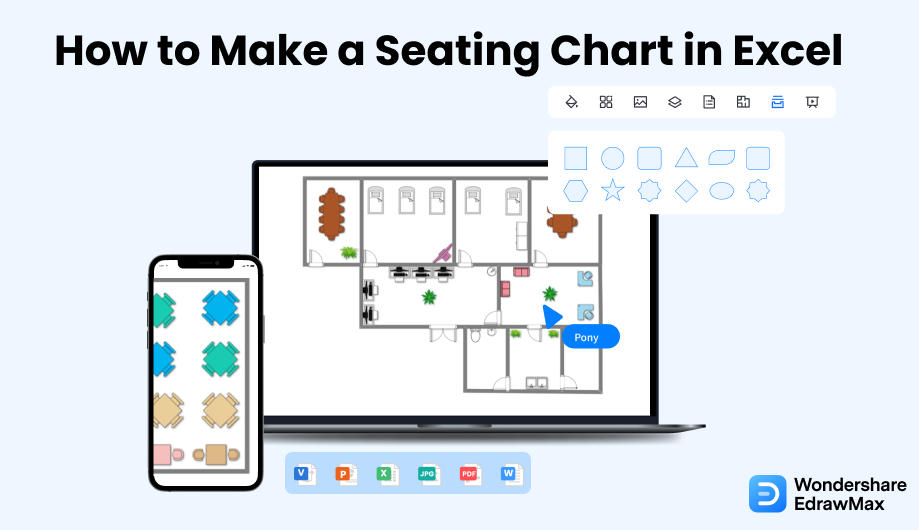
1. How to Make a Seating Chart in Excel
Before we share the steps that need to be followed to make a seating chart in Excel, you should understand that every seating chart is different. You will have to make a different seating plan for a wedding and completely modify it if you need to follow the 6-feet post-COVID guidelines. So, you need access to such tools that lets you create and share seating plans for all the events.
- Make a Plan:
- Make The Table:
- Add a Donut Chart:
- Input information:
- Save and Print:
You need to create a blueprint for the seating plan in Excel to create a well-arranged sitting area. You need to consider the nature of the arrangement you are opting for your plan. You can list the names of the guests and have a proper idea of the arrangement before starting your work on the tool.
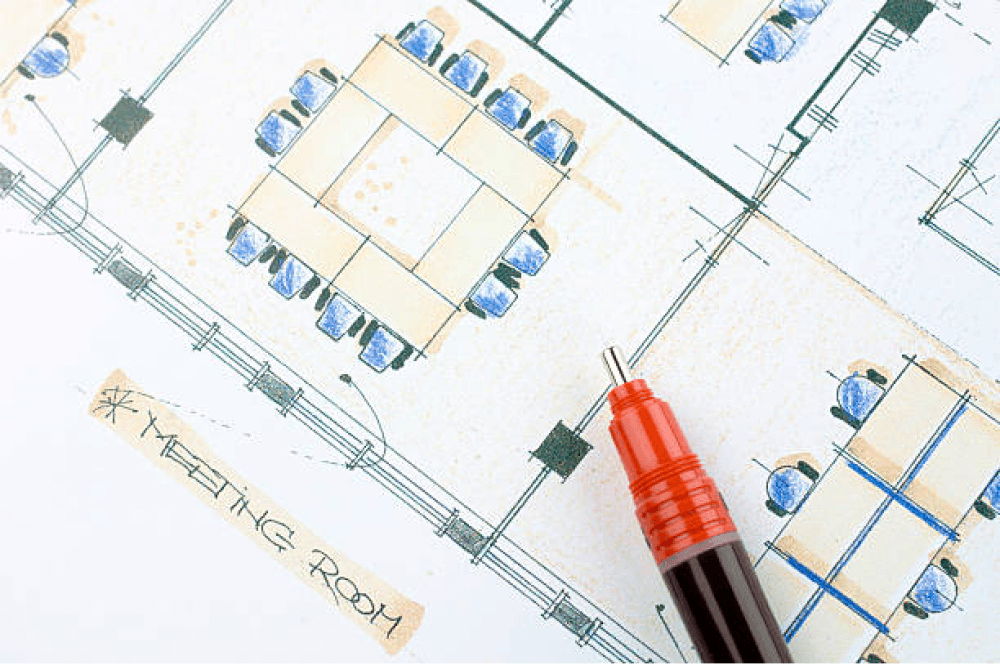
Once you have planned everything, You can outline single cells and highlight them individually to create the required arrangement. You can create multiple styles of setups. It can be a square table or a circular design. To give these boxes square shapes, you need to change their height and width. You can add the numbers of the seats, names, and other such information within the boxes.
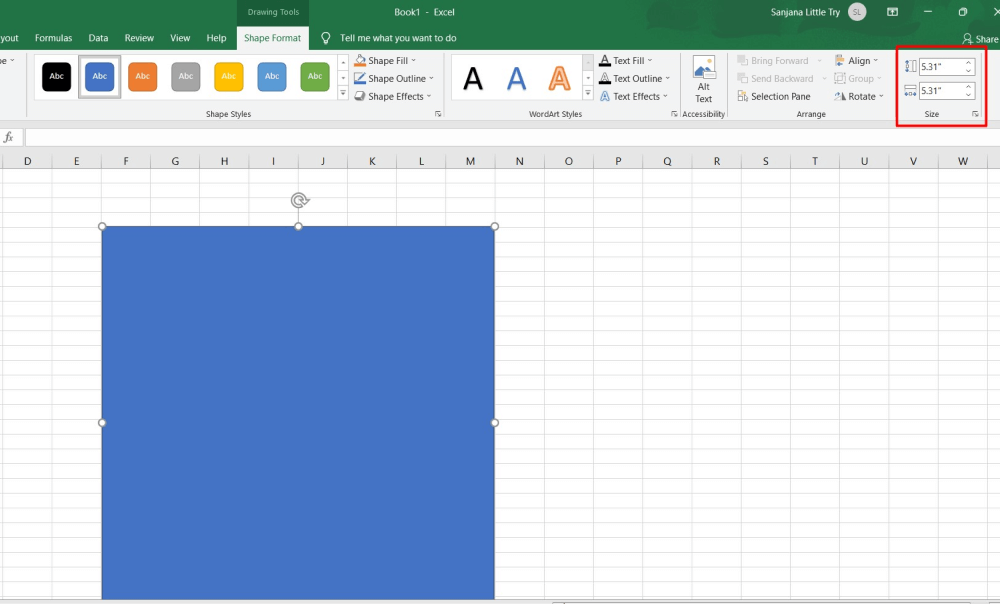
Use the table for the donut chart. You can name the sheet as seating arrangement and then change the column labels as name, seat number, or other details if required. If the seating arrangement is complete, make the guests sit around the round tables. You can attach a donut chart to represent the data on the table. You can create multiple donut charts, each representing a single table.
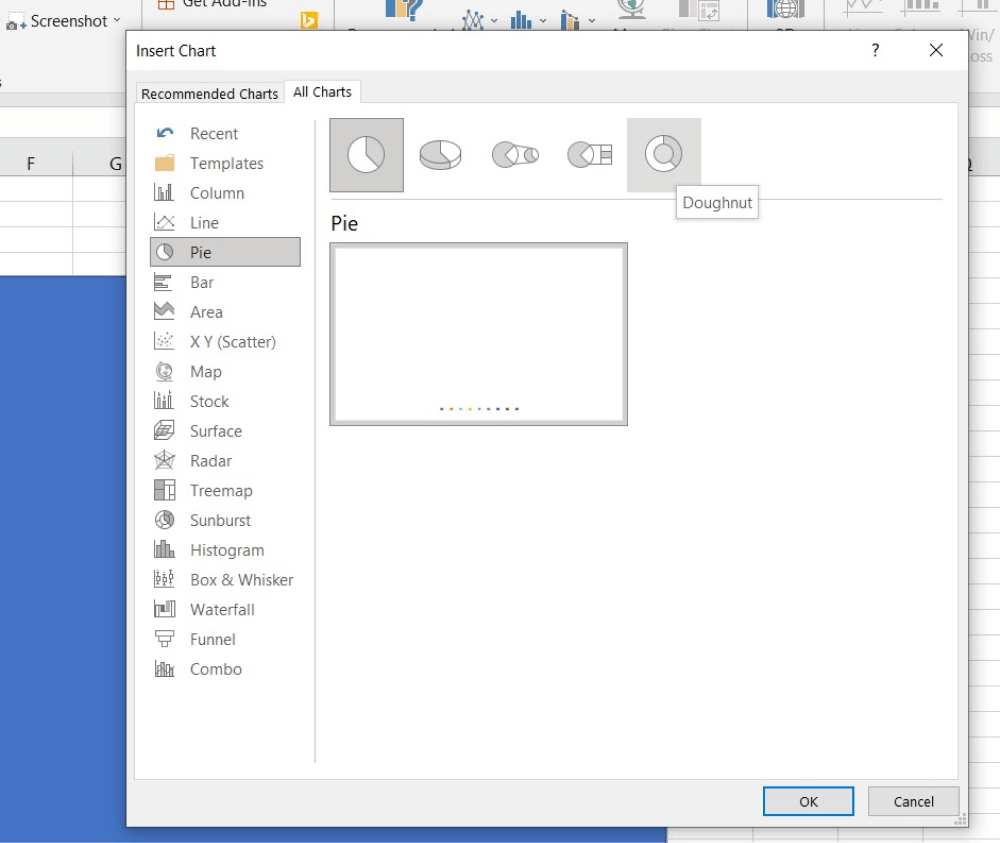
When you finish the table and the donut chart, you need to input the guest information. So, place their names, table numbers, designation, enrollment numbers, and other details. You may create a list in Excel and fill in the names of the guests using Drop-down keys. It saves effort and helps you to avoid mistakes.
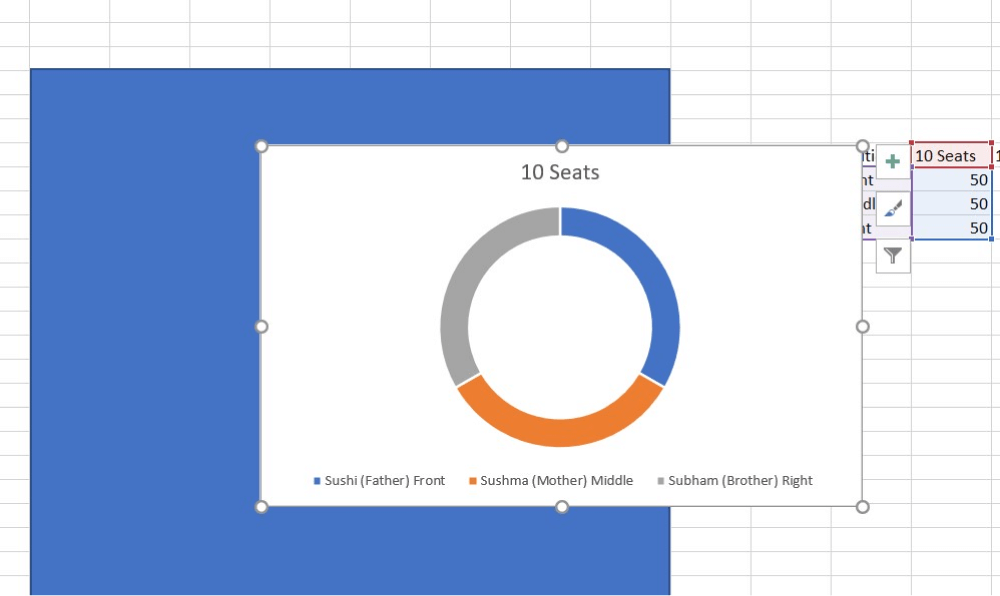
When you complete the seating arrangement, check the entered data. After finalizing the names, you can save the Excel sheet. Print it out for future use if you need it. Most of the time, we think that we can go ahead and make a seating plan in Excel or another Microsoft tool, for that matter, but when we see the result, we understand why our seating plans do not look that good. Before we share the easiest way of creating the seating plan, let us see some of the basic steps that need to be followed if you have planned to make a seating plan in Excel.
- Create a blueprint for the seating plan in Excel;
- Make The Table;
- Use the table for the donut chart;
- Input information;
- Save and Print.
2. How to Make a Seating Chart in EdrawMax
Now that you have seen the overcomplicated process of creating the seating plan in Excel let us show you how quickly and effectively you can draw the same seating plan in EdrawMax.
Step1 Open EdrawMax & Login
The very first step that you need to follow is to install EdrawMax in your system. Go to EdrawMax Download and download the system depending upon the operating system. If you need remote collaboration, head to EdrawMax Online and log in using your registered email address. Now that you have logged in, go to 'Building Plan' in diagram-type and click on 'Seating Plan.' The system will open pre-built templates for classroom seating, conference room, restaurant plan, theater seating plan, etc.
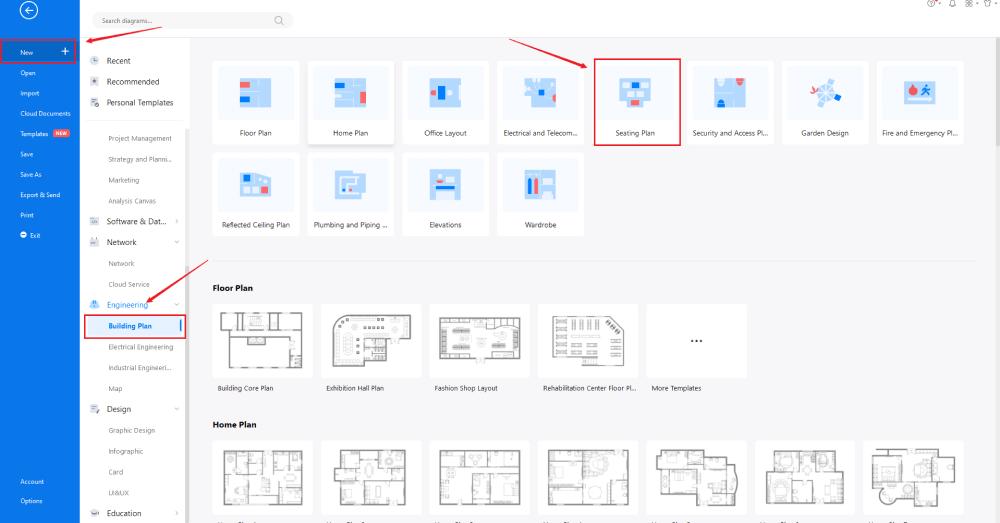
Step2 Template Selection
Unlike other diagramming tools, EdrawMax comes with over 2,800 free templates for different drawings found in the template community section of the tool. Head to the 'Template' section on the left side of the tool and type 'Seating Plan.' The system will share all the pre-built seating plan templates, like seating floor plan, restaurant seating plan, airplane seating plan, wedding seating plan, multiple seating plans, wedding seating plan, computer cluster seating plan, round table seating plan, etc. Check the seating plan template closest to your current seating requirement and click on 'Use Immediately' to import it into your EdrawMax canvas.
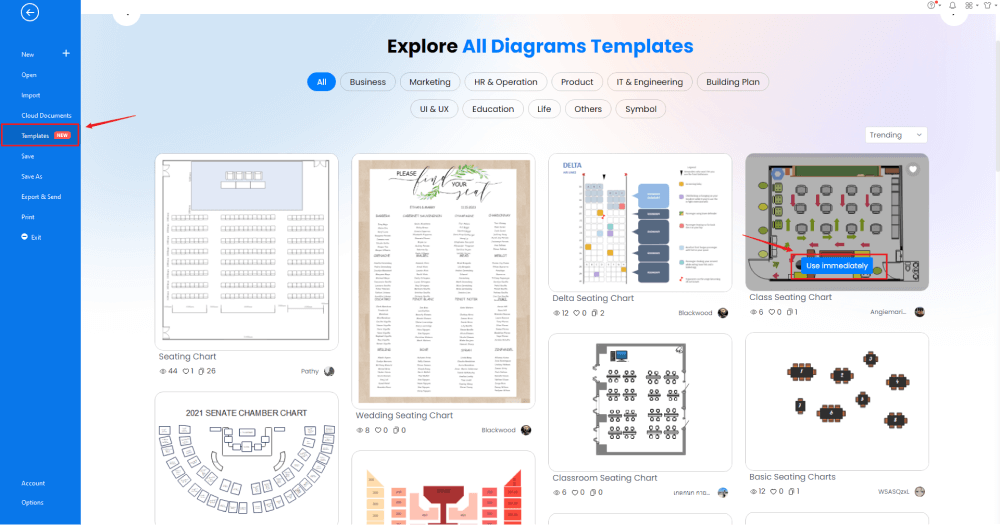
Step3 Create From Scratch
If you are technically advanced and possess additional skills in designing, you can go ahead and make a seating plan from scratch. From the EdrawMax homepage, you will find the '+' sign that takes you right to the canvas board, from where you can start designing the seating plan. It should be noted here that the first step in creating any seating chart is to understand the requirement beforehand and have the measurements ready. Once you have acquired these details, you can start creating the seating chart by first adding the correct outline of the structure.
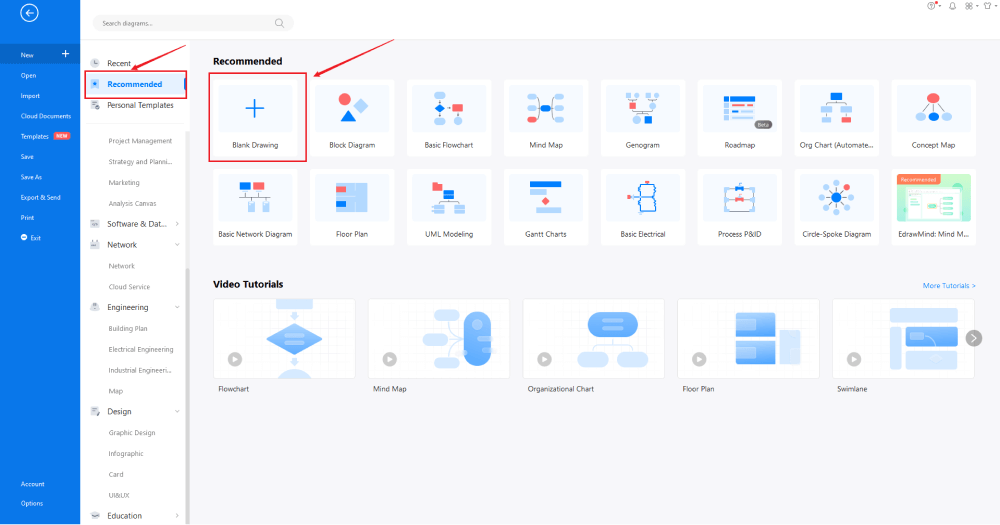
Step4 Select Seating Chart Symbols
Head to the 'Symbol' section in the toolbar and click on 'Predefined Symbol.' Click on 'Floor Plan,' as it will open up several important floor plan symbols, including 'Tables & Chairs,' 'Sofas,' and 'Wall Shell & Structure' symbols. Click on the desired symbols to import them to your library. If you cannot find the symbols you are looking for, you can create your vector-enabled symbol for your personal and professional usage. Learn more seating chart symbols and find symbols you want here.
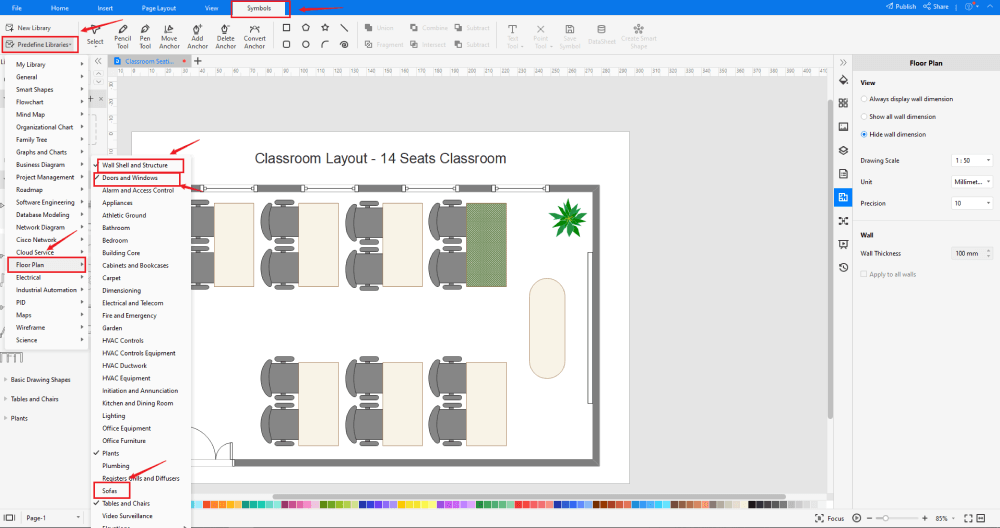
Step5 Add More Components
After creating the outline, you can start adding the basic components of the seating plan, like the chair, stool, table with chairs, style station, lounge chair, chair and table, circular table, etc. Depending upon your need and theme, you can modify these symbols without worrying about losing the formatting of the drawing. Then, use toolbars on the top or right side of canvas to change the color, font, size, theme, and more with one click.
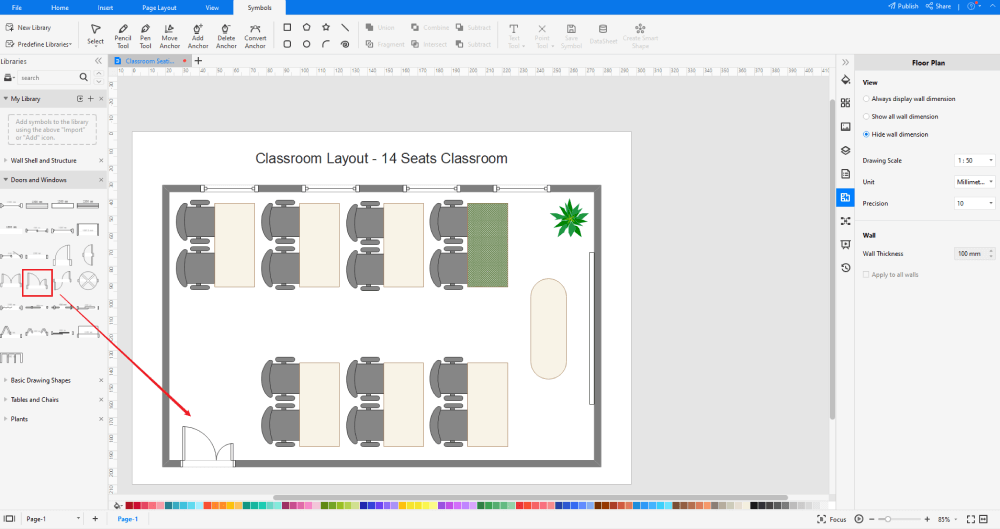
Step6 Export as Excel File
Once you are satisfied with your seating plan, you can export it into multiple formats, like JPEG, JPG, PNG, PDF, and other Microsoft formats, like MS Word, MS Excel, PPTX, etc. Just back to the main menu, and find "Export" button, You can also share the evauation chart diagram on different social media platforms, like Facebook, Twitter, LinkedIn, etc. Moreover, you can print your seating chart for showing with others.
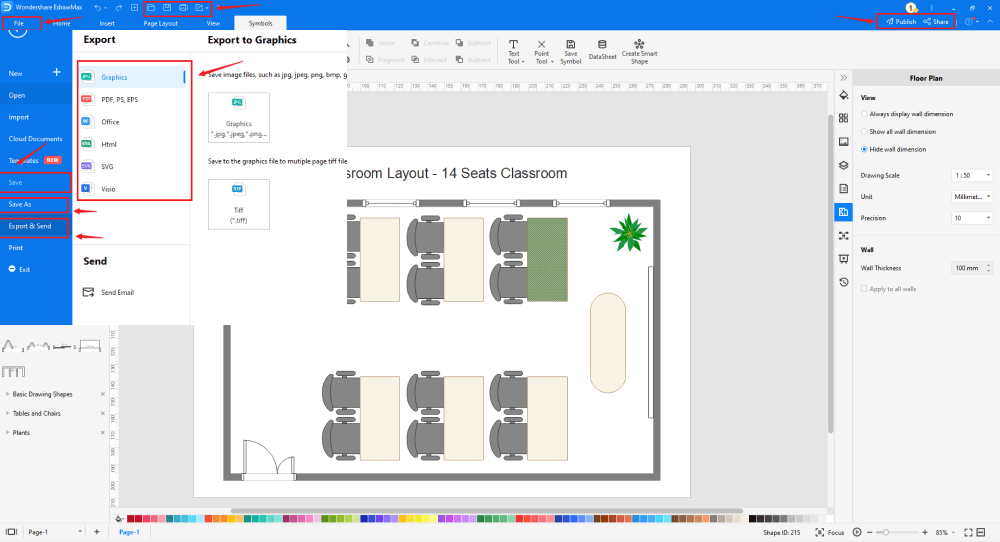
Basically, it is simple to draw a seating chart in EdrawMax, just grab a template and keep customizing, drag and drop professinal evacuation symbols to make your plan better. If you are still confusing about how to draw a seating chart in EdrawMax, just check this seating chart guide, or check the video below.
3. EdrawMax vs. Excel
Just like MS Word, you can go ahead and make a seating plan in Excel. However, after learning how easy and comfortable it is to design the same seating plan in EdrawMax, will you waste your precious time working on a tool that lacks several features when designing? Some of the most common comparison factors between EdrawMax and MS Excel are:
- MS Excel is a spreadsheet tool. It allows you to create long and complex accounting tables that you can share with your colleagues without worrying about the fonts or formatting. However, the tool lacks several design features if you use it to make seating charts. The SmartArt feature does provide you with the outlines of any seating arrangement, but it lacks in creating complex seating plans. EdrawMax lets you create multiple seating charts, like classroom seating charts, wedding seating charts, event seating charts, etc.
- MS Excel is an offline tool, and the only way your team can see your seating plan is if you download the seating plan in the appropriate format and attach it to your email. EdrawMax comes with an online version that supports collaboration. At the same time, you can share your file on multiple social media platforms with just a button click.
EdrawMax is the best resources for creating a seating chart, you can find hundreds of seating chart symbols and templates here. Just drag and drop, you can create seating chart easily.
EdrawMax includes a large number of symbol libraries. You may quickly build any type of diagram with over 26,000 vector-enabled symbols. If you can't locate the symbols you need, you can easily import some images/icons or build your own shape and save it as a symbol for later use. EdrawMax's vector-enabled seating chart symbols can be readily enlarged, reshaped, recolored, and reformatted to meet your needs. Simply go to the 'Symbols' part of EdrawMax and select the 'Predefined Symbol' section from the top toolbar. Hundreds of symbol categories are accessible for you to utilize and incorporate into your evacuation plan.
Moreover, EdrawMax features a large library of templates. We have more than 25 million registered users who have produced thorough Templates Community for each design. Simply go to the left panel's template section and type any template you're looking for into the search bar. It will bring up hundreds of pre-built templates that you may utilize right away to meet your needs.
Make a Seating Chart in Excel:
-
MS Excel lacks several design features if you use it to make seating charts. The SmartArt feature does provide you with the outlines of any seating arrangement, but it lacks in creating complex seating plans..
-
MS Excel is an offline tool, and the only way your team can see your seating plan is if you download the seating plan in the appropriate format and attach it to your email.
Make a Seating Chart in EdrawMax:
-
With built-in templates, you can create the seating chart in just a couple of minutes.
-
You do not have to worry about finding the relative symbols, there are over 26,000 symbols for every field and more resoucres to empower your design.
-
EdrawMax supports to export file into multiple formats, you can create seating chart in EdrawMax, and export as Word, PPT, Excel, and more to meet your needs.
4. Free Seating Chart Software
As you learned in this guide to making a seating plan in Excel, EdrawMax is undoubtedly the best free seating chart software in 2022. With in-built templates, symbols, and a rich template community, you can create over 280 types of different diagrams. Some of the other important features of this free seating plan software are:
- EdrawMax has built-in seating chart examples & templates library to create seating charts without any difficulty.
- With EdrawMax, you can easily import and export MS Visio files, making it one of the best alternatives to MS Visio.
- This free seating plan software comes in multiple languages.
- With the dark and focus mode, you can work on your seating chart without getting distracted.
- All the symbols present in this free seating plan software are vector-enabled.
- Unlike Excel, EdrawMax is completely free to use.
5. Final Thoughts
Creating and sharing a seating plan requires the right access to symbols and features. Excel does provide you with the designing option, but it lacks on several fronts. Choosing EdrawMax to make your seating plan has several advantages over the more generic way to make a seating plan in Excel. First of all, you do not have to work from scratch.
Everything you want to create a good design is easily available at EdrawMax. Secondly, you can have amazing remote team collaboration, which allows you to save your seating plan design in your cloud storage. This free seating plan software is a great choice if you are just starting or have years of experience designing complex building plans. Download the tool today and see the magic of making a seating chart in just a couple of minutes.

Seating Chart Complete Guide
Check this complete guide to know everything about seating plan, like seating plan types, seating plan symbols, and how to make a seating plan.
You May Also Like
How to Draw a Wardrobe Plan
How-Tos
How to Draw an Elevation Plan
How-Tos
How to Make a Blueprint
How-Tos
How to Draw a Floor Plan
How-Tos






