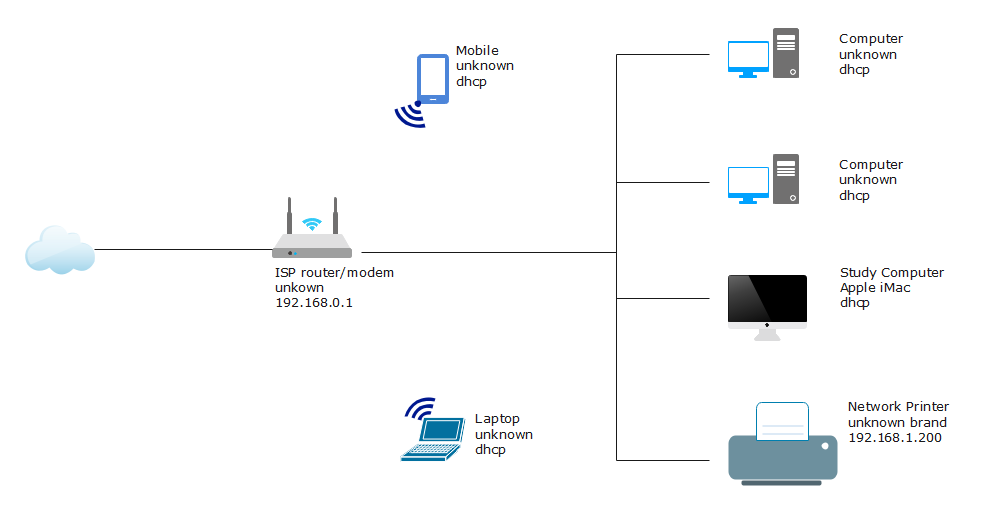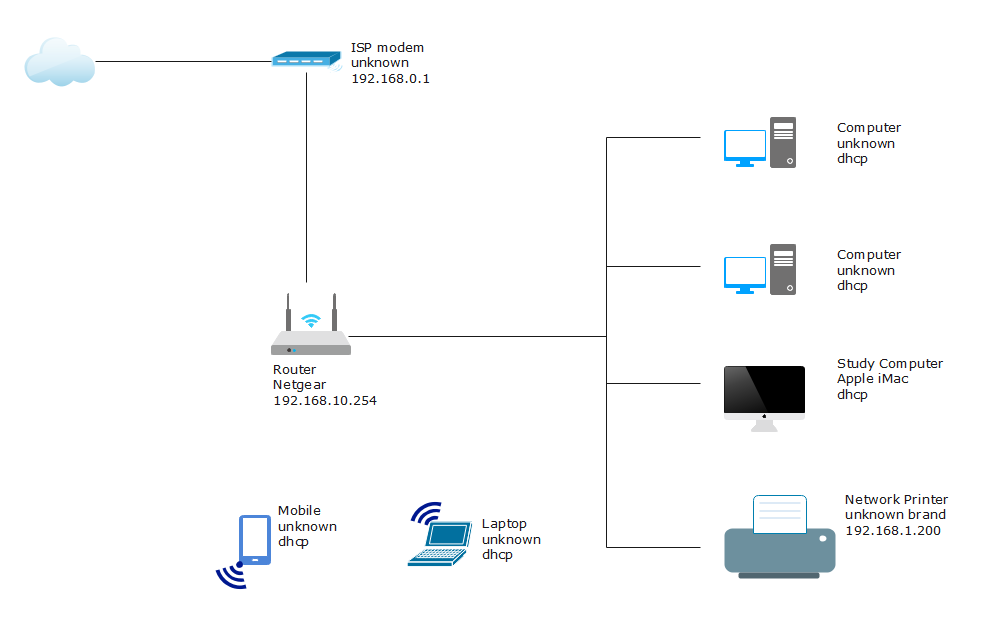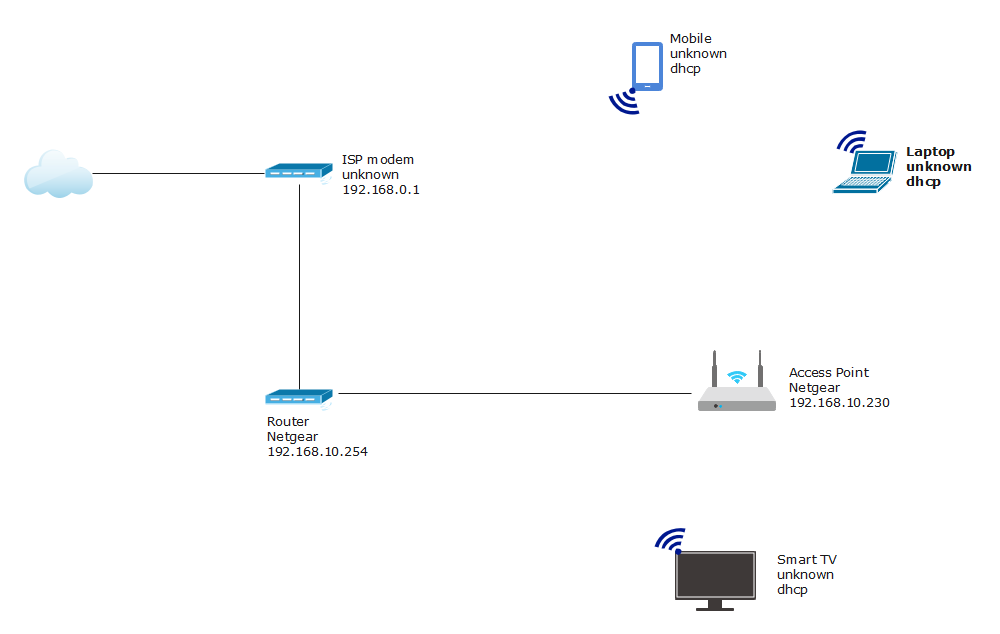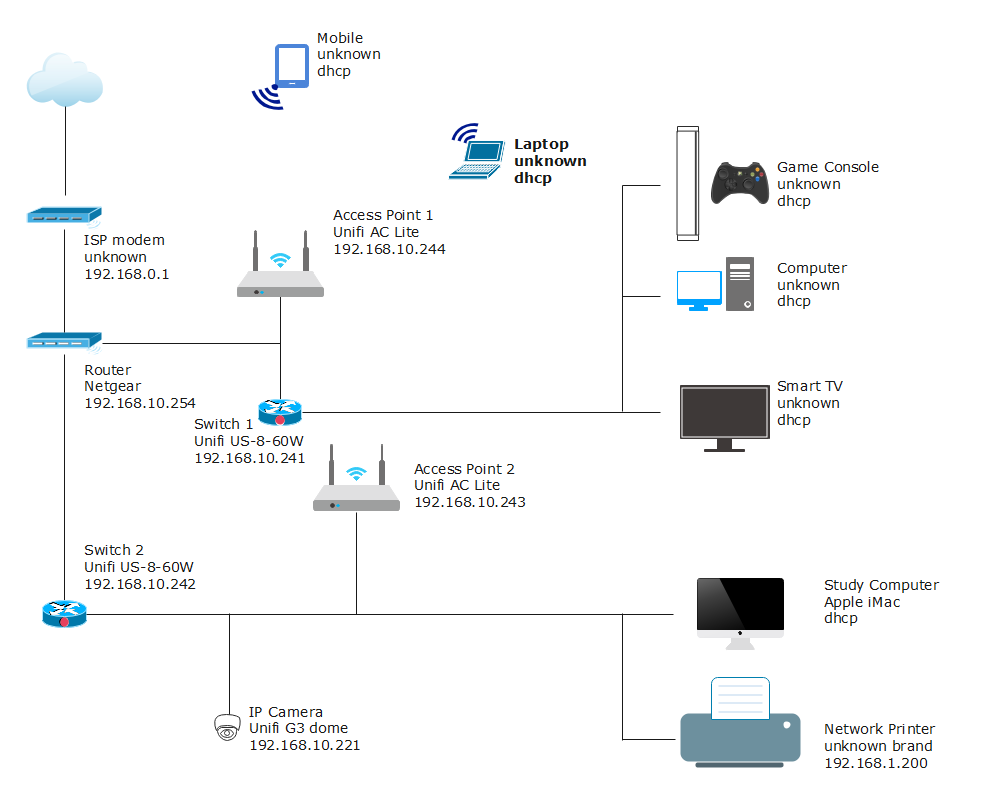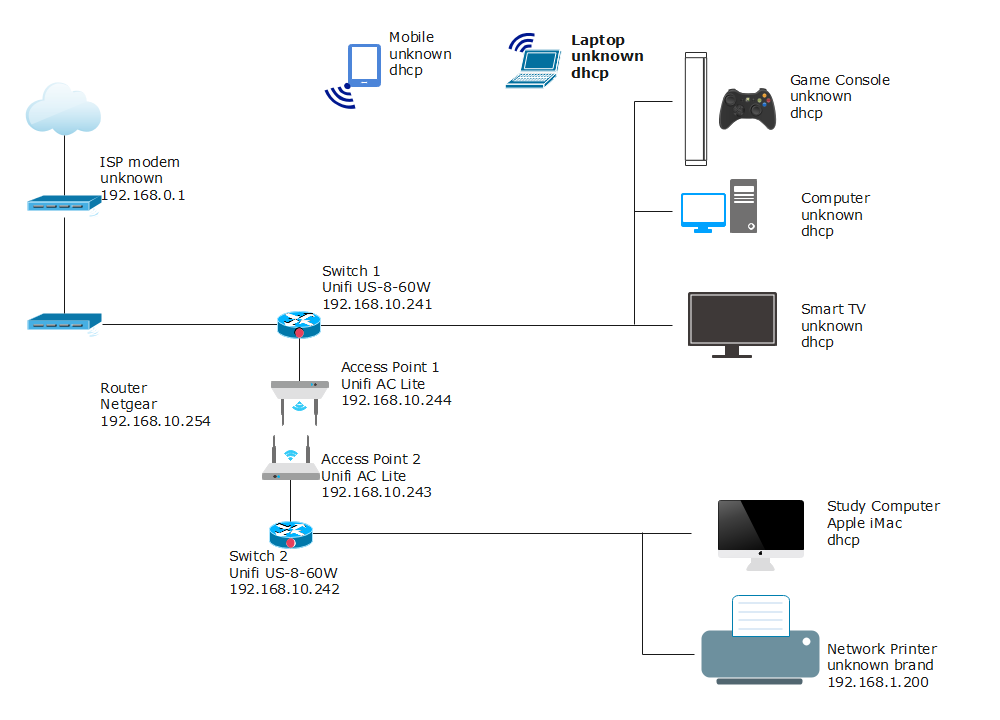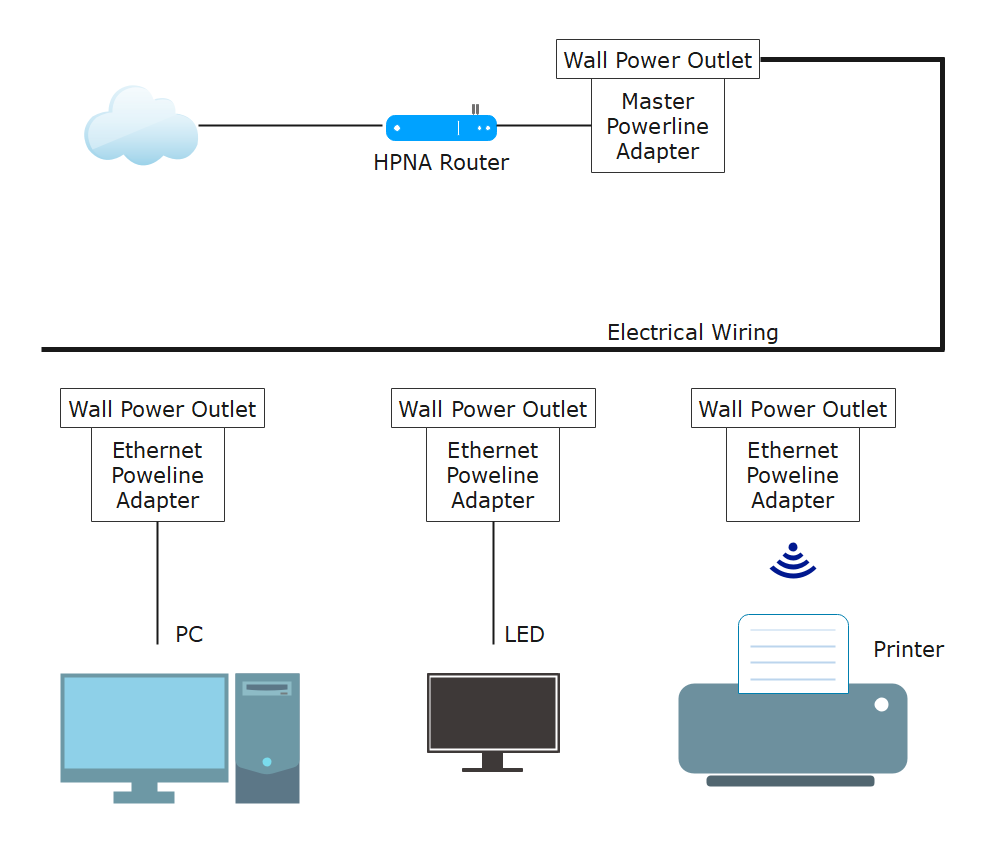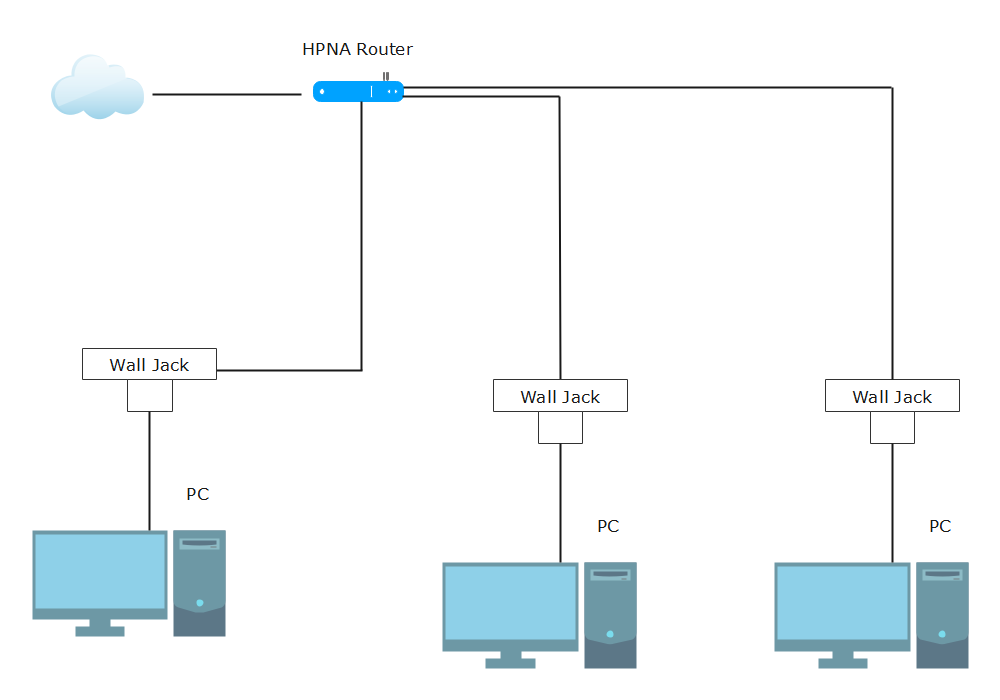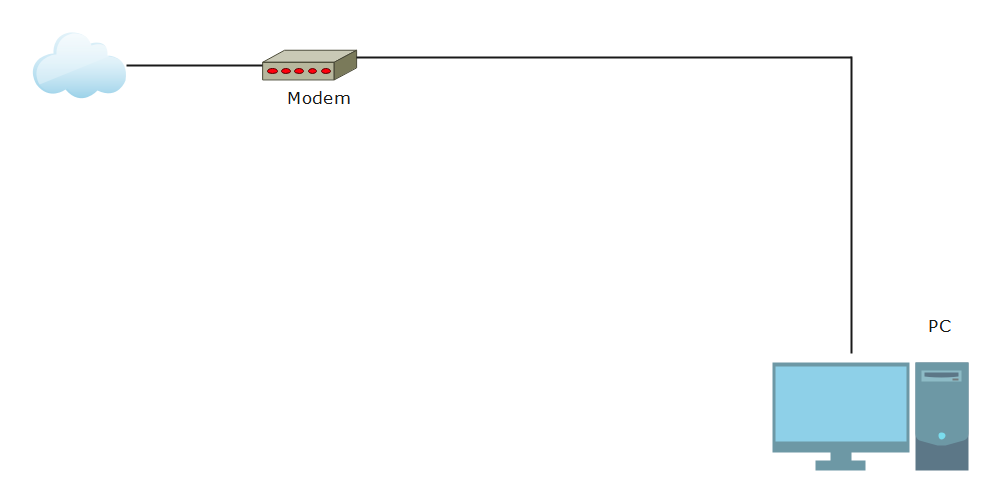What is a Home Network Diagram?
A Home Network Diagram is a visual representation of a group of computers, devices, and systems interconnected -- either wirelessly (using wireless routers) or physically (using cable network), to ensure the secure sharing of resources and information occurs. In simpler words, a home network setup can be as basic as sharing a broadband internet connection with multiple computers.
A secured home network diagram layout logically explains that there are several benefits of having a home network, like sharing and streaming content under parental guidance.
Home Network Diagrams & Layouts
There is a list of home network diagrams layouts, and you can click on the name of any diagram you are interested in, then you will skip to the template.
1. Basic Network Diagram
A basic network diagram shows how a router with a built-in modem and access point is connected to ensure good internet connectivity within a network. The figure shows that you can connect up to four devices using a network cable and several wireless devices like cellular phones and laptops. In the basic network setup, we use a router assigned to us by our Internet Service Provider (ISP), which makes it less secure.
Pros:
This basic network diagram layout works perfectly with small houses with limited systems and does not wish to spend a hefty amount of money acquiring multiple routers and switches. Since we use a company-provided router, we are limited to connecting a particular number of devices.
Cons:
Even though you can connect several devices over a wireless network, this basic network layout does not let you connect several devices using a network cable.
Another drawback of using such a basic network layout is the security concerns. The ISP generally supplies the built-in modem routers, which means you do not fully control the router. From a security point of view, this raises a red flag when dealing with confidential files from your home network.
1.1 Basic Network Diagram with Modem & Router
The following is the most basic network diagram example that showcases important components of a network diagram layout. As depicted in the below diagram, an additional router is being used instead of the one provided by the local internet service provider (ISP). The figure shows that you can connect up to four devices using a network cable and several wireless devices like cellular phones and laptops. Since we are using our Wi-Fi router here, it is now more secure and safe to transfer data wirelessly as we can set up the password as required.
Pros:
This basic network diagram layout works perfectly well with small houses with a limited number of systems. Since the number of systems is fewer than large compounds, the individual will have to spend less money acquiring network devices like routers or cables. Unlike large network setups that require a system admin, setting up the basic network layout at home is pretty easy and can be done without any supervision.
Cons:
Even though you can use several devices over the wireless network, you do not have much space for wired devices. As shown in the diagram here, you have a limitation for the number of devices connected using a network cable, which creates problems for those who aspire to include more devices in the future.
In addition to this problem, basic network layout also has another disadvantage. You will have to place the router closer to the point where the internet connection comes into your house. In most places, the internet connection cable is hidden in a utility room, and if you are going ahead with this kind of layout, you will have to place your router and the devices connected over cable in or near the utility room itself. At the same time, the Wi-Fi will also have a limited range that will also create issues for those who tend to use the Internet in their comfort. If you set this network layout for your home, make sure you have Wi-Fi with a good range.
2. Wireless Network Diagram
The Wireless Network diagram shows how several devices at a home network are connected over Wi-Fi. Wireless networking is the cheapest and affordable method to set up an internet network system at home. Since wireless network layouts do not use any network cable, all the devices at home that have built-in wireless features can access the Internet. As shown in the below example, access points can connect up to 30 devices simultaneously, as long as they are in the range and have access to the Wi-Fi password.
Pros:
A wireless network at home allows the residents to access real-time information to roam around the house without getting disconnected from the network. A wireless network provides network access across the house, even in areas like utility close that have been challenging to reach with the wired network.
Another major advantage of a wireless network is that it transmits data over the air, which means no expensive copper cabling is required at home.
Cons:
There are two major disadvantages of using a Wireless Network at home. Since all the devices are connected over a wireless network, receiving a good connection speed is pretty slim. Since the data packet is being routed to all the devices, the connection will mostly remain unstable. The second major disadvantage of using a complete wireless network is that not all devices at home have a built-in Wi-Fi feature. For instance, an old computer desktop will not be able to connect wirelessly.
If you plan to use a wireless network at home, having access points on each floor is recommended. It will ensure that the interference from other devices in your household will not affect the signal quality.
3. Router-Switch Network Diagram
A more advanced network diagram layout is where there are routers and switches. As per the below network diagram, a router is employed to settle on the small path for a data packet to achieve its destination. Furthermore, the primary usage of a switch is to connect various devices simultaneously. There are mostly two sets of network diagrams that use both routers and switches - Advanced Network Diagrams and Mesh Network Diagrams.
3.1 Advanced Network Diagram
An advanced network diagram is a more advanced home network. Unlike basic home wireless networks with limited devices or access points, an advanced home network setup shows how multiple switches and access points provide good wireless network coverage and efficient wired connections. As depicted in the below-advanced network diagram, multiple Access Points allow stable wireless connectivity to devices on different floors. At the same time, it has a switch that provides stable internet connectivity to a desktop, printer, and house camera.
Pros:
The major advantage of having an advanced network layout at home is that all the devices get a reliable and stable internet connection. Unlike other network layouts, advanced network diagrams depict how switches and routers are assembled so that both the wireless and cabled network devices can access the internet connection. Another major advantage of having an advanced network layout is that if a wireless router is not responding, the residents can still get an internet connection using a cabled network. This network connection is important for those regions where there is low internet connectivity.
Cons:
One of the major disadvantages of using an Advanced Network layout at your home is the cost. Since the network layout uses more than one switch to have multiple access points, the cost of enabling it at home would be on the upper-end. Unlike a basic network layout where an individual can set up the network at home, an advanced network layout requires a system admin. It increases the dependency on a third-party service provider, resulting in extra cost.
3.2 Mesh Network Diagram
A Mesh Network diagram is a network setup where multiple computers and network devices are interconnected. This network setup allows for maximum transmissions to be distributed even if one of the connections stops responding. The Mesh Network Diagram shows that a Mesh Wi-Fi system consists of the main router that connects directly to the home modem and a series of nodes placed around the house for full wireless network coverage.
Pros:
Since all the devices do not have to connect to the same single router at home, a mesh network layout can handle multiple devices, ensuring each device in the network gets a good network connection. At the same time, a mesh network provides great coverage as the size of the network can easily be altered. One can add and remove nodes as per convenience.
Another major benefit of using a mesh network diagram is that one can easily extend the network coverage by adding more routers. A mesh network layout is beneficial to those areas where drilling a hole in the wall is impossible, and one has to be solely dependent upon the wireless devices.
Cons:
The major downside of using a mesh network layout at home is the price increase, as this technology does not come cheap and requires more technically advanced routers. On top of the price increase, the initial setup can also be daunting and time-consuming. If your home does not necessarily require mesh Wi-Fi, it can also feel like the network has made little difference to your home broadband setup.
Another downside of using a completely wireless network at home is how internal and external factors influence the network connection. For instance, if there is a thunderstorm in your area, then the chances of you getting a good internet connection over a Mesh network are pretty slim. At the same time, there are chances that other neighboring wireless networks might disturb your signal as well.
4. Power line Network Diagram
Power line network layout is for those apartment buildings or business areas that need to extend their network setup but have limitations to get extra ethernet cables. In such scenarios, they use Power line Adapters to extend the network through electrical wires. As shown in the below Power line Network Diagram, a Power line adapter uses the regular electrical wiring found within the home to carry network communications.
Pros:
One of the major advantages of using a Powerline Network layout is that the setup process is pretty straightforward. A system admin has to plug the powerline adapter into a standard wall outlet and plug the available device into the adapter using an Ethernet cable. As the Powerline Network Diagram illustrates, the device connected to the Powerline Adapter will get network connectivity from the electrical wiring within the wall itself.
Another important aspect of having a Powerline Network at your place is that there is no limit on the number of Powerline Adapters you can use within a single network.
Cons:
Even though Powerline Networking provides an affordable and robust way of getting the benefits of a wired Ethernet connection, there are some limitations to using it. One of the most important downsides of using a Powerline Network layout is that you will be limited by the number of wall outlets available and your total available bandwidth. This results in a slow transmission speed compared to Wi-Fi or Ethernet cables.
Another concerning factor that rises with the use of Powerline Network Adapter is that it is less popular than using Wi-Fi, which results in a price rise for Powerline Adapters.
5. Phone line Network Diagram
Hardly any resident uses a Phone Line Network Layout at their homes these days, but these network layouts were one of the earliest ways to set up multiple devices at home. Phone line Networking, also known as HomePNA, was laid out by the Home Phone Networking Alliance (HPNA). These network connections require two types of network cards - one connects the local devices over the phone wiring. The other includes a modem for WAN access. Once networked, the computers could share a printer, as well as a dial-up connection for the Internet.
Pros:
The most important benefit of a phoneline network layout is that the use of the landline phone does not affect the network speed. As the below Phoneline Network Diagram illustrates, these network connections are robust as they do not depend upon any operating system.
Another benefit of having a Phone Line Network Layout is that it is very easy to set up, and one can perform the installation of required drivers without the help of a system admin.
Cons:
One of the major drawbacks of the Phoneline Network layout is that it requires a phone jack close to each device, which is not feasible in the current technological world. At the same time, the phoneline network has a physical limitation of 1,000 feet of wiring between devices, and the area it would cover should not be greater than 10,000 square feet. Instead, families have started to use such network connections that are easy to set up and do not have such restrictions.
Another concerning factor that rises with the use of Powerline Network Adapter is that it is less popular than using Wi-Fi, which results in a price rise for Powerline Adapters.
6. Direct to Modem
A direct-connect modem is a network device connected directly to your home's telephone line without the inclusion of an acoustic coupler. Such direct to modem network connections are applicable in those conditions when you do not have a router, and you choose to access the Internet by plugging the Ethernet adapter directly into the modem.
When you directly connect your device to your modem, you get access to the Internet directly from your Internet Service Provider (ISP).
Pros:
In general, direct-to-modem is one of the easiest ways to set up your home network. Another advantage of using a direct to modem network connection is that it comes very cheap as all you need to get internet access is a device and your modem.
Cons:
As the below direct to modem network diagram suggests, this is the easiest way to set your computer machine or other devices prone to computer viruses. Since a modem has no protection built into it, connecting your device directly to the modem will result in notably poor network security.
When your device is directly connected to the Internet (with no firewall in-between), it will expose your device to the Internet. Whoever will have access to your public IP address can easily hack your network and create some major blunders.
Things to Keep in Mind before Creating
A Home Network is a group of devices (printers, systems, cellular devices, gaming consoles) interconnected and shared the data amongst each other.
1. Number of Devices
Before planning your Home Network setup, you should clearly understand the number of devices you will use in the house. Depending upon the number of devices, you can finalize the choice of wireless routers or cable length. For instance, if you are only going to connect your laptop, printer, and an LED TV screen with your wireless router, then to set up a good home network, all you will need is one router that will distribute your cable or DSL (Digital Subscriber Line) internet connection to the systems on your network. This router can be either wireless or a wired one -- depending upon the size of your house.
2. House Size
The area you wish to cover under your home network plays a vital role in designing the home network. If your internet broadband connection cable falls short and you wish your entire house has a good network connection, you will have to use something like TP-Links' Archer A7 AC1750 model. With a high-range Wi-Fi router, all of your home devices will have a good and secure connection. At the same time, if you only wish to have a network setup inside your one-room, then a small Wi-Fi router, like Netgear R6260 AC1600, will be enough. Before setting up your home network, it is always recommended to make a Home Network Diagram Layout to ensure that you will not face any issues when you finalize everything.
3. Network Transmission Speed, Security, and Stability
By creating a home network diagram, you can also identify your network transmission's Speed, Security, and Stability (SSS). In the home network setup, these three S's are very important. For instance, if the internet speed is low, one must speak with the broadband service provider or change the Wi-Fi router. Simultaneously, if the network is not secure and stable, there are chances of a cyber-attack that will create several issues for the home users who usually save their bank account details stored in their computer browsers.
4. Futureproofing
The fundamental concept of future-proofing your home network is the process of anticipating the future and developing methods of minimizing the effects of shocks and stresses of future events. It is always recommended to think at least two-three years ahead when installing a new system in a home network. For instance, there always should be a power line, two extra CAT6 Ethernet cables, extra HDMIs, Coax Cables, and phone jacks to every point as a minimum.
If you are using a regular television in your bedroom that is connected to your Wi-Fi router, then ensure that if in the future you connect a gaming device with your television unit, then the internet speed remains the same. It is always advised to have extra sockets near the bed or the resting place, so if you get new gadgets in the future, you will not have to face any issues.
5. Upgradability
Your entire home network setup should be upgradable and should not be dependent upon smaller things. For instance, even though your broadband cable length will be of a limited length, make sure that your Wi-Fi router can connect more than four devices at a single time. While setting the home network, always remember that the network is the underlying component for all computer functions beyond local applications, and network upgrades can cause disruptions compared to other upgrades.
If you have already done the home network installation, you should create a network diagram using EdrawMax to brainstorm several ideas to implement when you upgrade your home network.
How to Create a Home Network Diagram?
Creating a home network diagram becomes extremely easy if you use Home Network Diagram software, like EdrawMax or EdrawMax Online. This home network diagram tool offers various features, from selecting a template to customizing as per the requirement. Here are the steps to create a home network diagram:
1, Login to EdrawMax Account
Login to your EdrawMax account. To create a home network diagram, you can either choose the desktop version or the online version of the tool. If you are new to the platform, you can simply register with your email address and use the device for free.
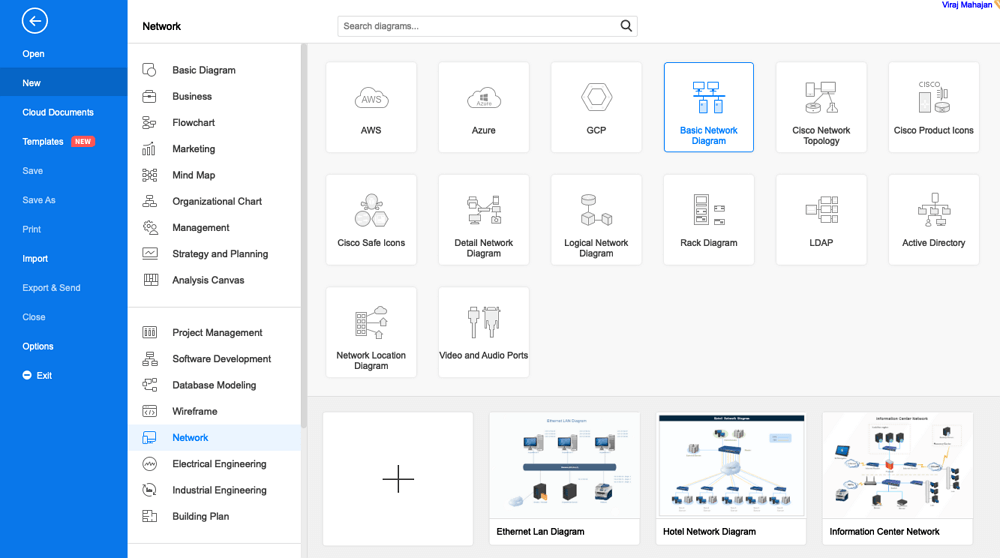
2, Selection of Home Network Template
On the navigation panel, scroll down to Information Techniques. In this section, you will find several types of predefined templates of visual data, including Basic Network Diagram, Complex Network Diagram, and Logical Network Diagram. Depending upon your need, you can select either of these templates or can even opt for a blank page where you can create your home network diagram layout from scratch.
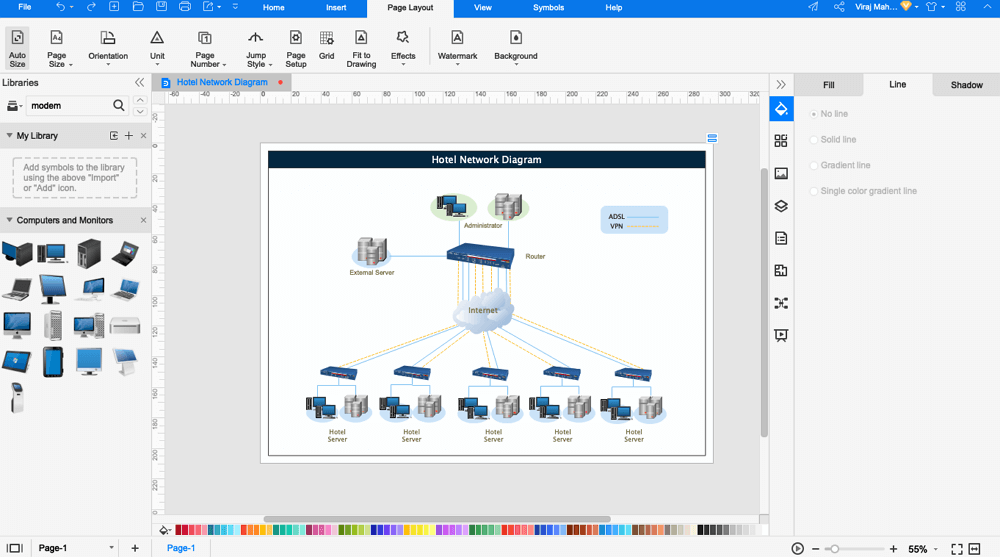
3, Customizing the home network template
Once you have finalized the template, a new editor page will open up. Here you can customize the home network diagram using symbols and labels. You can even change the background color if it is required from your side.
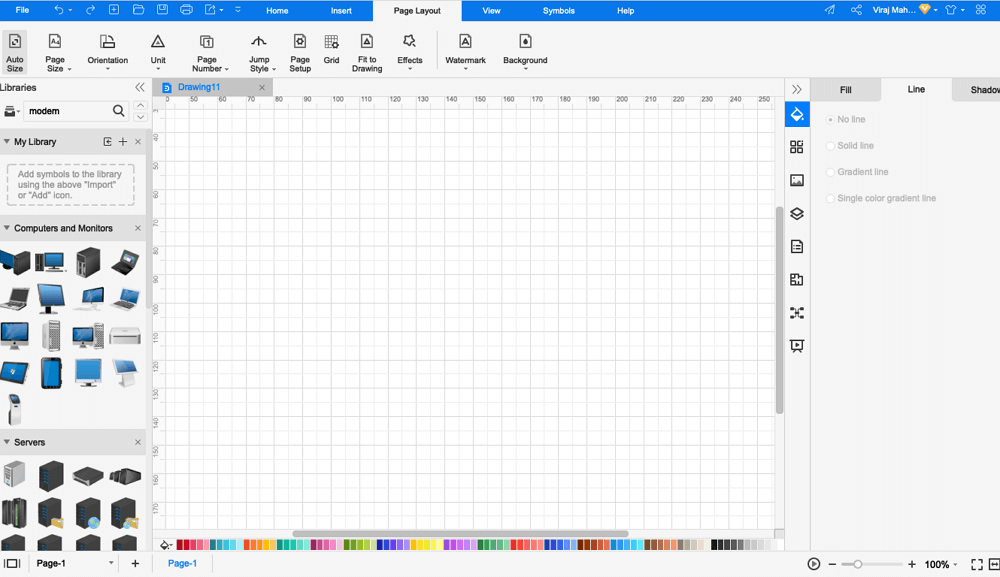
If you opt to use a blank template, you can create a home network diagram by using home network symbols readily available at both EdrawMax and EdrawMax Online. You can search for more symbols by clicking on the icon in the Symbol Library.
4, Connecting the home network components
After adding the components like Wi-Fi, Laptop, or TV or the symbols to the editing screen, double-click on any component, click and hold one of the circles, and drag the line to the appropriate symbol. Follow this step with the rest of the components. Once you are satisfied with the result of your home network, then you can simply go-ahead to the next step.
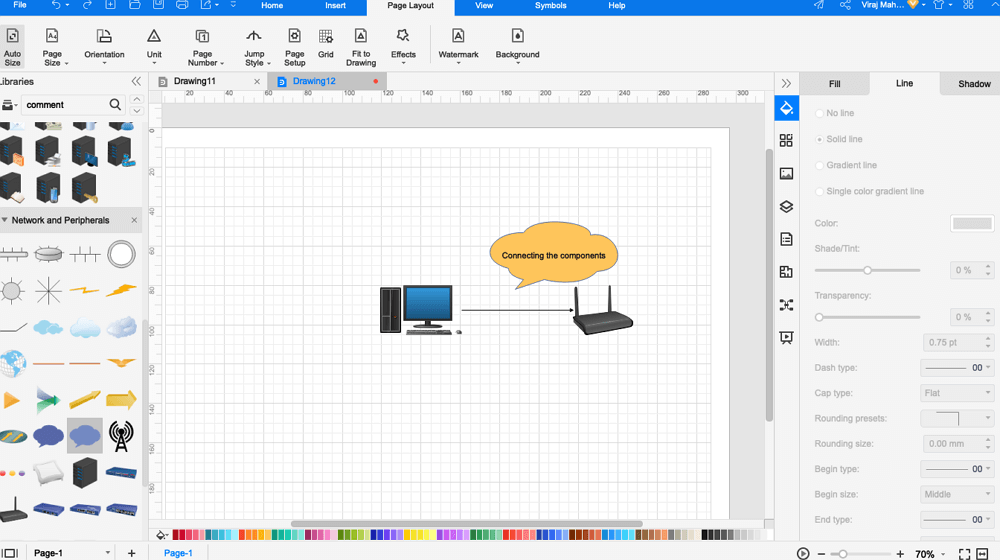
5, Save and share the home network diagram
Once you have completed designing the home network diagram, you can save it for later edits or online sharing. EdrawMax Online lets you export Edraw documents in several file types such as Excel, PDF, Graphics, PowerPoint, or Word. To save an Edraw file, click on File and then go to Export. Here, select the file type you want to choose.
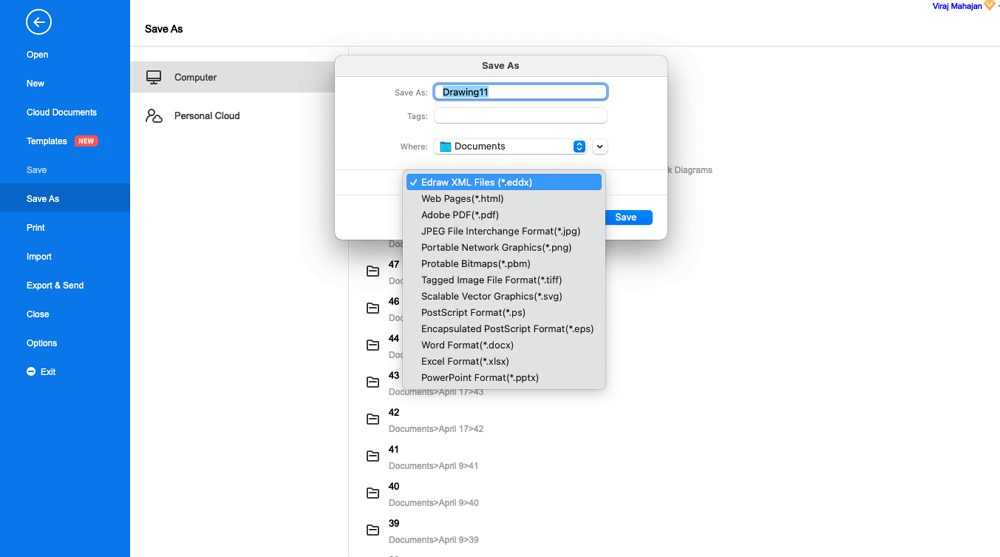
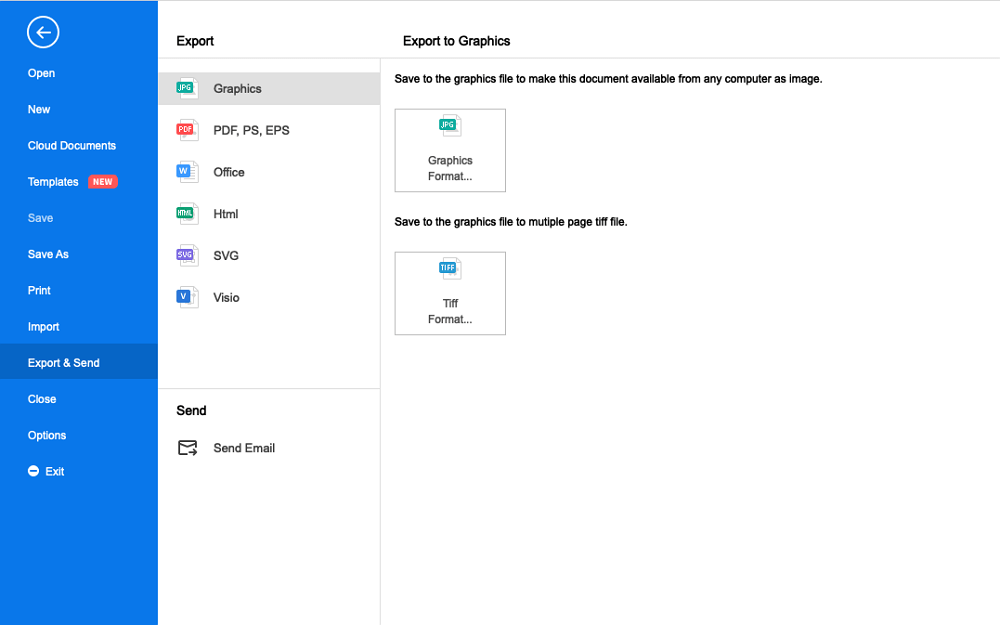
Pick Up a Network Diagram Software Suitable for You
A home network diagram is a systematic illustration of a home network layout. A home network diagram layout helps you figure out the best possible layout for your home network. A detailed network diagram is one of your best options for keeping track of your network's physical setup. Simultaneously, these network diagrams also help to plan, organize, and control the entire system. In the age of wireless technology, people generally forget the physical locations of several devices. With a pre-planned network diagram, one can always go back and check on the layout for better understanding.
Being able to visualize your network's layout makes future upgrades easier. It is possible to create a home network diagram by hand, but network experts do not recommend it. Instead, it is advised to use EdrawMax or EdrawMax Online as the free network diagram maker offers several predefined templates and network symbols that do half the job for you. Unlike other complex tools, EdrawMax is remarkably user-friendly.