How to Draw an Evacuation Plan in PDF
Edraw Content Team
Do You Want to Make Your Evacuation Plan?
EdrawMax specializes in diagramming and visualizing. Learn from this article to know everything about how to make your evacuation plan in PDF and easier way. Just try it free now!
Emergency evacuation plans are one of the primary requirements when someone is moving into a new building complex. There are several ways one can make an evacuation plan -- like they can use pen and paper to outline the exit routes and hang the paper on the wall. However, the design will not be perfect and will lack several professional symbols. At the same time, one will not be able to share the design effectively. In such cases, architecture or building engineers make an evacuation plan in PDF to easily share it for printing or presentation purposes.
In this elaborated guide to understand the emergency evacuation plan, we will understand how easily you can export your evacuation plan in PDF, how easy it to create an emergency evacuation plan in EdrawMax, and what are the most common evacuation plan symbols that one needs to know about as they work on this important building plan.
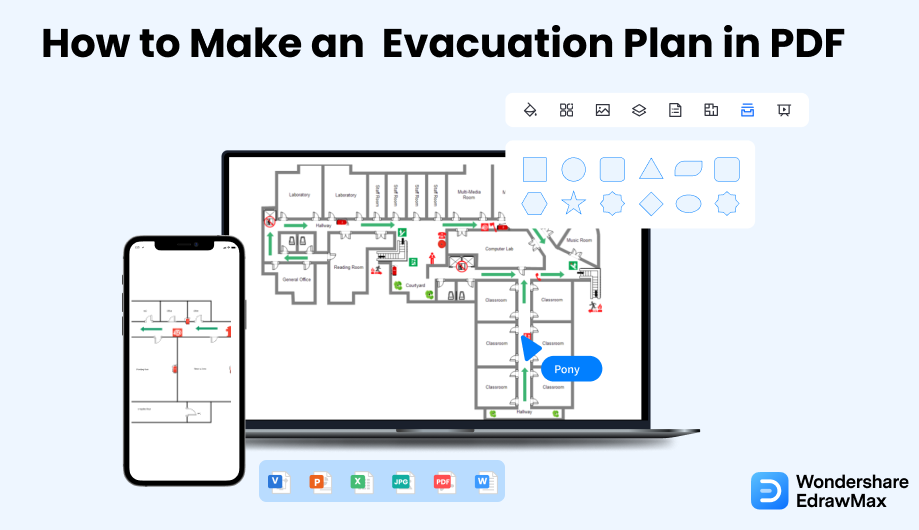
1. How to Draw an Evacuation Plan in PDF
In short, you can create the evacuation plan in PDF format by using any tool that offers the export option in the portable document format. It should be noted here that the earlier versions of Microsoft Suite did not offer the export of the design in PDF, and for this purpose, several users had to rely upon third-party tools that put the system in danger. In order to avoid such scenarios, it is recommended to use tools that come with brilliant design features and let you export the evacuation plan in PDF.
- Plan the map:
- Open the Tool:
- Use Symbols:
- Add a comment:
- Save the plan:
While making an evacuation plan, it is crucial to know essential details like the features of the doors, windows and electric lines, etcetera. Therefore, before creating the evacuation plan, you must create a map suitable for the purpose and make additional notes about making an emergency evacuation plan PDF.
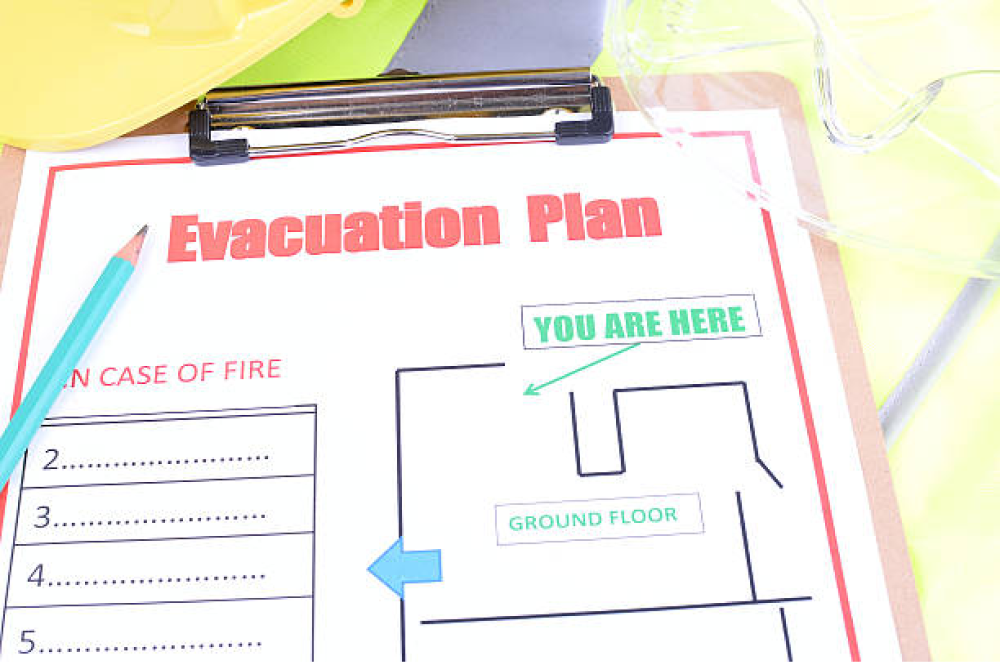
If you know the location and the escape routes, you need to open Microsoft Word. After that, open a new document. You can outline the area by clicking on the page border option of the 'Design' Tab.
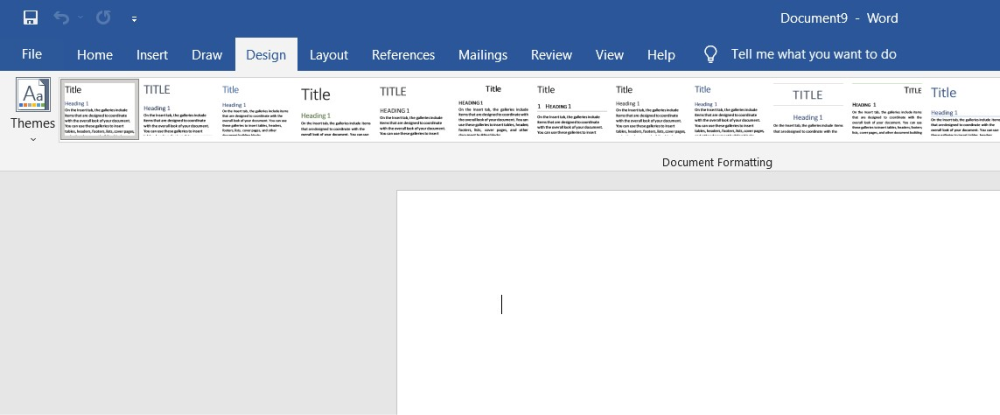
After completing the outline, you can add shapes from the 'Insert' option. You may color the box shapes or stylize them to create a stylish evacuation plan. You need to add TextBoxes from the Insert tab to label the things you have placed on the map. You can also highlight the escape routes to make them stand out. Color coding can be another way of making your evacuation plan look plain yet prominent.
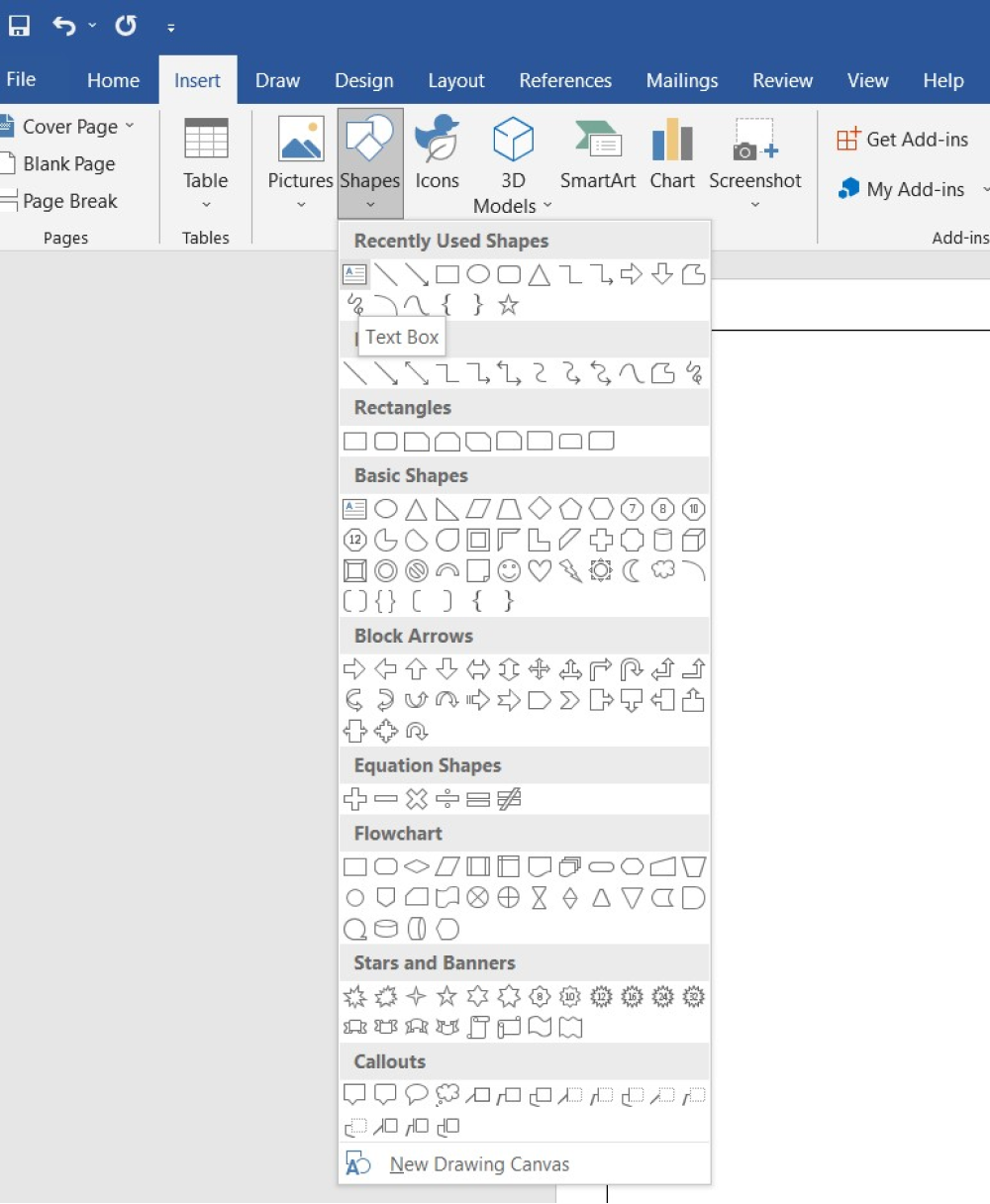
Once you have placed the items and appropriately marked the evacuation routes. You may add additional comments regarding the limitations of a route or other required information that the rescuers need to know. Choose an element and click on 'Comments' present on the 'Insert' tab. While working on Microsoft Word, you can attach the original map of the place to make it simpler to decipher.
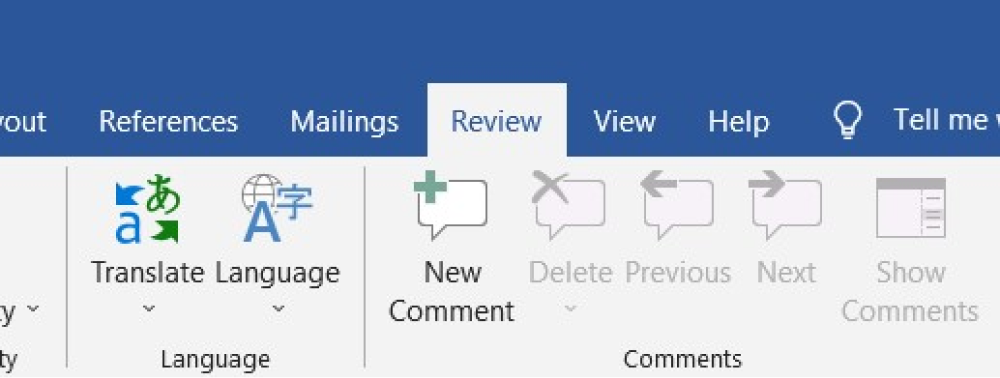
When you are satisfied with your evacuation plan design, you can save the same. Word allows you to save your file in multiple formats and PDF in one of them. Change the format of the file to PDF from the default extension. Print the emergency evacuation plan PDF and use it in the future.
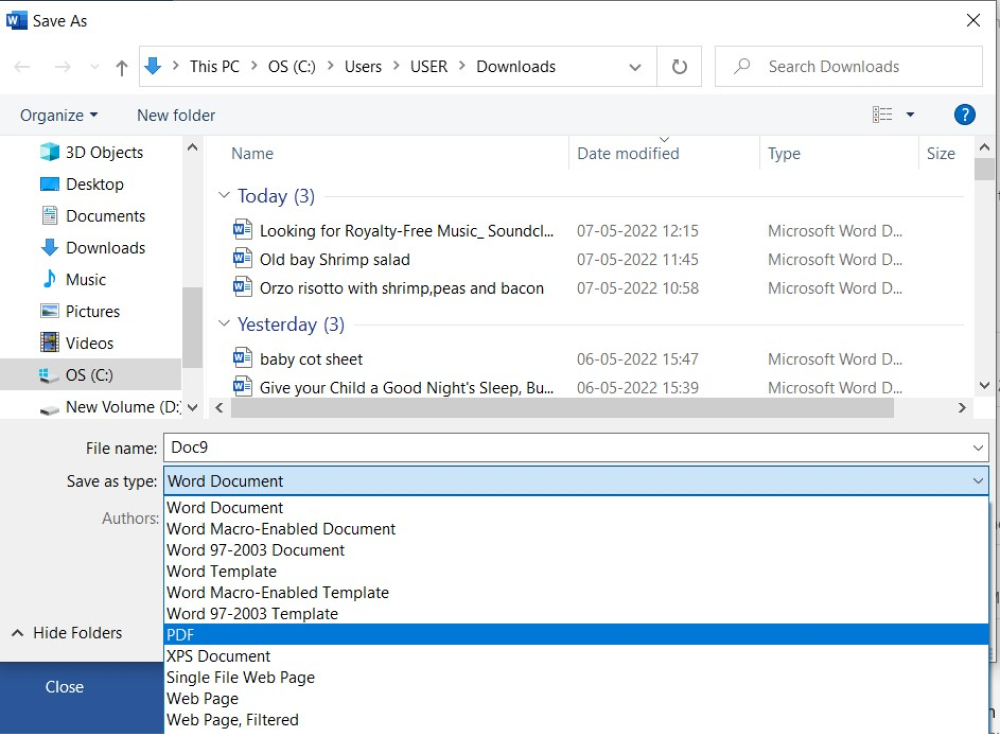
- Create a map suitable for the purpose;
- Open Microsoft Word and open a new document;
- Add TextBoxes from the Insert tab to label the things;
- Add a comment;
- Save and Print.
2. How to Draw an Evacuation Plan in EdrawMax
EdrawMax is one such tool that lets you export your files in multiple formats, including the portable document format. This format is used when you need to save files that cannot be modified but still need to be easily shared and printed. EdrawMax also gives you the option to encrypt your file with a personalized option.
In order to avail of this feature, head to your EdrawMax drawing board and click on View from the toolbar. Here you will find multiple options, like Libraries, Whole Page, Page Preview, Encrypt File, etc. Click on Encrypt File option and enter the desired password to ensure that your work remains encrypted. Now that you have learned how easy it is to export the emergency evacuation plan in PDF and encrypt it at your convenience, let us see how you can easily create an evacuation plan in EdrawMax.
Step1 Open EdrawMax & Login
The very first step that you need to follow is to install EdrawMax in your system. Go to EdrawMax Download and download the system depending upon the OS of your system. You will find different versions for MacBook, Windows, and Linux. If you need remote collaboration, head to EdrawMax Online and log in using your registered email address. If this is your first time using the tool, you can register yourself using your personal or professional email address. Go to 'Building Plan' and click on 'Fire & Emergency Plan.'
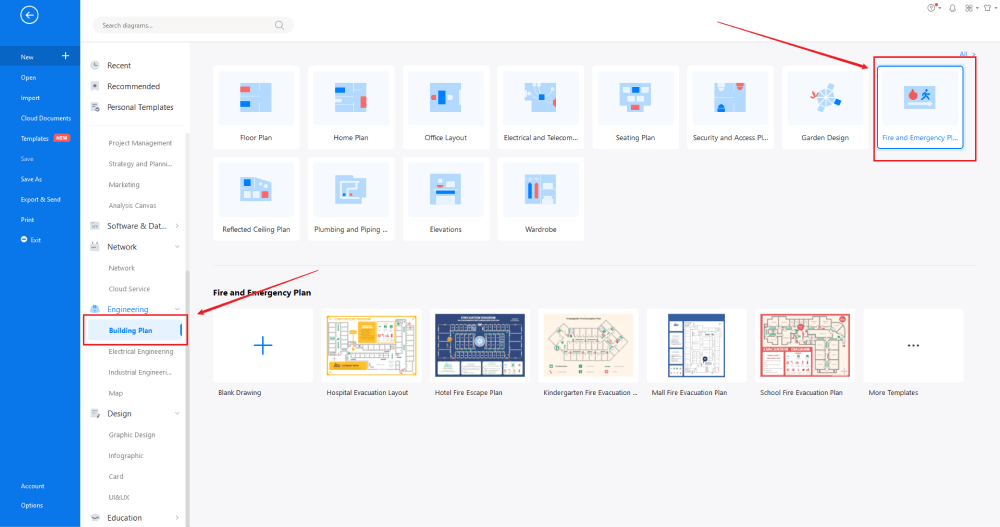
Step2 Template Selection
Unlike Microsoft PowerPoint, EdrawMax comes with over 2,800 free templates for different drawings. Head to the 'Template' section on the left side of the tool and type 'Evacuation Plan.' The system will share all the pre-built evacuation plan templates that are ready for you to use. Check the evacuation plan template you need, and click on 'Use Immediately' to import it into your EdrawMax canvas.
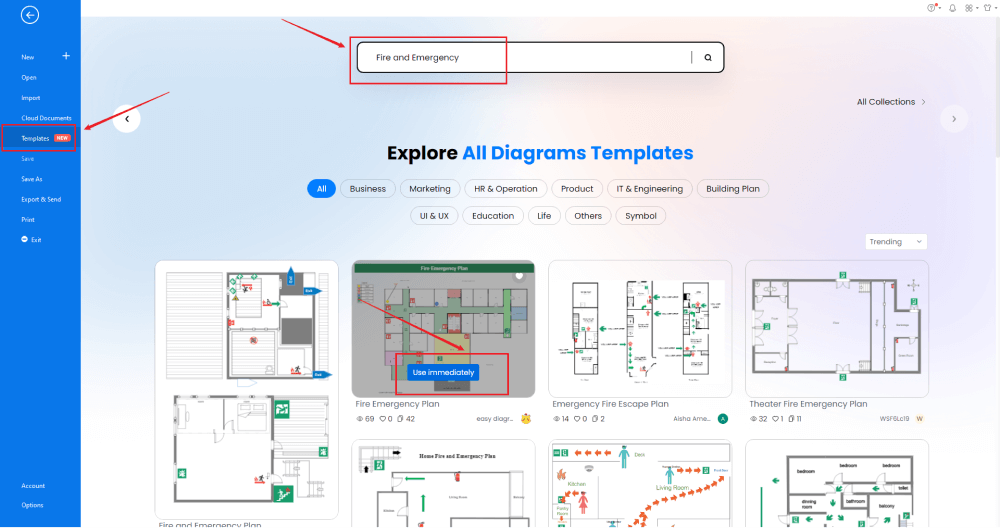
Step3 Create From Scratch
If you are technically advanced and possess additional skills in designing, you can go ahead and make an evacuation plan from scratch. From the EdrawMax homepage, you will find the '+' sign that takes you right to the canvas board, from where you can start designing the evacuation plan. The first step in creating the emergency evacuation plan starts by creating the outline and correctly mapping out the exit routes.
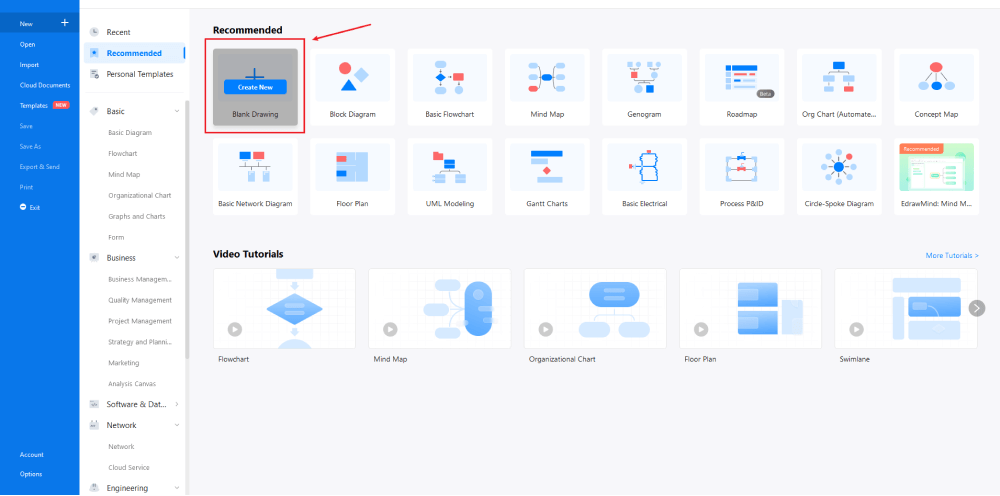
Step4 Select Evacuation Symbols
Head to the 'Symbol' section in the toolbar and click on 'Predefined Symbol.' Click on 'Floor Plan,' as it will open up several important floor plan symbols, including 'Fire and Emergency' symbols. Click on 'Fire and Emergency' to import all the pre-built evacuation plan symbols to your library. Learn more evacuation symbols and find symbols you want here.
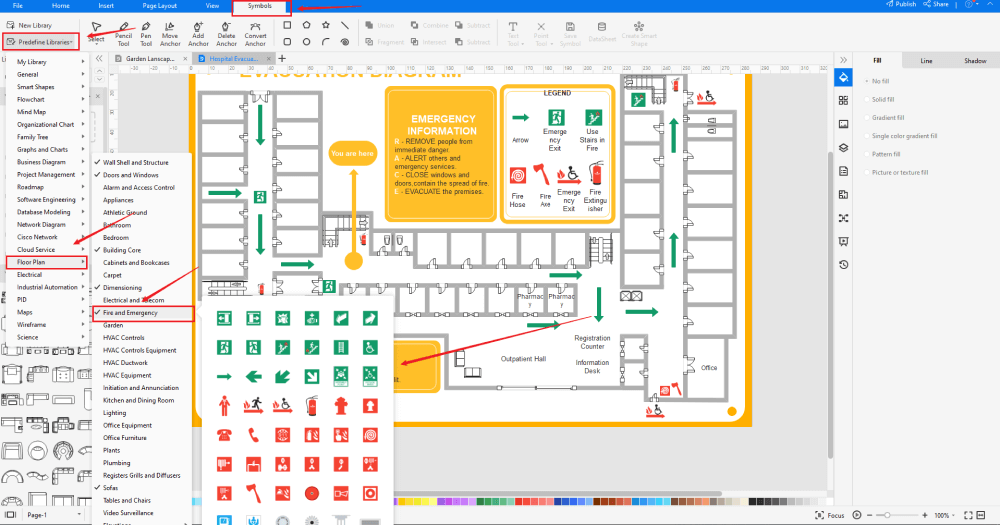
Step5 Add More Components
After creating the outline, you can start adding the basic components of the evacuation plan, like the no cooking, no smoking, warning sign, radiation danger, laser hazard sign, high voltage sign, and others. Depending upon your need and theme, you can modify these symbols without worrying about losing the formatting of the drawing. Then, use toolbars on the top or right side of canvas to change the color, font, size, theme, and more with one click.
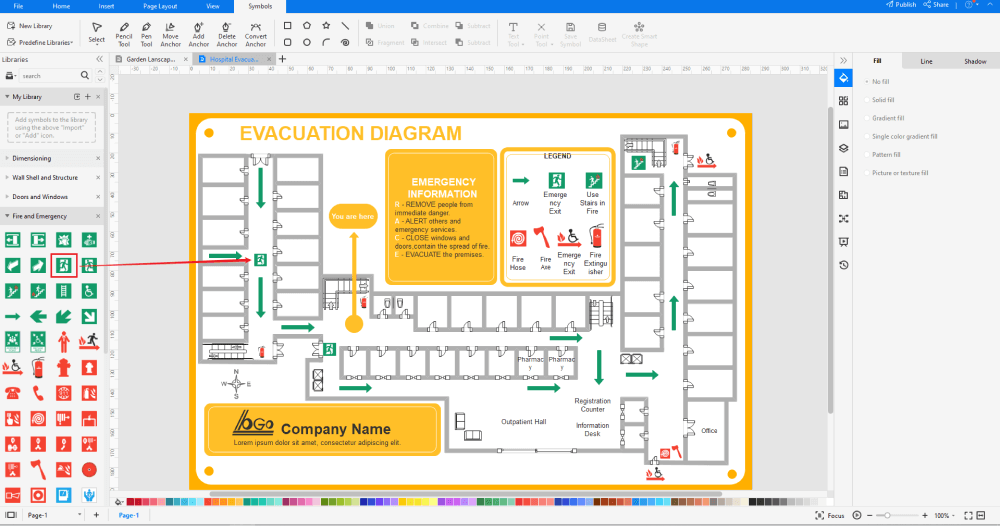
Step6 Export as PDF File
Once you are satisfied with your emergency evacuation plan, you can export it into multiple formats, like JPEG, JPG, PNG, PDF, and other Microsoft formats, like MS Word, MS Excel, PPTX, etc. Just back to the main menu, and find "Export" button, You can also share the evauation plan diagram on different social media platforms, like Facebook, Twitter, LinkedIn, etc. Moreover, you can print your evacuation plan drawing for showing with others.
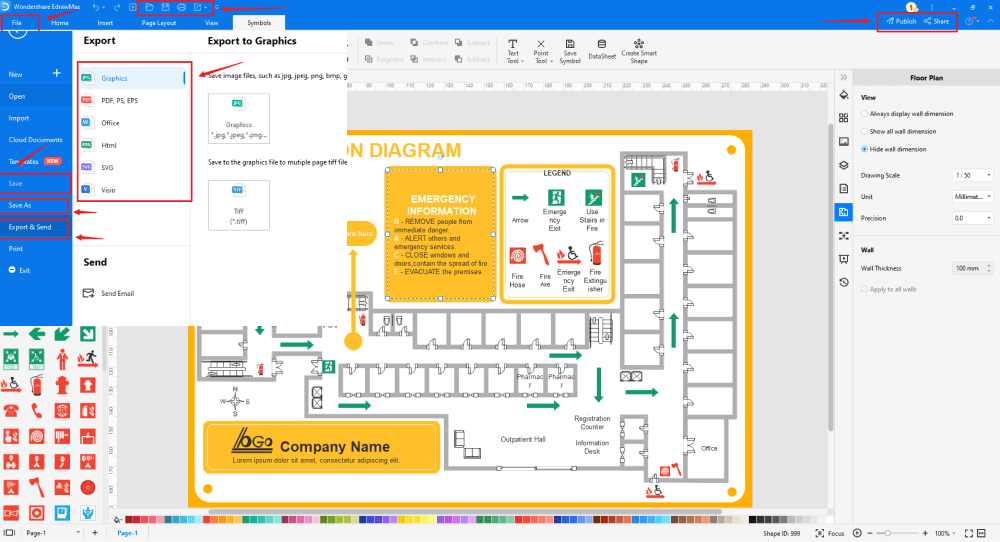
Basically, it is simple to draw an evacuation plan in EdrawMax, just grab a template and keep customizing, drag and drop professinal evacuation symbols to make your plan better. If you are still confusing about how to draw an evacuation plan in EdrawMax, just check this evaucation plan drawing guide, or check the video below.
3. EdrawMax vs. PDF
Now that you have seen that creating and sharing an evacuation plan with EdrawMax is easier and more efficient than other designing tools. We will now share some ways the EdrawMax format is better than the normal file formats.
- The emergency evacuation plan in PDF will not be editable. Nevertheless, the files exported in the EDDX format from EdrawMax are fully editable.
- PDF files usually have a large file size, making them difficult to share online. However, the files exported in EdrawMax format take a very small size and can easily be shared in the mail and on different social media platforms.
- PDF files cannot be modified unless one uses paid versions of Acrobat Reader or other online tools that put your file at risk. The EdrawMax formats are highly encrypted and can easily be opened on all the devices to make any revision.
EdrawMax includes a large number of symbol libraries. You may quickly build any type of diagram with over 50,000 vector-enabled symbols. If you can't locate the symbols you need, you can easily import some images/icons or build your own shape and save it as a symbol for later use. EdrawMax's vector-enabled evacuation symbols can be readily enlarged, reshaped, recolored, and reformatted to meet your needs. Simply go to the 'Symbols' part of EdrawMax and select the 'Predefined Symbol' section from the top toolbar. Hundreds of symbol categories are accessible for you to utilize and incorporate into your evacuation plan.
Moreover, EdrawMax features a large library of templates. We have more than 25 million registered users who have produced thorough Templates Community for each design. Simply go to the left panel's template section and type any template you're looking for into the search bar. It will bring up hundreds of pre-built templates that you may utilize right away to meet your needs.
Draw an Evacuation Plan in PDF:
-
The emergency evacuation plan in PDF will not be editable. Nevertheless, the files exported in the EDDX format from EdrawMax are fully editable.
-
PDF files usually have a large file size, making them difficult to share online.
-
PDF files cannot be modified unless one uses paid versions of Acrobat Reader or other online tools that put your file at risk.
Draw an Evacuation Plan in EdrawMax:
-
With built-in templates, you can create the evcuation plan in just a couple of minutes.
-
You do not have to worry about finding the relative symbols, there are over 26,000 symbols for every field and more resoucres to empower your design.
-
EdrawMax supports to export file into multiple formats, you can create evacuation plan in EdrawMax, and export as Word, PPT, Excel, and more to meet your needs.
4. Free Evacuation Plan Software
Some of the amazing features of this free evaucation plan software are:
- This cross-platform emergency evacuation plan software allows users to deliver professional-grade results and a large selection of free evacuation plan examples & templates. Any registered user can access the full set of evacuation symbols from the predefined library.
- With the in-built drag and drop operation, one can connect all the symbols using smart connectors.
- EdrawMax hosts several important components necessary to create the emergency evacuation plan diagram of your choice.
- Despite ranking high in terms of features, this free emergency evacuation plan in PDF and other format software comes with an affordable price that you can use in a lifetime fee by paying only $245, and you can skyrocket your creativity.
- What is amazing here is that all information and file transfers at EdrawMax are secured with the highest level of SSL encryption.
5. Final Thoughts
Emergency evacuation plan PDF can easily be shared on multiple devices and can easily be printed. With the right tool, you get the ability to work on emergency evacuation plan design and share in multiple formats, including PDF.
With EdrawMax, all you have to do is focus on your requirements, and the tool will present you with hundreds of templates and thousands of symbols, which ease your efforts in creating emergency evacuation plans. Once you are happy with your design, you can export it into multiple formats, including PDF.
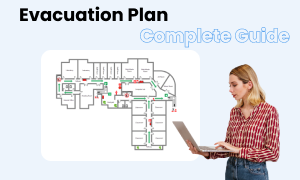
Evacuation Plan Complete Guide
Check this complete guide to know everything about evacuation plan, like evacuation plan types, evacuation symbols, and how to make an evacuation plan.
You May Also Like
How to Draw a HVAC Plan
How-Tos
How to Design a Garden Plan
How-Tos
How to Make a Gantt Chart on Mac
How-Tos


