How to Draw a Cisco Network Diagram in Visio
Edraw Content Team
Do You Want to Make Your Cisco Network Diagram?
EdrawMax specializes in diagramming and visualizing. Learn from this article to know everything about how to make a Cisco network diagram in Visio and easier way. Just try it free now!
A Cisco network diagram is a type of computer network diagram based on the Cisco standard. It illustrates the setup of various elements and devices in a computer connection. A well-detailed cisco network diagram depicts the computer systems, symbols, and connectors to represent a task, process, or path. It graphically displays the workflow in a series of steps of creating a network system.
There are different digital drawing platforms where you can create a cisco diagram, but Microsoft Visio is one of the most popular tools. It allows you to make all kinds of technical visual diagrams such as AWS diagrams, UML diagrams, architectural diagrams, etc. This article includes a detailed guide on how to create a Cisco network diagram Visio. It will also introduce EdrawMax -- a Visio alternative to make FREE Cisco network diagrams quickly and easily!
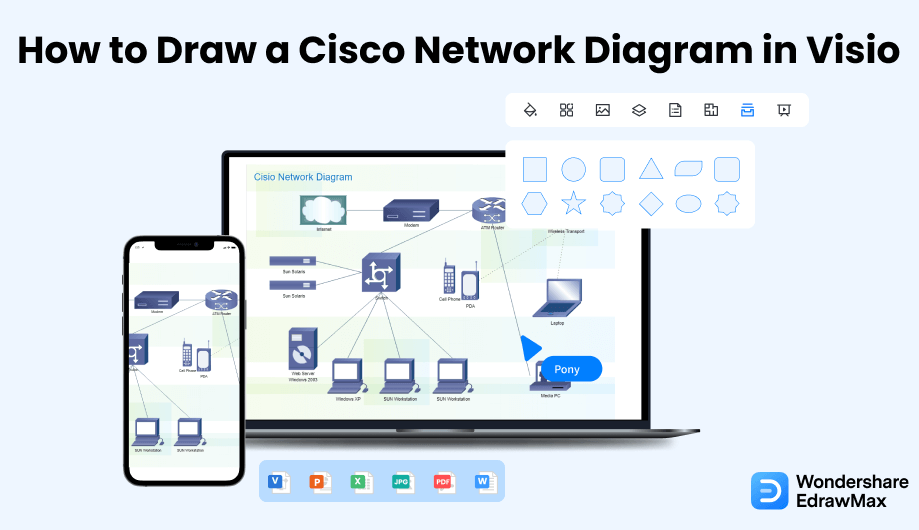
1. How to Draw a Cisco Network Diagram in Visio
Follow these simple steps to make a Cisco network diagram in Visio using a free template.
- Open Visio and Select Template:
- Draw the Network Diagram Using the Tools:
- Edit the Cisco Network Diagram :
- Save and Export the File:
Install Microsoft Visio on your computer and click on the icon to launch the app. Templates make it quicker and easier to create a diagram. Microsoft Visio comes with many built-in templates that you can use. Go to 'New' to find templates.

If you are using a template, customize it according to your requirements. You can also add symbols, icons, and text. Use different symbols and other visual elements from the Symbol Library like: "3D Network Diagram Shapes", "Servers Library", and "Computers and Monitors".
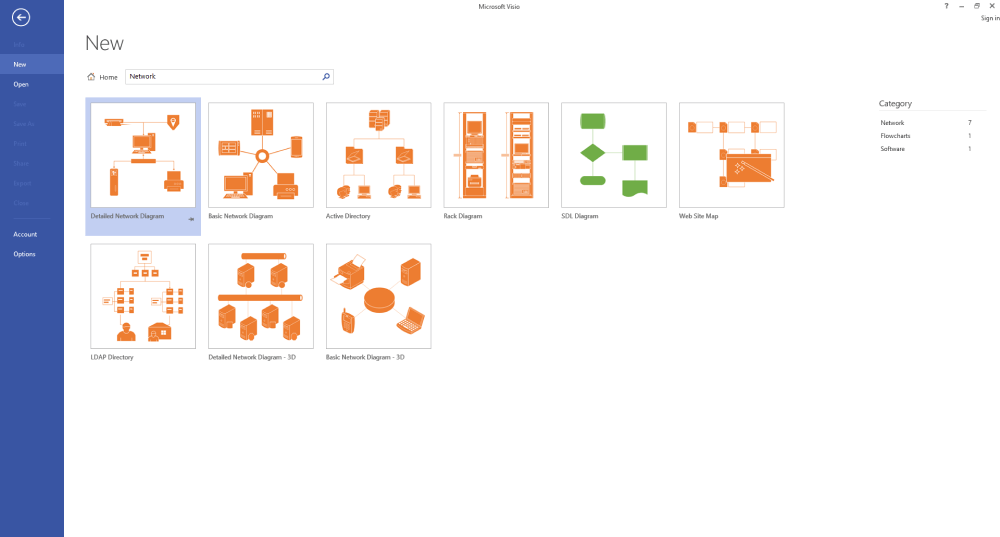
Keep editing and formatting your Cisco network diagram until it meets all your needs and requirements. You can look at Cisco network diagram examples for a better understanding.
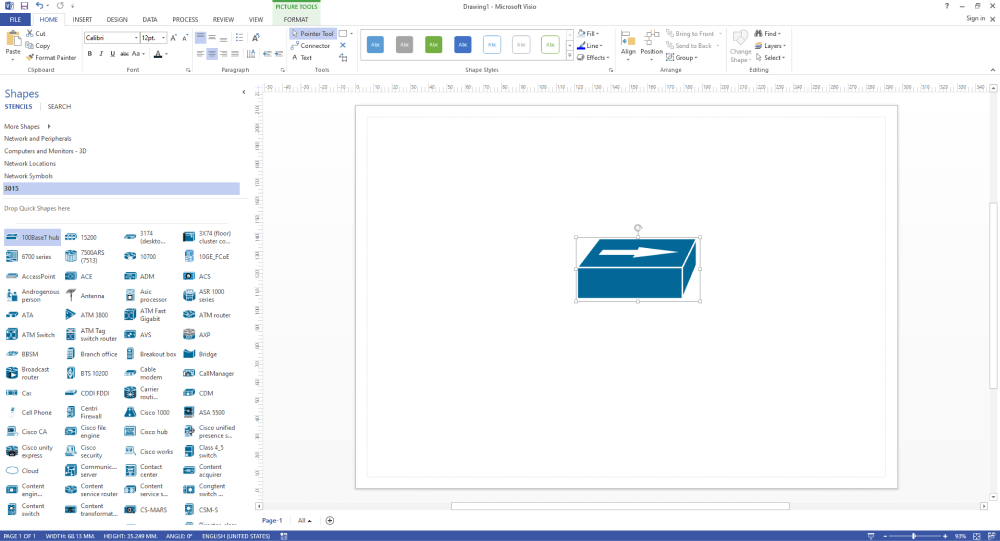
Once you have created a cisco network diagram in Visio, you can save it on your desktop for future edits and sharing. Click on File Visio saves files in VSDX file format.

- Open Visio and Select Template;
- Draw the Network Diagram Using the Tools;
- Edit the Cisco Network Diagram;
- Save and Export the File;
2. How to Draw a Cisco Network Diagram in EdrawMax
Now that you have seen the method to create a Cisco network diagram in Visio, let us show you the easiest way of creating a similar Cisco network diagram in EdrawMax.
Step1 Open EdrawMax & Login
The very first step that you need to follow is to install EdrawMax in your system. Go to EdrawMax Download and download the Cisco network diagram software depending upon your operating system. If you need remote collaboration with your office team, head to EdrawMax Online and log in using your registered email address.
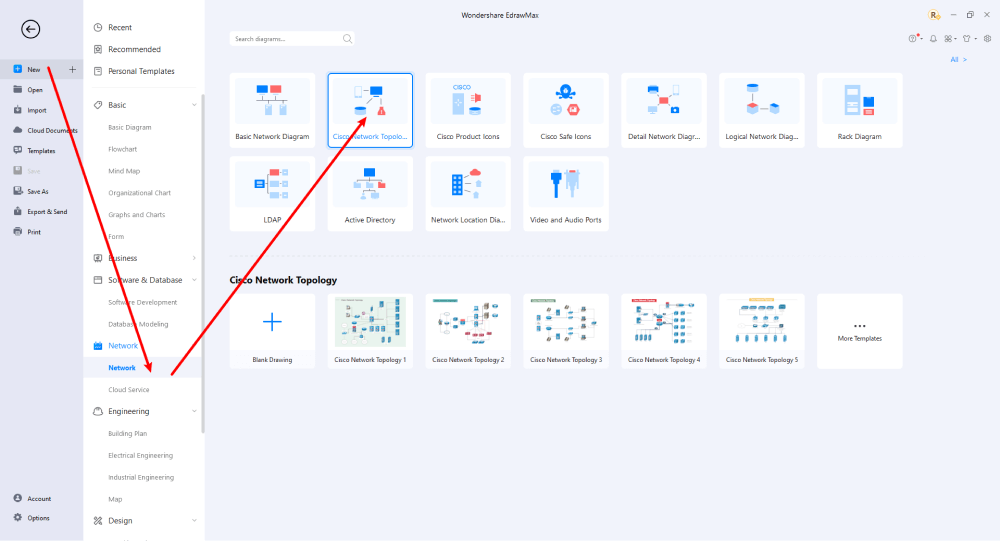
Step2 Select a Template
Once the app has launched, go to 'Basic Network Diagram' and click on it. EdrawMax will take you to a canvas page with all the tools needed to create a cisco diagram. Use drawing tools like cisco icons, connectors, etc.
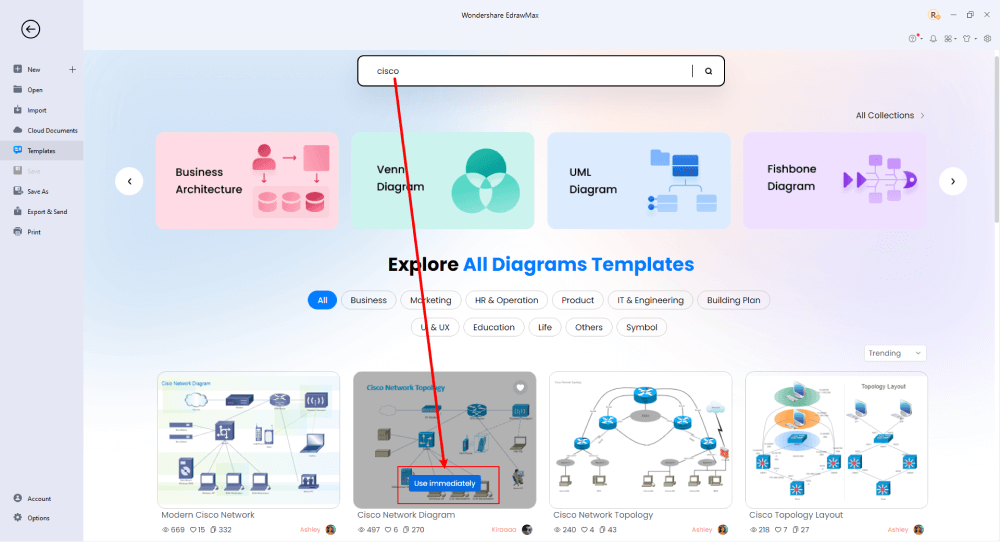
Step3 Create From Scratch
From the EdrawMax homepage, you will find the '+' sign that takes you right to the canvas board, from where you can start designing the Cisco Network Diagram from scratch. Use your technical expertise and the tools offered by EdrawMax to create the Cisco Network Diagram in Visio. It should be noted here that the first step in creating any Cisco Network Diagram is to understand the requirement beforehand and have the measurements ready. Once you have acquired these details, you can start creating the Cisco Network Diagram by first adding the correct outline of the structure.
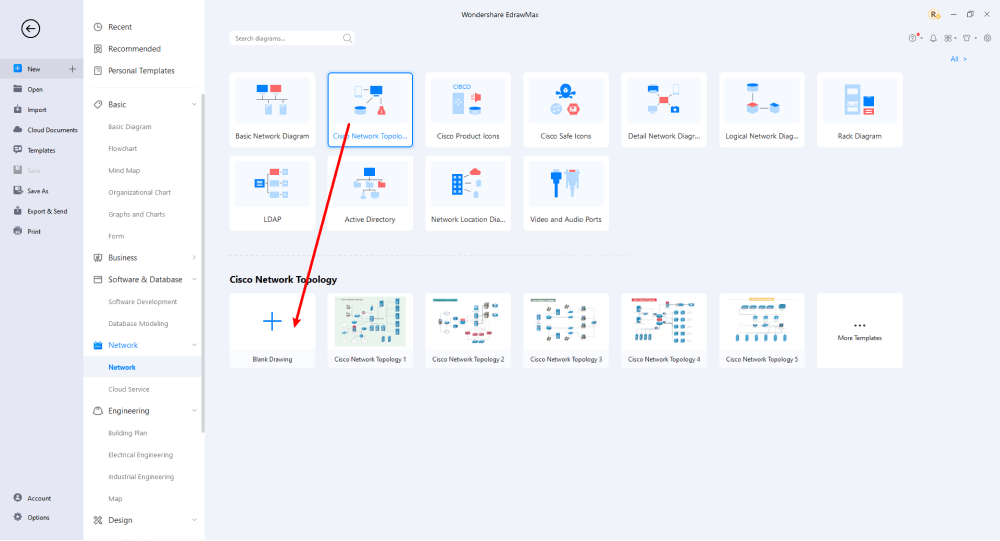
Step4 Add Components
All the symbols are available in the 'Symbol' section in the toolbar. You can also search for more symbols in the symbol library on the left side of the screen. Click "Symbol>Predefined Symbol>Cisco Network". Select the type of Cisco network diagram icons you want to import to the symbol library on the left side of the screen. Learn more about Cisco Network symbols here. After adding the symbols and icons, start incorporating the basic components of a cisco network diagram, such as arrows to represent connectors. You can add and modify them as you like. Use toolbars at the top and on the right side of the canvas to add fonts and quickly change the color, size, theme, and more.
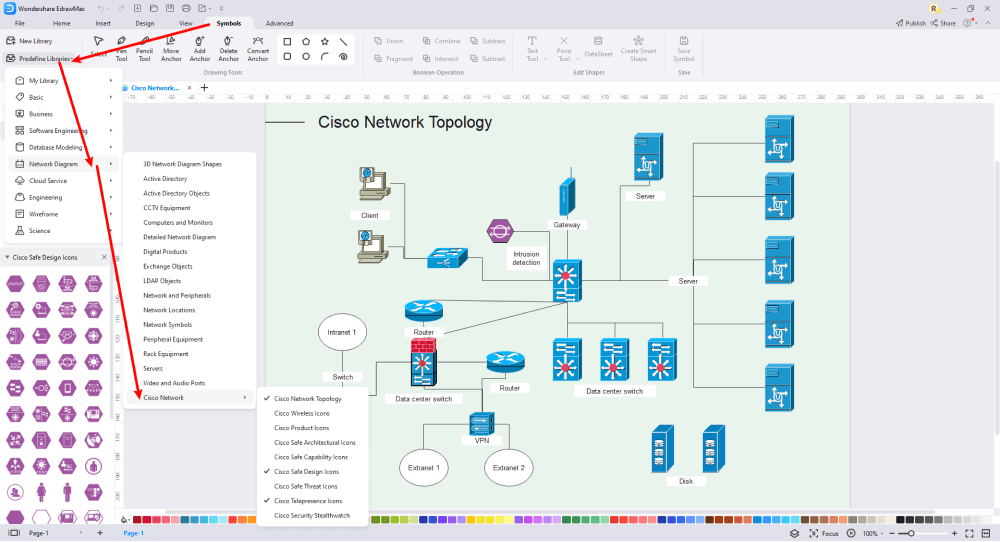
Step5 Export & Share
Once you are satisfied with your Cisco network diagram, you can export it into multiple formats, like JPEG, JPG, PNG, PDF, and other Microsoft formats, like MS Word, MS Excel, PPTX, etc. Just back to the main menu, and find "Export" button, You can also share the Cisco network diagram on different social media platforms, like Facebook, Twitter, LinkedIn, etc. Moreover, you can print your Cisco network diagram for showing with others.
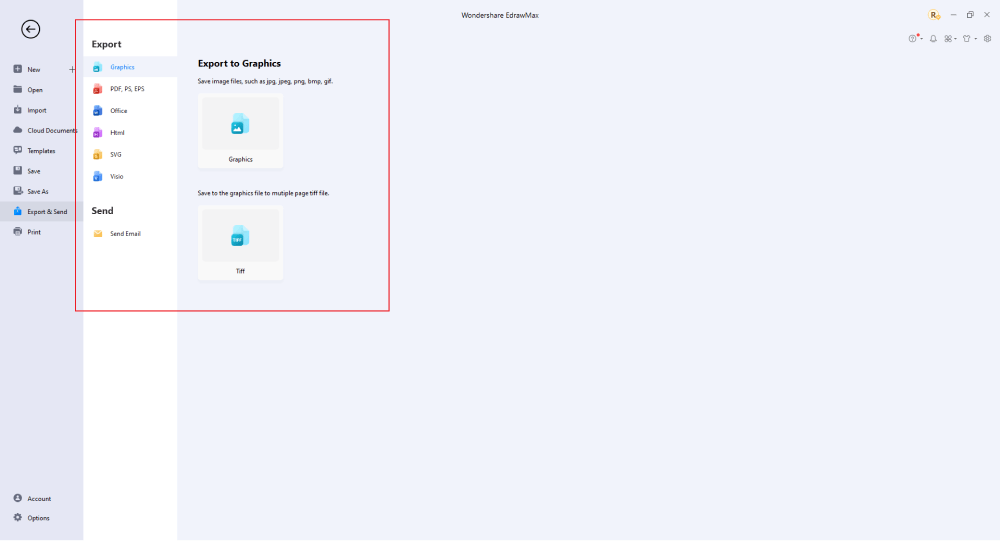
Basically, it is simple to draw a Cisco network diagram in EdrawMax, just grab a template and keep customizing, drag and drop professional Cisco network diagram symbols to make your drawings better. If you are still confused about how to draw a Cisco network diagram in EdrawMax, just check the video below.
3. EdrawMax vs. Visio
Now you know how to make a Cisco network diagram in both Visio and EdrawMax. While Visio is a highly reputable drawing tool, it lacks many features. Let's dissect the two software and discuss some basic comparisons between EdrawMax and MS Visio:
- Visio offers basic tools with a complicated user interface like most Microsoft office apps. While EdrawMax not only offers a wide range of tools, it is also user-friendly. It is suitable for beginners and professionals alike. It is intuitive, and features like drag and drop make it very easy to use.
- Formatting and moving elements of a diagram can be challenging in Visio as it can disturb the whole structure of the drawing. On the other hand, Edraw offers simple shortcuts and a smooth auto-arrange feature to help you move the elements without ruining the whole diagram.
- Visio offers limited symbols, icons, and illustrations. But EdrawMax offers an extensive symbol library with over 26,000 symbols and icons for different categories. You can create any diagram with Edraw's extensive collection of vector-enabled symbols. You can also enlarge, reshape, recolor, and reformat these symbols.
- While Visio offers pre-made templates, EdrawMax features hundreds of FREE customizable templates. The Templates Community has designed attractive templates ready for use for different types of diagrams. You can search for any template you want!
- Cross-platform accessibility is a significant advantage, and EdrawMax offers that. Unlike Visio, you can install and use Edraw on multiple operating systems, including Windows, Mac OS, and Linux. You can also use the mobile app version on both Android and Apple devices.
EdrawMax includes a large number of symbol libraries. You may quickly build any type of diagram with over 26,000 vector-enabled symbols. If you can't locate the symbols you need, you can easily import some images/icons or build your own shape and save it as a symbol for later use. Simply go to the 'Symbols' part of EdrawMax and select the 'Predefined Symbol' section from the top toolbar. Hundreds of symbol categories are accessible for you to utilize and incorporate into your Cisco network diagram.
Moreover, EdrawMax features a large library of network diagram templates. We have more than 25 million registered users who have produced thorough Templates Community for each design. Simply go to the left panel's template section and type any template you're looking for into the search bar. It will bring up hundreds of pre-built templates that you may utilize right away to meet your needs.
Draw a Cisco Network Diagram in Visio:
-
Does not support cross-platform accessibility.
-
The complicated user interface requires effort and experience to use the tools.
-
When exporting a file, Visio does not support multiple formats.
-
Visio has limited built-in stencils.
Draw a Cisco Network Diagram in EdrawMax:
-
Offers a simple and user-friendly layout suitable for all users.
-
Supports export to multiple file formats like vsdx, pdf, jpg, doc, xlsx, ppt, etc.
-
Supports online collaboration with teams and enterprises.
-
EdrawMax has thousands of symbols and a plethora of editable templates.
4. Free Cisco Network Diagram Planner
After carefully dissecting the pros and cons of both Microsoft Visio and Edraw, the latter is a clear winner. EdrawMax is recommended for its lower subscription, multiple templates, advanced tools & features, and better UI. So, if you want to invest in an all-in-one drawing tool perfect for creating any visual diagrams, Edraw is the one. Here are a few of the top-selling features of the best cisco network diagram software, i.e., EdrawMax:
- EdrawMax comes with a built-in library of templates to create diagrams quickly and easily.
- This Cisco network design tool also contains special symbols, icons, and illustrations to help you create over 280 types of diagrams.
- You can download it and try it for free without signing up or paying an advance subscription.
- Features extensive guides and tutorials to help users understand the software and how to create different types of diagrams.
- EdrawMax keeps your data safe, secure, and private with the highest level of SSL encryption.
5. Final Thoughts
Gone are the days when the Microsoft Office suite was the only software resource for businesses. Nowadays, there are better applications out there offering better tools and features. Similarly, MS Visio is no longer the user's top choice. Users often complain about its complicated user interface, limited tools, and high subscription rates.
Unlike Visio, where you have to pay for every user in your organization, EdrawMax provides affordable options for all the businesses and organizations that create diagrams regularly. Head to the download option and treat yourself to the best Cisco network diagram today.
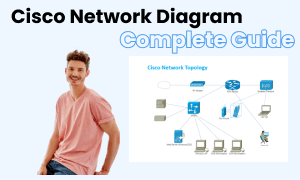
Cisco Network Diagram Complete Guide
Check this complete guide to know everything about Cisco network diagram, like Cisco network diagram types, Cisco network diagram symbols, and how to make a Cisco network diagram.
You May Also Like
How to Draw a Rack Diagram
How-Tos
How to Make a Floor Plan in Word
How-Tos
How to Make a Floor Plan in PDF
How-Tos


