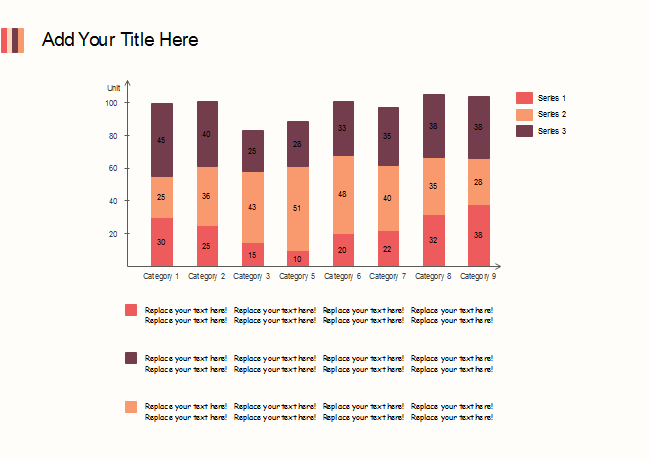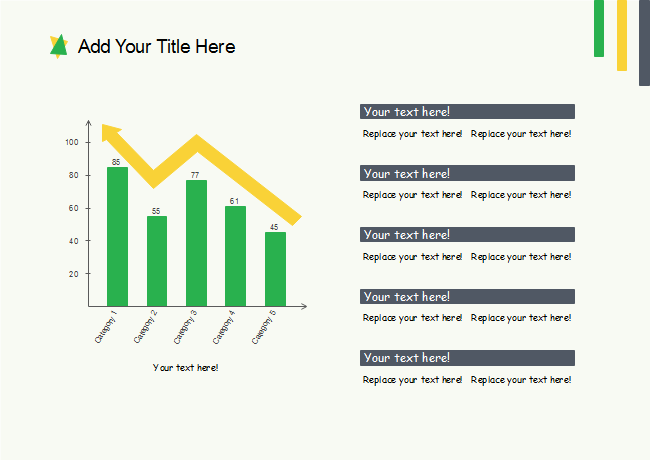How to Create a Column Chart
Part 1: What is a Column Chart?
Column charts display data values in thin, vertical rectangles. The height of each rectangular column is indicative of the value of its category. Column charts can be used to show positive or negative values. The values run along the vertical axis of the chart, and the categories along the horizontal.
Column charts are frequently used in education and business settings, especially in areas where only a single value for each category needs to be displayed. It is incredibly simple for any user to read and understand. In addition, the varying heights of the columns make it useful for comparing data sets and categories against each other.
Part 2: Types of Column Charts
Clustered column and 3D clustered column
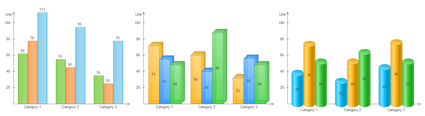
Stacked column and 3D stacked column
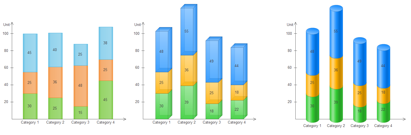
100% stacked column and 3D 100% stacked column
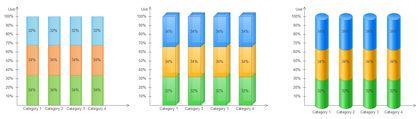
Part 3: How to Create a Column Chart
Step 1: Open EdrawMax from your computer, and navigate to [New] > [Graphs and Charts] > [Column].
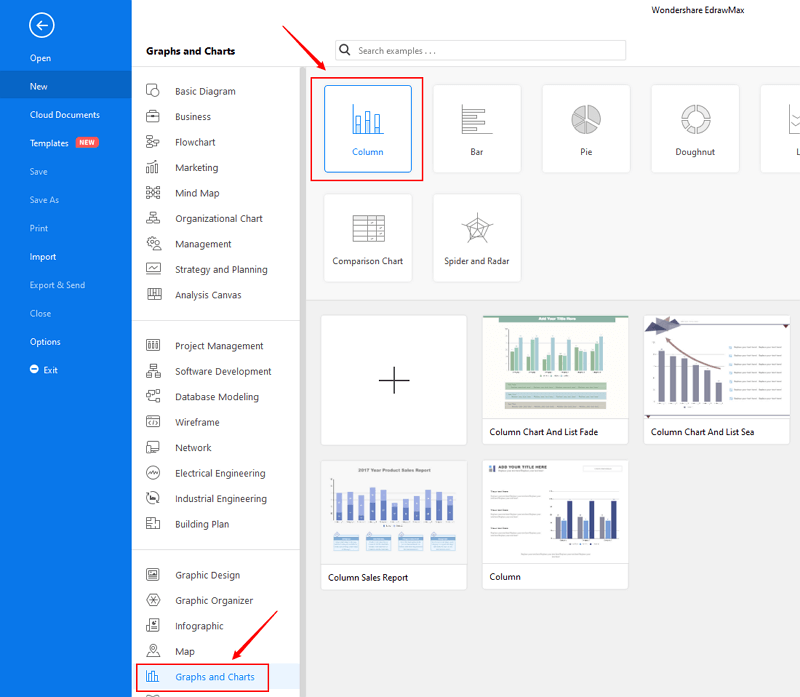
Step 2.1: Choose a pre-made template from the template gallery and open it. You will see the chart on the canvas with a lot of editing tools on the top menus and right panes.
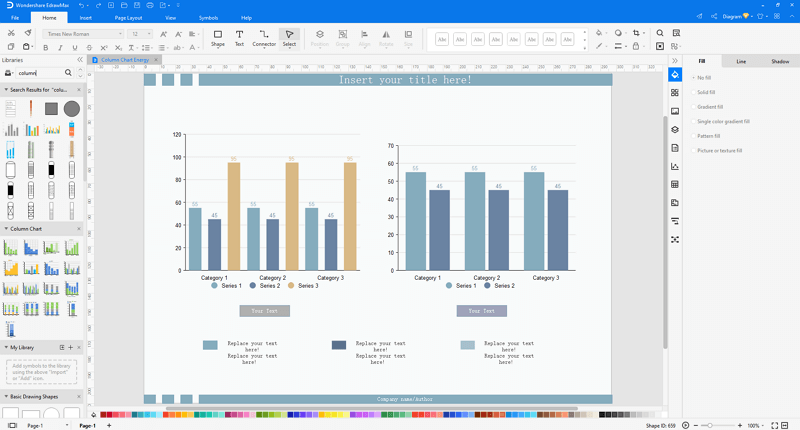
Step 2.2: After you open a blank doughnut chart template or insert one on the canvas, you can import the data by uploading files (XLSX or CSV) or pasting the data on the windows.
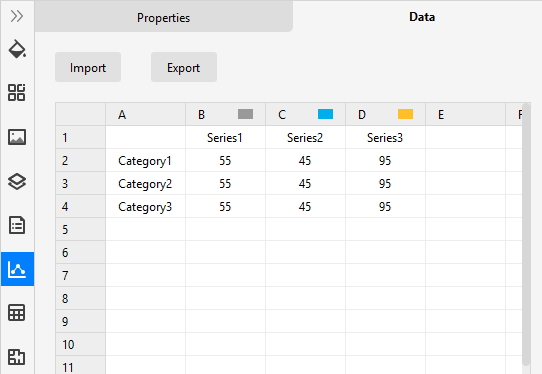
Step 3: When the column chart is finished, you are able to save and export the creation to graphics(JPG, PNG), PDF, editable MS Office file format, SVG and Visio vsdx file format.

Step 4: Alternatively, you can share the chart via social media and sharing links. In addition, you can publish your diagram into EdrawMax's online template gallery.
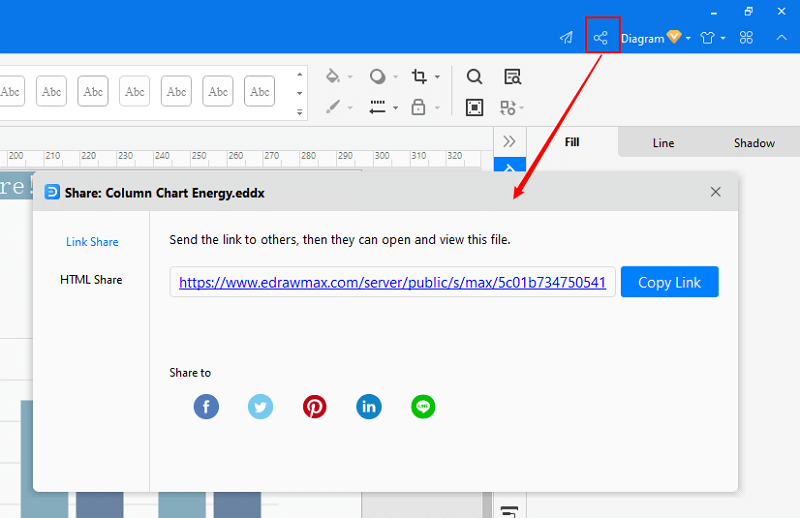
EdrawMax
All-in-One Diagram Software
- Superior file compatibility: Import and export drawings to various file formats, such as Visio
- Cross-platform supported (Windows, Mac, Linux, Web)
Part 4: Column Chart Examples
Example 1: Stacked Column Chart
Example 2: Column Chart and List