How to Create a Cause and Effect Diagram
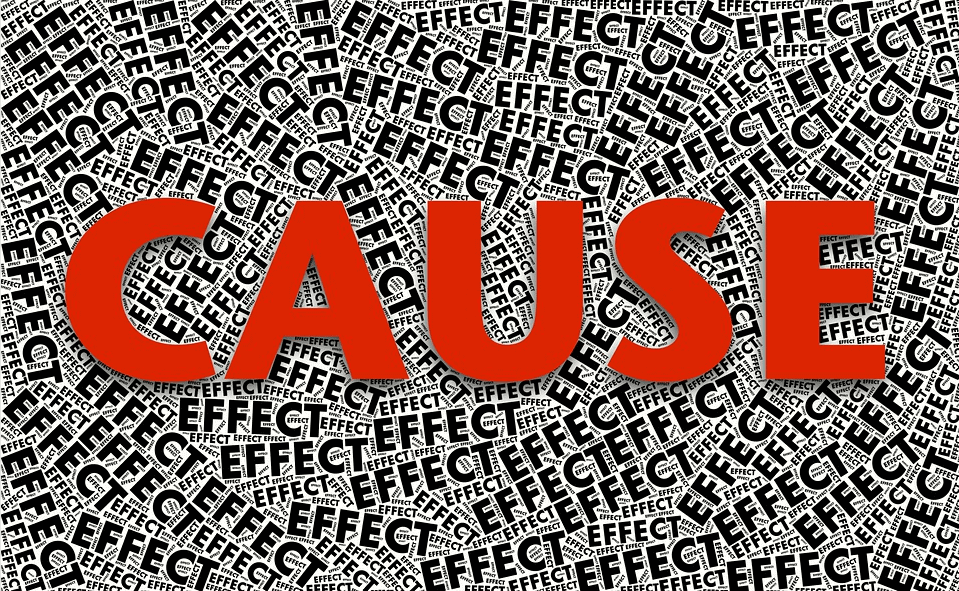
Part 1: What is Cause and Effect Diagram?
Fishbone diagrams (commonly known as Ishikawa diagrams, herringbone diagrams, cause-and-effect diagrams) is a diagram used to identify the cause of an effect or a problem. Its name is derived from its fishbone shape, with the problem at the head of the diagram, and its causes along the spine of the ‘fish’.
Fishbone diagrams are best used for identifying the root cause of a problem, identifying why parts of a process aren’t working, and conducting a multi-variable analysis of a problem.
If you are looking for a diagram that shows all of the potential problems in a system or organisation simultaneously, and can identifying the root cause of a problem in a visual manner, look no further than fishbone diagrams.
Part 2: How to Make a Cause and Effect Diagram Effortlessly?
How to make a cause and effect diagram easily? Using EdrawMax to create your own cause and effect diagrams.
Step 1: Open EdrawMax desktop software or EdrawMax web-based application.
Step 2: Navigate to [New]>[Management]>[Cause and Effect Diagram]
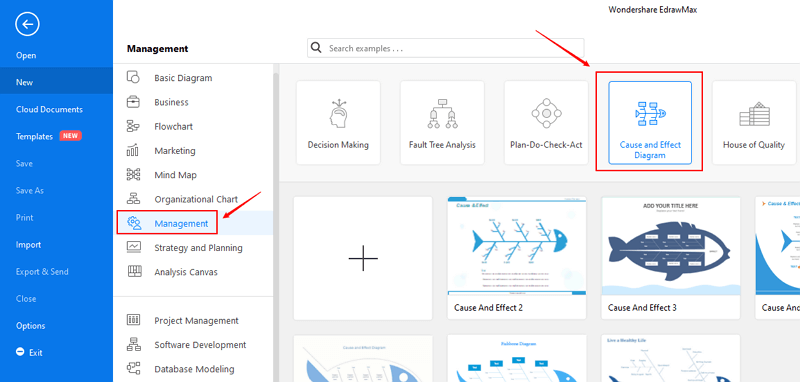
Step 3: Select one cause and effect diagram template to edit on it or click the [+] sign to start from scratch. Also, you can use massive cause and effect diagram symbols and elements from libraries in left menu to customize your cause and effect diagrams.
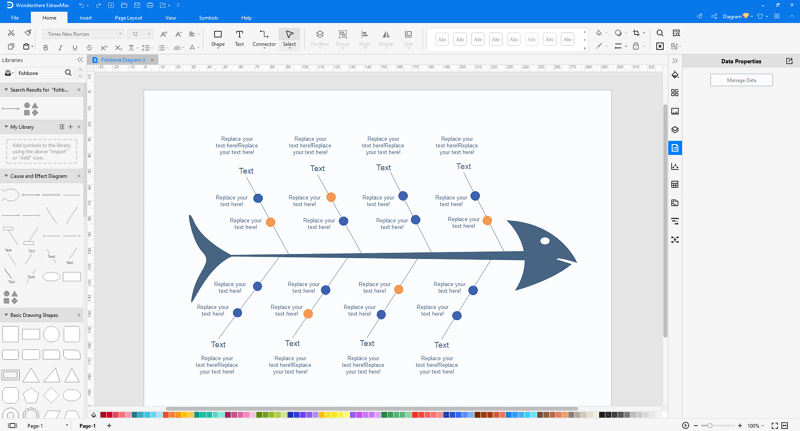
Step 4: Once finished your creation, you can export the file in multiple formats, including Graphics, PDF, editable MS Office file, SVG and Visio vsdx file.
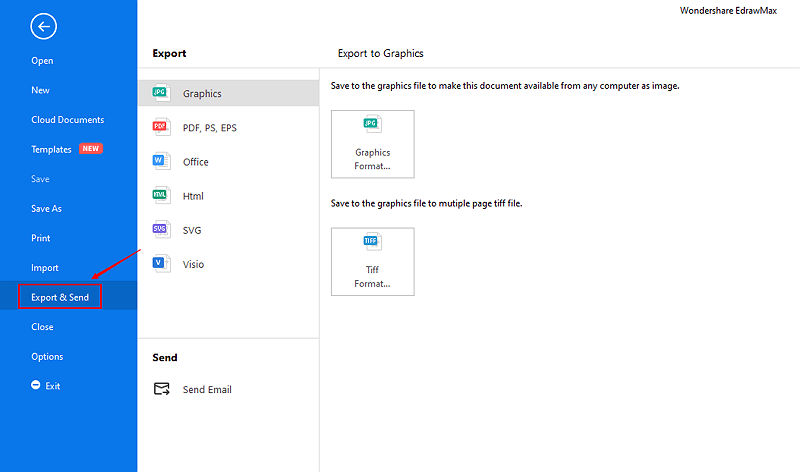
Step 5: Besides, you can share your cause and effect diagram with others via social media and web page. Or publish your cause and effect diagram in EdrawMax template gallery to show your work with others.
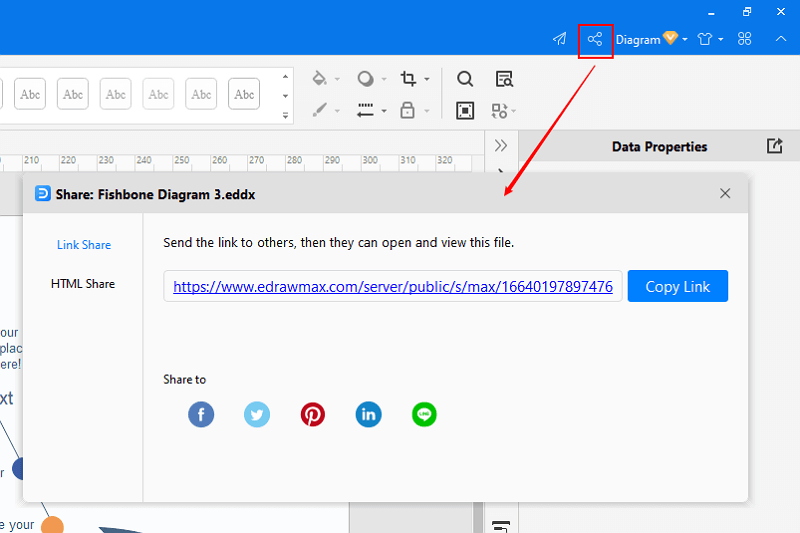
Part 3: Cause and Effect Diagram Examples
Example1: Cause and Effect Diagram
This is a cause and effect diagram example. When the shipment is delayed, you can use this example to dig out the answers to the question: Why does this happen?
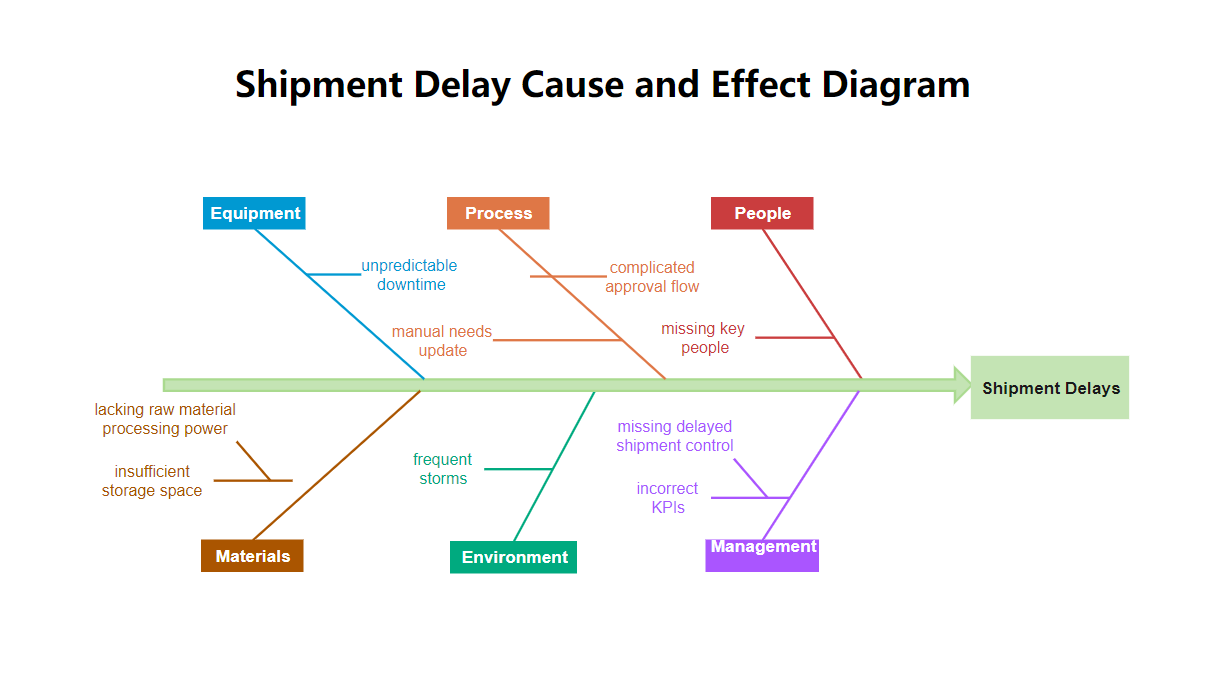
Example2: Cause and Effect Diagram
This is another cause and effect diagram example. It has six elements respectively in six branches, which are Man, Machine, Material, Method, Measurement, Mother Nature.
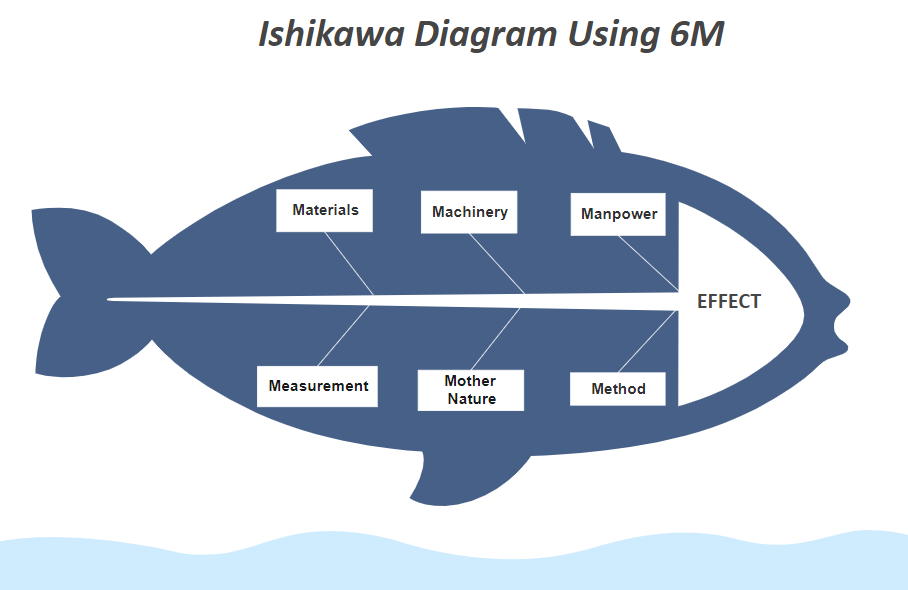
Part 4: Conclusion
According to this article, there are mainly three parts to illustrate what is cause and effect diagram, to tell you how to create cause and effect diagram and to show you some cause and effect diagram examples.
EdrawMax is an easiest all-in-one diagramming tool, you can create cause and effect diagrams and any other type diagrams with ease! With substantial cause and effect diagram symbols and cliparts, making cause and effect diagrams could be as simple as possible. Also, it supports to export your work in multiple formats and share your work with others. Get started to create your cause and effect diagrams now!




