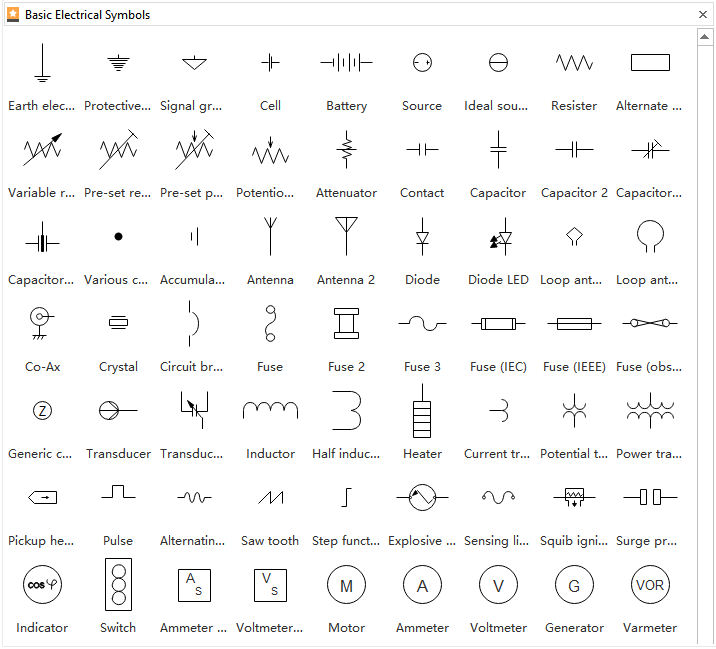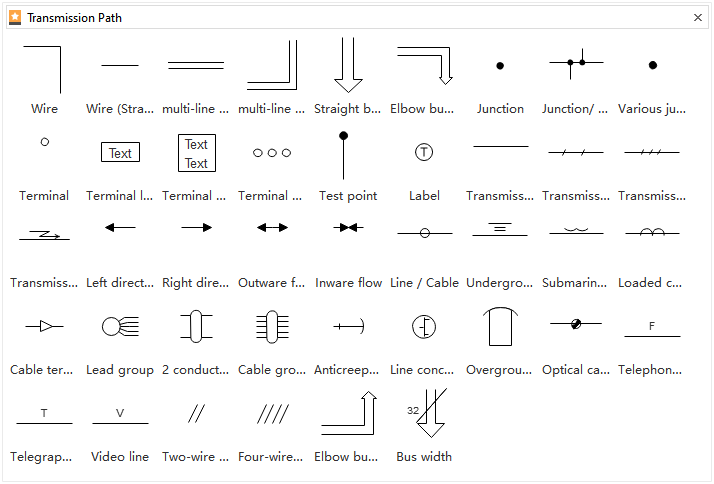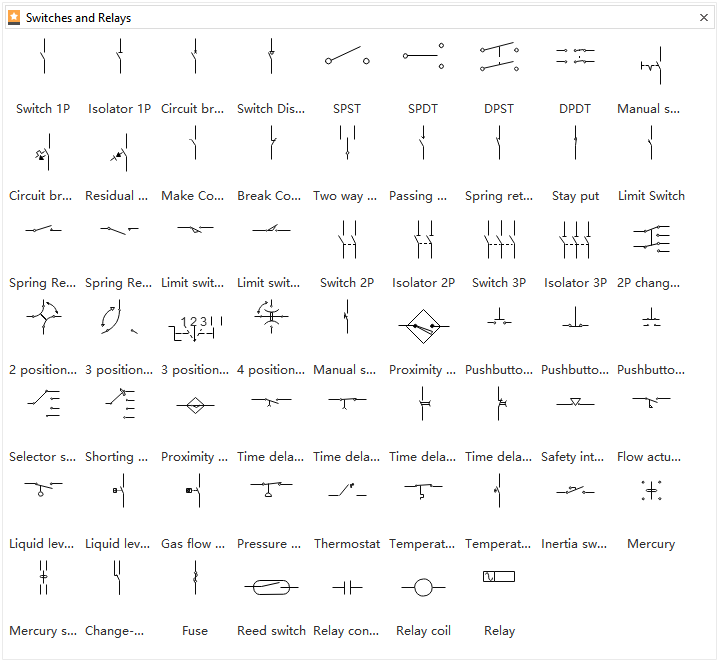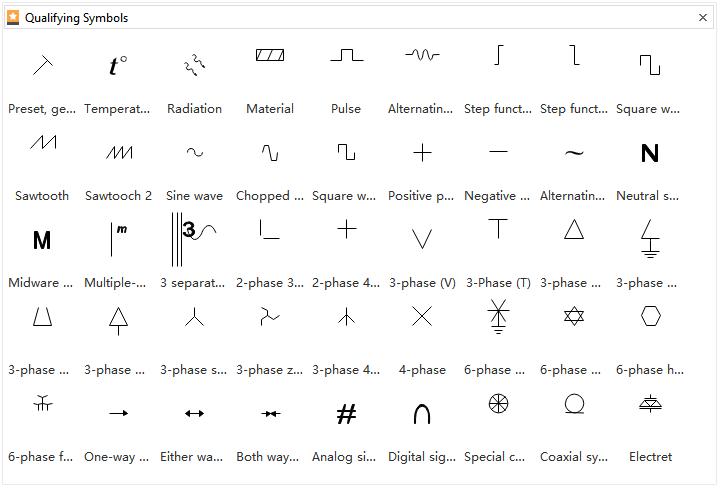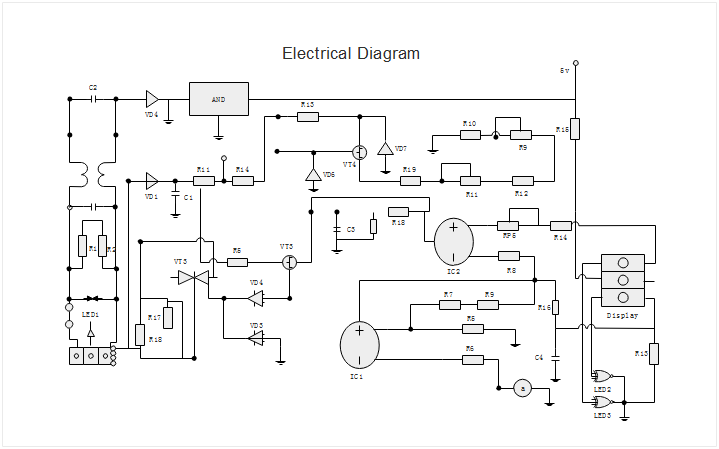Electrical Diagram Software - Create an Electrical Diagram Easily
Electrical Diagram Software
You can use the built-in electrical symbols to make well-crafted electrical diagrams in minutes. So it has become quite easy to create schematics, wiring diagrams, circuit diagrams and other electraical diagrams. Select from switches, relays, transmission paths, semiconductors, power sources, batteries, integrated circuit components, etc.
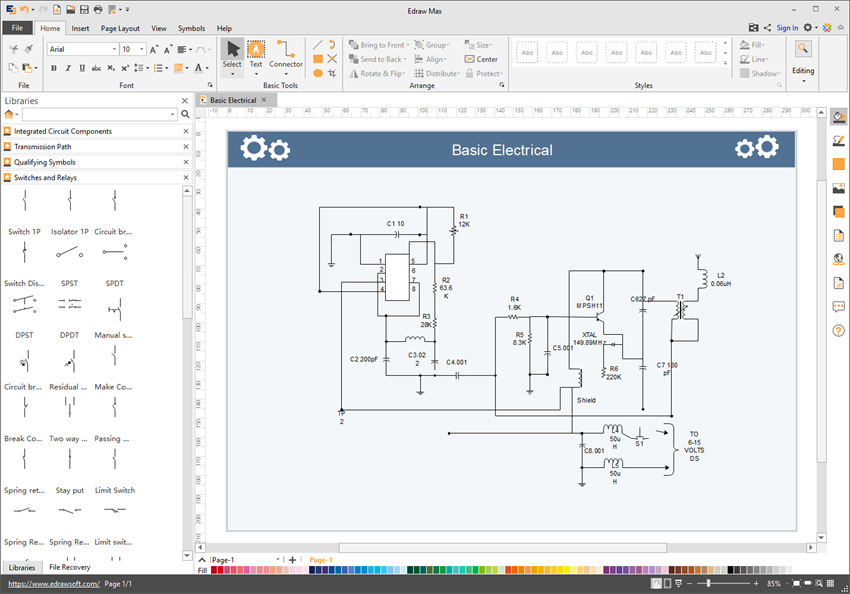
Electrical Diagram Symbols
Use the Electrical diagram symbols to create an electrical diagrams effortlessly.
Basic Electrical Symbols
Symbols like the ground, chassis, battery, and resister can cover the needs to draw an electrical diagram as much as possible.
Transmission Path
What included are a group of pre-drawn electrical symbols for making electrical diagrams three times faster than hand drawing. They are located in the libraries next to the canvas, for easy search and use.
Switches and Relays
Most switch and relay shapes are designed with a quick floating button for easy editing. Rest the pointer over the symbol, and then the floating button will show at the upper right corner.
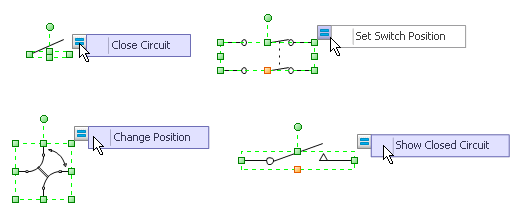
Semiconductors and Electron Tubes
It is advisable to use standard symbols for more logical schematic diagrams. The shown semiconductor and electron tube shapes are all high-quality in vector format, highly scalable, and easily editable.
Qualifying Symbols
All of Edraw's electrical elements support drag-and-drop use. Some of the qualifying symbols also support point-and-click editor.
Electrical Diagram Example
The following electrical engineering diagram is created by Edraw electrical diagram software. You can drag and drop your desired electrical symbols on the Edraw canvas, then connect them without hassle.
How to Create a Electrical Diagram
Step 1: Think about who will see your electrical diagram and decide whether your drawings should be schematic or pictorial.
Step 2: Choose the electrical diagram symbols from the shape library. Drag and drop components onto the drawing page.
Step 3: Draw straight and elbowed lines bewtween electrical components that represent wire connections. When lines intersect on the canvas, there will shows line jumps automatically and you can adjust the jump types to your liking.
Step 4: When the drawing is complete, check it and share it with your teammates or export it as an image, PDF or Visio file.
More Related
How to Draw Electrical Engineering Diagrams