How to Make a Blueprint in Word
Edraw Content Team
Do You Want to Make Your Blueprint?
EdrawMax specializes in diagramming and visualizing. Learn from this article to know everything about blueprint symbols, and how to make your blueprint. Just try it free now!
A blueprint is a two-dimensional set of drawings that illustrate a detailed visual representation of what the builder or the engineer wants the house to look like. Even though floor plans and building plans have completely replaced blueprints, thousands of architects still prefer to work on a blueprint when they start constructing a building or a residential complex. Most architecture students still search online as to how to make a service blueprint in Word and other formats.
In this article, we will help you understand how to create a blueprint design easily with EdrawMax and will also share some of the most common blueprint symbols that come in handy when you start designing the blueprint of any personal or professional building. Before we share the easy steps to make a service blueprint in Word and other formats, let us help you understand how to make a service blueprint in MS Word.
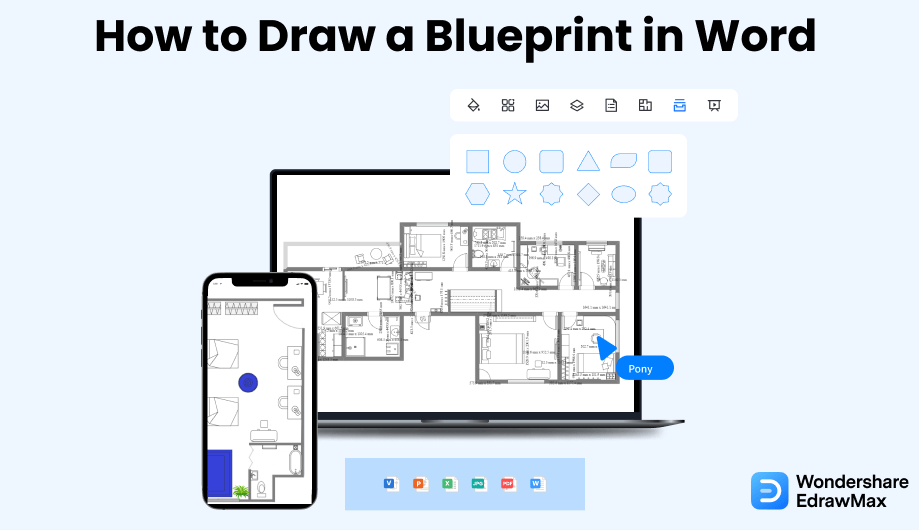
1. How to Create a Blueprint in Word
In this section, we will navigate you to some of the most basic steps for making a service blueprint in Word. It should be noted here that MS Word is a word-processing document, and you will not find detailed help when it comes to drawing complex blueprints. Still, the following steps will assist you if you are planning to make a service blueprint in Word.
- Identify and plan the services:
- Start the application interface for Word:
- Setup the page:
- Select the shapes:
- Save the file:
If you are wondering how to make a service blueprint in Word, then in the first step, you need to chalk out the service or services you will display on the blueprint. It will help you to plan your blueprint step by step.
Once you have decided on the services, the next step is to launch the Word window. Go to the 'Start' Menu, and look for the Microsoft grouping, where you will find the Microsoft Word option. Click it, and the window for Word will open on your desktop.
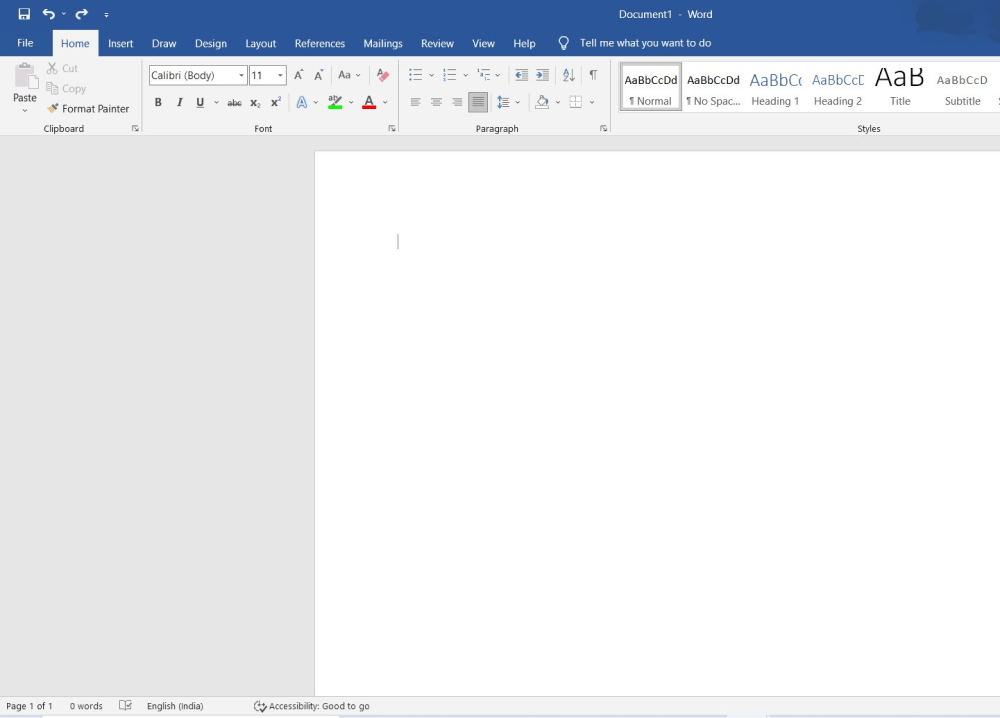
Next, set up the page with the Size, Orientation, and Margin options from the Page setup. Find that in the 'Layout' tab. Once you set the size, choose orientation, define the margins, and then set the page into a grid sheet. Go to the 'View' tab, 'Show' group, and check on the checkboxes of Ruler and Gridlines. As the margins are already defined, go to the 'Insert' tab and select the text box. With the help of the text box, add the vertical and horizontal scales. A grid sheet will help you draw a service blueprint corresponding to real-world measurements.
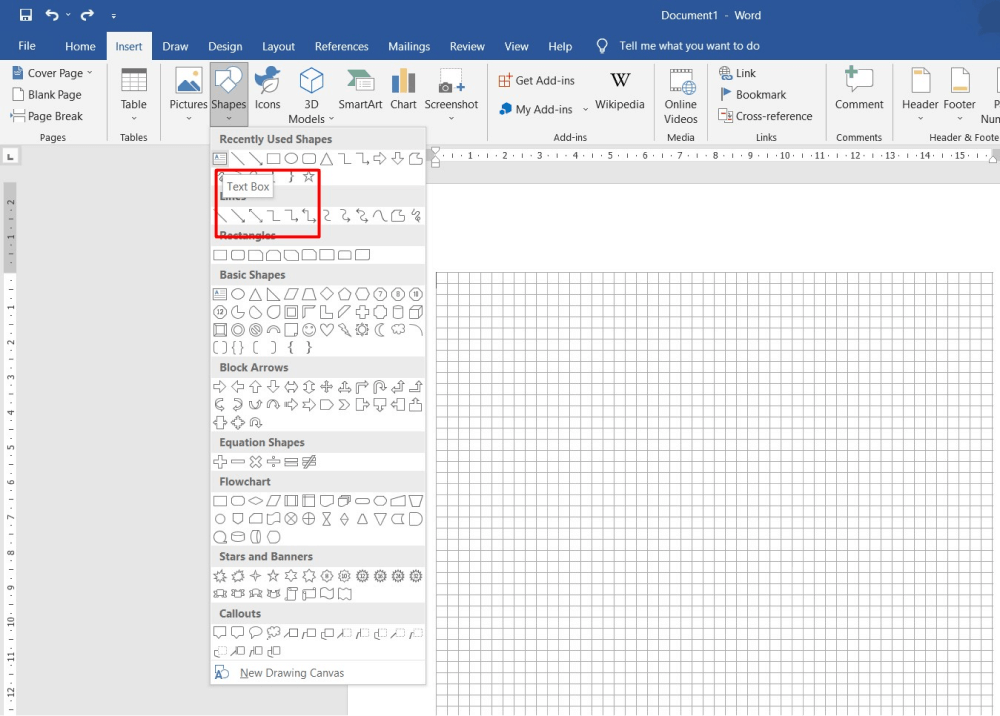
As the page is ready for a blueprint, now you take the fundamental step toward how to make a service blueprint in Word. It is to select the shapes and draw.
If you distinctly know the service you want a blueprint of, go to the 'Insert' tab, Illustrations group, and select a shape from the 'Shapes' option.
For example, you may want rectangles for the boxes and continuous lines or dotted lines to show the relationship between the boxes.
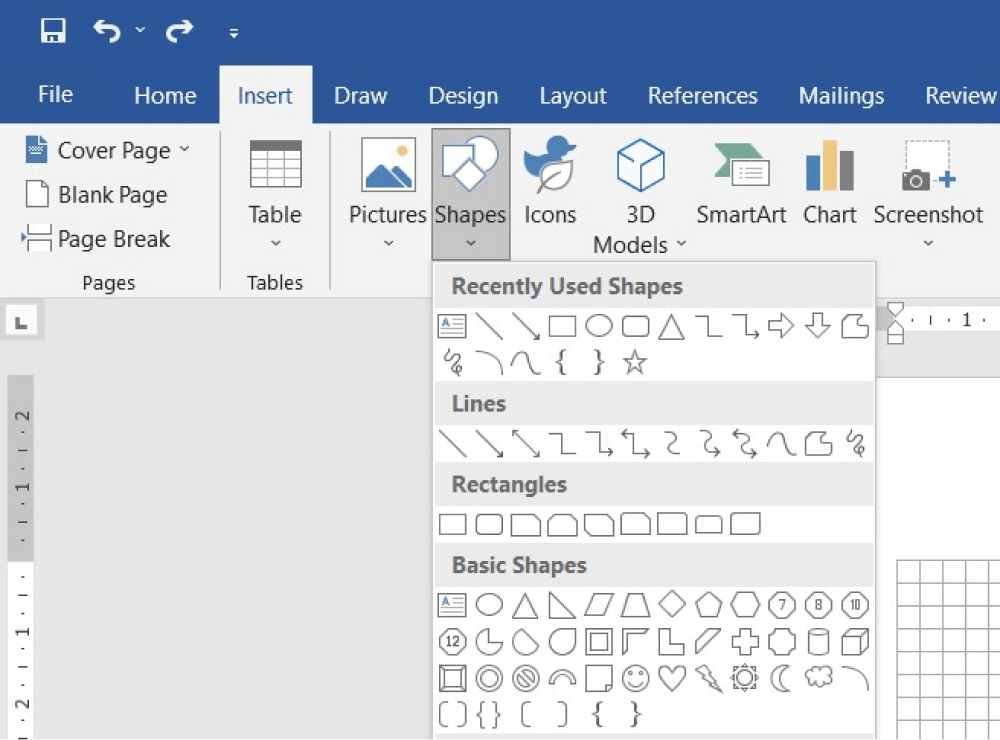
Once you have finished drawing the blueprint, save the file by visiting the Save As option from the 'File' tab. Feed it information like file name and targeted location and click on the 'Save' button.
Now that you have seen the steps that are required to make a service blueprint in Word let us show you the easiest way to create a similar blueprint using the free templates provided by EdrawMax.
- Identify and plan the services;
- Launch the Word window;
- Set up the page with the Size, Orientation, and Margin options ;
- Select the shapes;
- Save the file or print it out.
2. How to Draw a Blueprint in EdrawMax
Step1 Open EdrawMax & Login
The very first step that you need to follow is to install EdrawMax in your system. Go to https://www.edrawsoft.com/edraw-max/ and download the blueprint software, depending upon your system's technical specifications. Once installed, you can log in to EdrawMax using your personal or professional email address. Registration at EdrawMax is completely free, so you can directly focus on creating a service blueprint for your building.
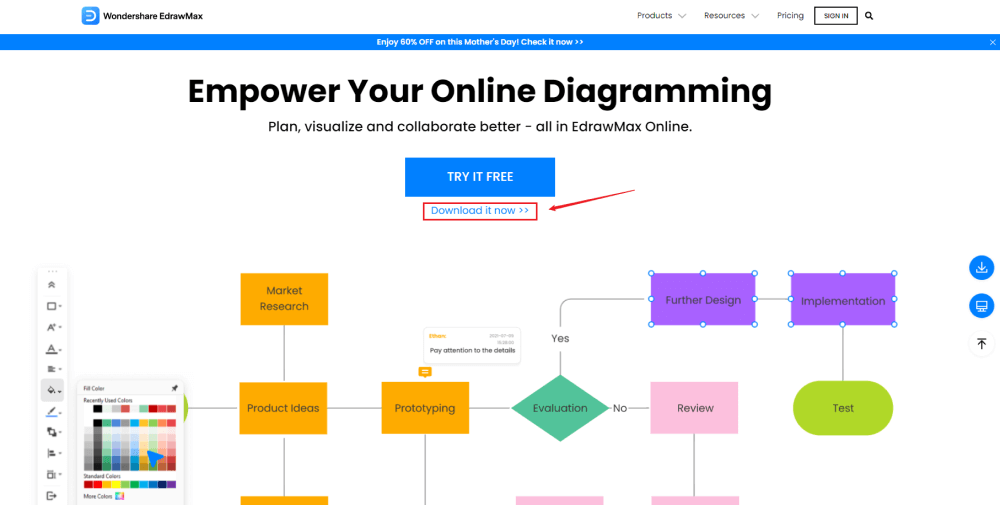
Step2 Template Selection
After logging in, go to the 'Template' section on the left of EdrawMax to access all the blueprint templates. You will see user-generated blueprint templates in the template community. You can duplicate all the user-generated templates and even merge the components of multiple templates into one design.
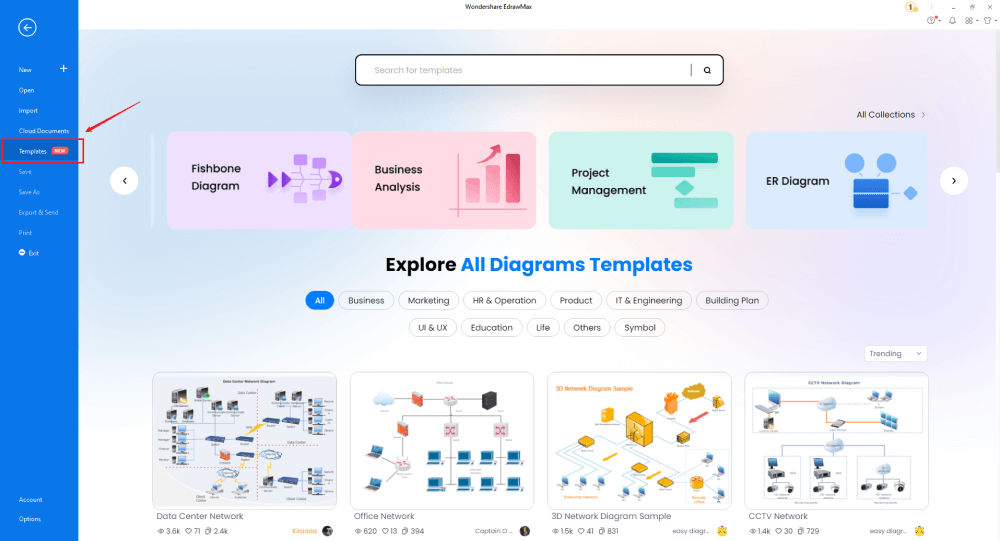
Step3 Create From Scratch
From the EdrawMax homepage, you will find the '+' sign that takes you right to the canvas board, from where you can start designing the blueprint from scratch. Start by creating the basic outline and then head to understand the dimension of the outlines. You can also change the unit if that is what is required from your side.

Step4 Select Symbols
In order to use the blueprint symbols, you need to select the 'Symbols' tab from the toolbar. Click on 'Predefined Libraries'> 'Floor Plan,' and click on any symbol package you wish to import. At EdrawMax, we have symbols for Wall Shell and Structure, Doors and Windows, Alarm and Access Control, Bathroom, Bedroom, Garden, Lighting, Plants, Plumbing, Sofas, Tables, Chairs, Elevations, Video Surveillance, and more. It should be noted here that all these different types of diagramming elements help make the blueprint design for your building.
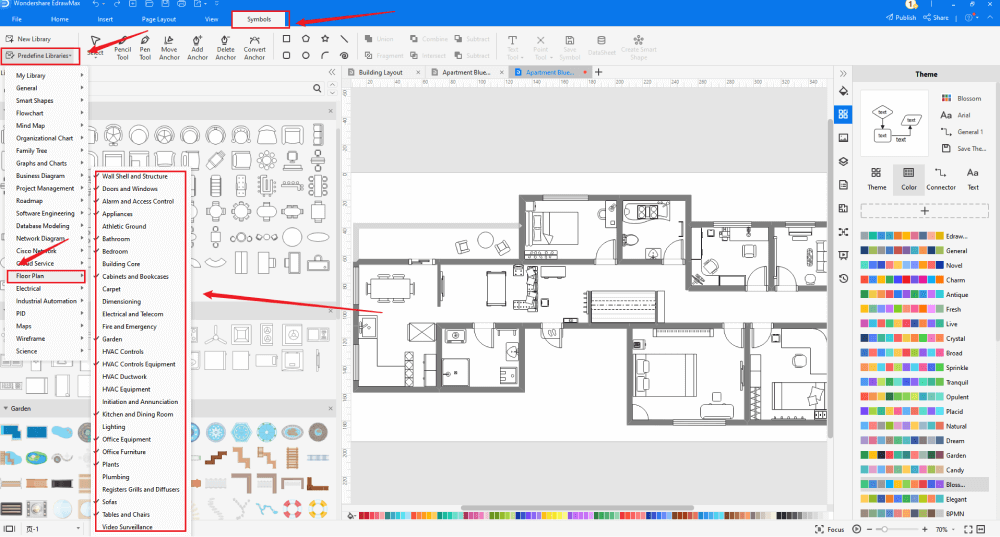
Step5 Add Components
After creating the basic outline of the blueprint, you can plan its scale, draw walls & rooms, and add interior walls. You can further add other components as well, like stairs, bathroom areas, electrical fittings, and more.
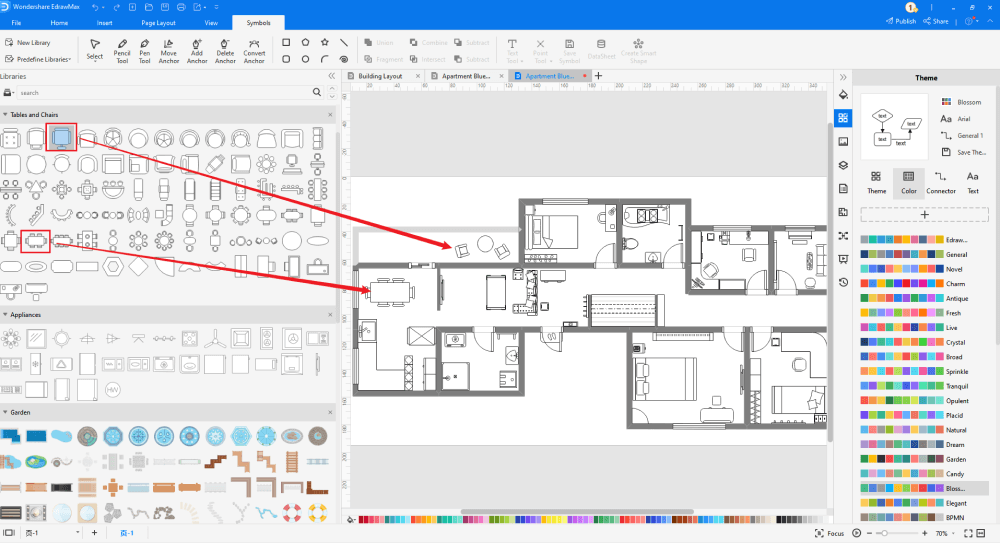
Step6 Export & Share
Once you are satisfied with your blueprint, you can export it into multiple Microsoft formats, including Word and other graphics formats, like JPG, PNG, etc. Unlike Word, EdrawMax is integrated with Google Drive and DropBox, giving you instant access to all the files that you previously stored in your cloud. At the same time, you can import Word files and start modifying the elements based on the steps that are mentioned above.
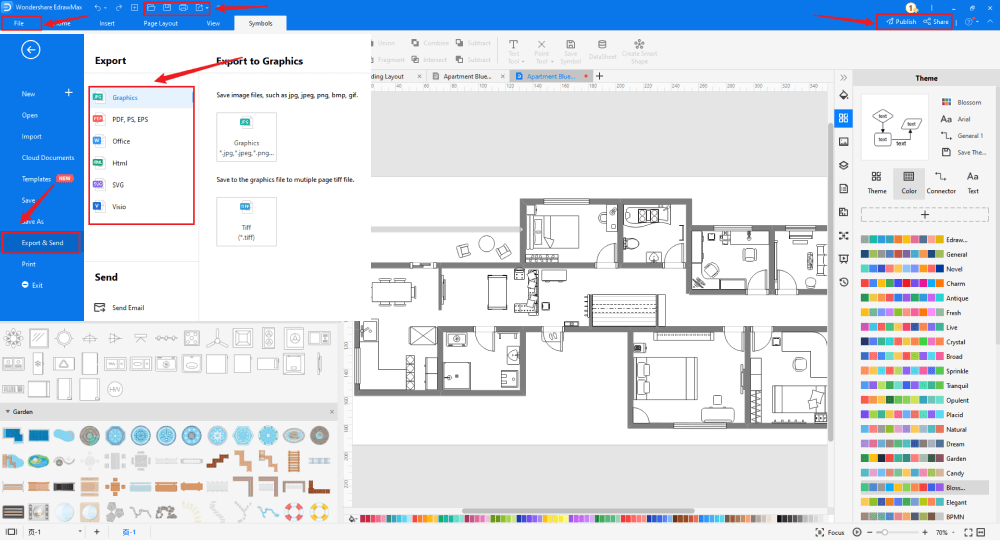
3. EdrawMax vs. MS Word
EdrawMax and MS Word differ from one another on multiple levels. Some of the most common comparison factors between the two are:
- MS Word relies upon third-party add-ons in order to create different diagrams. EdrawMax is a powerhouse of different tools that lets you create over 280 types of different diagrams without needing to install another extension or plug-in.
- MS Word is a completely offline tool, and if you need to share your blueprint with your team, you will have very limited options, like taking a print or downloading the blueprint in Word and attaching it to your email. EdrawMax comes with an online version that lets you instantly share the file with your remote team. In addition to this, you can share your blueprint design on multiple social media platforms, like Facebook, Twitter, and LinkedIn.
EdrawMax includes a large number of symbol libraries. You may quickly build any type of diagram with over 26,000 vector-enabled symbols. If you can't locate the symbols you need, you can easily import some images/icons or build your own shape and save it as a symbol for later use. EdrawMax's vector-enabled blueprint symbols can be readily enlarged, reshaped, recolored, and reformatted to meet your needs. Simply go to the 'Symbols' part of EdrawMax and select the 'Predefined Symbol' section from the top toolbar. Hundreds of symbol categories are accessible for you to utilize and incorporate into your blueprint.
Moreover, EdrawMax features a large library of templates. We have more than 25 million registered users who have produced thorough Templates Community for each design. Simply go to the left panel's template section and type any template you're looking for into the search bar. It will bring up hundreds of pre-built templates that you may utilize right away to meet your needs.
Draw a Blueprint in Word:
-
MS Word is dependent upon third-party tools to access the designing and drawing.
-
MS Word does not have a collection of blueprint templates.
-
MS Word is an offline tool dependent upon third-party applications, like Gmail or Outlook, to share the blueprint designs.
Draw a Blueprint in EdrawMax:
-
With built-in templates, you can create the blueprint in just a couple of minutes.
-
You do not have to worry about finding the relative symbols, there are over 26,000 symbols for every field and more resoucres to empower your design.
-
EdrawMax supports to export file into multiple formats, you can create blueprints in EdrawMax, and export as Word, PPT, Excel, and more to meet your needs.
4.Free Blueprint Software
Even though architects have stopped using service blueprints to create buildings, understanding how to make a blueprint in Word and other formats are still considered one of the very first stages in learning about a building's overall plan. As you saw here, EdrawMax is the leading tool if you wish to learn and create blueprints for your building. Some of the great features of this free blueprint software are:
- With the help of this free blueprint software, you can create all types of blueprints in one single canvas. This brilliant feature of EdrawMax allows you to retain the dimension and other architecture-related settings in every building plan.
- With EdrawMax, you never run out of creative ideas. From our online examples & templates community and professionally-curated online resources, you can always find some inspiration to create different types of building plans.
- If you find yourself easily distracted, then activate the focus mode of this free blueprint software that lets you concentrate only on the important drawing parts.
- Unlike MS Word, EdrawMax comes with an online version that lets you easily collaborate with your team members in real time.
5. Final Thoughts
You might think that service blueprint designs are obsolete as they are now replaced by floor plans. Nevertheless, in order to completely understand how a building plan works, you should have a proper understanding of how to create a blueprint in Word and other formats. As you saw in this guide to understand the blueprints, EdrawMax offers several great features that let you easily create and share different types of blueprints. With the help of free templates and symbols, creating service blueprints in different formats has never been this easier. Download this 2D blueprint software for free and start making different types of building plans with utter ease.
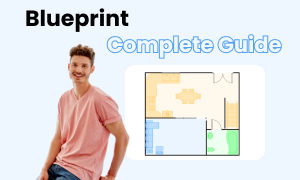
Blueprint Complete Guide
Check this complete guide to know everything about blueprint, like blueprint types, blueprint symbols, and how to make a blueprint.


