How to Create a Wardrobe in Excel
Edraw Content Team
Do You Want to Make Your Wardrobe?
EdrawMax specializes in diagramming and visualizing. Learn from this article to know everything about wardrobe symbols, and how to make your wardrobe plan. Just try it free now!
Creating wardrobe planning falls under the study of interior design and carpentry but is also considered a good habit for someone who wishes to create their own wardrobe. It should be noted here that an elevation of the wardrobe design illustrates the drawing on a vertical plane that shows the exterior and interior closets of the wardrobes.
In this guide to understanding wardrobe planning, you will learn how to create a wardrobe in Excel and other formats. We will also help you understand how efficiently you can create the wardrobe design using the free template and symbols offered by EdrawMax. Before we see how EdrawMax easily creates a wardrobe design, let us see the basic steps you need to take to create the wardrobe in Excel and other formats.

1. How to Create a Wardrobe Plan in Excel
- Plan the design:
- Launch Excel:
- Take the cells:
- Use shapes and Labels:
- Save and Print:
If you want to design a wardrobe in Excel, it is better to make a plan. You can measure the area before starting to do the planning. You should make a rough sketch while mentioning details like how many drawers and quarters you want to include. Once you finalize your design, you may create your wardrobe in Excel.
After you launch Excel, you have to take a blank sheet. You can change the width and height of the grids to make them look like small square boxes. To make your wardrobe design accurate, you should consider the length or breadth of those squares. For example, you may take one unit of the boxes as one square foot. You can set them as per the requirement of the design.
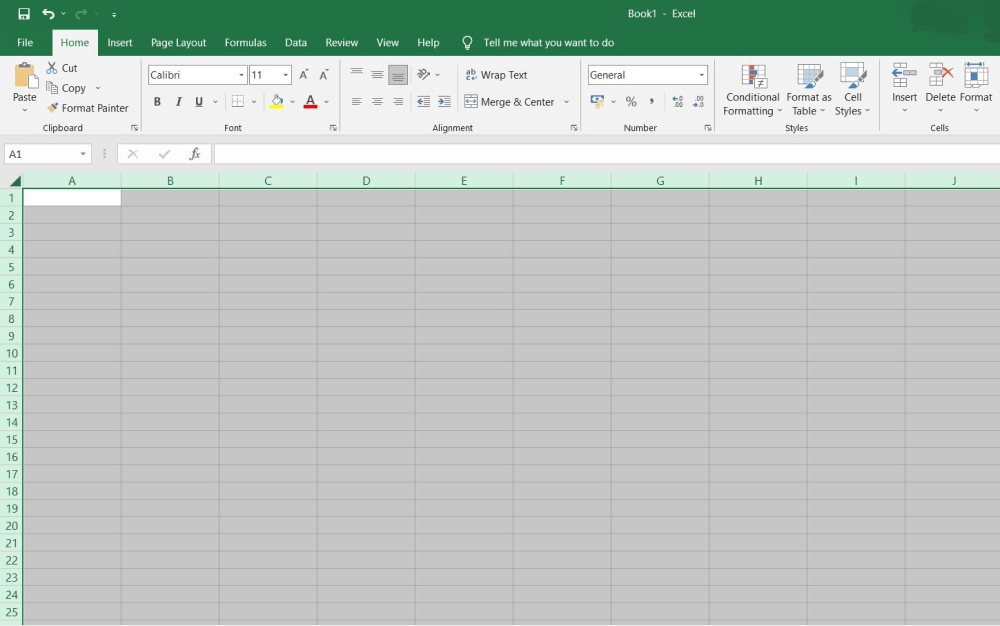
Take those grids to match the length and breadth of the wardrobe you are creating. The cell border may serve as the boundary you are taking.
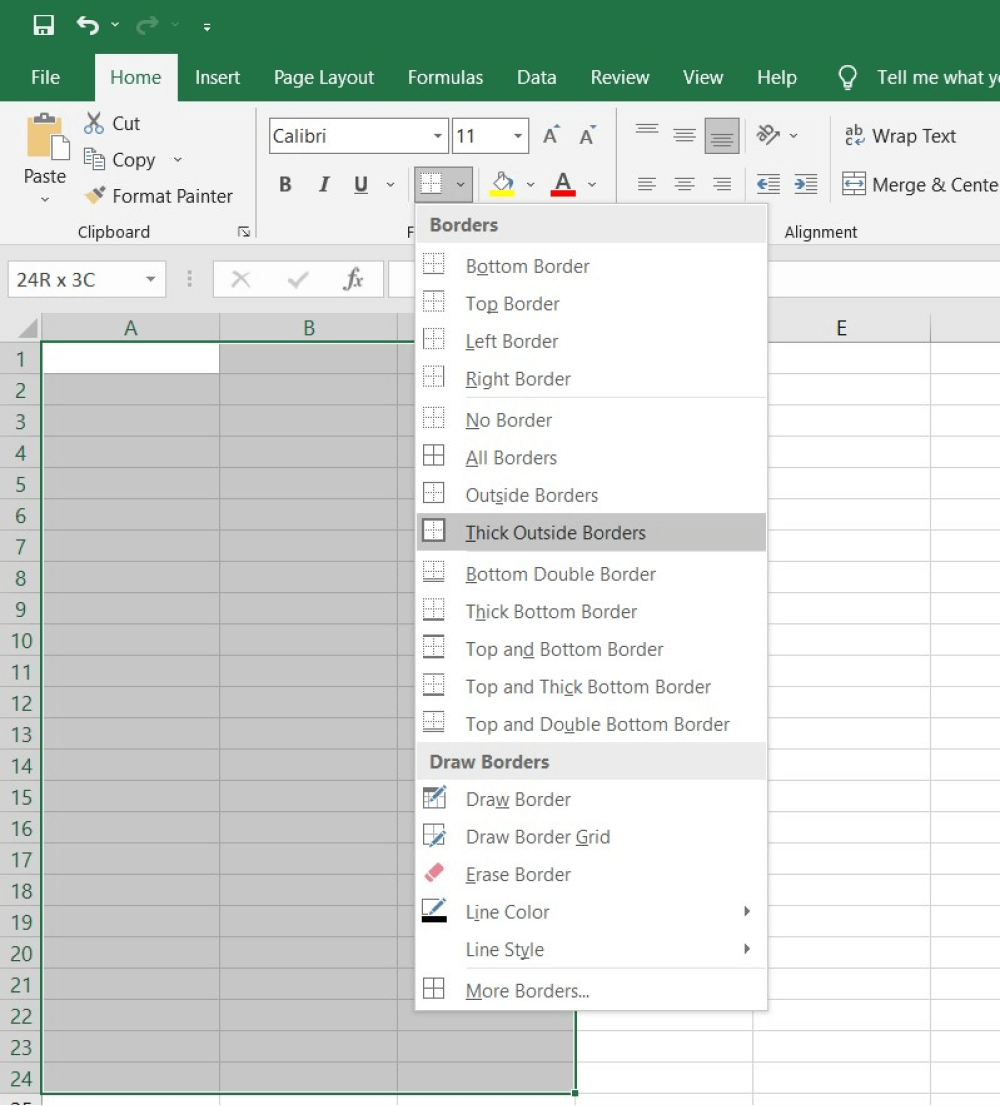
As you have finished making the wardrobe design, you can draw drawers, shelves, quarters, and other wardrobe parts as per your design. You can take shapes from the Shapes drop-down present in the insert tab.
You can also add the extra detailing using a variety of shapes. When you complete designing the wardrobe in Excel, you can label the part while mentioning its actual dimension. It will make the design accurate.
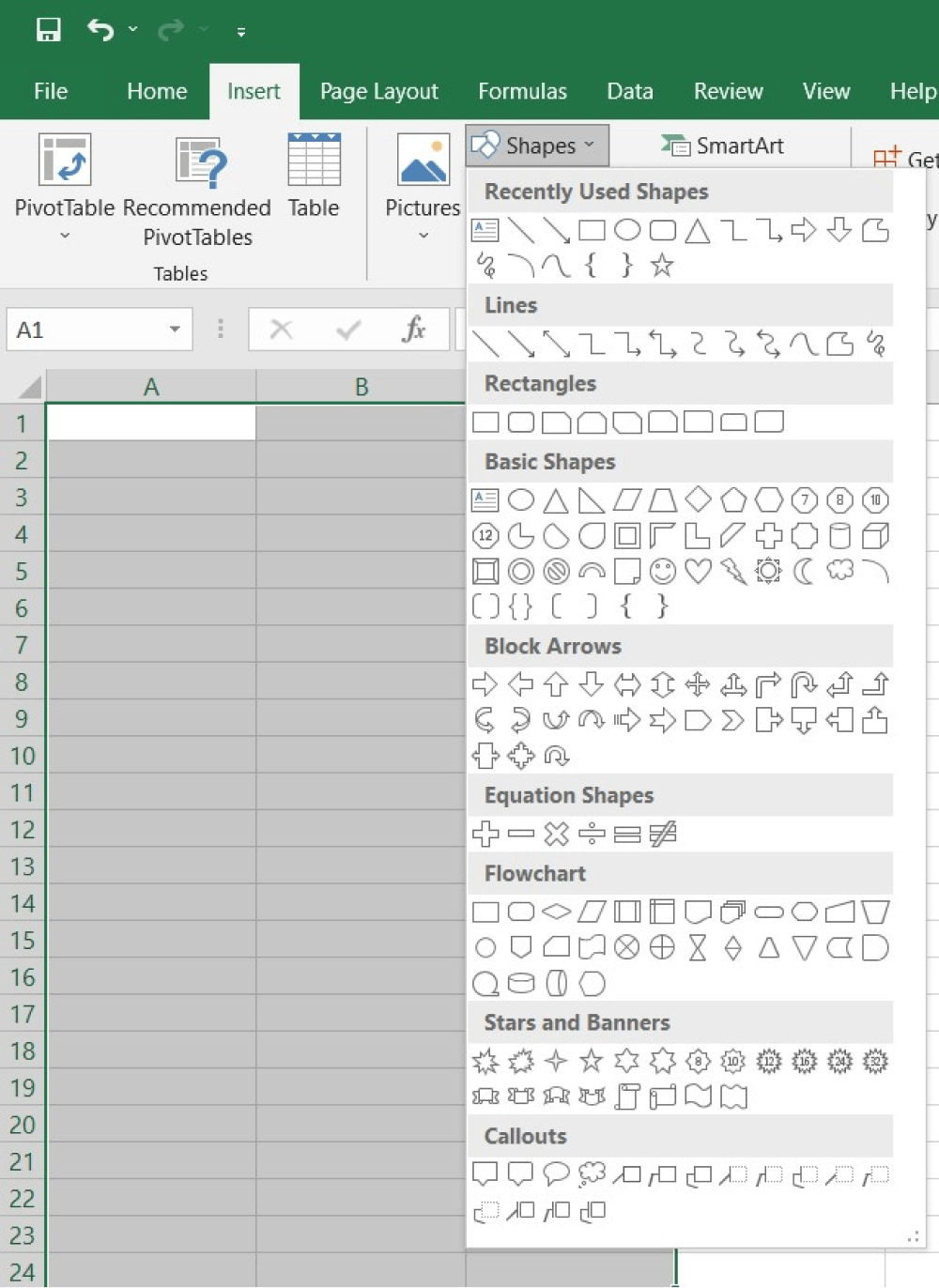
Once you are satisfied with your design, check it for further correction. You may add any necessary details in the form of comments. Finally, you can save the file and print it.
- Plan the design;
- Launch Excel;
- Take the cells;
- Use shapes and Labels;
- Save and Print.
2. How to Draw a Wardrobe Plan in EdrawMax
Step1 Open EdrawMax & Login
The first start by downloading and install EdrawMax in your system. Go to https://www.edrawsoft.com/edraw-max/ and download the wardrobe plan software, depending upon your system's technical specifications. You can even download EdrawMax on your Android or iOS devices if you prefer to access the wardrobe planning files on your remote devices.
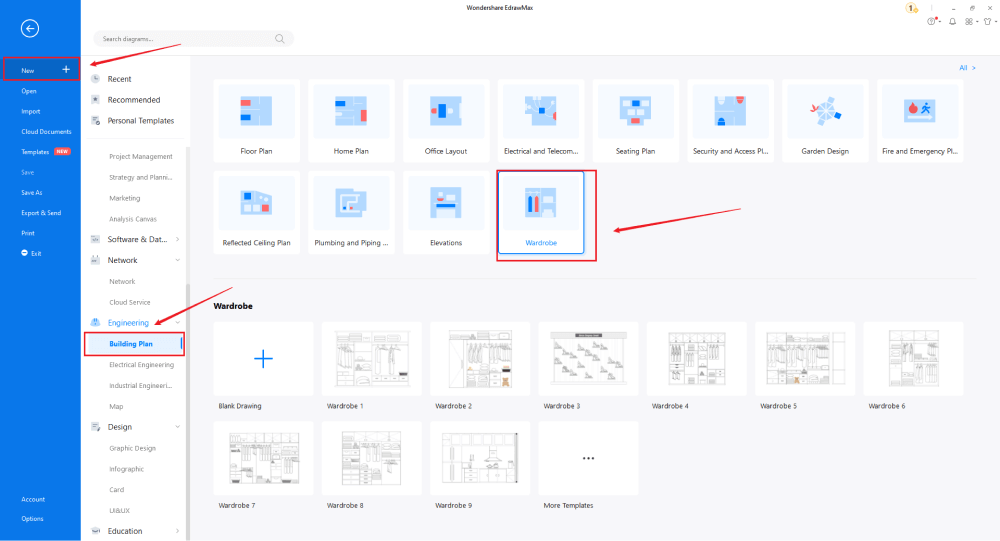
Step2 Template Selection
After logging in, go to the 'Template' section on the left of EdrawMax to access all the wardrobe plan templates. You will see user-generated wardrobe templates in the template community. You can duplicate all the user-generated templates and even merge the components of multiple templates into one design.
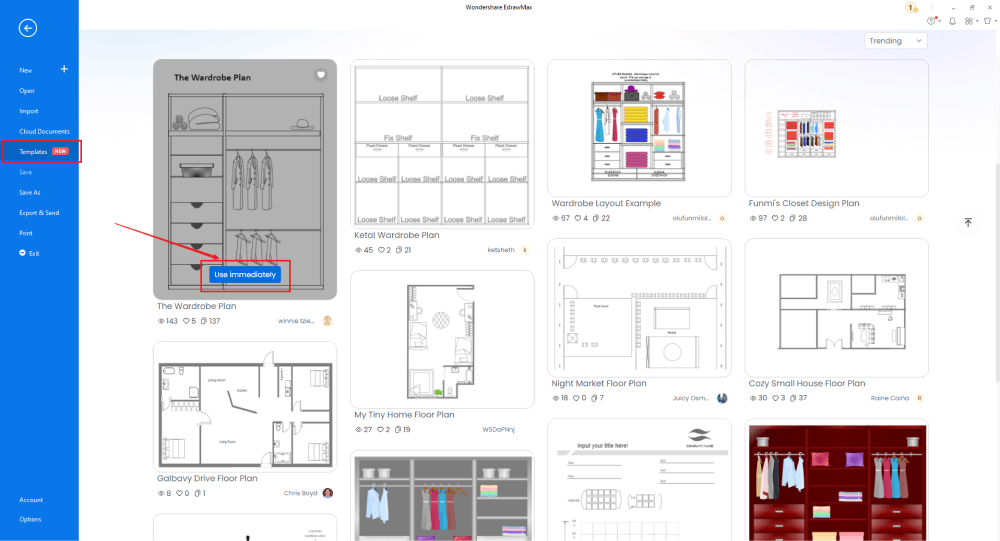
Step3 Create From Scratch
From the EdrawMax homepage, you will find the '+' sign that takes you right to the canvas board, from where you can start designing the wardrobe plan from scratch. Start by creating the basic outline and then add partitions to create shelves and cabinets. You can also decide at this stage if you are planning to have sliding or hinged doors.
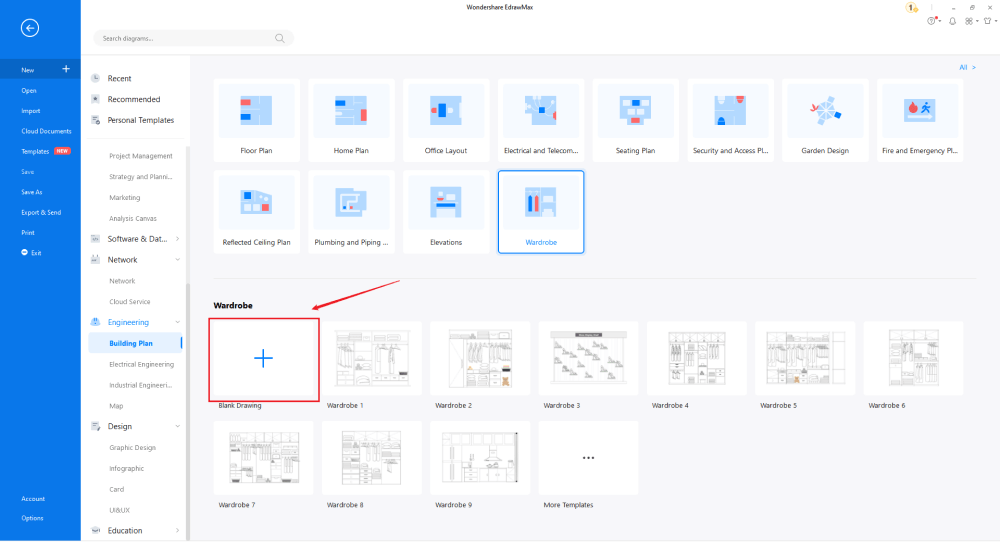
Step4 Select Symbols
In order to use the wardrobe plan symbols, you need to select the 'Symbols' tab from the toolbar. Click on 'Predefined Libraries'> 'Floor Plan,' and then head to the elevation section at the bottom and click on 'Wardrobe' to access all the pre-built wardrobe symbols.
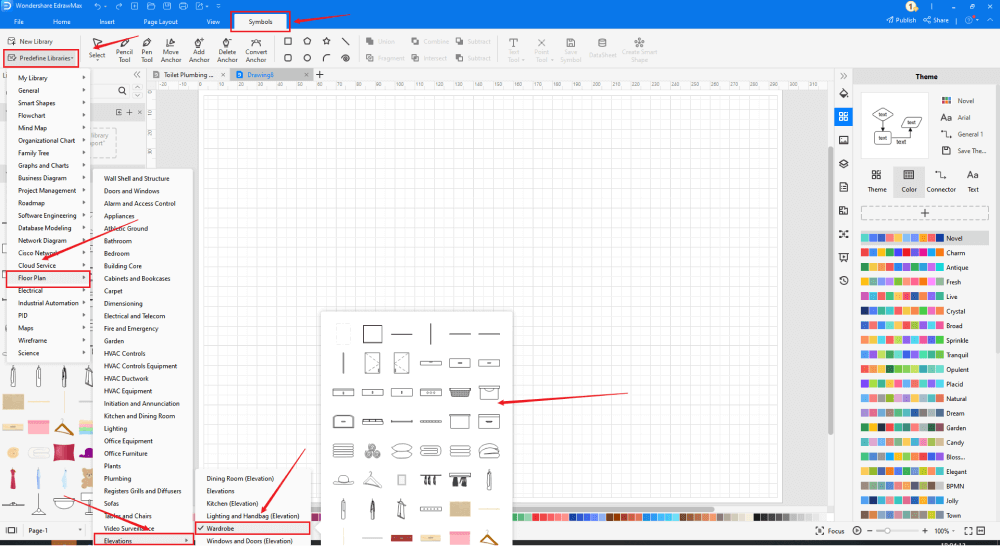
Step5 Add Components
After creating the outline, you can start adding the basic components of the wardrobe plan, like Vertical Board, Chest, Drawer, Hanger, Jackets, Box, and more.
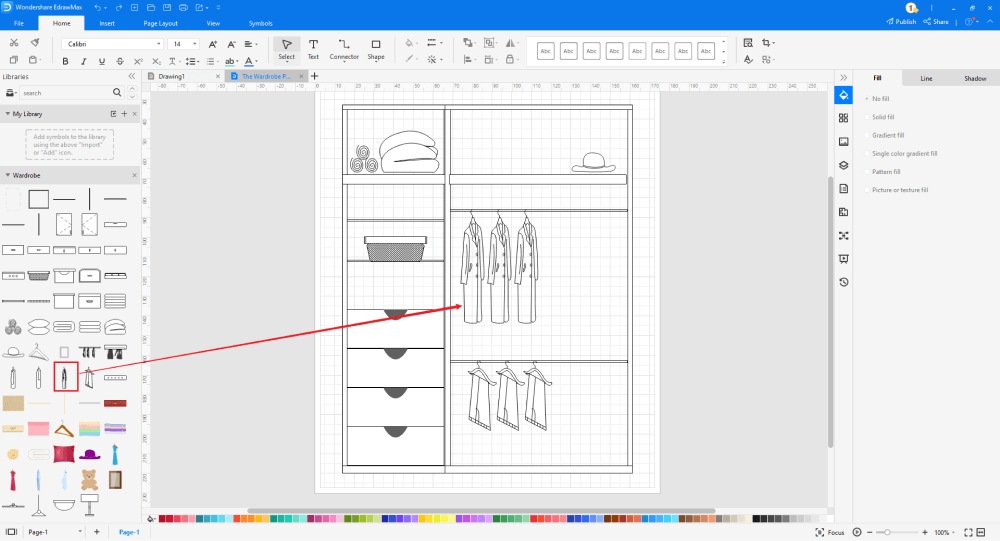
Step6 Export & Share
Once you are satisfied with your wardrobe plan, you can export it into multiple Microsoft formats, like XLSX, and other graphics formats, like JPG, PNG, etc. You can also export your wardrobe plan design into MS Visio format to collaborate better.
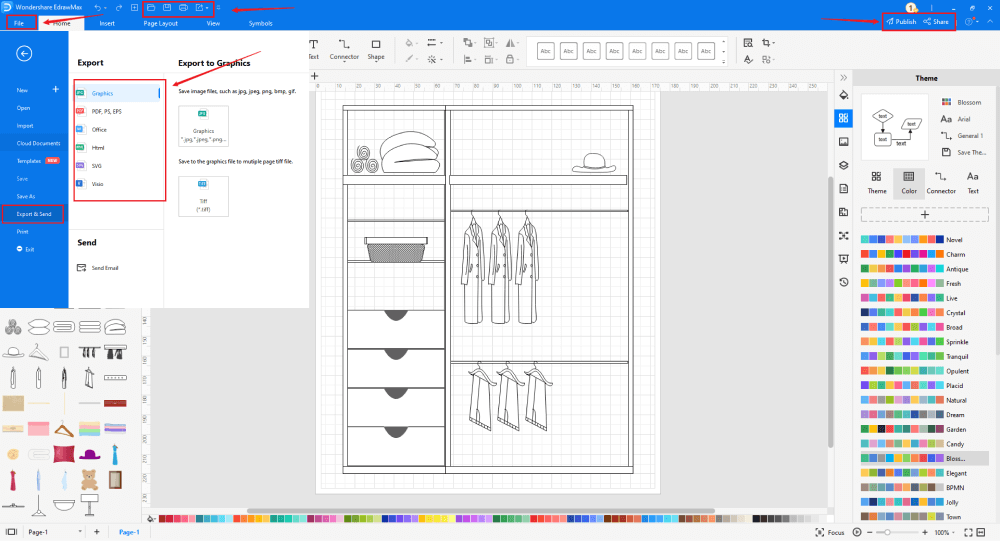
3. EdrawMax vs. MS Excel
MS Excel and EdrawMax differ from one another on multiple levels, like:
- MS Excel is majorly used to create offline spreadsheets and lacks features for creating and sharing diagrams. In EdrawMax, you can create over 280 different types of diagrams and share them in Excel format so others can also view your design in their Microsoft Suite.
- MS Excel is an offline tool that somehow limits your creativity and takes additional sources to share the wardrobe design with your carpenter. EdrawMax lets you share your file on multiple social media platforms, like Facebook, Twitter, LinkedIn, etc.
- MS Excel is very heavy on the system, and if your system's machine is not up to date with the current updates, it will unnecessarily heat your machine. EdrawMax does not take too much of your space and is designed so that machines with low configuration can easily benefit from it.
EdrawMax includes a large number of symbol libraries. You may quickly build any type of diagram with over 26,000 vector-enabled symbols. If you can't locate the symbols you need, you can easily import some images/icons or build your own shape and save it as a symbol for later use. EdrawMax's vector-enabled wardrobe plan symbols can be readily enlarged, reshaped, recolored, and reformatted to meet your needs. Simply go to the 'Symbols' part of EdrawMax and select the 'Predefined Symbol' section from the top toolbar. Hundreds of symbol categories are accessible for you to utilize and incorporate into your wardrobe plan.
Moreover, EdrawMax features a large library of templates. We have more than 25 million registered users who have produced thorough Templates Community for each design. Simply go to the left panel's template section and type any template you're looking for into the search bar. It will bring up hundreds of pre-built templates that you may utilize right away to meet your needs.
Draw a Wardrobe Plan in Excel:
-
Excel is a spreadsheet tool created by Microsoft to handle complex accounting problems.
-
MS Excel does not have a collection of wardrobe plan templates.
-
MS Excel is an offline tool dependent upon third-party applications to make more diagrams.
Draw a Wardrobe Plan in EdrawMax:
-
With built-in templates, you can create the wardrobe plan in just a couple of minutes.
-
You do not have to worry about finding the relative symbols, there are over 26,000 symbols for every field and more resoucres to empower your design.
-
EdrawMax supports to export file into multiple formats, you can create a wardrobe plan in EdrawMax, and export as Word, PPT, Excel, and more to meet your needs.
4.Free Wardrobe Plan Software
As you saw here, EdrawMax offers you some amazing tools that help you create the wardrobe design of your choice. Some of the amazing features of using EdrawMax are:
- This free wardrpbe plan software provides an automatic pop-up feature where the File Recovery window appears to autosave your files if you accidentally closed EdrawMax.
- This free wardrobe plan software also allows you to import and export MS Visio files, making offline collaboration extremely easier and affordable for someone who is using MS Visio for their design purposes.
- EdrawMax can create different building plans in one single dashboard, allowing you to have a better experience. From one single canvas board, you can create an HVAC plan, a reflected ceiling plan, a wardrobe plan, a security and access plan, a home plan, and more.
- This free wardrobe plan software offers a free trial that lets you access almost all of the amazing features that are required to create a wardrobe of your choice.
- If you are a beginner, you can easily opt to use the wardrobe plan examples & templates available in the template community. With just a few clicks, this free wardrobe plan software lets you duplicate and customize the wardrobe templates as per your requirement.
5. Final Thoughts
In this guide, you must have understood the importance of creating a wardrobe in Excel and other formats. Some of the most important wardrobe elements that we discussed in this article are the inclusion of hinged and sliding doors, interior design, panels, fittings, handles, lights, drawer systems, and more. You can use MS Excel to create and share wardrobe designs in Excel and other formats, but as you saw here, the design that you get will not be as professional as you might have required. Instead of going ahead with such tools, you should start working on EdrawMax. This free wardrobe plan software is considered the best 2D graphic designer in 2022 because of the amazing features it offers to all users. Unlike other tools, EdrawMax is completely free to use. So, what are you waiting for? Head to the download option and get yourself a copy of EdrawMax and start working on some cool wardrobe designs.

Wardrobe Plan Complete Guide
Check this complete guide to know everything about Wardrobe plan, like wardrobe plan types, wardrobe plan symbols, and how to make an wardrobe plan.
You May Also Like
How to Draw an Elevation in Word
How-Tos
How to Draw a Security Plan
How-Tos


