How to Create a Wardrobe in Word
Edraw Content Team
Do You Want to Make Your Wardrobe?
EdrawMax specializes in diagramming and visualizing. Learn from this article to know everything about wardrobe symbols, and how to make your wardrobe plan. Just try it free now!
Wardrobe planning or closet design lets you easily determine what you need, discover what you want, and access what you already have in your closet. At the same time, with wardrobe design, you will know the exact position of the closet in your room. Most of the time, we see users creating wardrobe in Word format to have better collaboration.
This article will help you understand how to create a wardrobe in Word and other formats using MS Word and EdrawMax. At the same time, we will introduce you to some of the most common wardrobe planning symbols and templates that EdrawMax offers. Before we jump to learn how to easily create a wardrobe design, let us see how to create the closet design in Word.
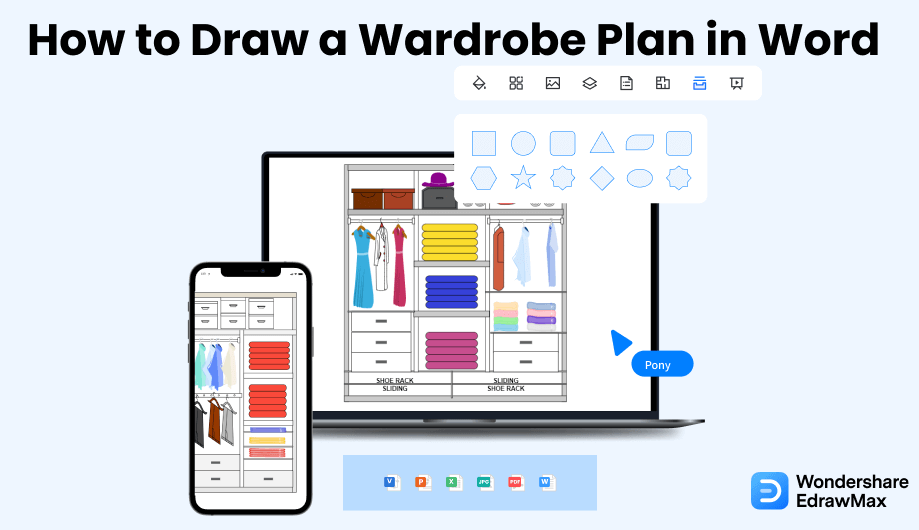
1. How to Create a Wardrobe Plan in Word
- Do proper planning:
- Open Word:
- Draw the Quarters:
- Label the design:
- Finish and Save:
It is a must to plan while making a wardrobe in Word. It will save space, at the same time, will allow you to add slots or drawers for better storage options effectively. You must take the original measurement of the wardrobe space and plan the design accordingly to reduce the chances of mistakes.
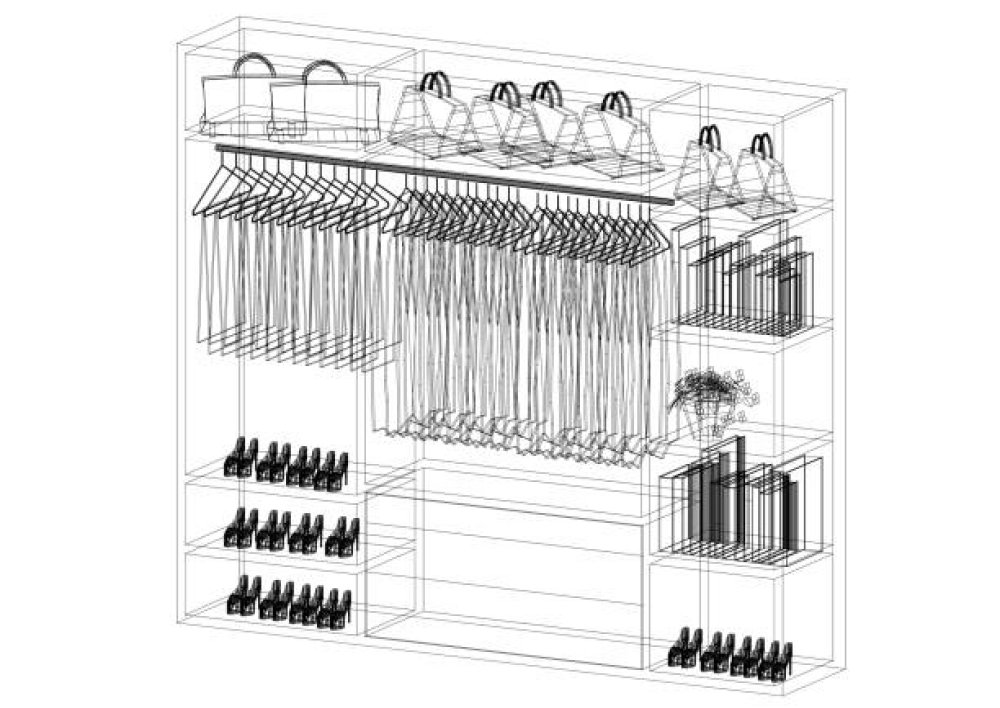
Once you have finalized the plan of the wardrobe design, you can start working on your design. In the beginning, you need to launch Microsoft Word and then take a new document. You may add a borderline to your drawing by clicking on the 'Page Border'' option in the 'Design' Tab.
After that, you can take multiple lines and shapes like boxes to create the wardrobe shape. At this point, you should measure and account for an accurate design.
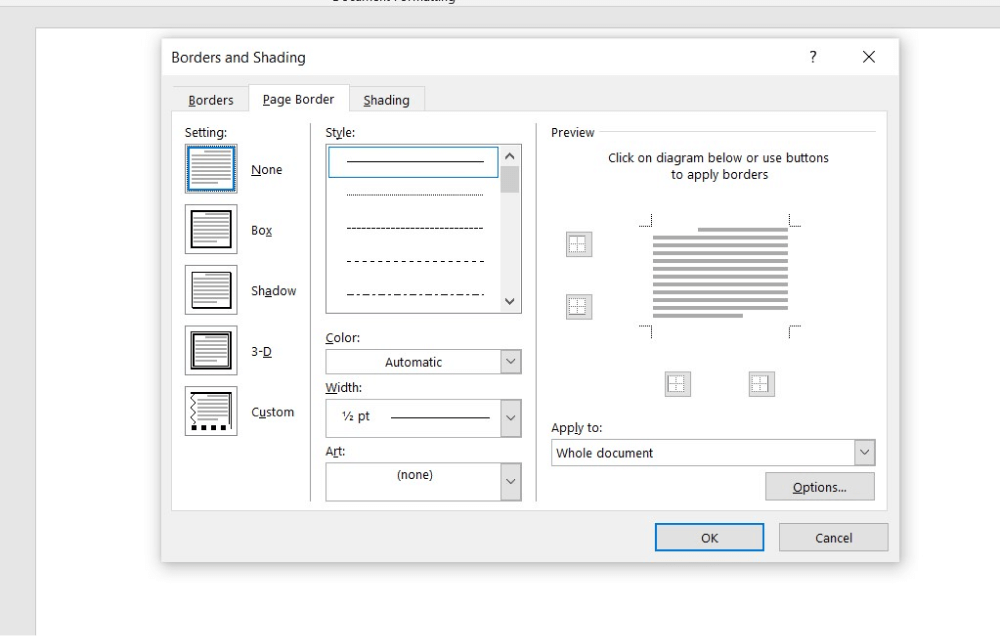
After the outer shape of the wardrobe is created, you can add the main wardrobe quarters. You can consider using straight lines of different points to highlight the main quarters and selves. After you have placed the main quarters, it is time for you to add small details like lockers, coat hangers, and small drawers for jewelry storage.
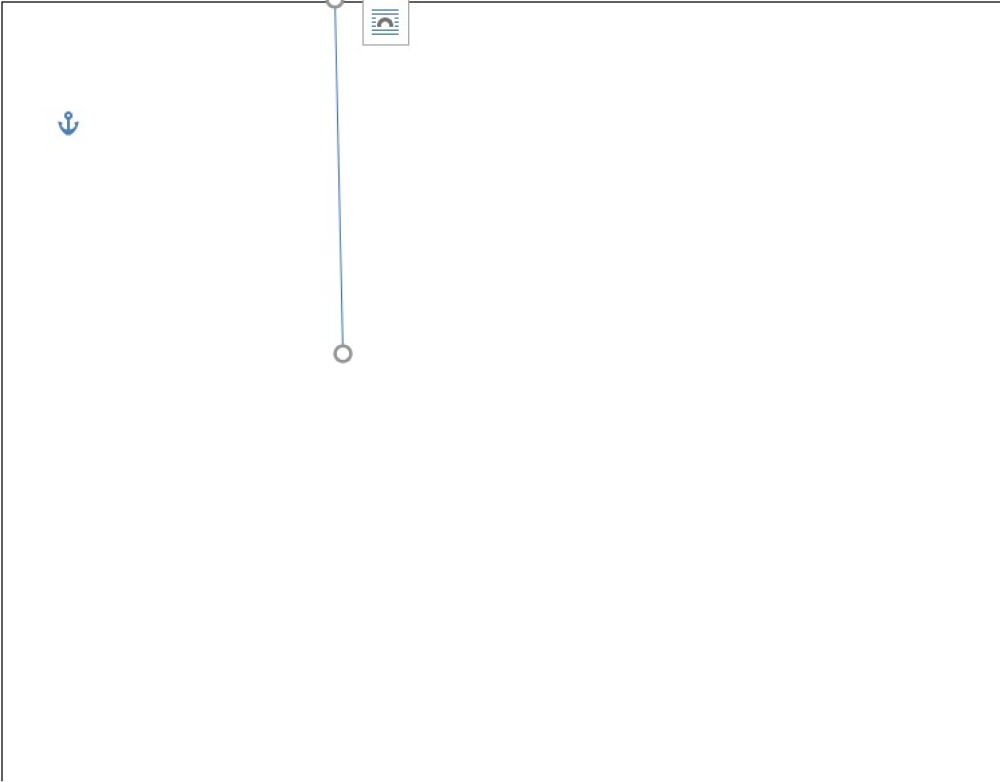
When you are satisfied with the design of the quarters and drawers, you can move on to labeling the items. You can also add additional information like materials and dimensions or any other decorative details to make it easy to make. You can also check the design to see if there are any mistakes.
After completing the labeling, you can add additional comments about the wardrobe design. Finally, you can save the design or print your wardrobe in Word for future use.
- Do proper planning;
- Launch the application;
- Consider using straight lines of different points to highlight the main quarters and selves;
- Label the items;
- Finish and Save.
2. How to Draw a Wardrobe Plan in EdrawMax
Step1 Open EdrawMax & Login
The first step you need to follow is installing EdrawMax in your system. Go to https://www.edrawsoft.com/edraw-max/ and download the wardrobe plan software, depending upon your system's technical specifications. The tool also offers a free online version if you need to collaborate online with your team. Once you have installed EdrawMax, you can log in using your registered email address.
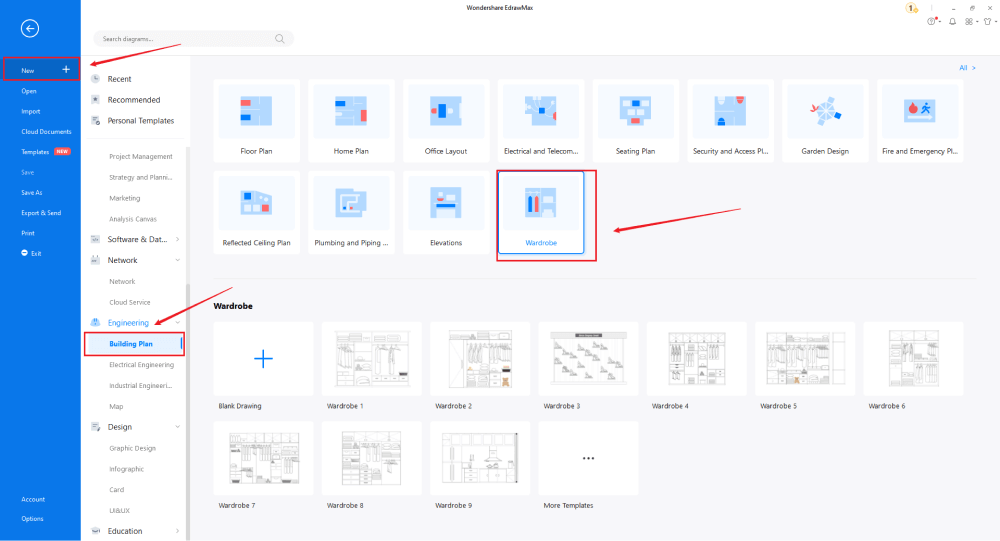
Step2 Template Selection
After logging in, go to the 'Template' section on the left of EdrawMax to access all the wardrobe plan templates. You will see hundreds of user-generated wardrobe plan templates in the template community panel. Click on any available templates and start customizing them as per your requirements.
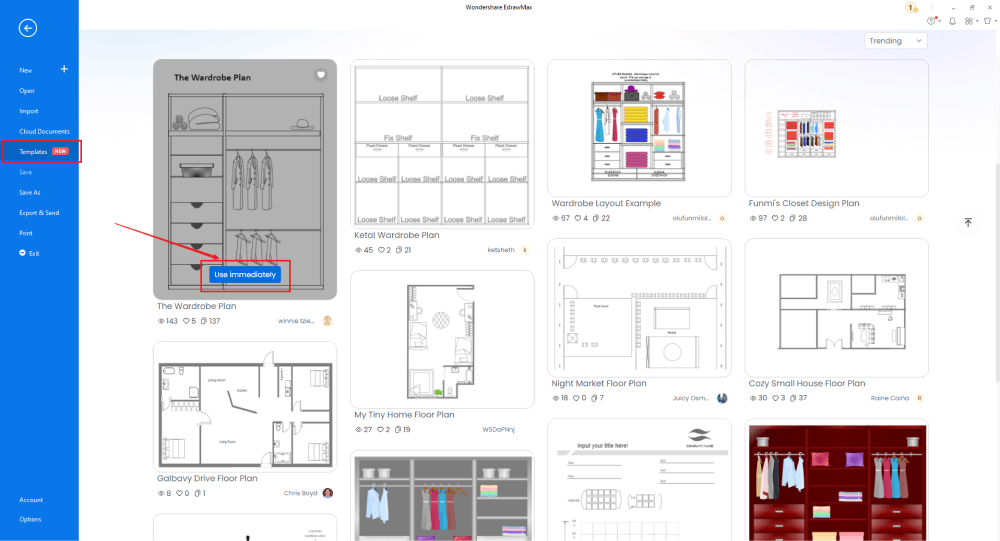
Step3 Create From Scratch
From the EdrawMax homepage, you will find the '+' sign that takes you right to the canvas board, from where you can start designing the wardrobe plan from scratch. Use your technical expertise and the tools offered by EdrawMax to create the wardrobe plan in Word and other formats. It is advised to look at the dimension and measurement area as you start creating the design outline.
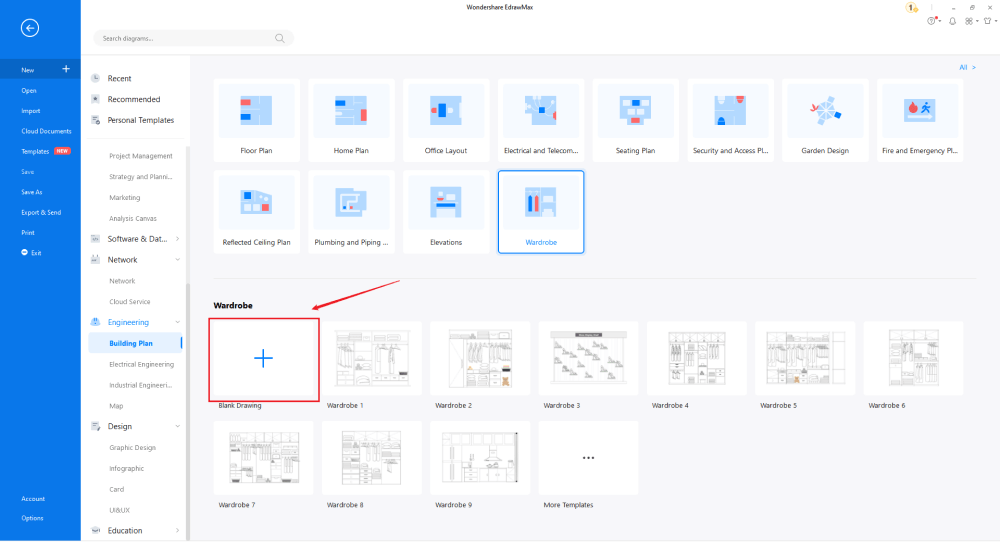
Step4 Select Symbols
In order to use the wardrobe plan symbols, you need to select the 'Symbols' tab from the toolbar. Click on 'Predefined Libraries'> 'Floor Plan,' and then head to the elevation's section and click on 'Wardrobe.'
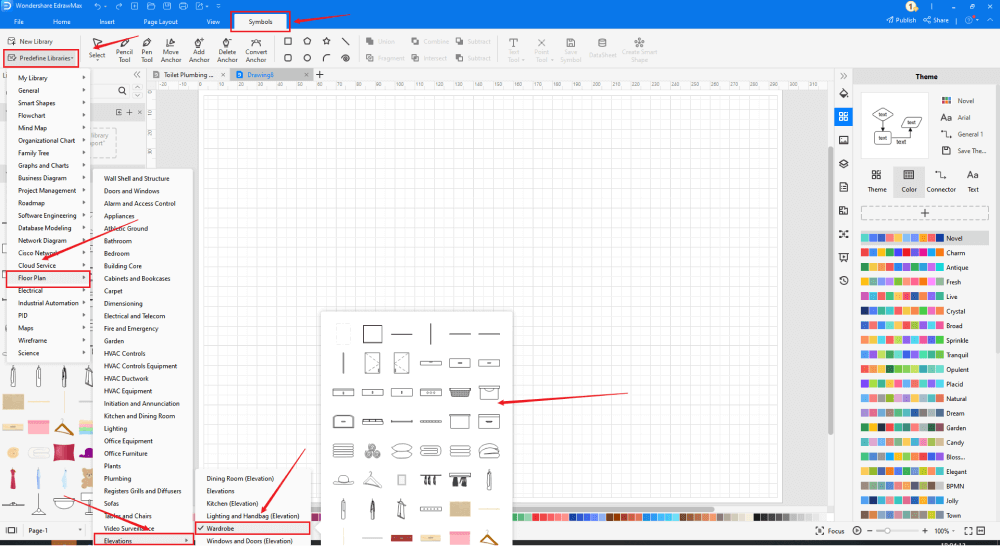
Step5 Add Components
After creating the outline, you can start adding the basic components of the wardrobe plan, like Pillows, Quilt, towels, Suits, Suitcase, Overcoat, Frame, and more.
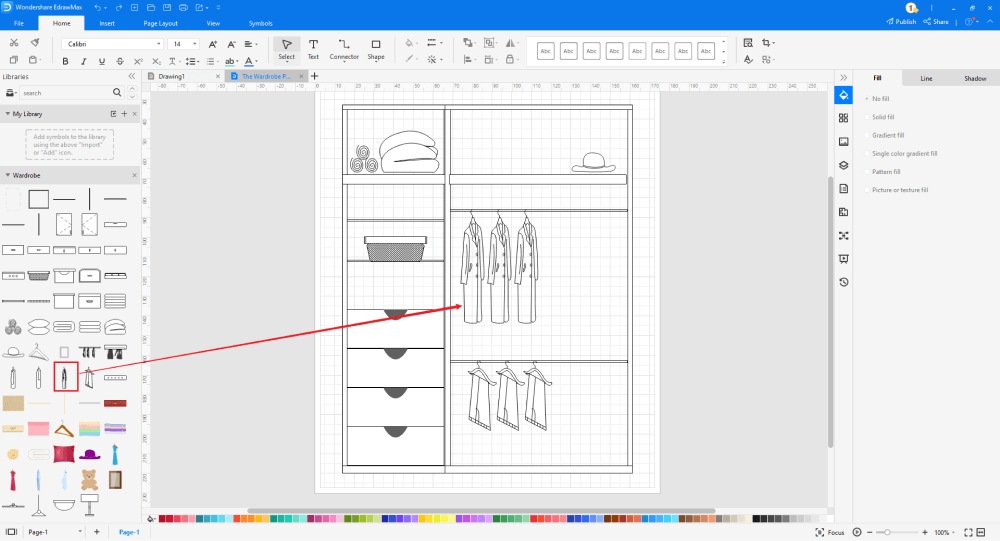
Step6 Export & Share
Once you are satisfied with your wardrobe plan, you can export it into multiple Microsoft formats, like Docs, and other graphics formats, like JPG, PNG, etc. EdrawMax also lets you share the file on the cloud as it easily integrates with Google Drive and DropBox.
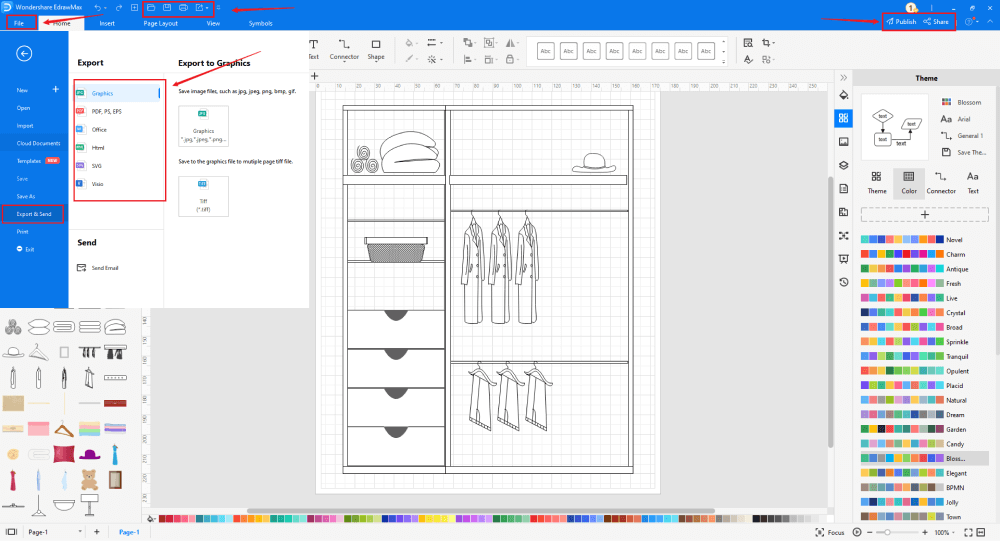
3. EdrawMax vs. MS Word
Some of the most common comparison factors between EdrawMax and MS Word are:
- MS Word is a completely offline tool. EdrawMax comes with an in-built online version that allows you to have instant remote team collaboration.
- MS Word is dependent upon third-party tools to create diagrams. EdrawMax has a multitude of features that lets you create over 280 different types of diagrams.
- MS Word comes with annual subscription fees that start at $69.99. EdrawMax offers a free trial version to all its users. Even the free version gives you free cloud storage to safely secure all of your designs.
EdrawMax includes a large number of symbol libraries. You may quickly build any type of diagram with over 26,000 vector-enabled symbols. If you can't locate the symbols you need, you can easily import some images/icons or build your own shape and save it as a symbol for later use. EdrawMax's vector-enabled wardrobe plan symbols can be readily enlarged, reshaped, recolored, and reformatted to meet your needs. Simply go to the 'Symbols' part of EdrawMax and select the 'Predefined Symbol' section from the top toolbar. Hundreds of symbol categories are accessible for you to utilize and incorporate into your wardrobe plan.
Moreover, EdrawMax features a large library of templates. We have more than 25 million registered users who have produced thorough Templates Community for each design. Simply go to the left panel's template section and type any template you're looking for into the search bar. It will bring up hundreds of pre-built templates that you may utilize right away to meet your needs.
Draw a Wardrobe Plan in Word:
-
MS Word is dependent upon third-party tools to access the designing and drawing.
-
MS Word does not have a collection of home plan templates.
-
MS Word is an offline tool dependent upon third-party applications, like Gmail or Outlook, to share the wardrobe plan designs.
Draw a Wardrobe Plan in EdrawMax:
-
With built-in templates, you can create the wardrobe plan in just a couple of minutes.
-
You do not have to worry about finding the relative symbols, there are over 26,000 symbols for every field and more resoucres to empower your design.
-
EdrawMax supports to export file into multiple formats, you can create wardrobe plans in EdrawMax, and export as Word, PPT, Excel, and more to meet your needs.
4.Free Wardrobe Plan Software
Now that you have seen how easy it is to create a wardrobe plan in Word format using EdrawMax, let us show you some of the amazing features of this 2D wardrobe software:
- All the basic account users of EdrawMax have 100MB of free cloud storage and unlimited cloud storage options.
- In EdrawMax, you can create the wardrobe plan along with your bedroom plan and bedroom elevation plan so you can analyze everything from a different perspective.
- EdrawMax is designed by professionals who know the importance of smart tools. With these smart tools, you can easily arrange, rotate, group, and align many different objects.
- With this free wardrpbe plan software, you will never run out of ideas because we have a strong community of over 25 million registered users that lets you create and share the wardrobe design as per your choice and requirements.
- All of your wardrobe designs are completely safe and secured in EdrawMax's cloud storage. In order to ensure the safety and security of all of your files, we use the highest level of SSL certification currently available in the market.
5. Final Thoughts
When you work on a wardrobe design, always ensure that you have the right measurements of the bedroom or the living room. You can go ahead with MS Word to create a wardrobe in Word and other formats, but such tools will not provide the correct measurement and dimension options that are mandatory when it comes to creating and sharing wardrobe designs. Instead of going ahead with complicated tools, you should start using EdrawMax, which offers tons of features and has an extensive online resource. If you are stuck while creating the wardrobe design, simply head to the template section and inspire yourself from the user-generated templates. Download EdrawMax today and experience this amazing tool that lets you create over 280 different types of diagrams.

Wardrobe Plan Complete Guide
Check this complete guide to know everything about Wardrobe plan, like wardrobe plan types, wardrobe plan symbols, and how to make an wardrobe plan.
You May Also Like
How to Draw a Security Plan
How-Tos


