How to Make a Blueprint in Excel
Edraw Content Team
Do You Want to Make Your Blueprint?
EdrawMax specializes in diagramming and visualizing. Learn from this article to know everything about blueprint symbols, and how to make your blueprint. Just try it free now!
Even before any work happens on a building, we always work on the blueprints. It will not be wrong to say that blueprints are the foundational elements of any building project. As an architecture student, you must have wondered how to make a blueprint in Excel and other formats. Whether you are working on property grading, plumbing, electrical, or structural layout, you should understand that a blueprint design plays a very important role.
In this article, we will help you understand how to make a blueprint in Excel and how you can make the same blueprint design in EdrawMax and export it in Excel format for better collaboration. At the same time, we will introduce you to some of the most common blueprint symbols and give you a brief about EdrawMax's template community that helps make hundreds of diagrams with utter ease.
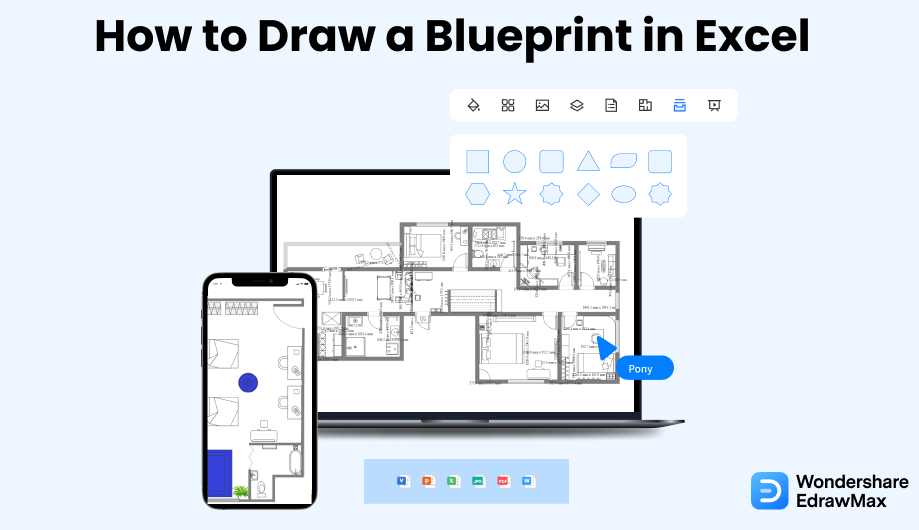
1. How to Create a Blueprint in Excel
These days, people go for high-functioning tools to create building plans. Still, if you want to make a blueprint in Excel and other formats, you can check the following steps.
- Identify the requirements of the blueprint:
- Launch the application and open a blank worksheet:
- Create a grid sheet:
- Define your drawing area and draw:
- Save the blueprint:
Before we start drawing to make a blueprint in Excel, sort out the requirements of the blueprint.
Go to the application shortcut on the desktop and click it open to make a blueprint in Excel. Alternatively, else, go to the 'Start' menu and look for the Microsoft group to find the MS Excel launching option. The Excel option might be right there on the 'Start' menu. Click on it, and the Excel window will open. Go to the 'Home' tab and click the 'Blank' workbook option on the 'News' section or the 'New' tab on the Blank workbook.
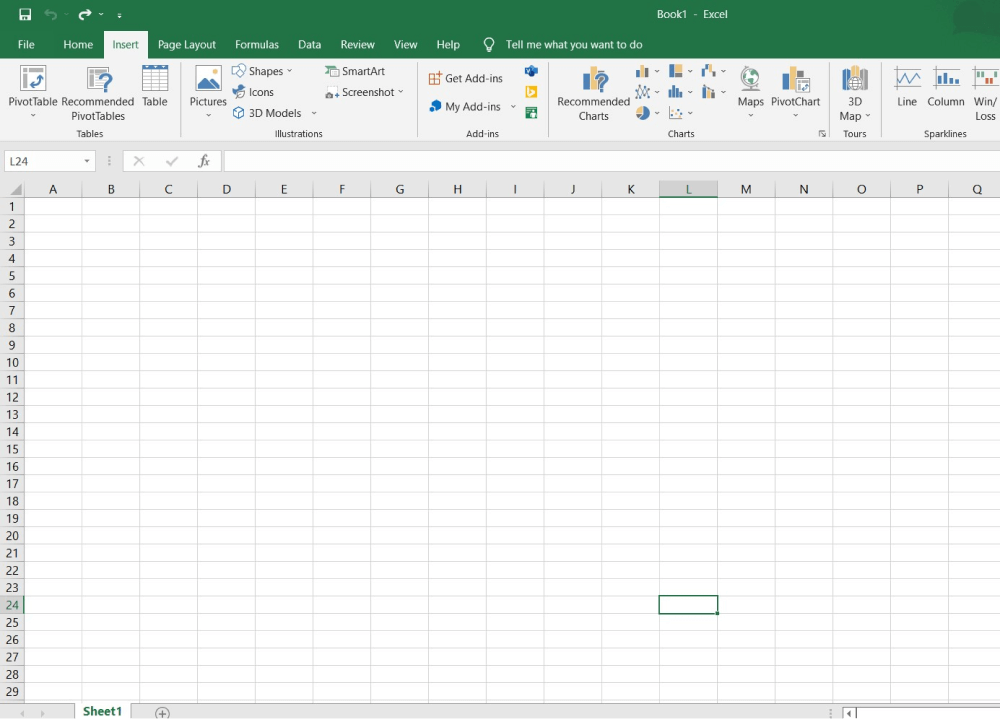
Select the entire sheet by clicking on a small button in the top left corner between the first row and column. Now, select any single cell and adjust its size by dragging.
Once you have adjusted the cell, the rest will follow and adapt accordingly, turning it into a grid sheet required to make a blueprint in Excel.
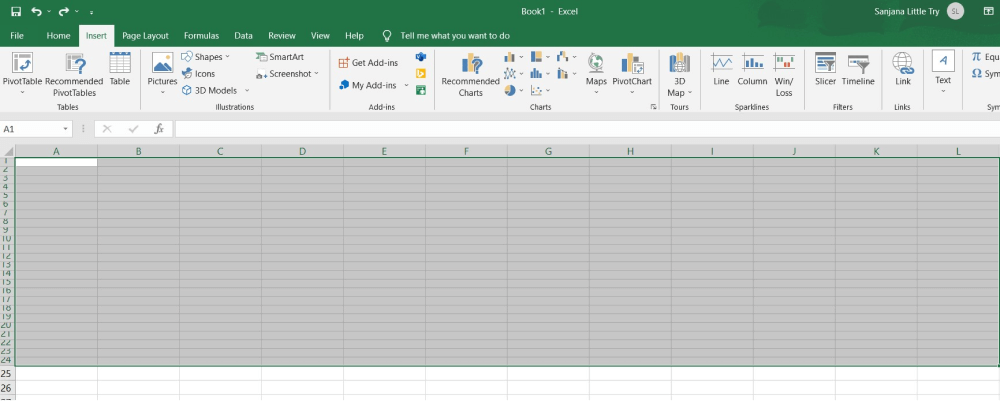
Now, define the area where you want to draw by selecting the rows and columns you need for the drawing. Then set the area borders.
Go to the 'Home' tab, Font group, and click the 'Borders' tool. A drop-down menu will appear with options like Bottom Border, Top Border, Left Border, and others. Draw the border by selecting the 'Outside Borders' option.
The next thing you will do is use the resizing technique to draw a detailed blueprint. Go to the 'Borders' option, select the required option and create the entire plan if you want to make the walls, the entryway, or the exit.
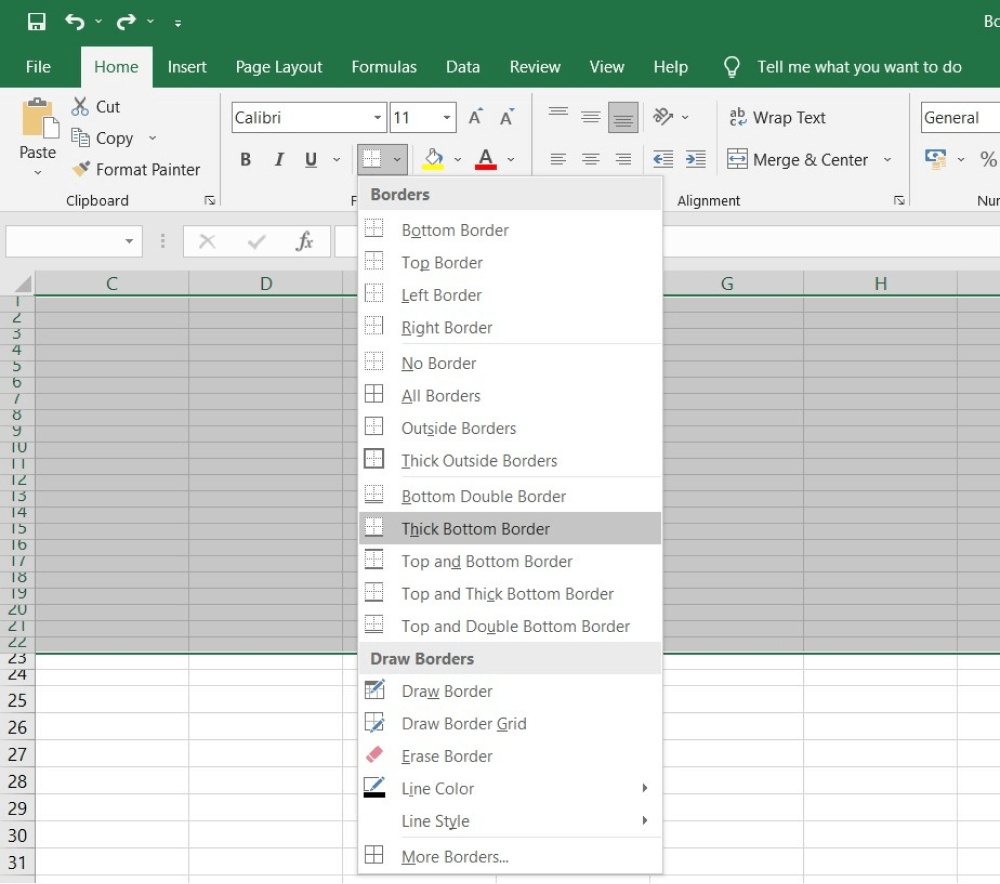
Once done, go to the 'File' tab, 'Save As' option, select the targeted file location and enter the file name. After that, hit the 'Save' button and your process to make a blueprint in Excel is complete.
As you saw here, MS Excel lacks in several areas when it comes to creating blueprints or other building plans, like floor plans, reflected ceiling plans, HVAC plans, and more. So, if you wish to make a blueprint in Excel format easily, you can check the below-mentioned steps where we have used EdrawMax and the free templates that come with each account.
- Identify the requirements of the blueprint;
- Launch the application and open a blank worksheet;
- Create a grid sheet;
- Define your drawing area and draw;
- Save the blueprint.
2. How to Make a Blueprint in EdrawMax
Step1 Open EdrawMax & Login
The very first step that you need to follow is to install EdrawMax in your system. Go to https://www.edrawsoft.com/edraw-max/ and download the blueprint software, depending upon your system's technical specifications. Once installed, you can log in to EdrawMax using your personal or professional email address. Registration at EdrawMax is completely free to try some of the basic features of this blueprint maker.
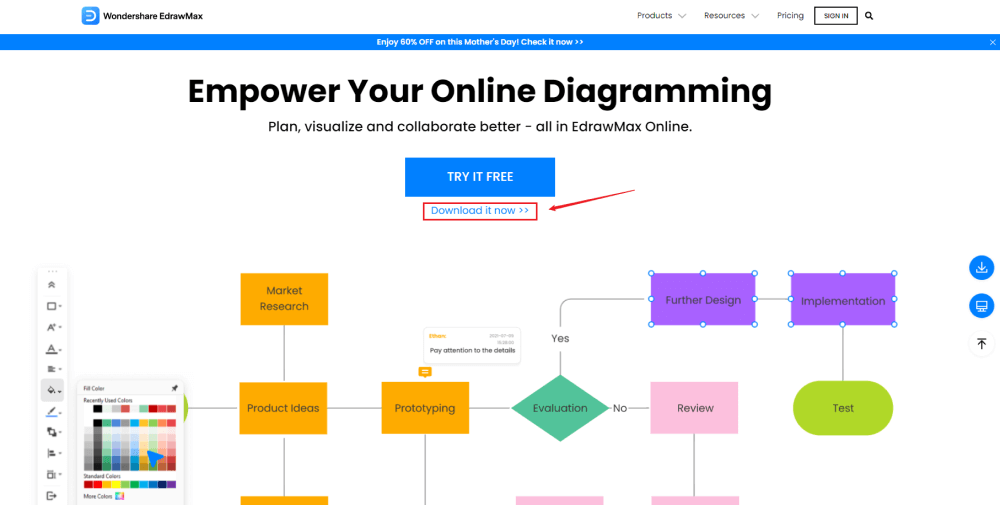
Step2 Template Selection
After logging in to EdrawMax's dashboard, go to the 'Template' section on the left of the tool to access all the blueprint templates. You will see user-generated blueprint templates in the template community. Check out the blueprint templates that come close to your requirement, and click on 'Use Immediately' to import all the contents of that particular template to your EdrawMax dashboard.
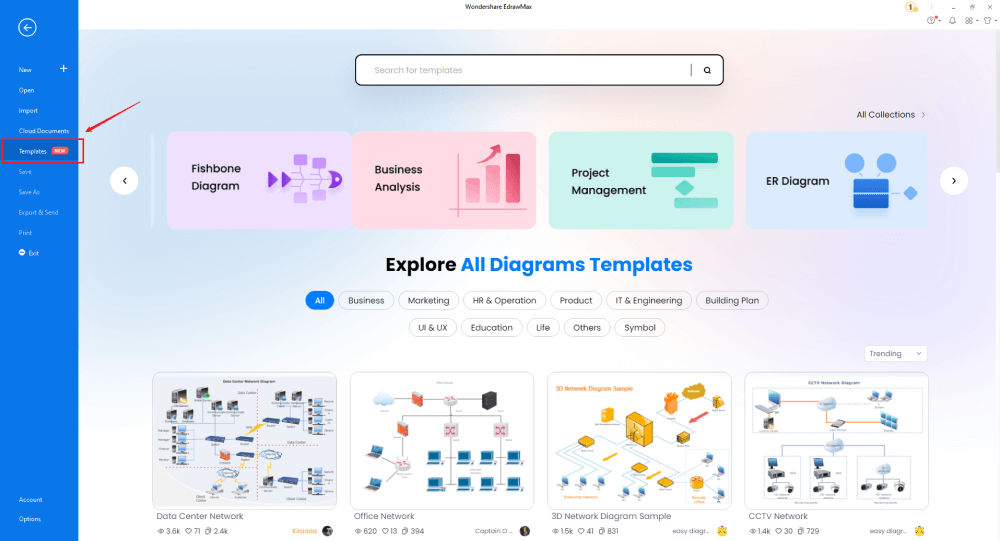
Step3 Create From Scratch
From the EdrawMax homepage, you will find the '+' sign that takes you right to the canvas board, from where you can start designing the blueprint from scratch. The very first step is to set the scale and dimensions, followed by adding the outlines. It is always recommended to work on the exterior walls before going inwards.

Step4 Select Symbols
In order to use the blueprint symbols, you need to select the 'Symbols' tab from the toolbar. Click on 'Predefined Libraries'> 'Floor Plan,' and click on any symbol package you wish to import. At EdrawMax, we have symbols for Wall Shell and Structure, Doors and Windows, Alarm and Access Control, Bathroom, Bedroom, Garden, Lighting, Plants, Plumbing, Sofas, Tables, Chairs, Elevations, Video Surveillance, and more.
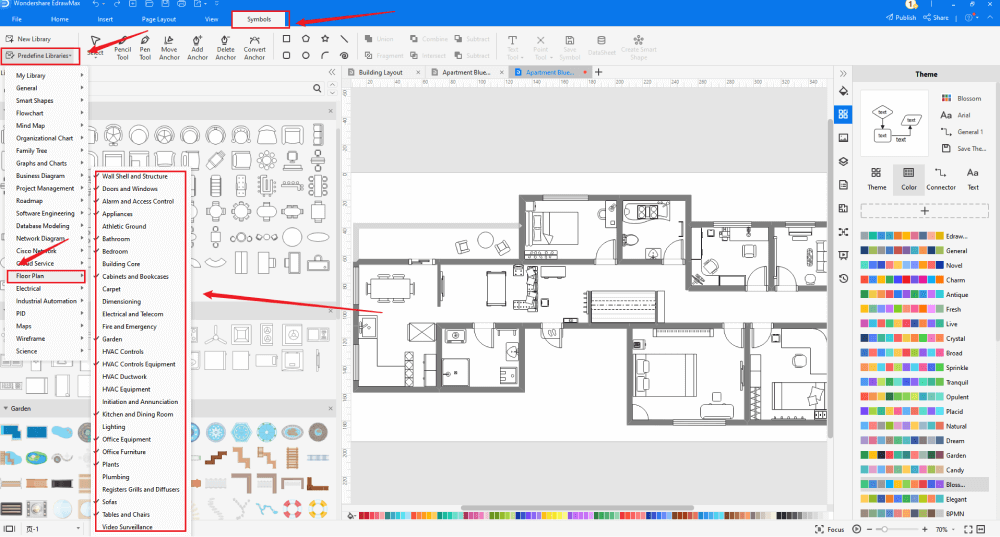
Step5 Add Components
After creating the basic outline of the blueprint, you can plan its scale, draw walls & rooms, and add interior walls. You can also look at other templates and take components from those templates just by duplicating them.
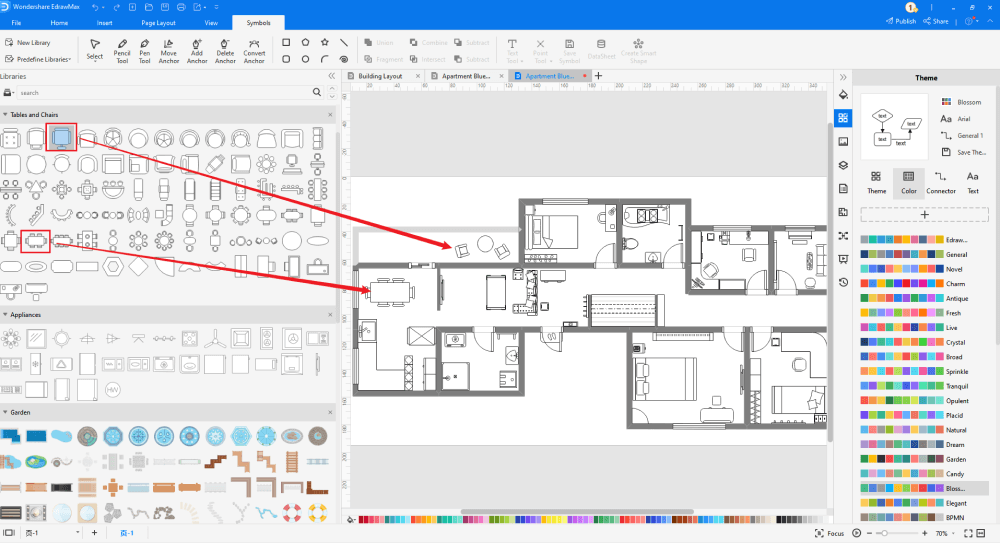
Step6 Export & Share
Once you are satisfied with your blueprint, you can export it into multiple Microsoft formats, including Excel and other graphics formats, like JPG, PNG, etc. With EdrawMax, you can easily import and export your blueprint design in Excel format.
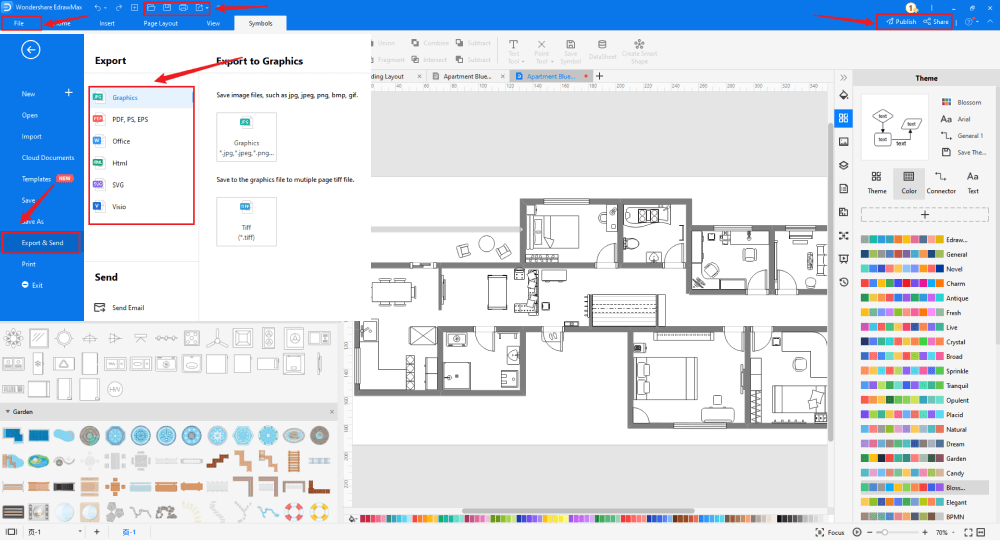
3. EdrawMax vs. MS Excel
EdrawMax and MS Excel have several differences. Some of the most common comparison factors between the two tools are:
- MS Excel comes with Microsoft Suits, which in turn, is very costly for students or freelancers. EdrawMax comes with a free trial version which is free to use by everyone.
- MS Excel has very limited features for designing complicated diagrams, like blueprints or floor plans. EdrawMax has built-in features that let you create blueprints in just a couple of minutes.
EdrawMax includes a large number of symbol libraries. You may quickly build any type of diagram with over 26,000 vector-enabled symbols. If you can't locate the symbols you need, you can easily import some images/icons or build your own shape and save it as a symbol for later use. EdrawMax's vector-enabled blueprint symbols can be readily enlarged, reshaped, recolored, and reformatted to meet your needs. Simply go to the 'Symbols' part of EdrawMax and select the 'Predefined Symbol' section from the top toolbar. Hundreds of symbol categories are accessible for you to utilize and incorporate into your blueprint.
Moreover, EdrawMax features a large library of templates. We have more than 25 million registered users who have produced thorough Templates Community for each design. Simply go to the left panel's template section and type any template you're looking for into the search bar. It will bring up hundreds of pre-built templates that you may utilize right away to meet your needs.
Draw a Blueprint in Excel:
-
Excel is a spreadsheet tool created by Microsoft to handle complex accounting problems.
-
MS Excel does not have a collection of blueprint templates.
-
MS Excel is an offline tool dependent upon third-party applications to make more diagrams.
Draw a Blueprint in EdrawMax:
-
With built-in templates, you can create the blueprint in just a couple of minutes.
-
You do not have to worry about finding the relative symbols, there are over 26,000 symbols for every field and more resoucres to empower your design.
-
EdrawMax supports to export file into multiple formats, you can create blueprints in EdrawMax, and export as Word, PPT, Excel, and more to meet your needs.
4.Free Blueprint Software
EdrawMax is considered the best blueprint software in 2022 because of the amazing features it offers to registered users. Some of the most common features of this free blueprint software are:
- EdrawMax comes with free examples & templates, symbols, great customer care support, free version, and it is backed by the trust of over 25 million registered users.
- With EdrawMax, creating and sharing blueprint designs is extremely simple and convenient.
- This free blueprint software lets you fully customize all of your blueprint designs to have a personalized plan ready before you start your construction process.
- With EdrawMax, you will never have to worry about the technicalities of your blueprint design. The free templates available in the template section are created by professionals and experts.
- This free blueprint software lets you create over 280 different types of diagrams. From flowcharts to network diagrams, from science diagrams to AWS diagrams, EdrawMax is fully-equipped to create all such diagrams with free templates and symbols.
5. Final Thoughts
Creating a blueprint in Excel might look easy, but this spreadsheet tool lacks several diagramming features necessary to create technically correct diagrams. Instead of wasting your precious time on tools that have very limited drawing features, we recommend you start using EdrawMax. This 2D blueprint software has a brilliant user-friendly dashboard that offers easy drag-and-drop options. With the help of templates and symbols, creating and sharing blueprint designs in any format is easier than ever. Now gone are the days when you used obsolete tools to create floor plans or blueprints. Download this blueprint software and start making some professional-looking designs.
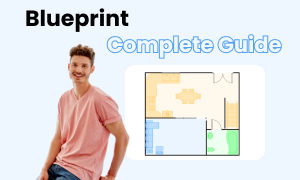
Blueprint Complete Guide
Check this complete guide to know everything about blueprint, like blueprint types, blueprint symbols, and how to make a blueprint.


