Wall Door & Window Symbols
Edraw Content Team
Do You Want to Make Your Floor Plan?
EdrawMax specializes in diagramming and visualizing. Learn from this article to know everything about floor plan symbols, and how to use or create floor plan symbols. Just try it free now!
Make use of the shape libraries. Using EdrawMax diagramming and vector drawing software, build house plans, home plans, floor plan layouts, and home designs.The floor plans solution includes vector stencil libraries for wall door and window symbols.
The library of design elements Walls, shell, and structure includes hundreds structural symbols, including walls, rooms, windows, doors, and pillars. Using the EdrawMax diagramming and vector drawing program, create floor plans and other architectural drawings, blueprints, home and building interior design, space layout plans, and construction and house frame diagrams.
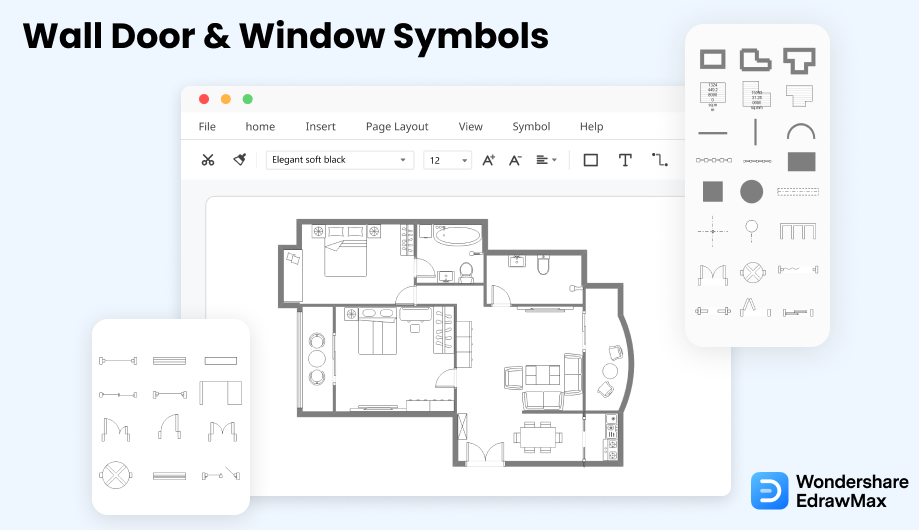
1. What Are the Wall Door & Window Symbols
The major purpose of building wall symbols is to support roofs and ceilings. Three or more different components are common in such walls. A building wall will normally have structural parts (such as 24 studs in a home wall), insulation, and finish elements or surface in today's construction (such as drywall or panelling). Additionally, the wall may store many sorts of electrical or plumbing wiring. Wall-mounted electrical outlets are common.
Externally and inside, building walls frequently become works of art, such as when mosaic work or murals are painted on them, or as design focal points when textures or painted finishes are used for impact.
Every floor layout includes doors and windows symbols, and stairwells are almost as prevalent. Doors appear as holes on the wall, with an arc indicating the direction the door should swing. Similar to windows, which look as tiny boxes in walls. The most common representation of stairs is as a succession of rectangles.
Wall, door and window symbols are the basic elements found on every floor plan, and stairs are almost as common. Doors appear as gaps in a wall, often with an arc showing the way the door should swing.
2. The Types of Wall Door & Window Symbols
Doors resemble larger spaces between walls, with a curving line indicating which way the door will swing and providing clearance. Depending on their design and function, they may appear differently on floor plans. The walls have windows drawn into them. Three parallel lines separate regular sliding-glass windows from solid walls. If you want to know of floor plan symbols here.
- Wall Shell and Structure Symbols
- Door Symbols
- Window Symbols
2.1 Wall Shell and Structure Symbols
Walls are the most common components of a floor plan. Internal walls are depicted by smaller lines, whereas exterior walls are depicted by thicker lines. There is no obvious difference between them at times. Outside walls can be depicted by a black outline or double lines instead of a single solid line.
Source: EdrawMax
2.2 Door Symbols
With a curved line indicating which way the door will swing and providing clearance, doors resemble bigger spaces between walls. They may look differently on floor plans depending on their design and purpose. Learn more from this floor plan symbols guide here.
Source: EdrawMax
2.3 Window Symbols
There are also many different types of windows, such as glider windows and casement windows. To choose the appropriate variant of doors and windows floor plan symbols, consider the floor plan's needs in terms of usefulness and available space. The symbols for doors and windows are listed below. There are more office layout symbols to check and learn details.
- Three parallel lines separate regular sliding-glass windows from solid walls;
- Casement windows have arcs that look like doors and demonstrate how they open outward;
- The bay windows are tilted like the edge of a stop sign, interrupting the wall's straight line trajectory.
Source: EdrawMax
3. Where to Find Wall Door & Window Symbols
Wall door and window symbols are added to a floor plan according to their placement and set-up in a house or building. These symbols are always required for floor or elevation plans because these are common elements of a floor plan.
You can easily find wall door and window symbols in the symbol library of EdrawMax. EdrawMax gives you more than 26000 symbols that you can use to create a floor plan or any other diagram. You can go and search for the symbols you want in EdrawMax and click on the floor plan. Go to the floor plan category and use a simple drag and drop to add any symbol you want.
EdrawMax is the best resources for wall door and window symbols, you can find hundreds of wall door and window symbols here. Just drag and drop, you can create floor plan easily.
4. How to Use Wall Door & Window Symbols
Follow these instructions to learn how to use wall door and window symbols and easily create more wall door and window symbols with EdrawMax.
4.1 How to Use Wall Door & Window Symbols in EdrawMax
Instead of wasting time drawing the wall door and window symbols or icons on paper, you should look for a way to design a floor plan easily. EdrawMax is well equipped to design a floor plan.
Step1 Login EdrawMax
If you are new here, you should use your Email to register EdrawMax, but if you're already the EdrawMax's user, you just need to login EdrawMax for free. Open EdrawMax select "Engineering", and find "Building Plan", and click "Floor Plan", then open a new canvas or just open a built-in template.
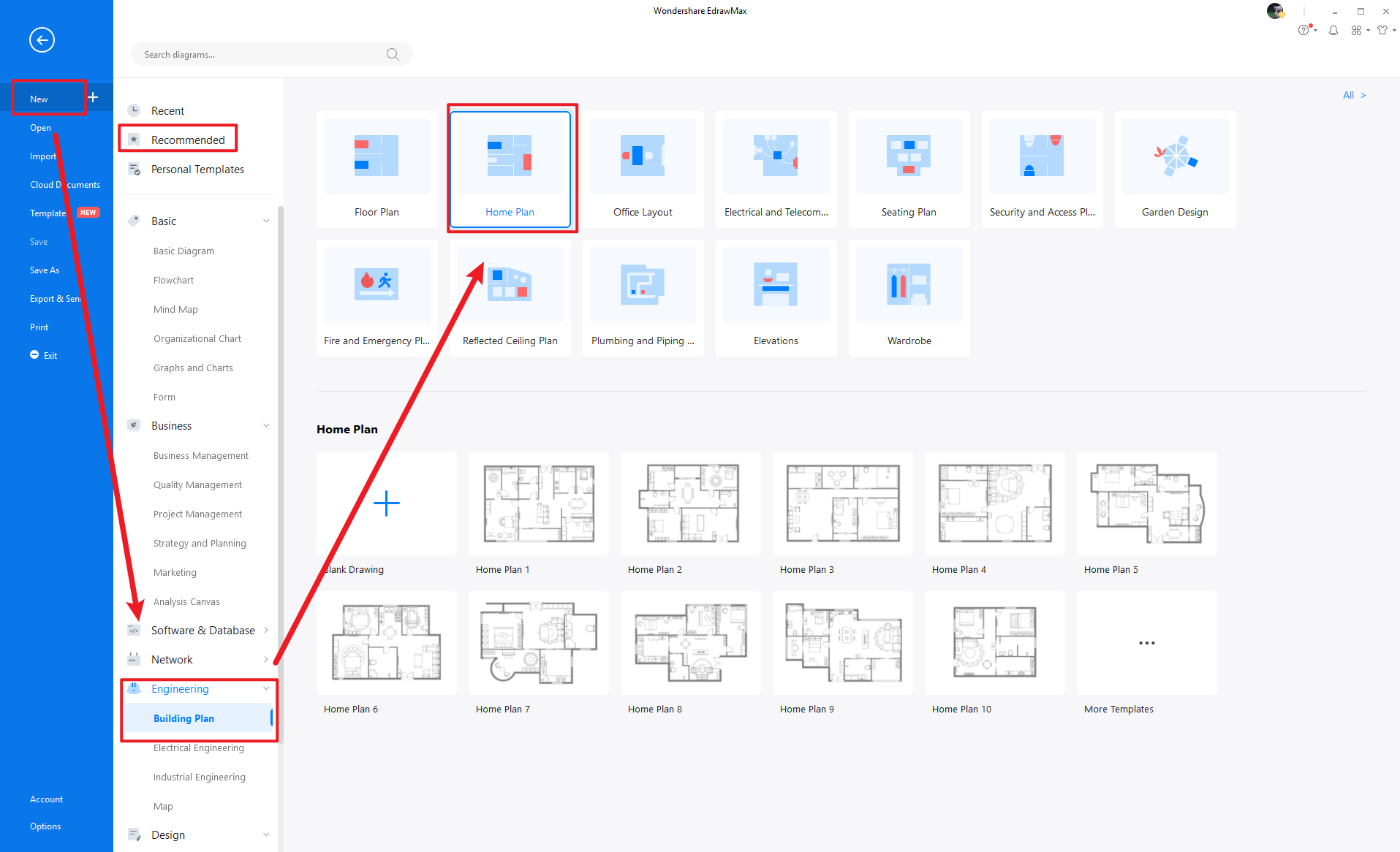
Step2 Select Office Layout Symbols
Unlike physical drawing, EdrawMax helps to create a floor plan easily. In the symbol section of EdrawMax, you will find over 260,000 vector-based symbols that you can use in your designs. In EdrawMax, you can find wall door and window symbols in Symbol Libraries on the left toolbar. You can click on the "+" option to open a new canvas to make your floor plan. On the left side of the canvas, you will see a symbol library with many wall door and window symbols. You can search for specific symbols in the search bar.
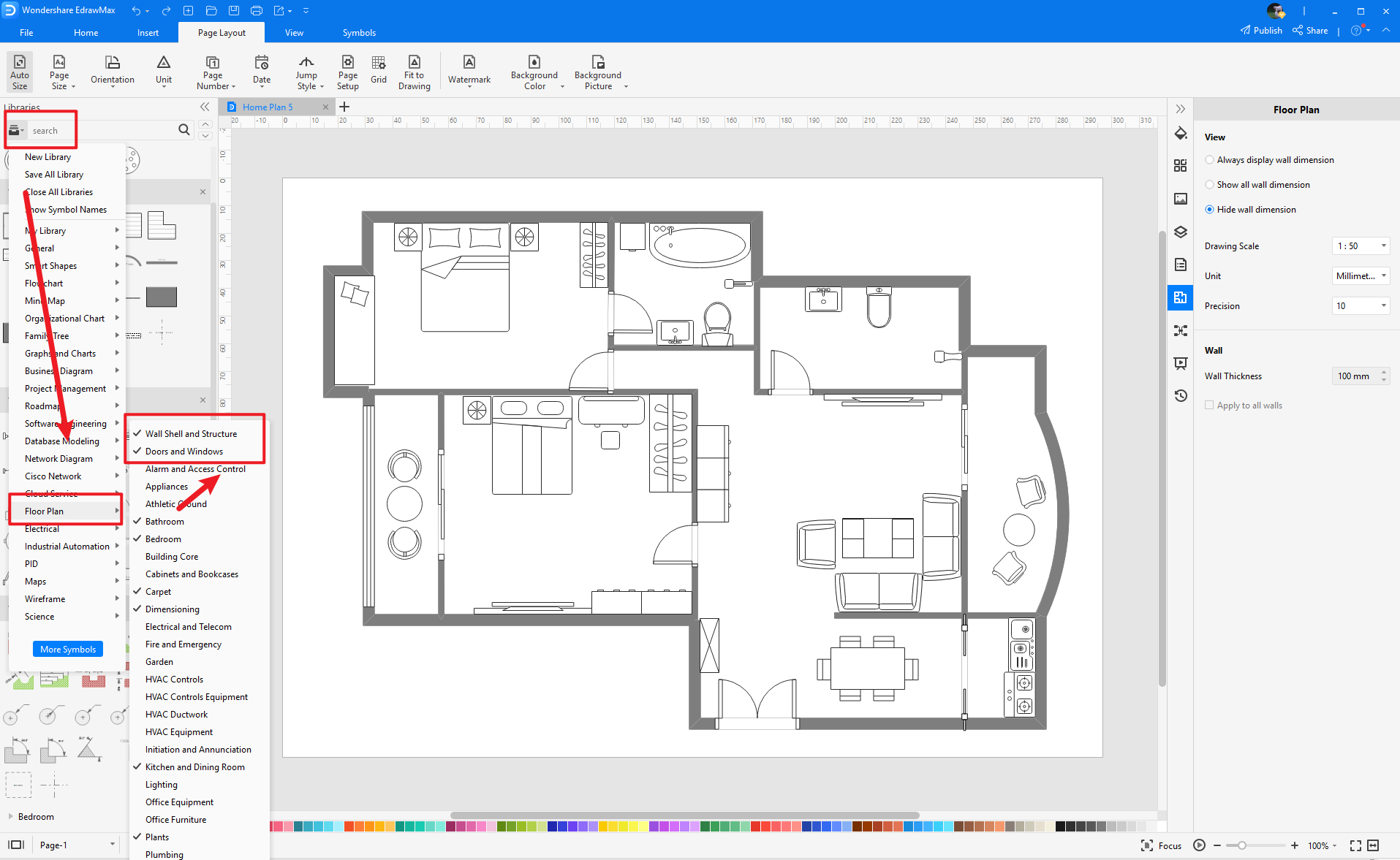
Step3 Drag and Drop
Once you find the proper wall door and window symbols you want, just drag and drop the symbols to the canvas easily. Keep customizing by choosing the right symbols, proper scale or dimensions, and adding more details, like color, font, and etc. When completed your floor plan, you can export your file or share your design effortlessly. Learn more floor plan guide here if necessary.
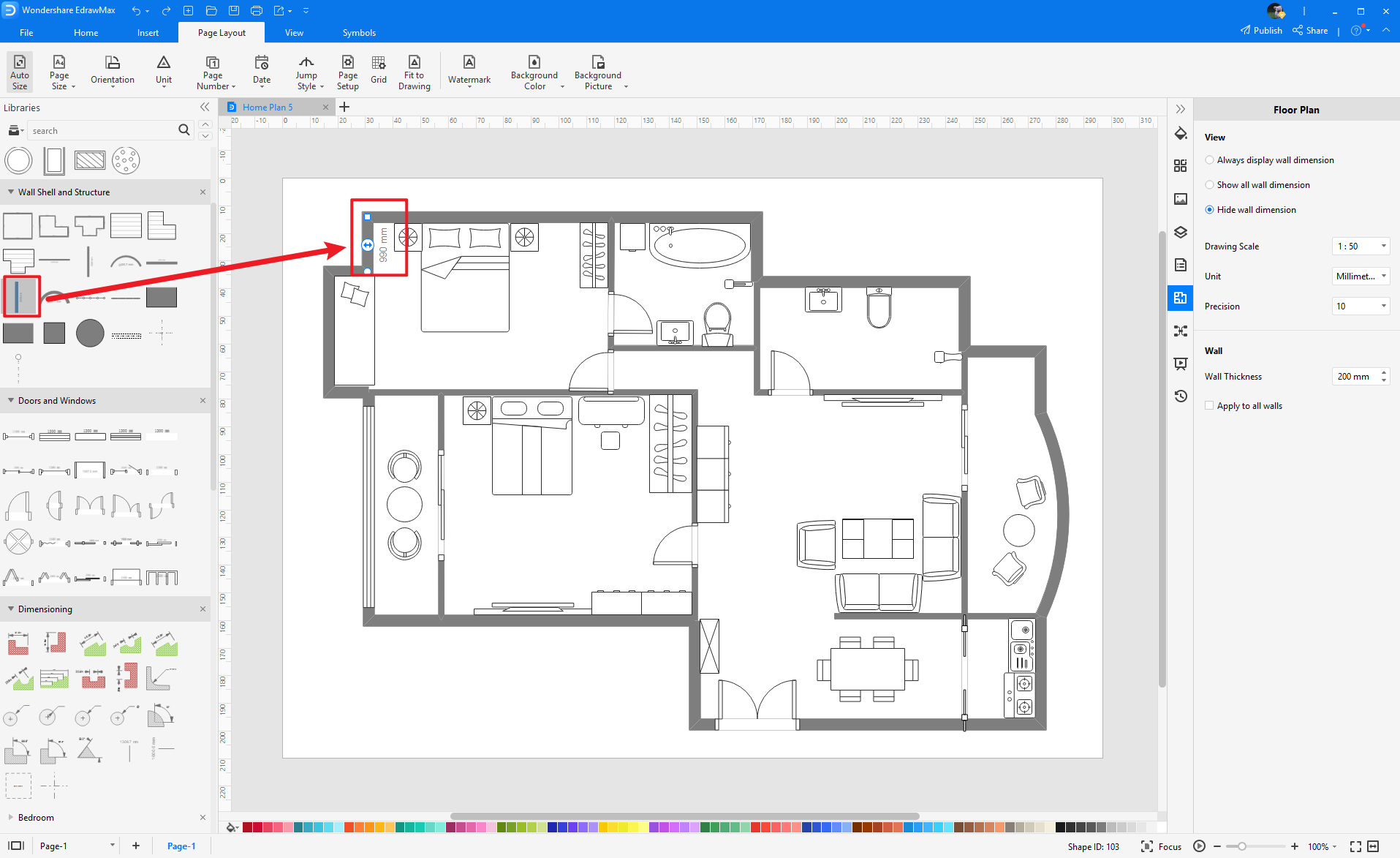
4.2 How to Create More Wall Door & Window Symbols in EdrawMax
EdrawMax provides you with thousands of symbols to create your diagram. Sometimes you want to use unique or personalized symbols in your diagram that are not in the library. EdrawMax gives you a simple solution to this problem. Follow these steps when you don't find the wall door and window symbols you want or you wish to create your symbols to make your diagram.
Step1 Find Symbol Tool
If you can't find any symbol similar to the one you want, you can use the pencil tool, pen tool, and anchor tool to draw your personalized wall door and window symbols. It is much easier to draw the symbol you want on EdrawMax instead of searching for the one that suits your requirements. You can also save your symbol in the library for later use.
- Select "Symbols" on the upper Toolbar;
- Use "Pencil Tool", "Pen Tool", "Anchor Tool" to create garden symbol from very beginning;
- Choose "Union", "Combine", "Subtract", "Fragment", "Intersect", "Smart Shape" to make your symbols.
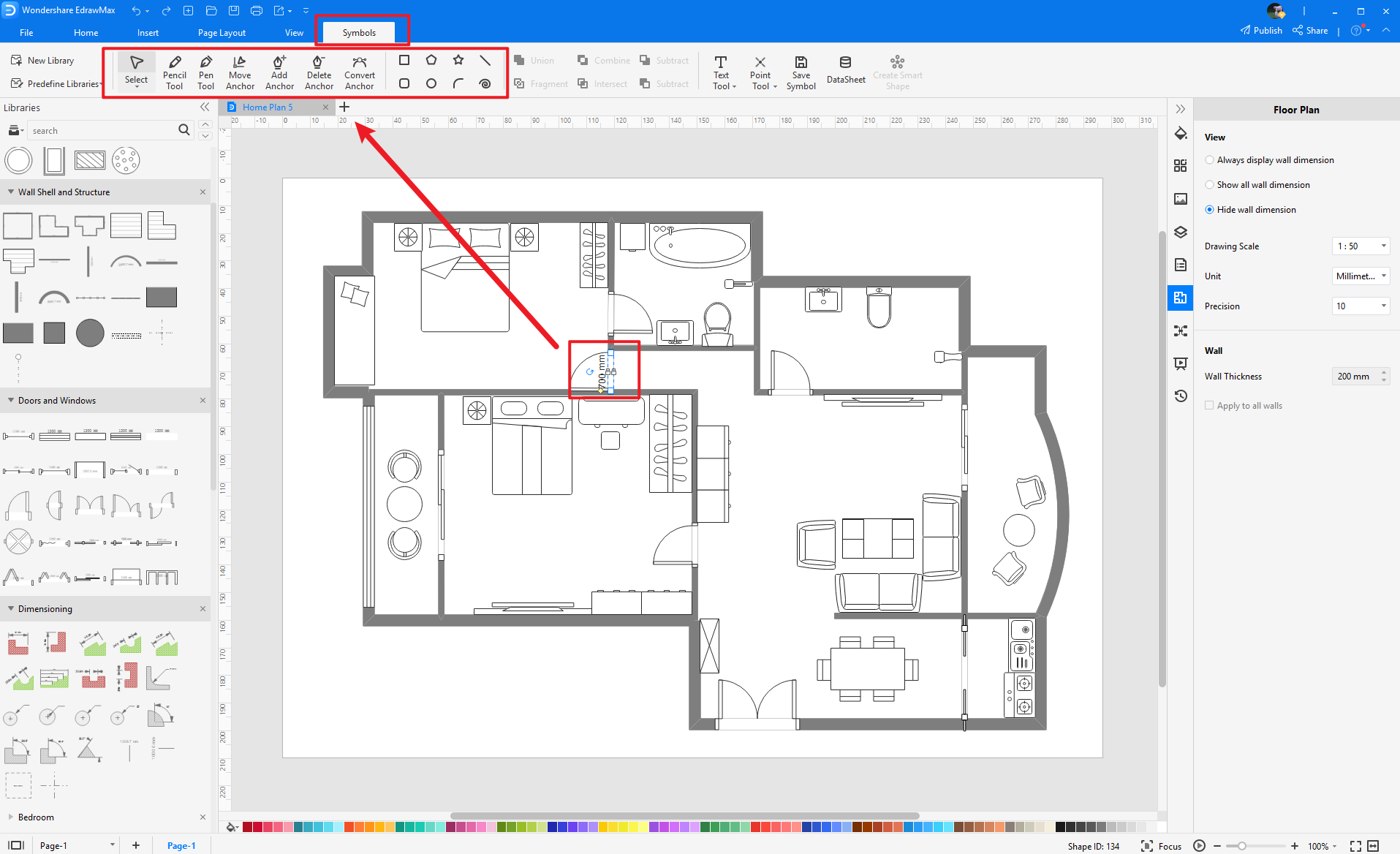
Step2 Create Wall Door and Window Symbols
When you create a floor plan, make sure that the size, design, and other attributes of your icon go along with other wall door and window symbols. Follow these steps to draw perfect wall door and window symbols.
- Draw a rectangle.
- Using the ruler to draw a diagonal line moving inwards to the door.
- Start from corner on the right side of the frame.
- Add more details to make it more like a door icon.
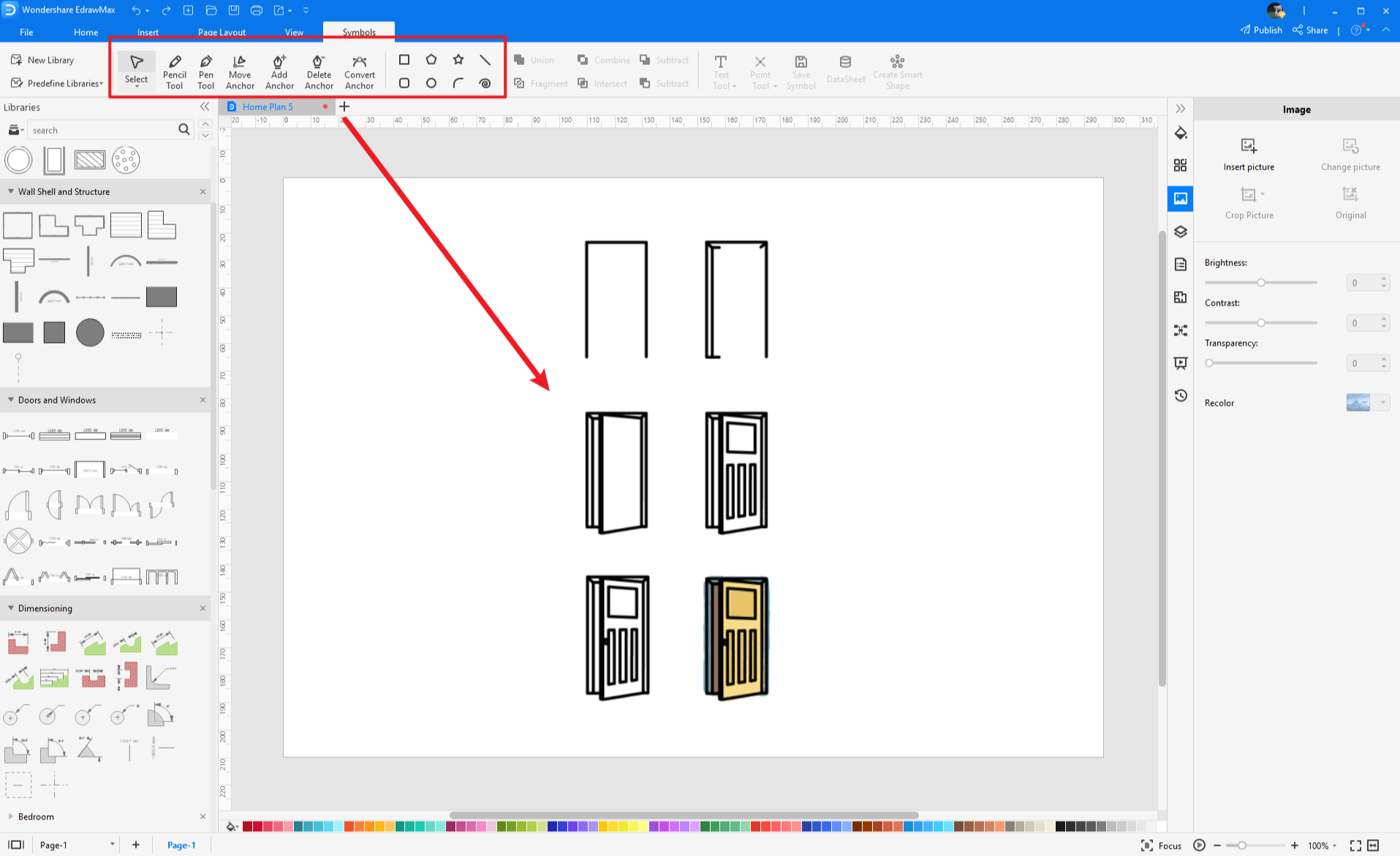
Step3 Import Wall Door & Window Symbols
Except for creating new wall door and window symbols in EdrawMax, you can import wall door and window symbols from your end. Find "Insert" on the top navigate toolbar, and import images to turn into symbols. Or click the thrid option of the right toolbar to insert images faster.
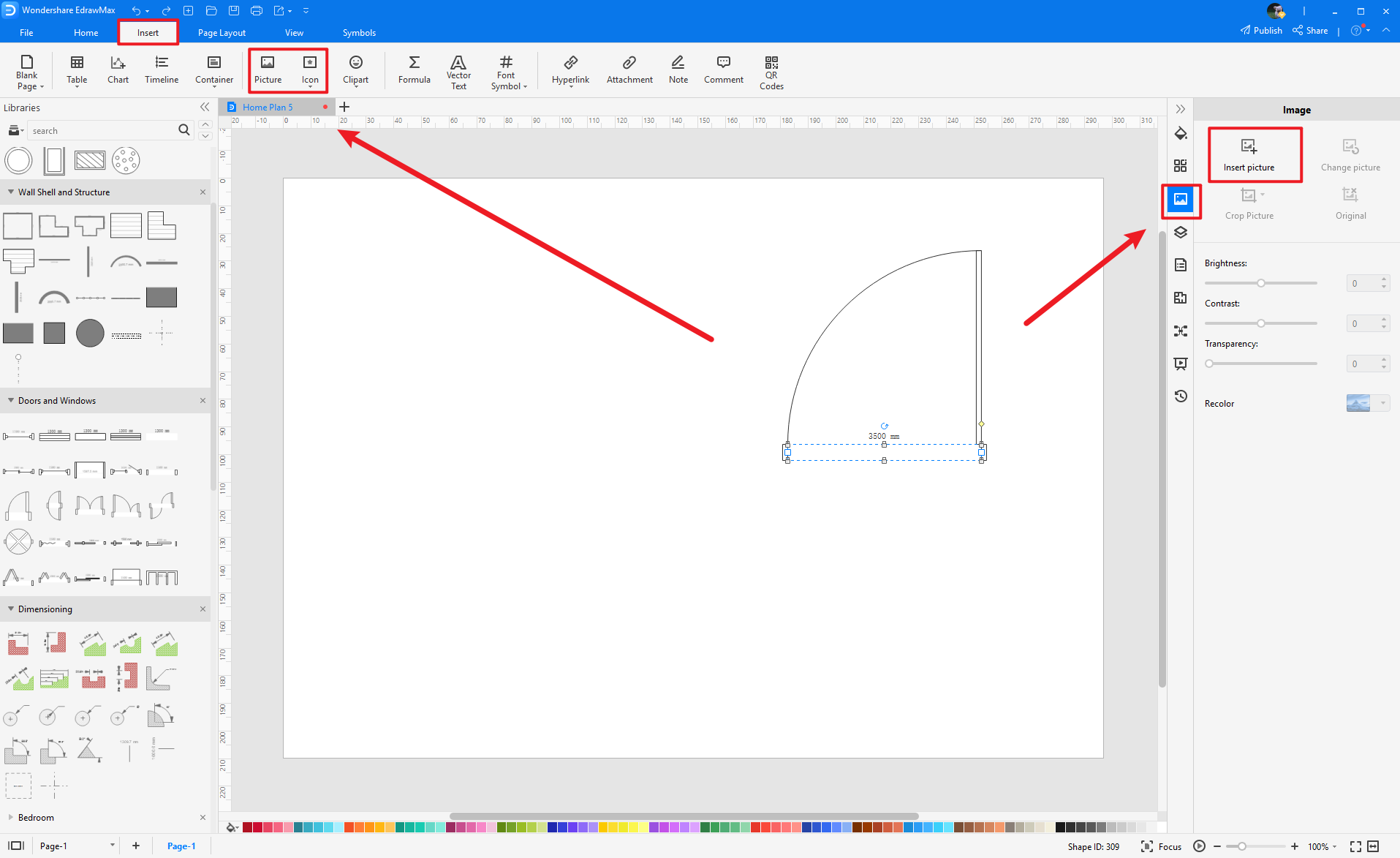
Step4 Save to Your Symbol Libraries
Once you completed your wall door and window symbols design or import your symbol images, you should still click "Symbols" on top, and choose "Save Symbol" to your symbol Libraries. Or you can click "+" in My Library on the left toolbar. Learn more about how to draw a floor plan or design a floor plan from this floor plan guide here.
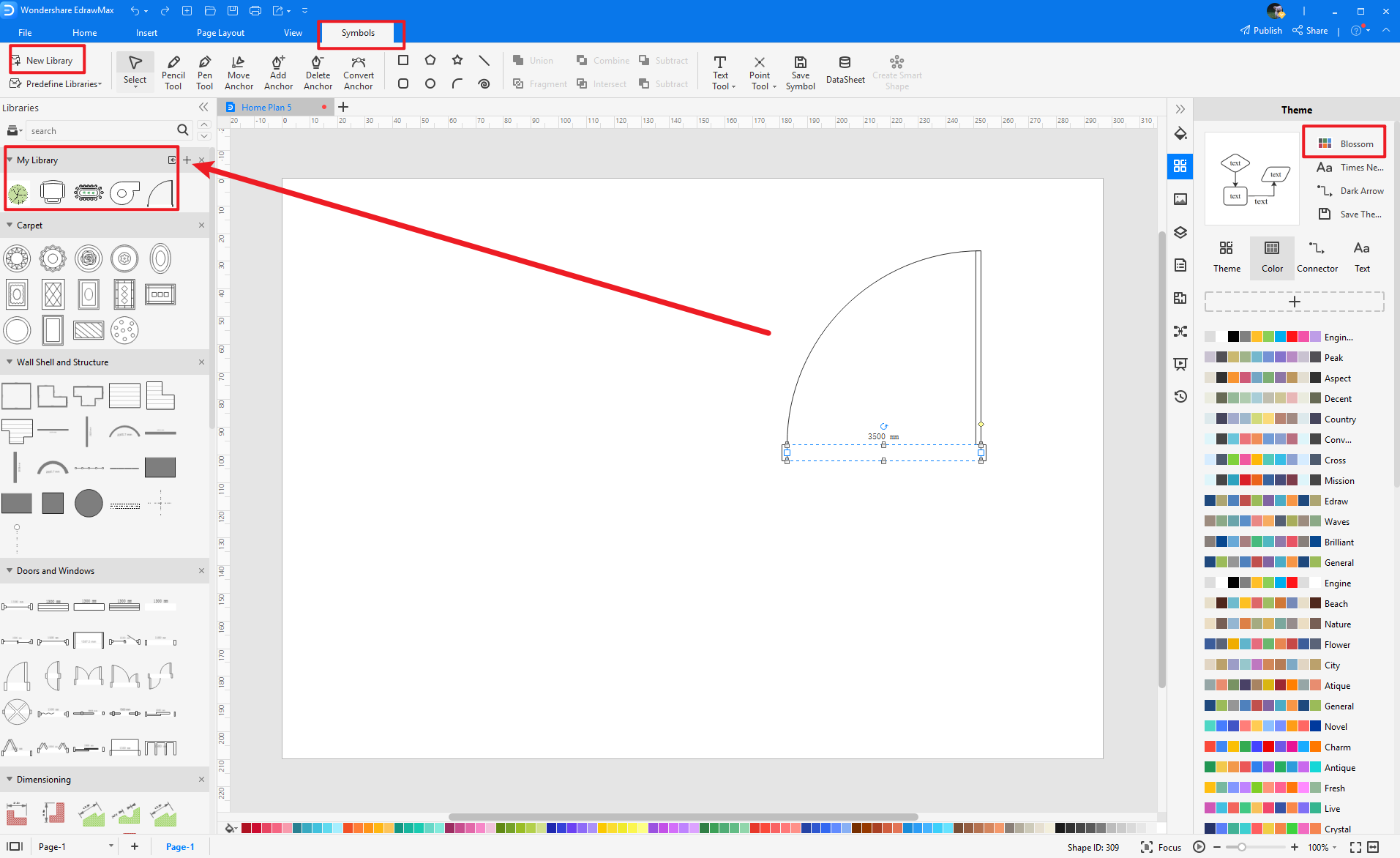
5. Free Floor Plan Creator
Creating a floor plan is much easier with free floor plan software, such as EdrawMax, instead of drawing it from scratch. With EdrawMax, you get a comprehensive symbol library with thousands of wall door and window symbols that you can use to make your diagram. It also gives you free editable templates that you can customize in a few minutes and complete your diagram. EdrawMax is an excellent tool for team collaboration, and its easy-to-use interface makes it the first choice for everyone. These features make EdrawMax the best free floor plan creator.
Key Features of EdrawMax:
- EdrawMax comes with free floor plan examples & templates that are 100 percent customizable;
- The built-in vector symbols let you easily add symbols components to your design;
- You can easily share the floor plans with your team and see the live revisions made by your team;
- EdrawMax lets you export the file in multiple formats, including MS Docs, PPTX, JPEG, PNG, PDF, and more;
- EdrawMax has a strong community of 25 million users who update the template community with their creative projects;
- EdrawMax is considered the best tool for beginners and professionals because of the user-friendly dashboard and easy drag-and-drop feature.
6. Final Thoughts
Walls, doors and windows symbols are basic elements of any building's interior or any floor plan. Wall, door and window symbols are the basic elements found on every floor plan, and stairs are almost as common. Doors appear as gaps in a wall, often with an arc showing the way the door should swing. EdrawMax enables the designers to use Various Walls, doors and windows symbols to add a look to their interior design.
EdrawMax is the best floor plan software with free templates and a large collection of symbols and icons. Professionals and beginners prefer EdrawMax because of its simple interface and fast diagramming tools. You can also import symbols from the web and download or share your diagram in any format you want using EdrawMax.

Floor Plan Complete Guide
Check this complete guide to know everything about floor plan, like floor plan types, floor plan symbols, and how to make a floor plan.
You May Also Like
Wardrobe Floor Plan Symbols
Symbols
Building Plan Symbols
Symbols
Floor Plan Symbol
Symbols
Bathroom Floor Plan Symbols
Symbols
Plumbing and Piping Symbols
Symbols
Elevation Symbols
Symbols


