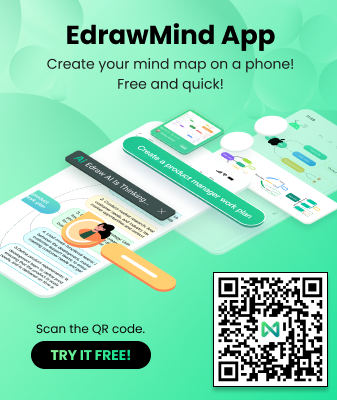How to Make a Mind Map in Coggle?
Edraw Content Team
Looking to create free mind maps?
EdrawMind and EdrawMax are considered the best Coggle alternatives for creating mind maps. Check out the detailed comparison between Coggle and Edraw about how to make a mind map. Just try Edraw free now!
1. Introduction
Mind Maps are considered one the finest methods to study and retain complex information. When we create a mind map, we start by writing down one central theme or topic we intend to discuss and thinking of new and related sub-ideas that would radiate out from the primary topic. This way, we focus on one topic at hand and keep exploring it until we have added all the required subtopics or found some relevant connections between them. By mapping out one central topic in such a way, we visually illustrate the topic in such a way that it helps you and the others better understand and retain the information we have added to those ideas.
Gone are the days when students or professionals used pen and paper to create mind maps. Instead, they now rely on some wonderful tools that not only help them make amazing mind maps but provide them a ground that helps them brainstorm better ideas. In this article, we will elaborate on different methods of creating a mind map for free by introducing Coggle alternatives, like EdrawMind and EdrawMax. However, before we share some of the amazing features of free mind map software, let us discuss Coggle mind maps in general and how to create one mind map using the limited features that Coggle provides.
2. How to Draw a Mind Map in Coggle
What is Coggle?
Coggle is a way to show complex ideas in a simplified manner so that it is easier to understand. It is a mind mapping web application that can make documents with hierarchical structure in a tree format, unlike other applications which only have linear or tabular formats.
How to Draw a Mind Map in Coggle?
Mind mapping is a visual representation of a central idea branched out into smaller related ideas. Generally, you draw this structure in a tree-like format where these smaller ideas are all parts of a big concept. There are a few essential steps that we need to follow to make a mind map in Coggle, and those steps are as follows:
Step1 Deciding the title of a document:
First, you should add a central item or the document title when you start preparing a mind map.
Step2 Choose Create Diagram and Add the Title of the Mind Map:
After you have selected your central idea for the mind map, log in to your Coggle account. Now, choose “Create Diagram” and click the Central Item to add the main idea of the mind map or the title. It gets saved automatically.
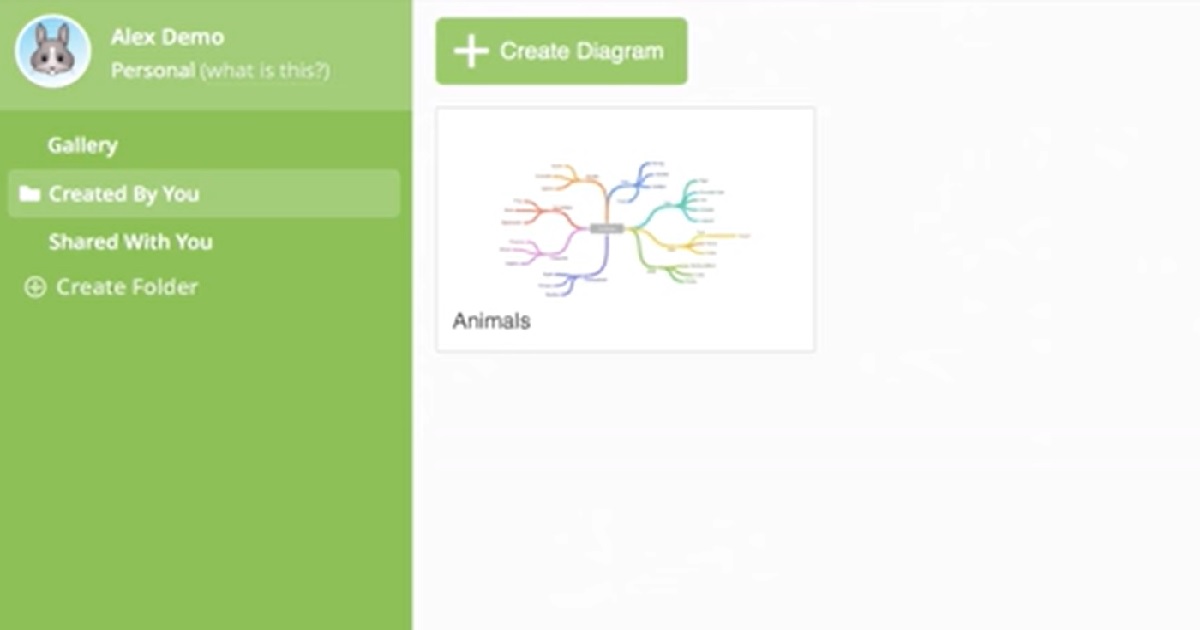
Step3 Add branches to the central topic:
After fixing the central topic, you need to prepare the branches to add the smaller sections of ideas related to it.
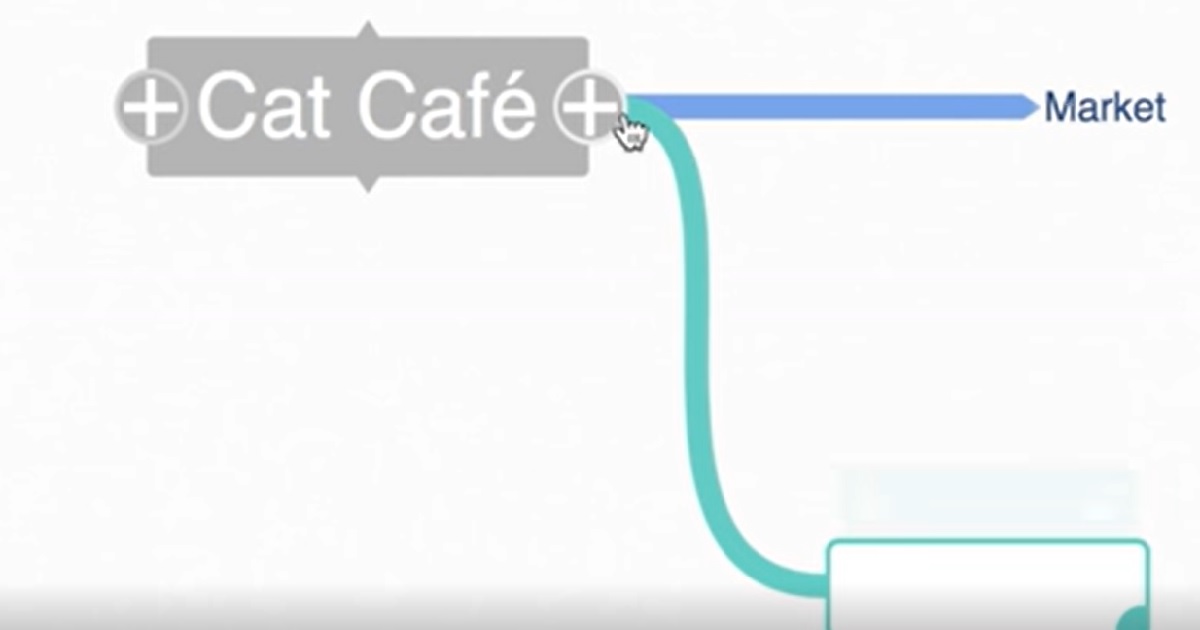
You will find the plus button there, click on them to add further branches.
Step4 Add further branches to the earlier ones:
Next, you can add further branches to the first set, related directly or indirectly to the central topic.
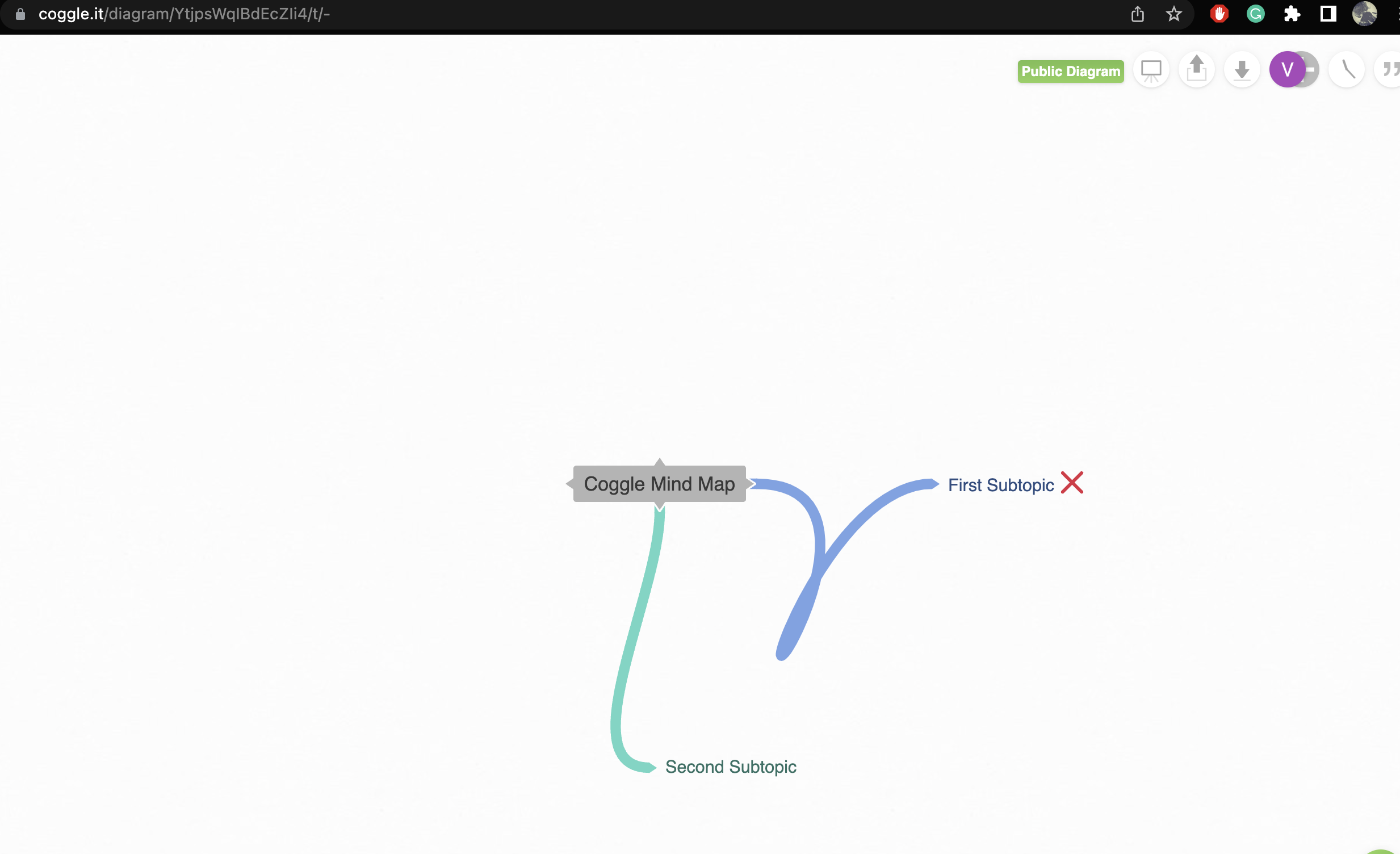
Step5 Edit or Shift any item from one place to another as per requirement:
If you want to shift an idea, click on the text and drag it anywhere you want. You can click on the text in the boxes to edit or customize your mind map.
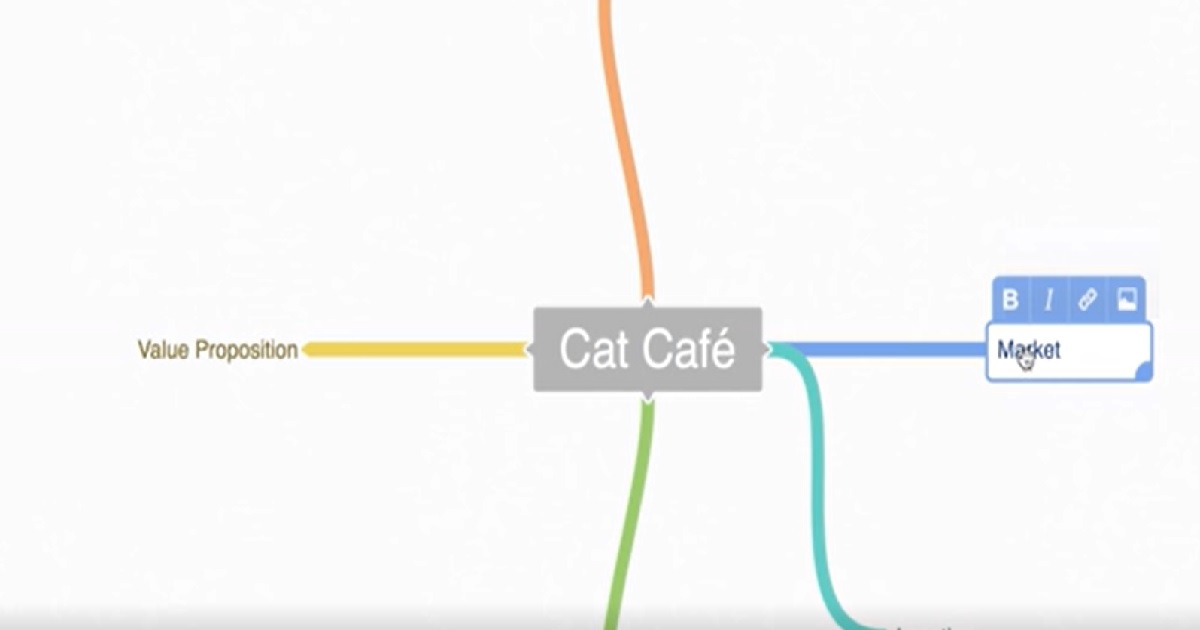
- Decide the title of a document.
- Choose Create Diagram and Add the Title of the Mind Map.
- Add branches to the central idea.
- Add further branches to the earlier ones.
- Edit or Shift any item from one place to another as per requirement.
3. How to Draw a Mind Map in EdrawMind?
Now that you have seen the complicated steps one has to follow when working on a Coggle mind map let us show you the easy way that helps in creating mind maps for free.
Step1 Launch:
The first and foremost step that you have to do is to download and install EdrawMind in your system. If you plan to go ahead and collaborate remotely, we suggest checking out EdrawMind Online. Once you have installed the mind mapping software, you can log in using your registered email address.
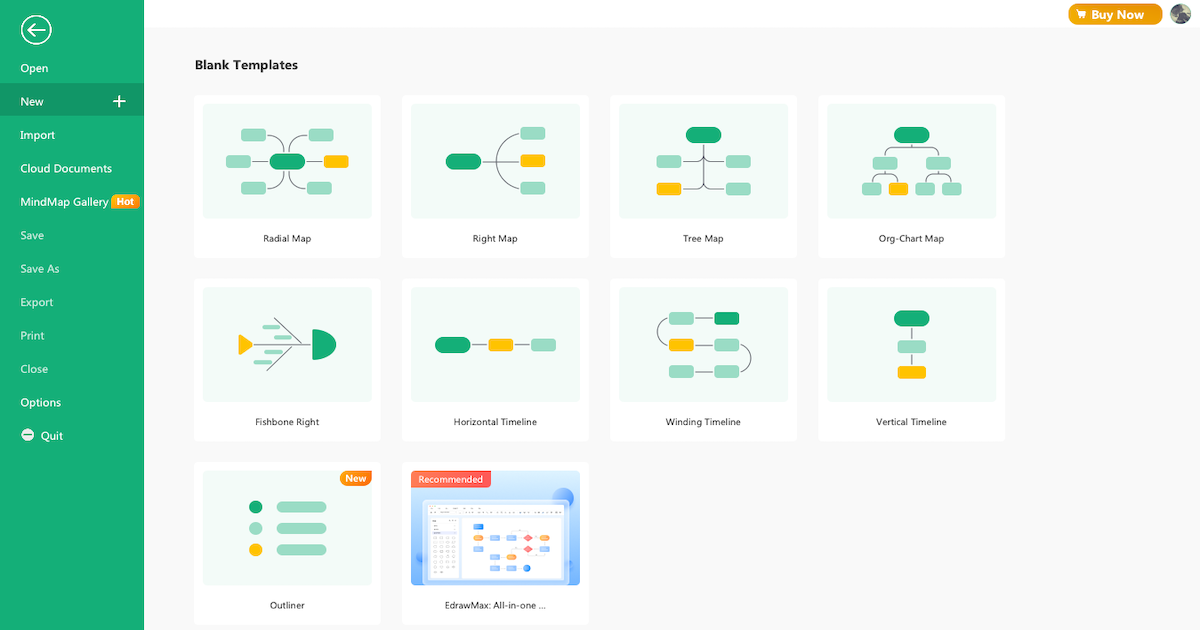
Step2 Make from Sketch:
Once you are in the EdrawMind system, you will see some of the 'Blank Templates' and 'Local Examples' to choose from. Check them out and if any mind map idea resonates with your requirement, click on them, and the tool will instantly take you to the EdrawMind canvas board, from where you can customize it to the fullest. Unlike Coggle and even EdrawMax, EdrawMind offers more customized features, like an unlimited canvas that helps create complex mind maps. In addition, there are different customization options like layouts, 700+ designed cliparts, and more. You can start adding the sub-topics by simply pressing 'Tab+Enter.'
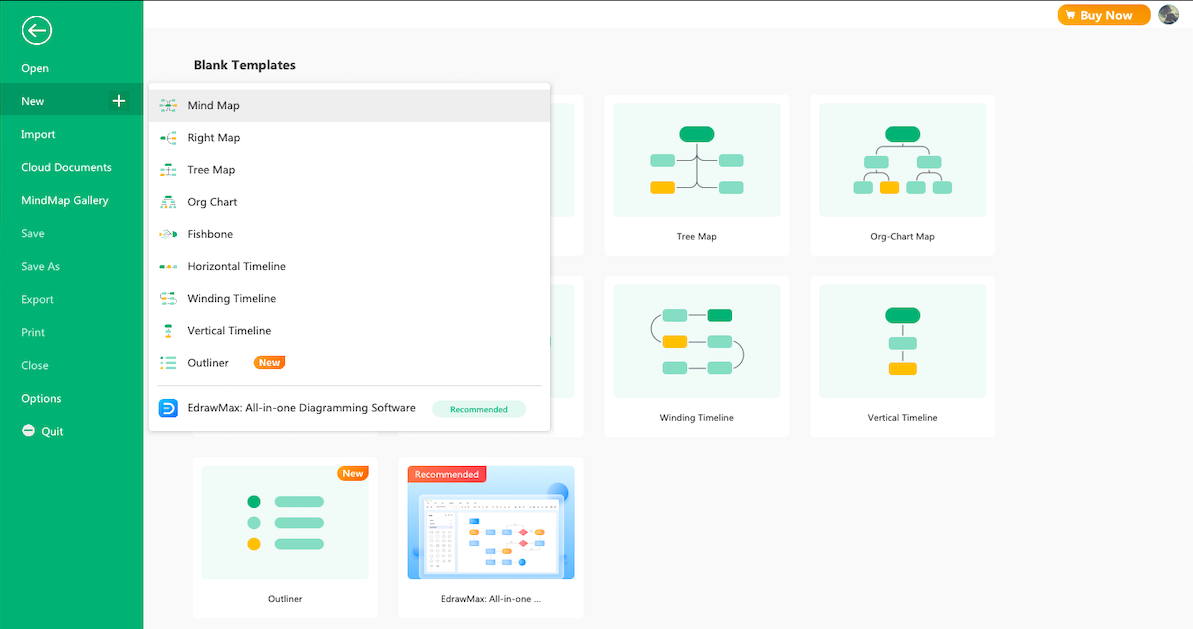
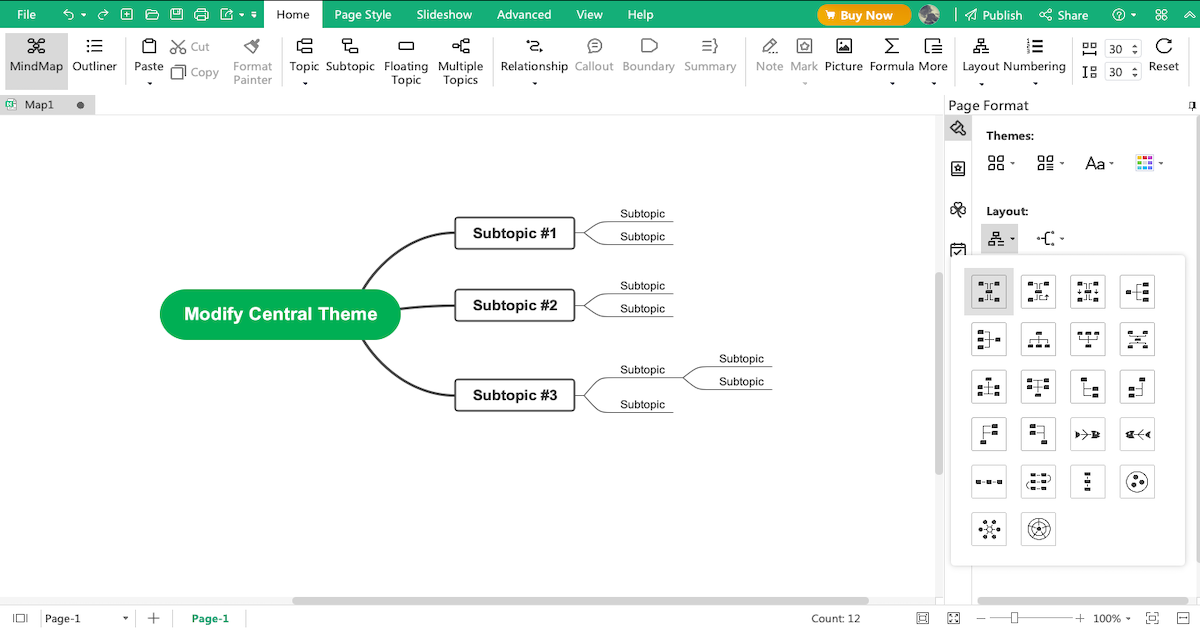
Step3 Select from Template Community:
EdrawMind comes with 'MindMap Gallery' where you will find over 5,000 mind map templates for all scenarios ranging from academics, healthcare, business, personal, and more. Check out any user-generated templates and duplicate them to customize them per your requirements.
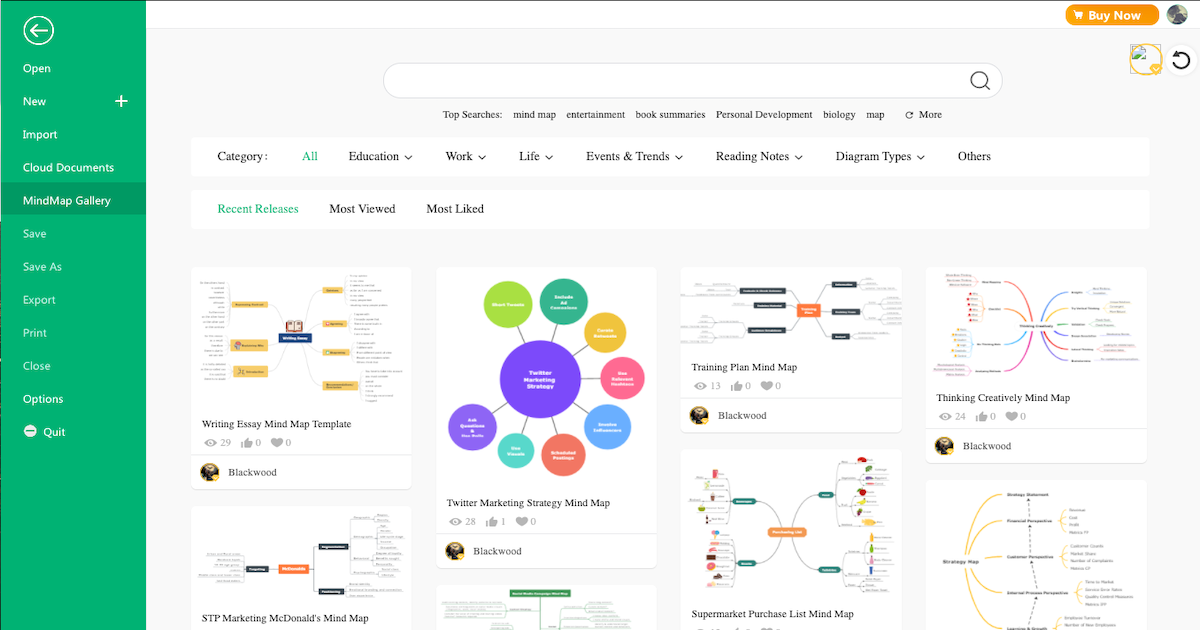
Step4 Collaborate:
EdrawMind comes with four different modes that help create mind maps. The most used modes are brainstorming, outliner, Gantt Chart, and Presentation. Choose either of these modes and create your mind maps. If you want real-time collaboration with your team, check out EdrawMind Online. The updated version of this web mind mapping software allows the registered users to create teams and projects and even invite clothes to join and enjoy powerful real-time collaboration.
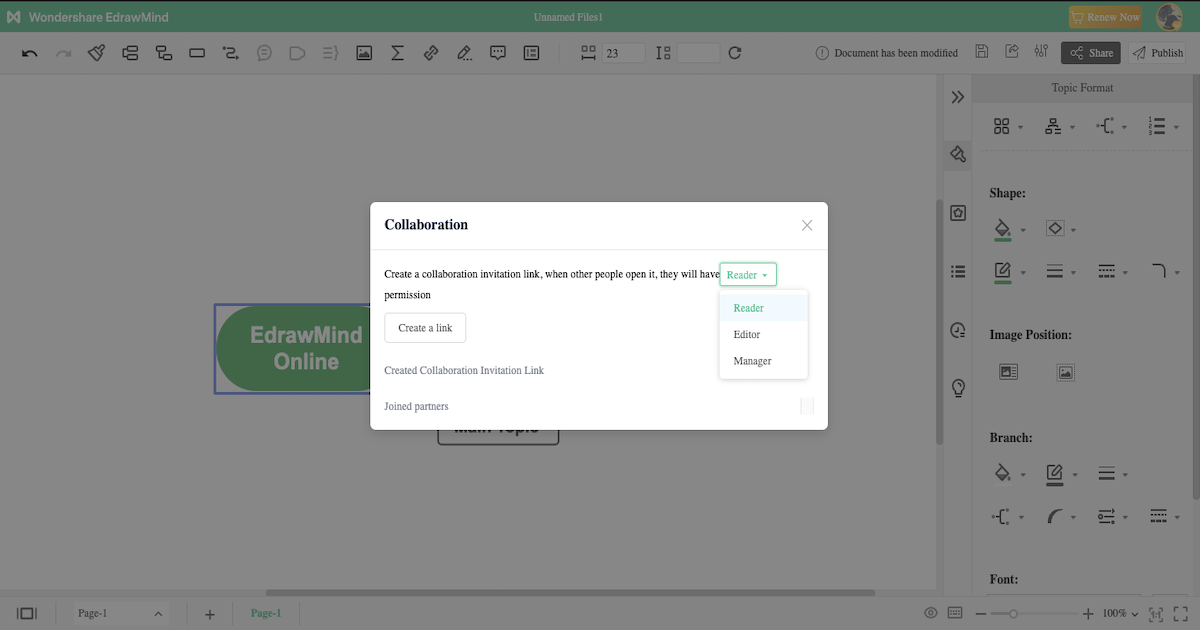
Step5 Export & Share:
Once you create a mind map using EdrawMind, you can export it into multiple formats, including JPEG, PDF, HTML, SVG, PNG, and other Microsoft formats, like Word, Excel, and PowerPoint. With this mind mapping software, you can share your mind maps on social media platforms like Facebook, Pinterest, Twitter, and Line.
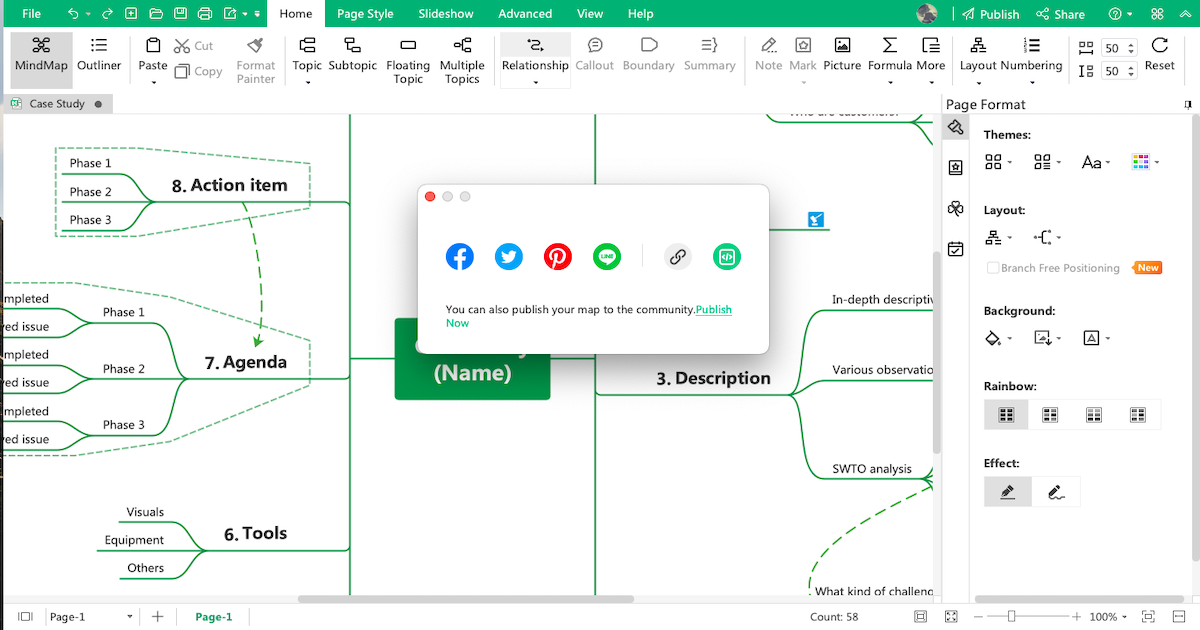
- Open EdrawMind
- Check Sketches
- Avail templates from the community
- Collaborate with team
- Export & Share
4. How to Draw a Mind Map in EdrawMax?
Another great Coggle alternative is EdrawMax which is another powerful tool that helps create wonderful mind maps and other complex diagrams. Check out the EdrawMax steps for creating mind maps.
Step1 Launch:
In order to make a mind map in EdrawMax, you will need to download this mind mapping software as per your operating system. Once downloaded and installed, you can log in using your registered email address.
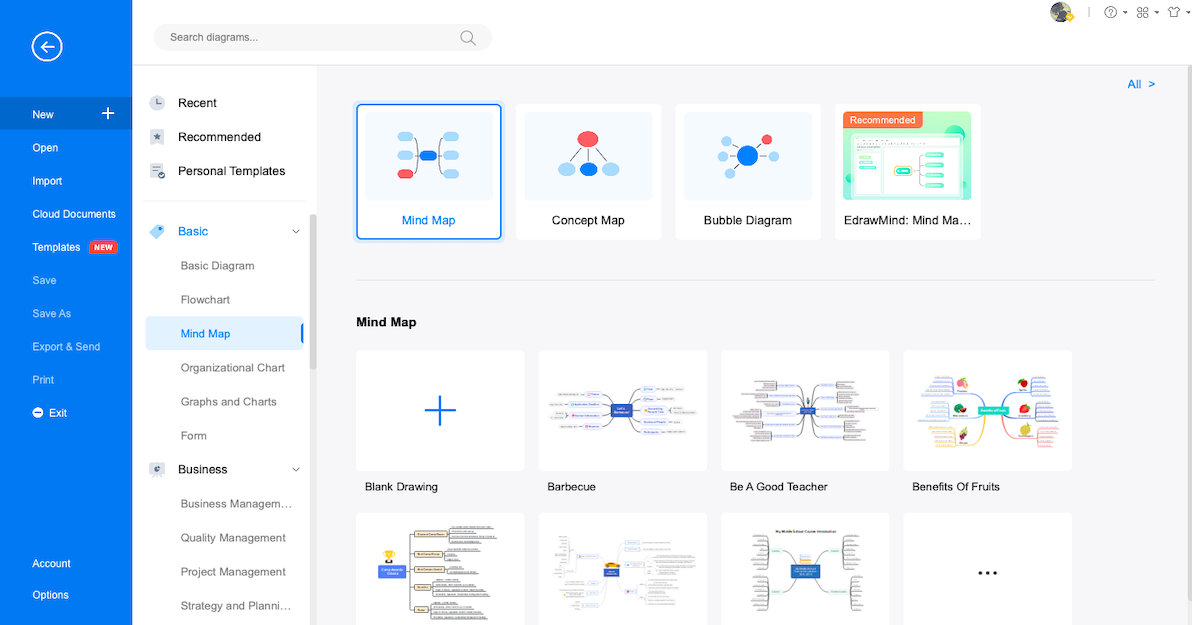
Step2 Make it from a sketch:
Once you have logged into EdrawMax, you will see 'Recommended' diagram types in the middle and the categorically arranged diagram types on the left. Either search for a mind map or go to the 'Mind Map' section under the 'Basic' diagram type. You can choose between Mind Map, Concept Map, or Bubble Diagram to make a mind map or even check out some of the pre-built sketches. Once you have selected a design, this Coggle alternative will take you right to the drawing board, where you will see different diagramming features. Since EdrawMax is equipped to handle complex diagrams, it is a little more flexible than EdrawMind as it offers better positioning of the mind map topics. Even the connecting lines are more flexible in spontaneity compared to EdrawMind.
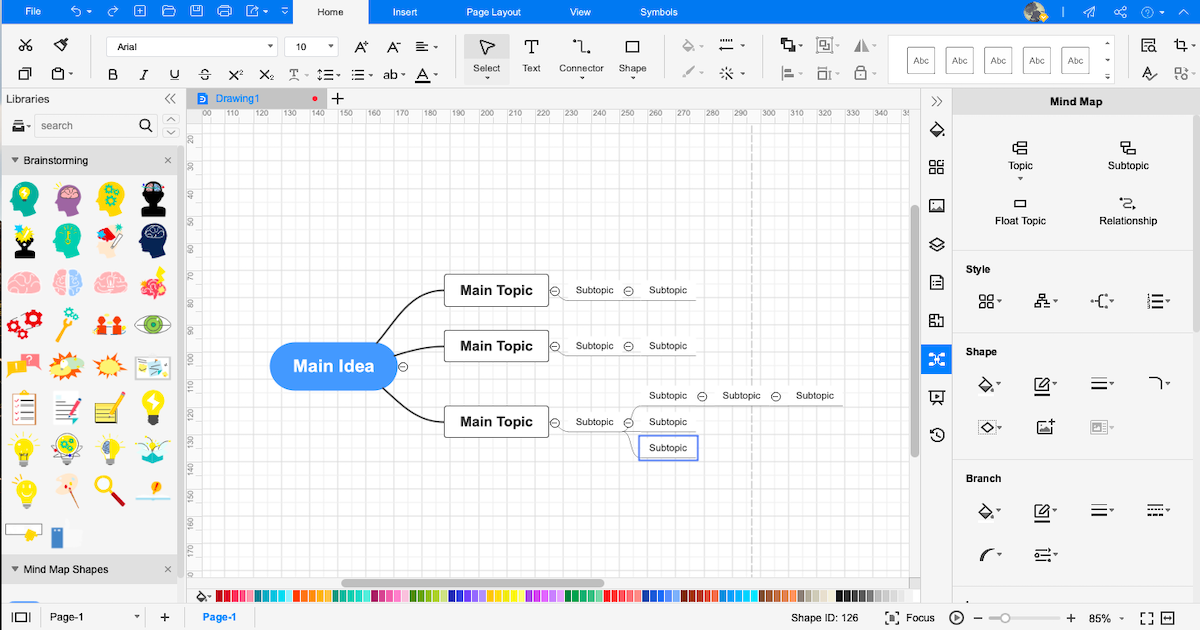
Step3 Template Community:
You can even check out the 'Templates' section, where you can find over 10,000 user-generated templates for over 280+ diagrams. Look for a mind map that you think comes close to your requirements, and click on 'Use Immediately' to instantly duplicate the contents of that mind map.
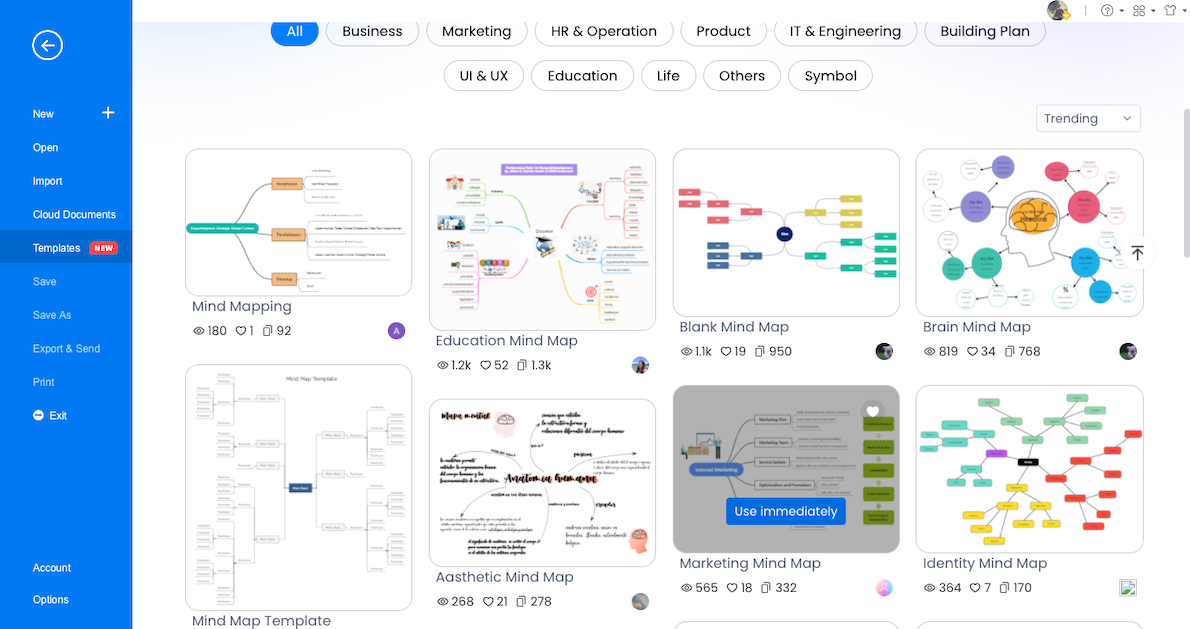
Step4 Symbols:
EdrawMax has over 26,000 vector-enabled symbols that help you realize your mind map to a new level of expertise and improve overall creativity.
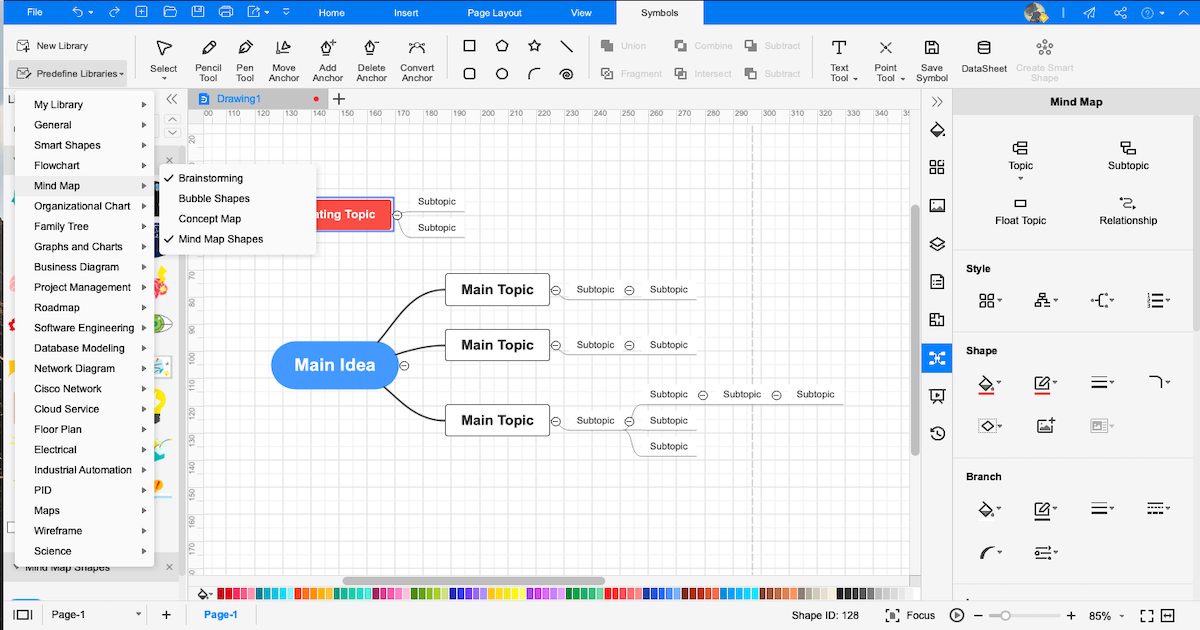
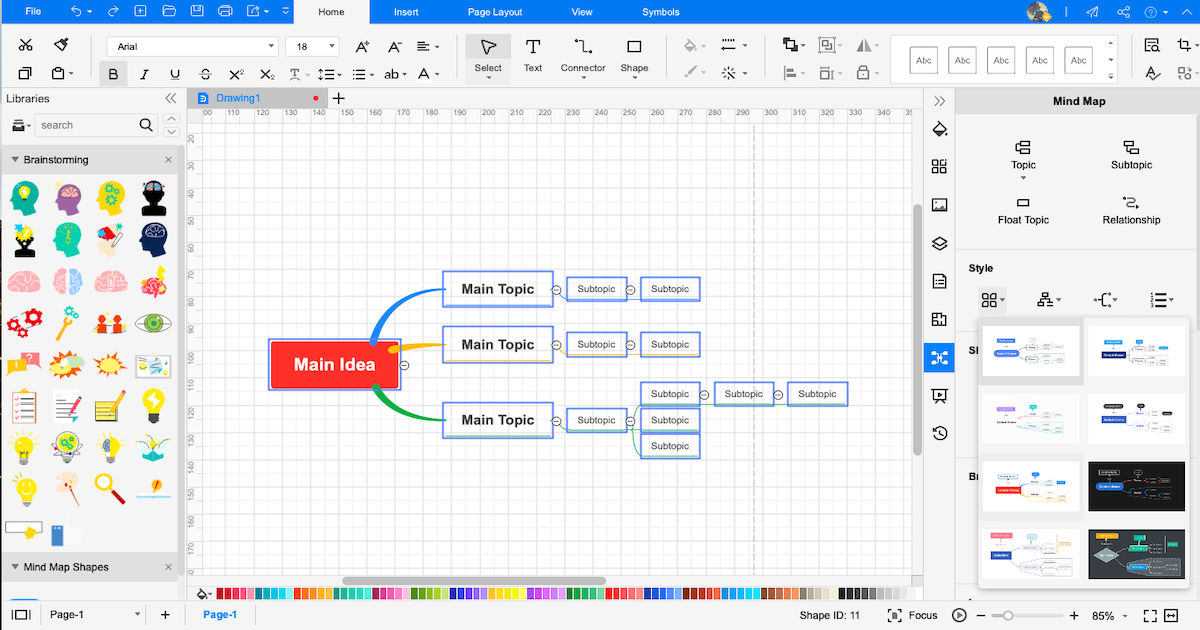
Step5 Export & Share:
Once you have customized the mind map using the in-built features of EdrawMax, you can export it into multiple formats, like Graphics, PDF, PS, EPS, Office, HTML, SVG, and Visio. You can even send the mind map to your colleague via Email. In addition, you can share the mind map on different social media platforms, like Facebook, Twitter, Pinterest, and Line.
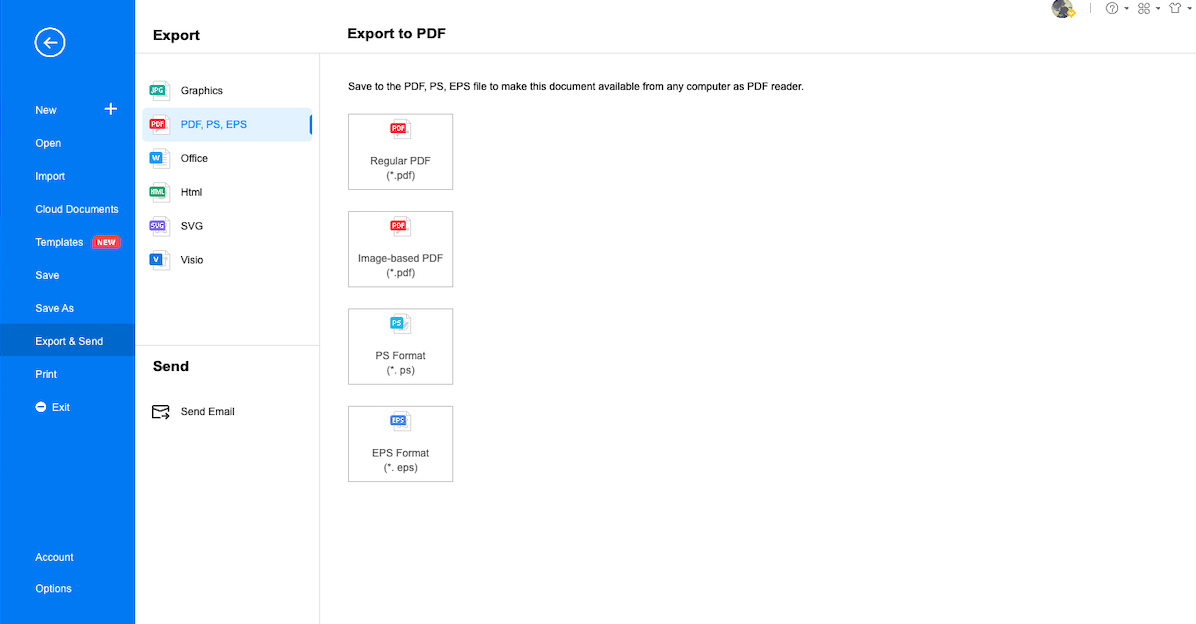
- Open EdrawMax
- Check Sketches
- Avail of user-generated templates from the community
- Choose vector-enabled symbols
- Export & Share
5. Edraw vs. Coggle
Now that you have seen the three different ways of creating a mind map, let us help you understand why EdrawMind and EdrawMax have been considered the best Coggle alternatives in 2022. Even though all these three are diagramming tools, they differ on a very core level that we have mentioned here in the following table.
|
Factors |
Coggle |
EdrawMind |
EdrawMax |
|---|---|---|---|
|
OS Compatibility |
|||
|
Windows |
|
|
|
|
Linux |
|
|
|
|
MacBook |
|
|
|
|
Android |
|
|
|
|
ios |
|
|
|
|
Web |
|
|
|
|
Language Compatibility |
|||
|
English |
|
|
|
|
French |
|
|
|
|
German |
|
|
|
|
Japanese |
|
|
|
|
Chinese |
|
|
|
|
Mind Mapping Features |
|||
|
Add Floating Topics |
|
|
|
|
Add Numbering |
|
|
|
|
Edit Shapes |
|
|
|
|
Available Shapes |
6 (in the free version) |
30 |
8 |
|
Edit Branches |
|
|
|
|
Change Background Color |
|
|
|
|
Change Background Image |
|
|
|
|
Apply Rainbow Style |
|
|
|
|
Apply Hand-Drawn Style |
|
|
|
|
Apply Outline View |
|
|
|
|
Mind Mapping Themes |
|
33 |
10 |
|
Layout Types |
|
22 |
7 |
|
Connector Styles |
|
10 |
6 |
|
Built-in Templates |
On a free plan, you can access only those public templates that are shared with you |
|
1,500+ |
|
Template Community |
|
FREE |
FREE |
|
Additional Mind Mapping Features |
|||
|
Main Idea |
1 |
Unlimited |
Unlimited |
|
Callouts |
|
|
|
|
Boundaries |
|
|
|
|
Summaries |
|
|
|
|
Tags |
Can have a comments section with your invited team members |
|
|
|
Tables |
|
|
|
|
QR Codes |
|
|
|
|
Vector Text |
|
|
|
|
Marks |
|
|
|
|
Cliparts |
1,600 |
700+ |
500+ |
|
Pictures |
Can import images right from the system. |
Can import images right from the system. |
Can import images right from the system. |
|
Hyperlinks |
|
|
|
|
Attachments |
|
|
|
|
Notes |
|
|
|
|
Comments |
|
|
|
|
Relationships |
|
|
|
|
File Import Formats |
|||
|
MindManager |
|
|
|
|
MS Visio |
|
|
|
|
SVG |
|
|
|
|
EdrawMax |
|
|
|
|
File Export Formats |
|||
|
Graphics |
|
|
|
|
|
|
|
|
|
Office |
|
|
|
|
HTML |
|
|
|
|
SVG |
|
|
|
|
MS Visio |
|
|
|
|
CSV |
|
|
|
|
Other Formats |
- |
Export in BMP, DIB, PS, EPS, MMAP |
Export in HTML, VSDX,, BMP, DIB, PS, EPS, MMAP |
|
Viewing Option |
|||
|
Brainstorming |
|
|
|
|
Gantt Chart |
|
|
|
|
Outliner |
|
|
|
|
Presentation |
|
|
|
|
Overall Comparison |
|||
|
Create Custom Template |
|
|
|
|
Number of Diagrams |
Can make only mind maps |
9+ |
280+ |
|
File Encryption |
Personal information can be displayed publicly if using the free version |
|
|
|
Cloud Storage |
Only helps in storing 3 private diagrams in the free version. |
10 GB for Lifetime Plan |
10 GB for Lifetime Plan |
|
User Interface |
Not user friendly |
User-friendly |
User-friendly |
|
Collaboration |
Unclear whether Coggle supports interactions between trusted users |
|
|
|
Price Range |
|||
|
Trial Version |
FREE |
Important Features you get in free version: Shape and branch formatting. Switch to Outline view. Changing Connector Style |
30-day trial to avail EdrawMax features |
|
Premium for Individuals |
$5 per month |
$4.91/month paid annually $245 for Lifetime (Limited Time Offer) |
$8.25/month paid annually $245 for Lifetime (Limited Time Offer) |
|
Premium for Teams |
$8 per member per month |
$6.58/user/month |
$8.25/user/month |
As we have discussed a detailed comparison between Coggle with EdrawMind and EdrawMax, let us help provide a broader comparison between Coggle and Edraw in general.
Draw a Mind Map in Coggle
-
No function to auto-arrange the mind map branches
-
Limited free templates and symbols
-
Can only make mind maps
-
Only limited export functionality
-
Required a learning curve
-
Can only have one main idea
-
Limited features in the trial plan
-
Limited customization options
-
No feature to present maps offline
Draw a Mind Map with Edraw
-
It allows each diagram to get auto-sorted
-
It has over 2,600 templates and 26,000 vector-enabled symbols
-
With Edraw, you can make 280+ diagrams
-
Export in multiple formats
-
Do not need any technical expertise
-
UNLIMITED main ideas are possible
-
Competitive range of features in the trial plan
-
Fully customizable mind map templates
-
Allow you to give live-presentation
6. Free Mind Map Software
As discussed in the above section, EdrawMind is an amazing Coggle alternative for its real-time collaboration, templates, and more. In addition, using a free mind map software like EdrawMind is always recommended over pen and paper or other diagramming tools. Some of the great features of using EdrawMind are:
- Instead of creating any mind map from scratch, you can use ready-made templates that are available for all the different scenarios.
- EdrawMind offers 22 structures to create wonderful mind maps, like timeline, org chart, list, and more. With these different structures, you can create different layouts as per your needs.
- This free mind map software comes with an Outliner, helping you provide a new angle to see the linear layout.
- With one click of a button, you can transform your outlines into wonderful-looking mind maps.
- EdrawMind has 33 well-designed themes that make your mind map look more attractive.
- This free mind map software comes with a presentation mode that allows you to give a live presentation to your team without even using a third-party tool.
Just like EdrawMind, EdrawMax is considered one of the finest diagramming tools in the market. This free mind map software comes with some amazing features that replace your need to use pen and paper to create mind maps:
- From pop-up menus that can easily be dragged, pinned, and collapsed, you can easily format different shapes when you work with EdrawMax.
- In EdrawMax, you will find that the 'Design' tab helps in auto-formatting, using preset themes, and page setups.
- This mind map software has advanced features, like recovering deleted files, encrypting files, and viewing different data properties.
- This mind map software comes with over 26,000 vector-enabled symbols. This tool supports dragging these symbols on the canvas and dropping them into custom libraries, making it easier for the registered users to use them when required.
- When creating complex mind maps, you can easily color-code them per your requirements.
- With the online version of this mind map software, you can access your remotely stored file from anywhere.
7. Key Takeaways
Coggle is a mind mapping tool with a limited number of features and color options. As illustrated in this elaborated guide between Coggle vs. Edraw, we saw how Coggle could get clunky or feel slow to respond when you start working on complex mind maps. In addition to this, since it is a web app tool, users find it difficult to use it for presentation, especially for big and complex mind maps. Instead of Coggle mind map software, you can go ahead with either EdrawMind or EdrawMax, which have a proven record of becoming one of the finest mind mapping tools in the market.
With over 25 million registered users and a system that supports over 280 diagrams, EdrawMax helps you visualize your ideas, no matter your designing experience. At the same time, EdrawMind comes with wider and deeper features when creating mind maps. With the availability to view your mind maps as outliners, Presentation, Gantt Charts, and brainstorming, EdrawMind is your go-to tool when it comes to creating complex and creative mind maps. With real-time collaborations, you can manage your mind maps, work, projects, and team in the best way possible.
You May Also Like
How to Open Visio on Mac
How-Tos
How to Convert Visio to Word
How-Tos