How to Convert Visio to Word
Edraw Content Team
Do You Want to Convert Visio to Word?
Converting Visio to Word and other Microsoft formats could be complex and less intuitive. In this article, we will see how to convert Visio to Word and how a registered EdrawMax user can achieve the same result easily and efficiently.
What is Visio? It is a diagramming application in the Microsoft Office family. Companies worldwide use Microsoft Visio to create diagrams like network diagrams, science diagrams, flowcharts, org charts, swimlane, BPMN diagrams, P&ID, and more. However, in recent days when most of the teammates are working remotely, companies have seen that they require such tools that are efficient when it comes to collaboration. Visio files, or VSDX format files, create compatibility issues if someone does not have the licensed version. In such cases, converting Visio to Word and other Microsoft formats becomes less intuitive and complex.
In this article, we will see how to convert Visio to Word and how a registered EdrawMax user can achieve the same result easily and efficiently. Here we have also laid out several comparison factors between Visio and EdrawMax, which helps you understand why EdrawMax is considered the best alternative to Visio when making diagrams and converting Visio files to Word or other formats.
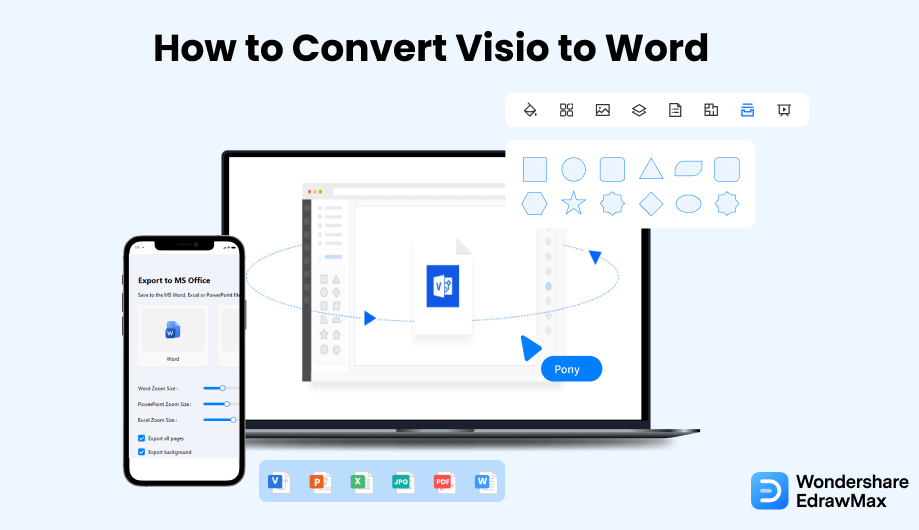
1. How to Convert Visio to Word
- Create a Visio File:
- Insert/ Copy a Visio Drawing in Word:
- Edit a Visio Drawing in Word:
- Export a Visio to Word:
First, you need to launch Microsoft Visio on your device and work on the Visio drawing of your liking. Once complete, you can save the Visio file as Bitmap or JPEG format by clicking on the "Save As" option. Choose your location to save the folder before finally clicking the Save button.

Now you need to open MS Word. Either insert the Visio drawing, or you may copy it after you open Visio files. To insert the image, click on the Insert option present on the top menu bar. Choose "Picture" and then go to the "From File" option. Convert it to Word after locating your file. Thus, you should click on the "Insert" button. If you want to copy the Visio image to your document, you can copy it by selecting it and then pasting it into the file.
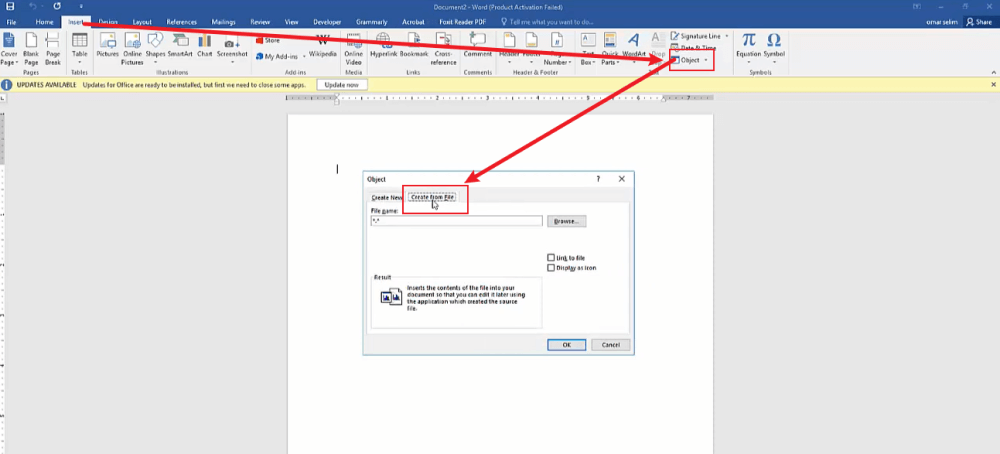
After you have inserted the Visio Drawing in Word, you can edit the picture as per your choice. To modify the Visio diagram you have pasted or inserted in the Word file, select the Visio diagram and then go to the Linked Visio Object present in the context menu. As you click on the Edit Link or Open link from the submenu, the Visio tool launches, and the diagram opens. Now you can edit the diagram or view it. You can save your Word file in .txt format by clicking on the file and then Save As.
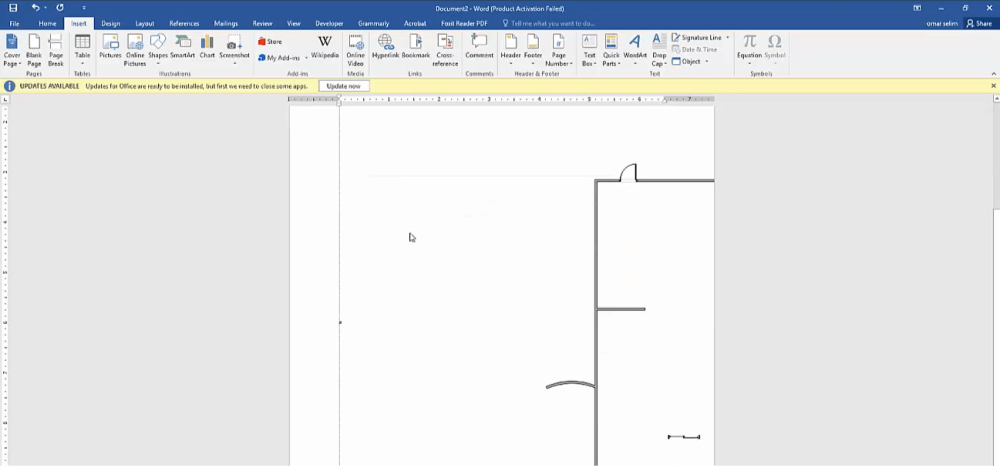
You can export the Visio to Word. For that, you need to go to the Process menu present at the top. You have to click on the Export group and choose Word. Otherwise, you can click on "File" and go to "Export", where you will get the "Create Word Documents" option. Now, you can create documents to convert Visio to Word.
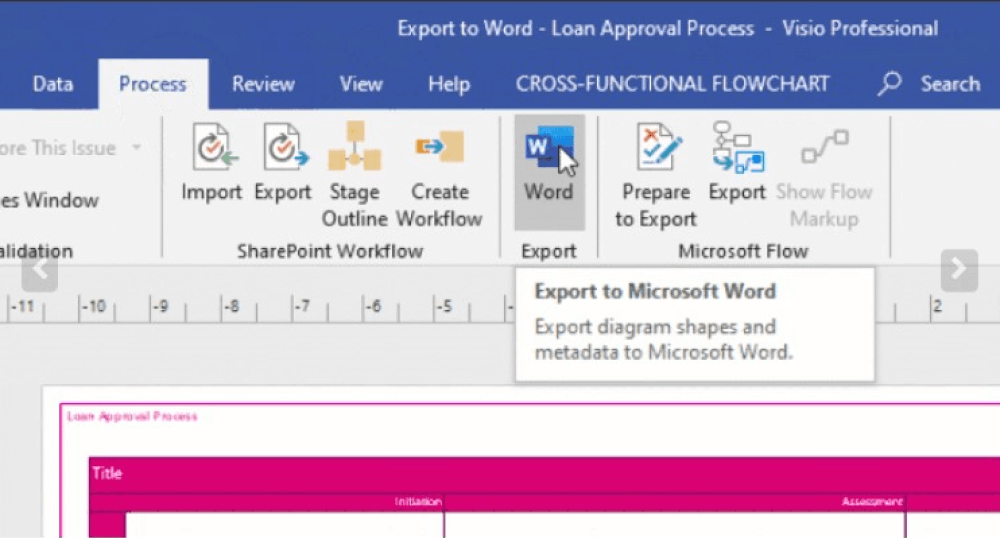
- Create a Visio File;
- Insert/ Copy a Visio Drawing in Word;
- Edit a Visio Drawing in Word;
- Export a Visio to Word;
2. EdrawMax - A Solid Visio Alternative
As you saw from the above section, converting Visio to Word takes effort if you go ahead and use tools like MS Word or even MS Visio. Then how can you open Visio files without Visio? If you are a student or even a professional, we suggest you use EdrawMax, which is considered a solid alternative to Visio when it comes to converting VSDX files to Word.
Step1 Open EdrawMax & Import Visio Files
The very first step that you need to follow is to install EdrawMax in your system. Go to EdrawMax Download and download the software depending upon your operating system. If you need remote collaboration with your office team, head to EdrawMax Online and log in using your registered email address. Once downloaded and installed, head to the 'Import' section on the left and click on 'Import Visio.'
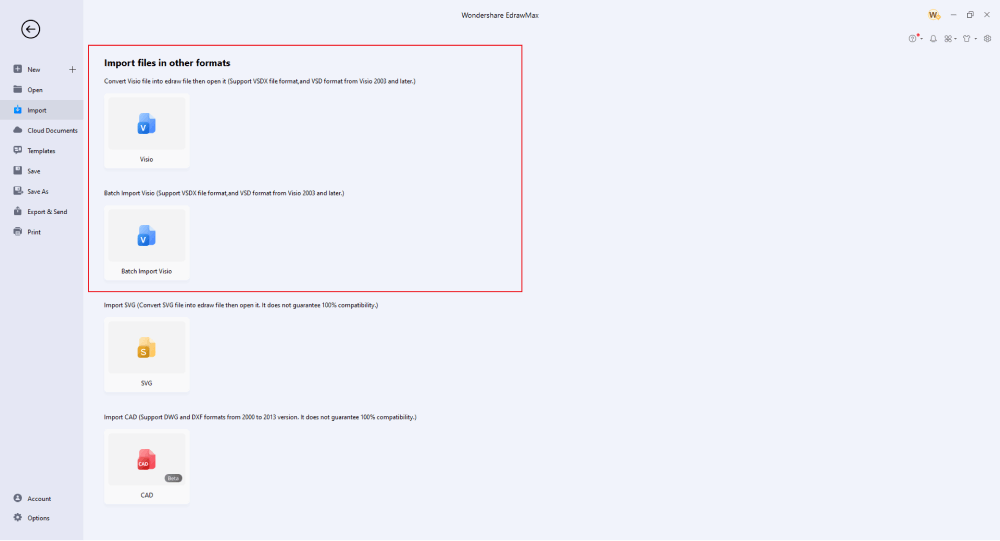
Step2 Select a Template
EdrawMax has a vast collection of templates. Head to the 'Templates' section and look for the diagram type that you want to duplicate. EdrawMax lets you duplicate more than one diagram. You can even take components of these templates and add them to your Visio imported file or vice versa.
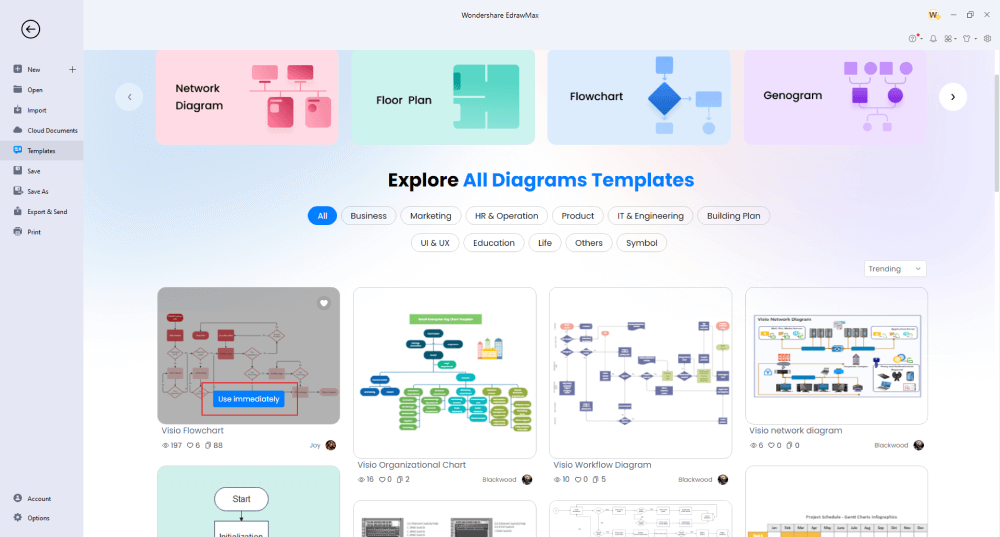
Step3 Add Symbols
EdrawMax has over 26,000 symbols that help create over 280 diagrams. If you have imported a Visio file to work on, you can even import a Visio Stencils file, VSSX, and customize the Visio diagram as per the symbols provided by MS Visio. At the same time, EdrawMax lets you create your personalized symbols using the Pen/Pencil tool options.
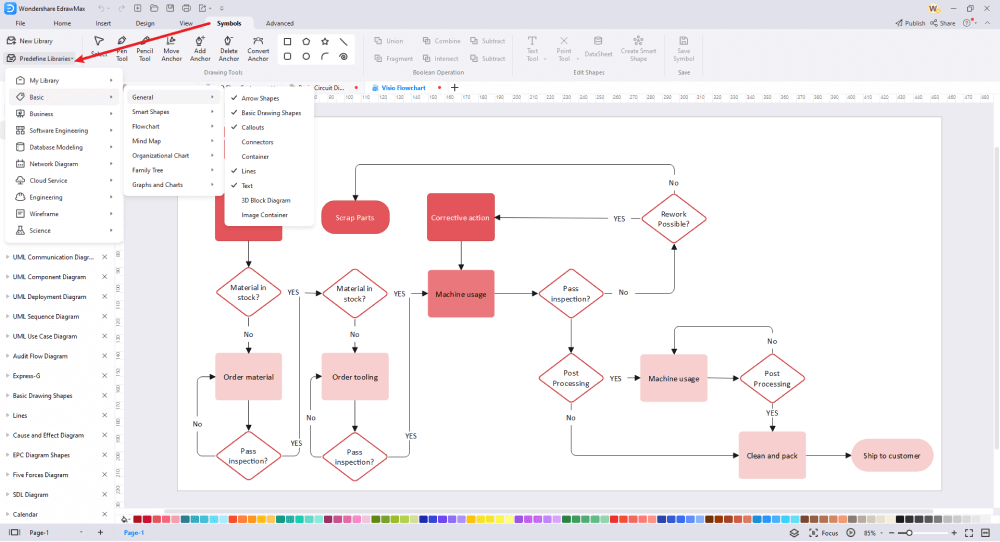
Step4 Add Other Components
In your visio imported file, you can add different components based on your diagram type. From adding shapes to icons to changing the color of already imported symbols, you can modify the Visio diagram template as much as you want in EdrawMax.
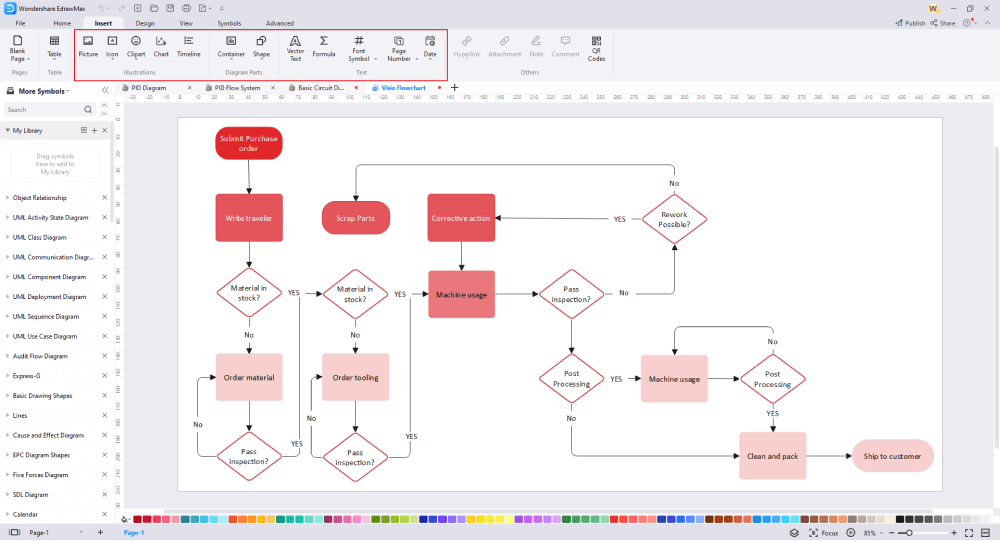
Step5 Export & Share
Once you are done editing the Visio imported file, you can save it to your system in a Word file, making it easier for you to share it with your colleagues or classmates. You can go ahead and even save the file back to VSDX format or to other graphical formats, like JPEG, JPNG, PNG, SVG, PDF, HTML, and more.
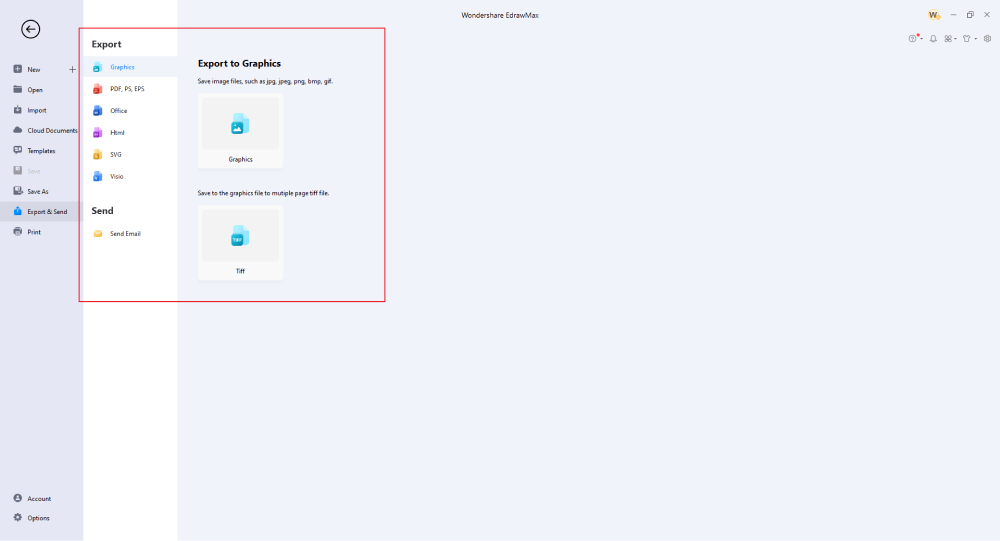
Basically, it is simple to convert Visio to Word. Check the video below to find more stunning features of EdrawMax.
3. EdrawMax vs. Visio
Even though Visio and EdrawMax are both diagramming tools, there is a substantial difference between them. Visio has compatibility issues, whereas EdrawMax is available for all the different operating systems. Some important comparison factors between Visio and EdrawMax are:
- Visio lacks in terms of quality templates. EdrawMax has over 1,200 templates designed by professionals.
- Regarding sharing the diagram files, Visio has limitations in exporting formats. EdrawMax easily converts Visio to Word and other formats, like JPEG, PNG, PDF, SVG, HTML, and more.
- If you have not worked on any diagramming tool in the past, you will find that Visio has a learning curve and the lack of online tutorials makes it hard for beginners to understand and relate. EdrawMax's user interface feels like MS Word, making it more user-friendly for newbies.
Creating a diagram takes precision and the understanding of different symbols and components. At EdrawMax, we provide our users with over 26,000 vector-enabled symbols that help them create wonderful designs without worrying about technicalities. Head to the 'Predefined Symbol' section, look for the diagram type you are working on, and import all the symbols. These symbols are vector-enabled, so you can easily resize, recolor, restructure, and reshape them without worrying about formatting.
Another important feature of EdrawMax is the user-generated Templates Community. Every registered EdrawMax user can create personal or professional diagrams using these templates. At the same time, once you create an original design, you can also publish it to the template community, where other talented users like yourself can inspire you while they work on their complex projects.
Comparison of EdrawMax and Visio
|
Essentials |
Visio |
Edraw |
|---|---|---|
|
Free or not |
1-month trial |
Freemium |
|
Diagram Types |
42+ |
280+ |
|
Symbols |
5,000+ |
26,000+ |
|
Examples & Templates |
20+ |
1,500+ |
|
Languages |
98 |
11 (English, French, German, Japanese, Spanish, Italian, Portuguese, Russian, Korean, Simplified Chinese, Traditional Chinese) |
|
Pricing |
$309.99 (one-time Standard); $579.99 (one-time Professional) |
$245 (one-time); $312 (one-time, bundled with EdrawMind and EdrawInfo) |
|
Runs On |
Win and Web |
Win, Mac, Linux, and Web |
|
Diagrams, Templates, and Symbols |
Visio |
Edraw |
|
circuit |
|
|
|
Org Chart |
|
|
|
Network Diagram |
|
|
|
Process Flow Diagram |
|
|
|
Gantt Chart and circuit Diagram |
|
|
|
Mind Map |
|
|
|
Office Layout |
|
|
|
Floor Plan |
Only Professional Available |
|
|
HVAC Plan |
Only Professional Available |
|
|
Piping and Instrumentation Diagram (P&ID) |
Only Professional Available |
|
|
Rack Diagram |
Only Professional Available |
|
|
Azure and AWS Diagram |
Only Professional Available |
|
|
Business Process Model and Notation (BPMN) |
Only Professional Available |
|
|
Entity Relationship Diagram (ERD) and UML Diagram |
Only Professional Available |
|
|
Concept Map |
|
|
|
Infographic |
|
|
|
Emergency Exit Plan |
|
|
|
Presentation |
|
|
|
Template Community (A user-generated platform for creating & discovering templates) |
|
|
|
Symbol Library (Create your own symbols and import symbols from external sources) |
|
|
|
Features |
Visio |
Edraw |
|
Infinite canvas and Multipage documents |
|
|
|
Shape drawing & text tools |
|
|
|
Position, alignment, and formatting tools |
|
|
|
Custom diagram theme |
|
|
|
Insert pictures, hyperlinks, notes, comments, and attachments |
|
|
|
Custom diagram watermark |
|
|
|
Insert QR codes |
|
|
|
Area auto-calculation (floor plan) |
|
|
|
Cloud Storage |
|
|
|
Formula editor |
|
|
|
Encrypt files |
|
|
|
Auto formatting |
|
|
|
Focus mode |
|
|
|
Custom Shortcut keys |
|
|
|
Version History |
|
|
|
File Recovery |
|
|
|
Import & Export |
Visio |
Edraw |
|
Import from Visio and Visio Stencils |
|
|
|
Import from SVG |
|
|
|
Export to Visio |
|
|
|
Export to PDF, SVG, HTML, and Graphic Files |
|
|
|
Export to Microsoft Word, Excel, and PowerPoint |
|
|
|
Export to EPS |
|
|
4. Free All-in-one Diagram Software
Some of the reasons why EdrawMax is considered the best free all-in-one diagram software are:
- EdrawMax comes with 26,000+ symbols and 1,200+ themes and has the trust of over 25 million registered users.
- This all-in-one diagram software lets you import Visio files that you can later modify as per your preference. Once you customize the VSDX file, you can convert Visio to Word and other Microsoft formats without losing any formatting or styling.
- EdrawMax has a huge community of trusted Edrawers, who are constantly updating the template community for you to inspire from.
- This all-in-one diagram software lets you directly present your diagrams from the screen. With the in-built focus mode, you can easily concentrate on your drawings without getting distracted.
- This all-in-one diagram software is a multi-language tool. EdrawMax is available in English, French, German, Japanese, Simplified Chinese, Russian, Spanish, and other international languages.
5. Final Thoughts
In most IT companies, we often see that they use MS Word for most of the writing purposes. At the same time, such companies even use this word-processing tool to create or share different diagrams, images, or media files. If you have a diagram file in VSDX format, you would require a tool that easily helps you edit it and convert it into a Word file. There are several tools available online that do a similar task, but each has its own limitation. Some tools are too costly, and some do not allow you to import Visio symbols to customize correctly, and so on.
In these cases, EdrawMax comes out as a winner. As you saw in the steps mentioned above, this free all-in-one diagramming software easily imports the Visio file and later lets you export it in Word format. In addition to this, you can customize any Visio diagram in EdrawMax as much as you want.
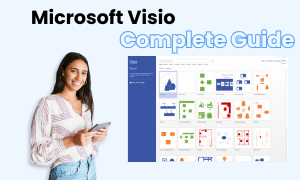
Visio Complete Guide
Check this complete guide to know everything about the Visio, like the development history, file formats and diagram types.


