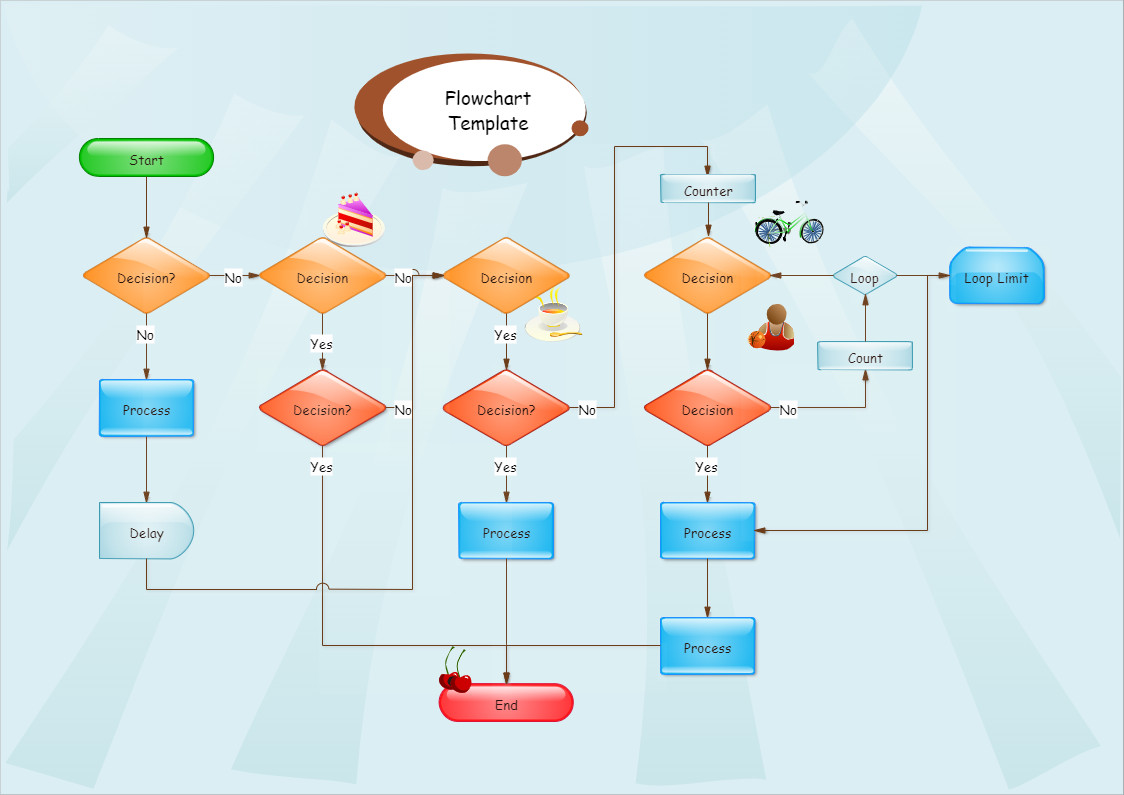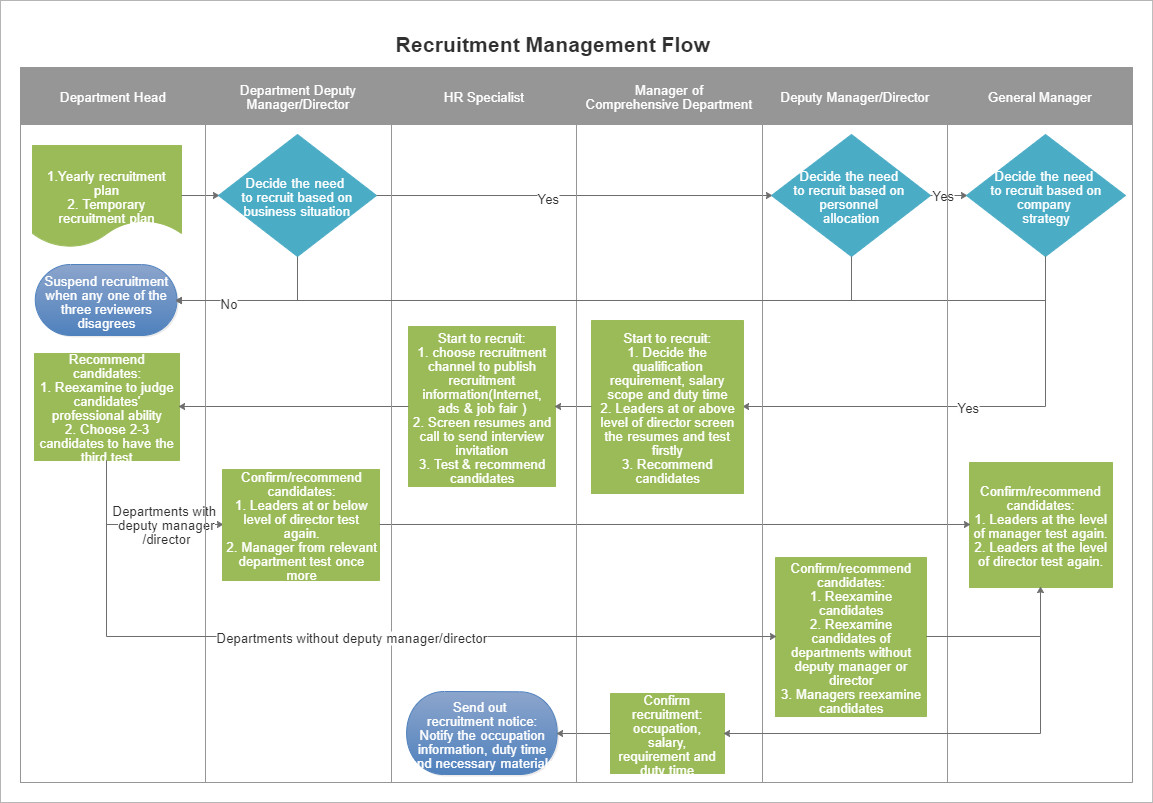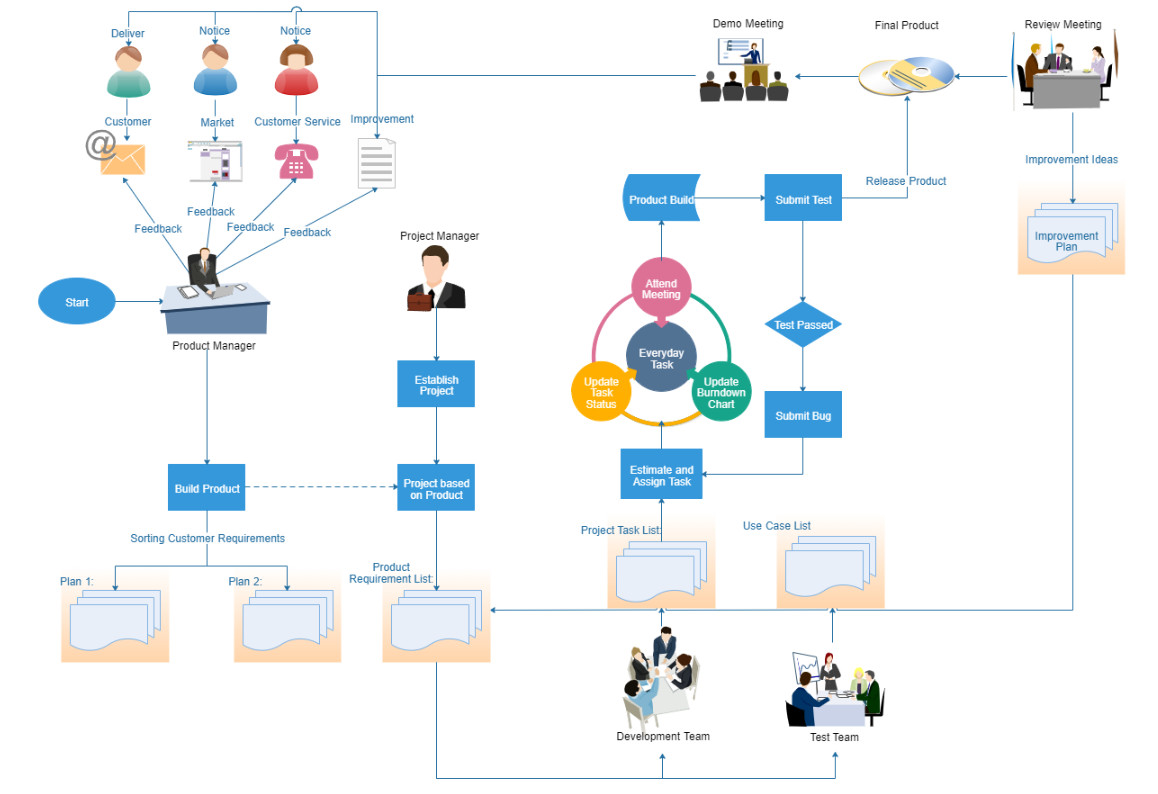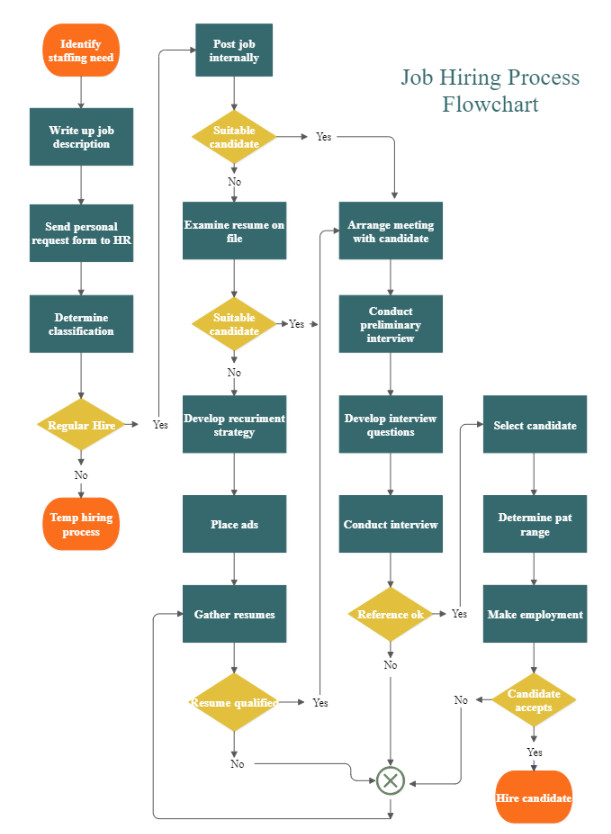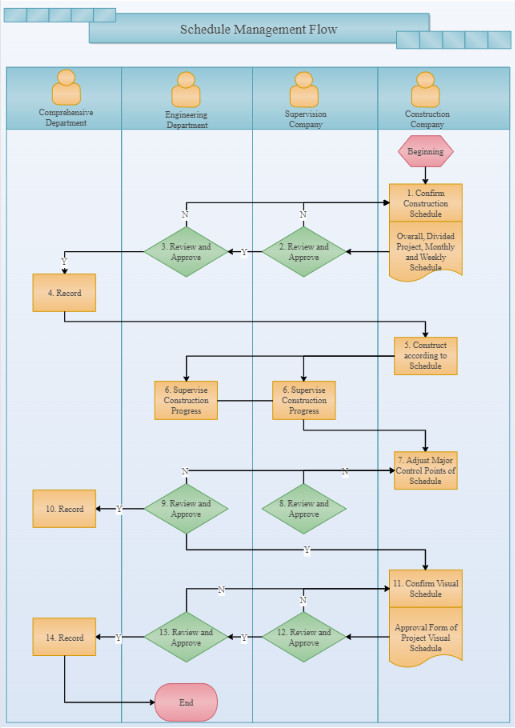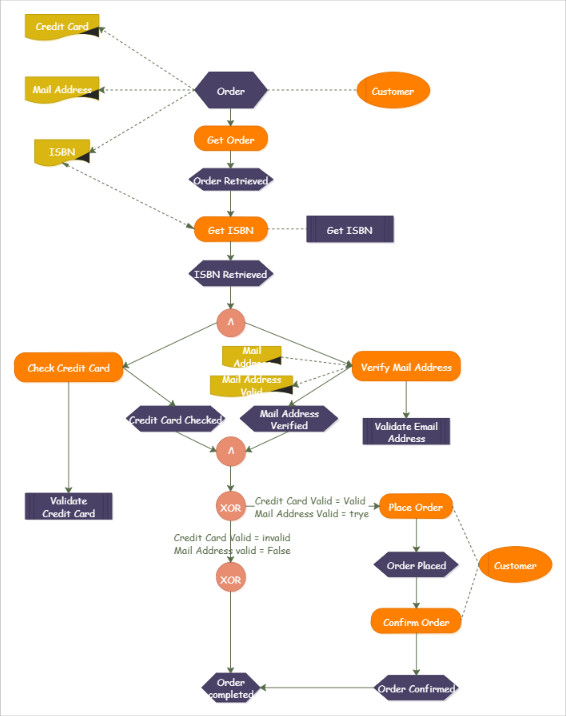Guide for Creating Flowchart | Flowchart Rules
Do You Want to Create Flowcharts with Ease? Try This Out!
EdrawMax Flowchart Maker visualizes the flow of every decision and system with a large variety of flowchart templates. Just try it for free now!
Learn the Rules of Flowcharts
1. Starting and Ending Points
Every flowchart must have starting and ending points. They are represented by rounded rectangles or ellipses, with the words "Start" and "End" inside. Since the process may have several different results, depending on the decisions made during the flow, the flowchart can have several possible endpoints, with a circle or oval representing each endpoint. Because you don't know how much space you'll need, begin by drawing the "Start" shape and draw the "End" symbol last.
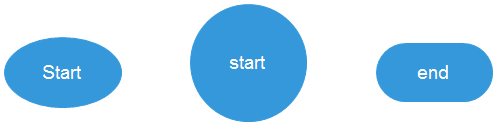
2. Actions in Flowchart
A rectangle stands for an action or operation that must be taken to move to the next step in the process. The process itself and the variables involved are written inside the shape. For input and output, use parallelograms. The rectangle often contains an action verb, cuing the user as to the action to take. For example, the human resources management may contain actions such as "Interview the applicants," "Recruit" or "Evaluate employee's performance."
3. Connectors and Arrows of Flowchart
The lines with arrows indicate the workflow through the process and connect each process. The reader follows the arrows from the start, usually starting from the top down or from left to right, through each input and decision point, until the process reaches the end point. If you draw flowcharts manually, edit shapes and texts before drawing connectors. In other words, before you connect shapes, check and make sure that all steps have been added so that you won't have to make modifications frequently.
4. Common Elements
Use a diamond to stand for decision. Write the specific conditions near the arrows leading from the conditional diamond, which will often be a simple "TRUE" and "FALSE." Where necessary, supplement conditionals with logical "OR" (circles with plus "+" symbols inside) and "AND" (circles with an "x" inside) operators.
5. Other Elements
Some more complicated flowcharts may involve database, document or manual operation. Represent a database using a cylinder facing upwards. For a document or report, use a rectangle with a curved base. You can also represent manual processes in your flowcharts; apply a rectangle with the upper edge sloping upwards to indicate a manual input and a trapezoid with the longer edge at the top to indicate a manual operation.
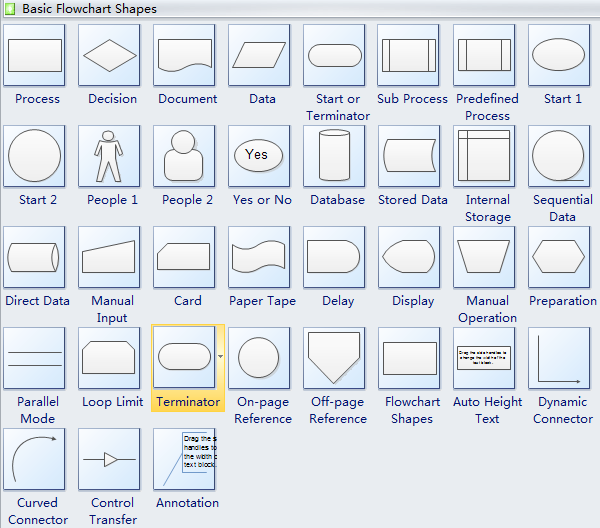
How to Create a Remarkable Flowchart in Minutes?
Now that you have known the basic rules and guidelines of flowchart, are you ready for creating your own flowchart? As one of the most commonly used flowcharts, cross-functional flowchart always plays a vital role.
Watch the following vidoe tutorial to see how easy it is to create a cross-functional flowchart!
Download this flowchart maker - EdrawMax for free and quickly get started!
EdrawMax
Comprehensive Flowchart Maker >>
- Superior file compatibility: Export your flowchart easily to PPTX, DOCX, XLSX, PDF, VSDX (Visio), PNG, JPG, and HTML.
- Cross-platform supported (Windows, Mac, Linux, Web)
Discover More Free Flowchart Templates [Free to Download and Use]
Can't wait to draw your flowcharts now? All you have to do is select a template below or go to EdrawMax flowchart templates library to find what you want.