How to Draw a Network Topology Diagram
Edraw Content Team
Do You Want to Design Your Network Topology Diagram?
EdrawMax specializes in diagramming and visualizing. Learn from this article to know everything about how to design your network topology diagram with ease. Just try it free now!
A network topology diagram visually represents a network's devices, connections, and paths. It is used to graphically display and describe the flow of information within a computer network. The primary purpose of a network diagram is to simplify complex and lengthy connections and help understand them.
A basic network topology drawing can show the primary pieces of your network and how those pieces are connected, while detailed ones help understand how a network is set up and quickly identify errors or bugs. Many organizations use network diagrams for project management, debugging, network structures, computer networking, etc. IT professionals draw network diagrams to structure networks for both professional and personal use.
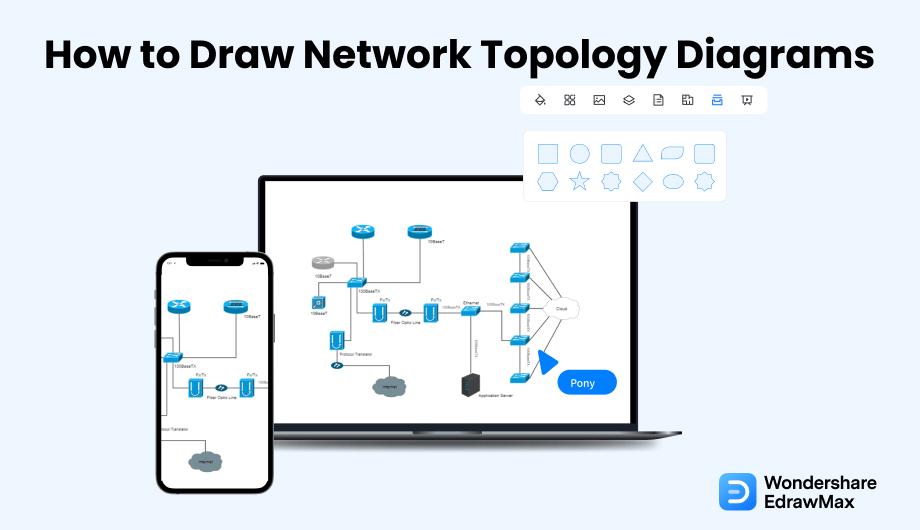
1. What Is Included in a Network Topology Diagram
Network topology diagrams show the components of a network, how they are connected and how they work with each other. Physical network diagrams comprise pieces of hardware in a network, whereas logical network diagrams illustrate information flow in the Network. Essentially, your network drawing needs to account for every device and any digital path that connects each device. Network diagrams commonly use symbols like device, firewall, server, cloud, signal, and router. Here are the main components included in a professional network topology diagram:
- Servers:
- Computers:
- Mobile Devices:
- Ethernet and Router:
- Printers:
- Network Security Measures:
- Web Service or Presence:
A server is a dedicated computer that provides services on behalf of clients, such as ordinary desktop computers or workstations. So, it is a centralized machine where multiple clients connect over the Internet or in a local area network (LAN). They connect to the server for a specific service. The main purpose of servers is to house your data. Businesses opt for onsite servers or cloud server hosting, depending on the size and nature of the organization.
Computers are assigned as the personal workstation to employees within an organization. It is essential to understand and record what data passes between employee computers and the rest of the Network, as employees are your biggest cybersecurity risk.
Mobile devices also present a significant risk. Employees can't carry company computers out of the premises, but it is common for careless personnel to leave mobile devices lying about. Network diagrams are used to track what data passes back and forth from mobile devices.
Ethernet is a communication standard developed in the early 80s to network computers and other devices in a local environment such as at home or building. It connects multiple devices so they can create, store and share information with others in the location. Ethernet is a wired system that uses twisted-pair copper and fiber optic wiring. Routers are used in homes, small businesses, and larger organizations. Router passes your Internet connection to all of your devices in your home or business and directs it to all of your computers, tablets, phones, etc. Routers have a bundle switch with multiple parts so that you can connect multiple devices using an Ethernet cable connection.
Printers are used to create a hard copy of digital data. Modern printers are wireless and connect to multiple devices. Many IT personnel forget that printers also send and receive data. Thus, printers are also integrated into an organization's IT network. Therefore, network diagrams should document how printers fit into the company network.
Firewalls and authentication tools also form part of a network diagram. These components identify access points and remedial response measures in the event of a breach or malicious intrusion. Therefore, they should be accounted for and represented within a network system.
Various data passes from web services to the rest of the Network. It is essential to document and present the flow of that data. Thus, network diagrams are also used for consumer data mapping.
- Servers;
- Computers;
- Routers and ethernet;
- Mobile devices;
- Printers;
- Network security measures;
- Web services;
2. Preparations for Drawing a Network Topology Diagram
Now that you have decided to work on a network diagram and are now on the stage to plan one for your organization or personal IT system, there are a couple of tips that you should follow before you start designing the network topology drawing. To draw a network diagram from scratch, you have to make a few preparations. Here are the things you need to do:
- Determine The Type
- List down steps
- Create An Outline
- Estimate Time
- Computations
Before designing or planning the Network, consider what type of network diagram you have to create. There are two main types of network diagrams, logical and physical. Then you can choose the layout. For example, do you want to create a star, linear, ring, or basic network topology?
Prepare a list of all the main activities included in the project and how they depend on each other. This will help plan and synchronize the process.
Draft the Network roughly by creating an outline of the main connections. You can draw by hand using a soft pencil and an eraser. You can revise any part of the drawing.
The estimate of the time required for each activity is made considering human resources and equipment available. In some instances, professionals make assumptions based on statistical analysis and experience.
Then scheduling computations are done to get the earliest and latest allowable start and finish times for each activity, identify critical paths, and indicate the amount of slack on non-critical paths.
3. How to Draw a Network Topology Diagram in General
There are many different ways to create a network topology diagram but is a general guide to drawing network diagrams:
- Pick a Medium:
- Choose a Network:
- Add Relevant Equipment:
- Add Other Important Components:
- Add Text:
- Draw Connecting Lines:
- Final Formatting:
You can create a network diagram using a pen and paper, a whiteboard, or a diagramming tool. We recommend using EdrawMax, a professional drawing tool designed for technical drawing. It is more efficient and effective than drawing by hand.
Pick the Network you want to illustrate. The diagram could focus on a personal computer or an entire company network. Once you have decided what type of Network you want to draw, set limits on the outside connections you want to include. Make sure the diagram is concise to avoid cluttering.
Start placing any equipment involved, such as computers, routers, servers, and other components. You can use visual representations and add the names to each element for better clarity.
You can add other essential components like internet connections, firewalls, etc. Once again, use visual representations and add text descriptions where needed.
Add text to label each component to make it easy to understand. You can also number each element and attach a key/legend with descriptions to avoid cluttering the diagram.
Use lines with directional arrows to show how each component is connected and related to another.
Review the diagram and adjust the placement, size, color, and other features of your diagram until you are satisfied.
Overview of the Standard Method of Drawing Network Topology Diagrams:
- Pick a Medium;
- Choose a Network;
- Add Relevant Equipment;
- Add Other Important Components;
- Add Text;
- Draw Connecting Lines;
- Final Formatting;
4. How to Draw a Network Topology Diagram in EdrawMax
EdrawMax is an all-in-one drawing and graphics tool used to create different types of visual content, including network diagrams. Edraw works as a free network diagram tool that anyone can use, from a beginner to an expert. Here is a detailed step-by-step guide to designing network topology in EdrawMax using two different methods.
4.1 Draw Network Topology Diagrams from Scratch
Step1 Open EdrawMax & Login
If you are using the offline version of EdrawMax, then open the tool in your system. If you wish to have remote collaboration, head to EdrawMax Download and log in using your registered email address. If this is your first time using the tool, you can register yourself using your personal or professional email address.
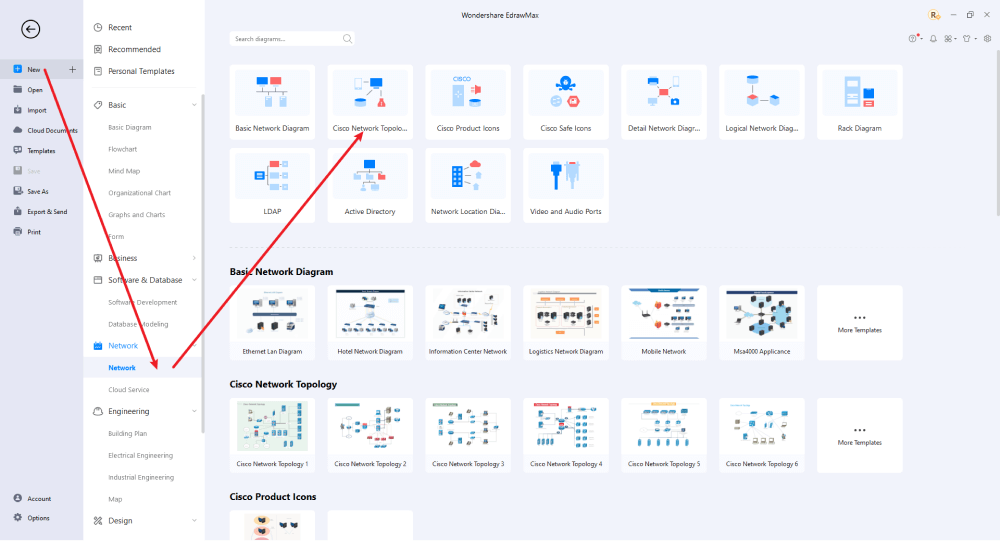
Step2 Open a New Canvas
Once EdrawMax launches, go to Network and Select Network. Now, select a blank canvas since you create a network diagram from scratch. The canvas comes with multiple drawing features and tools with a built-in library of vector-enabled symbols.
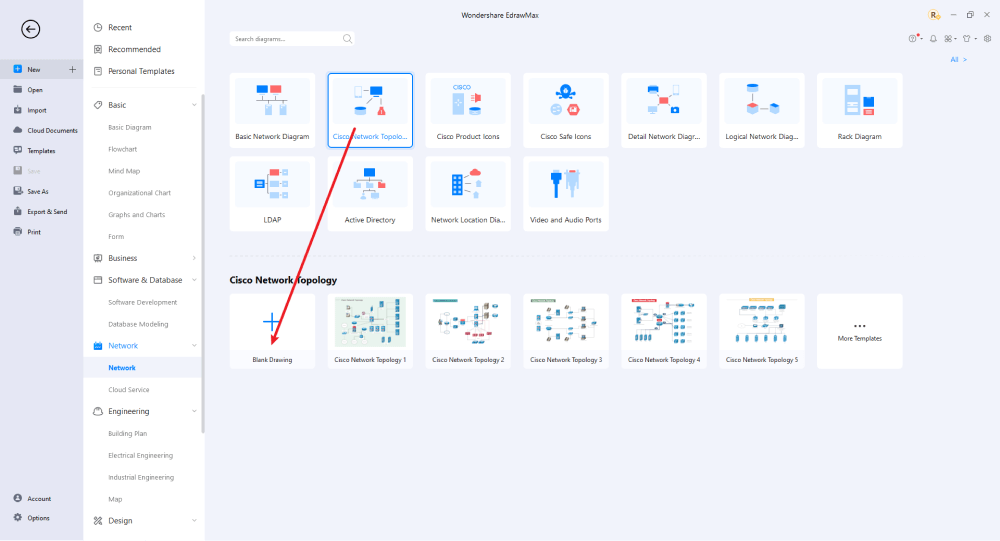
Step3 Select Symbols
Create the basic outline of your network topology diagram. Go to Symbols Tab and click on Predefine Libraries > Network Diagram to get more symbols. Now, select the type of network symbols you want. To add any item on your drawing page, select it, drag it towards the page, and place it where you want it.
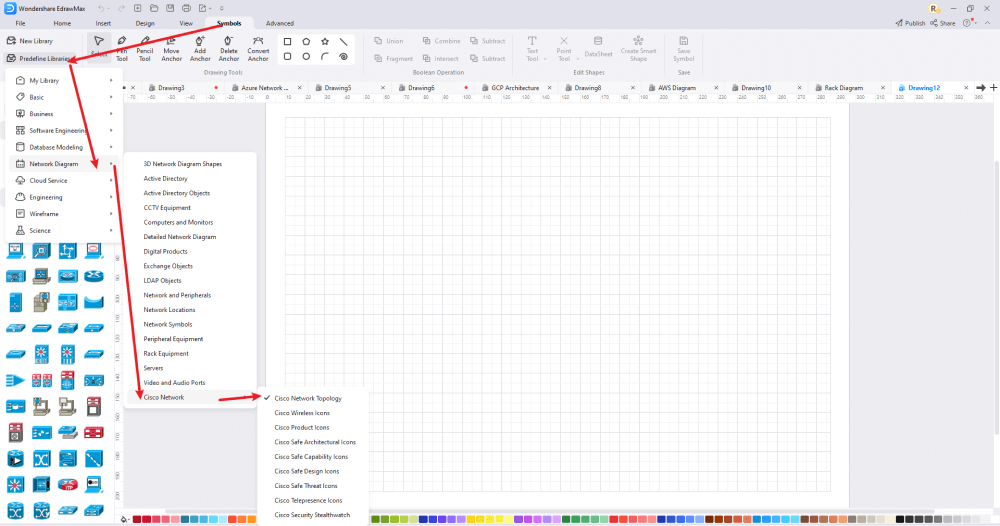
Step4 Add Elements
After you've imported all of the symbols into the network topology diagram drawing, you can place them on the canvas. You can add hardscape and softscape drawings and all the other elements. Use the toolbars on the right side of the screen to change the color, size, font, etc.
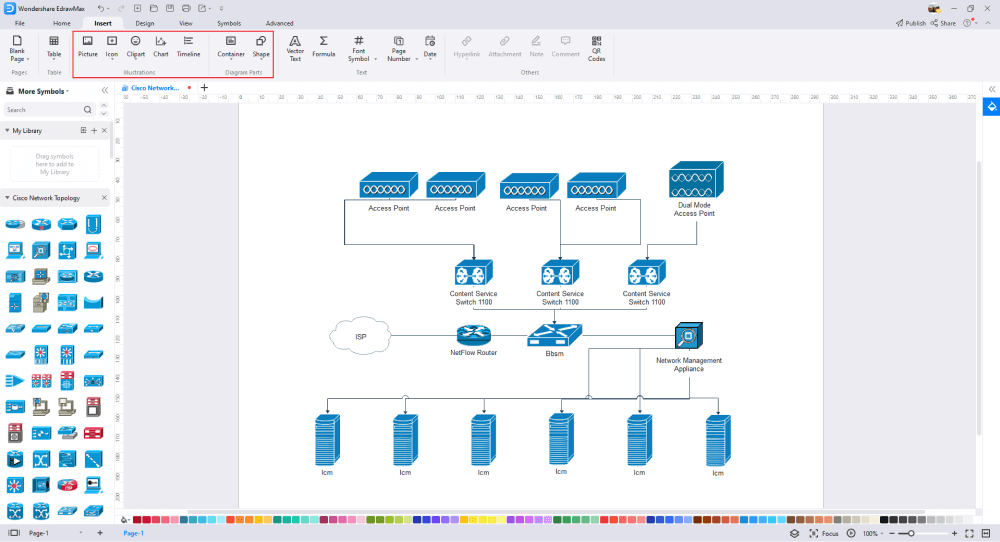
Step5 Save & Export
Once you have completed the network topology diagram, you can save it for later edits and online sharing. EdrawMax lets you export documents in several commonly-used file types: Excel, PDF, Graphics, PowerPoint, or Word. To save an Edraw file in another software, click on File and go to Export. Now, select the file type you want to choose. EdrawMax also allows you to save on the cloud or directly share online on social media platforms and email.
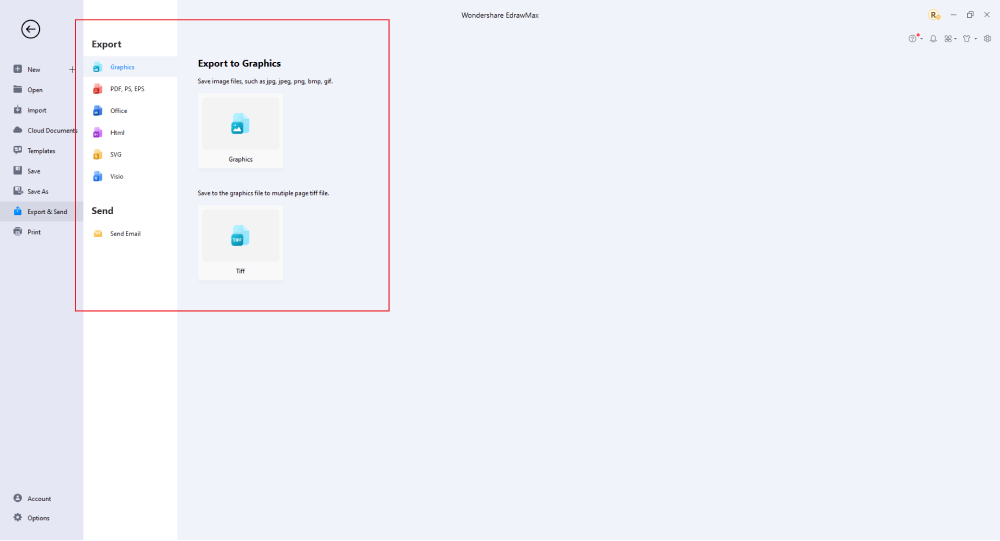
4.2 Draw a Network Topology Diagram from Built-in Templates
Step1 Login to EdrawMax
If you are using the offline version of EdrawMax, then open the tool in your system. If you wish to have remote collaboration, head to EdrawMax Download and log in using your registered email address. If this is your first time using the tool, you can register yourself using your personal or professional email address. Go to the 'Templates' section on the left and type 'Network.'
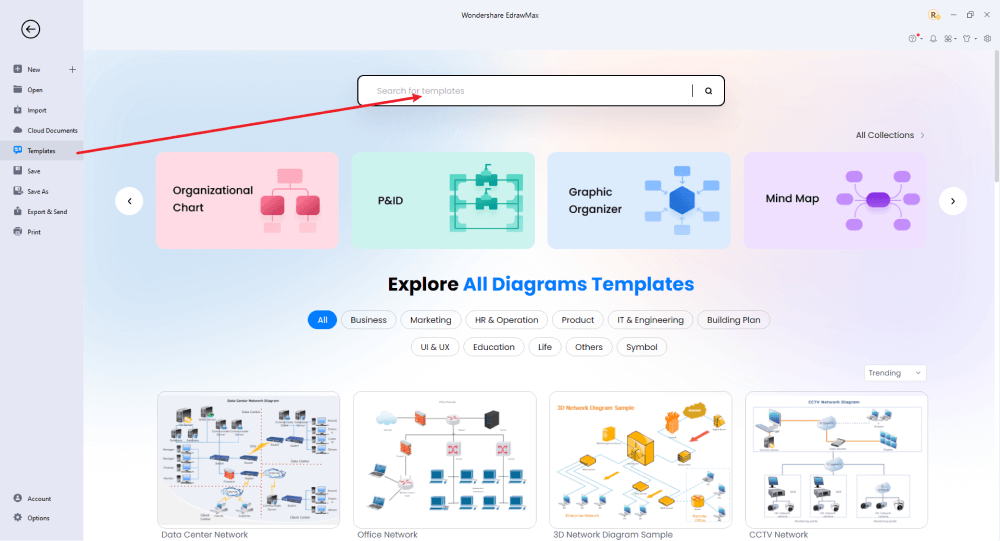
Step2 Choose a Template
In the template community, you will find hundreds of built-in templates readily available to use. Choose any templates that closely resemble your ideal network topology diagram and duplicate it to 'Use Immediately.'
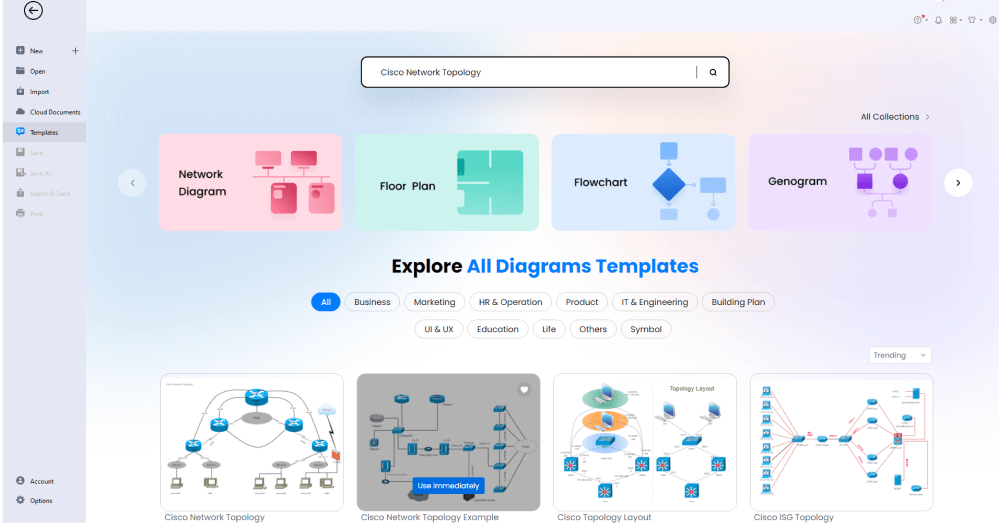
Step3 Change Details
Once you have imported the free built-in template to EdrawMax, you can change and customize basic details as required. Using the Symbols library, you can modify the font, change the background color, and add more elements.
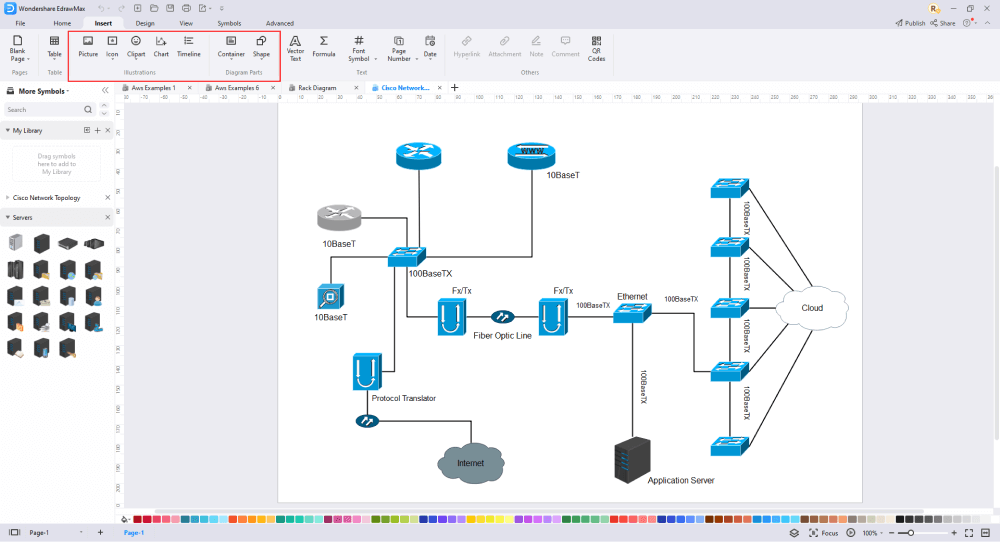
Step4 Export or Publish
Once your network topology diagram is complete, you can save it to multiple file formats as described in the instructions or post it to the template community for the other 25 million registered users to see and get inspired by your neural network drawing. Click the "Publish" button on the top right area of the canvas, and fill in your template details, like template title, description, and tag to share your drawing with others.
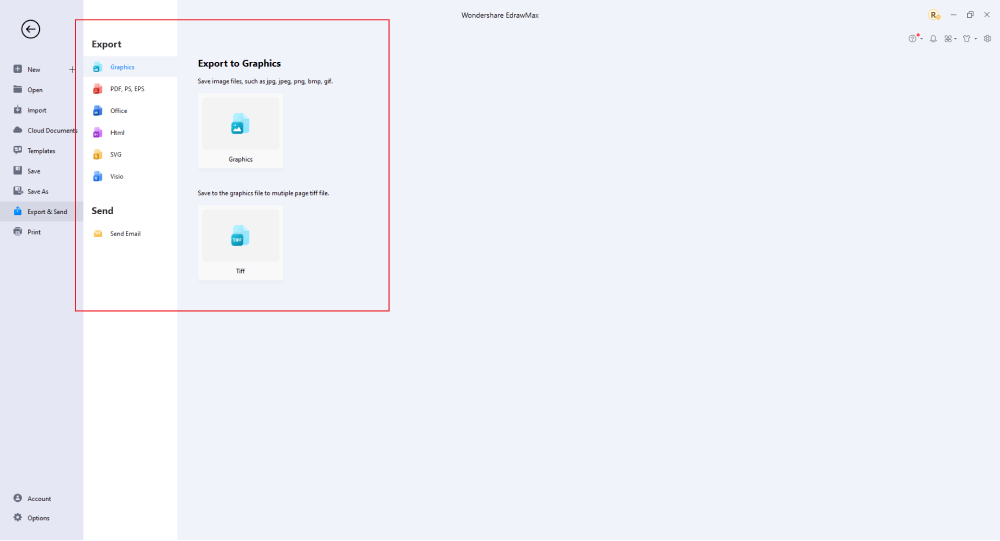
Basically, it is simple to draw a network topology diagram in EdrawMax, just grab a template and keep customizing, drag and drop professinal tolopogy diagram symbols to make your drawings better. If you are still confusing about how to draw a network topology diagram in EdrawMax, just check the video below, or learn more from our Youtube channel.
5. Tips & Considerations
Both the methods to draw network diagrams in EdrawMax are well suited for beginners and professionals. However, free topology diagram templates are a better choice if you are not an expert IT professional or student and need to create a network diagram. Professionals who need to create network topology can also use Edraw to make detailed network diagrams using the extensive symbols library and other tools. Here are the benefits of using EdrawMax to make diagrams from scratch or using a template:
Advantages of Creating Network Topology Diagrams from Scratch:
- Offers advanced tools for experts
- You can create detailed network diagrams
- Inspire other creators by publishing your custom network diagram to the community
- The drag and drop feature speeds up the drawing process
Advantages of Working with a Template:
- You can duplicate any or all designs as per your wish
- You can customize templates quickly
- Best for the amateurs or beginners
- Create any network diagram within minutes
5.1 Symbol Libraries
EdrawMax is equipped with an extensive symbol library that caters to all your diagramming needs. It has over 5000 vectors enabled that are fully customizable to meet your requirements. Select the symbol and resize, reshape, recolor, or reformat it according to the project's need. Several important symbols fall under network topology diagrams. If somehow the library does not have the symbol you need, you can easily import its image and create your symbol effortlessly. You can also save it in your personal library for future use.
5.2 Template Community
EdrawMax has a rich template community that that gives users a quick start. These professionally designed templates are completely customizable, giving you the freedom to change them as per the project requirement. All you need is to open the template section from the left panel on the home screen and choose the one that best fits your project. You can find a variety of them for a single classification. This free network topology diagram software also lets you publish your design to the template community, where it can inspire other designers just like yourself.
6. Free Network Topology Mapper Software
EdrawMax is probably the most efficient way to draw a network diagram like a pro. This network topology mapper contains powerful tools and features. It gives you access to thousands of customizable templates and vector-enabled symbols. Here are a few other benefits of using EdrawMax free network diagramming software: Here are some features that make EdrawMax the perfect tool for network topology diagrams:
- EdrawMax is created by Wondershare, a reputable software development company behind many successful software tools.
- EdrawMax offers an affordable subscription compared to alternatives such as MS Visio or MS Excel.
- EdrawMax can be used across multiple devices as it supports different operating systems, including Windows, Linux, and Mac OS.
- EdrawMax is a user-friendly platform with a quick learning curve for beginners.
- EdrawMax supports online collaboration and sharing for enhanced team performance.
- EdrawMax has a cloud storage platform and gives access to 1 GB of cloud storage space.
7. Final Thoughts
You need technical IT knowledge, skills, and experience to draw a professional network topology diagram. If you lack those, you can still create a network diagram using EdrawMax with free pre-build templates. On the other hand, if you are a professional who has to make network diagrams regularly, EdrawMax can serve you with its advanced tools. Moreover, Edraw's intuitive UI and multiple features will make the process quicker and easier.
After going through this guide, you will be sure that EdrawMax is all you need for your diagramming needs. The best tool that will ensure not only perfect work but also fast work. It is a great diagramming tool to draw professional-looking and presentation-quality network topology diagrams and other technical drawings!
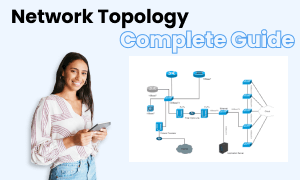
Network Topology Diagram Complete Guide
Check this complete guide to know everything about network topology diagram, like network topology diagram types, network topology diagram symbols, and how to make a network topology diagram.
You May Also Like
How to Make a Floor Plan in Word
How-Tos
How to Make a Floor Plan in PDF
How-Tos



