How to Draw an Office Layout in Word
Edraw Content Team
Do You Want to Make Your Office Layout?
EdrawMax specializes in diagramming and visualizing. Learn from this article to know everything about how to make an office layout in MS Word and easier way. Just try it free now!
An office layout is the layout of an office area. In a general sense, office layout is about the design and decor of the entire office area. As the name suggests, an office layout includes the locations of windows, cabins, doors, restrooms, kitchen/pantry, supply closets, conference room, and working room. If you have ever wondered how to draw an office layout in Word, you have come to the right place because we will talk about creating and sharing the office layout in MS Word and how easy and effective it is to create a similar office layout design in EdrawMax.
After COVID-19, several offices started following government guidelines for drawing an office layout. In a professional scenario, an office layout means the systematic arrangement of the entire office that includes multiple cabins, restrooms, and other important areas.
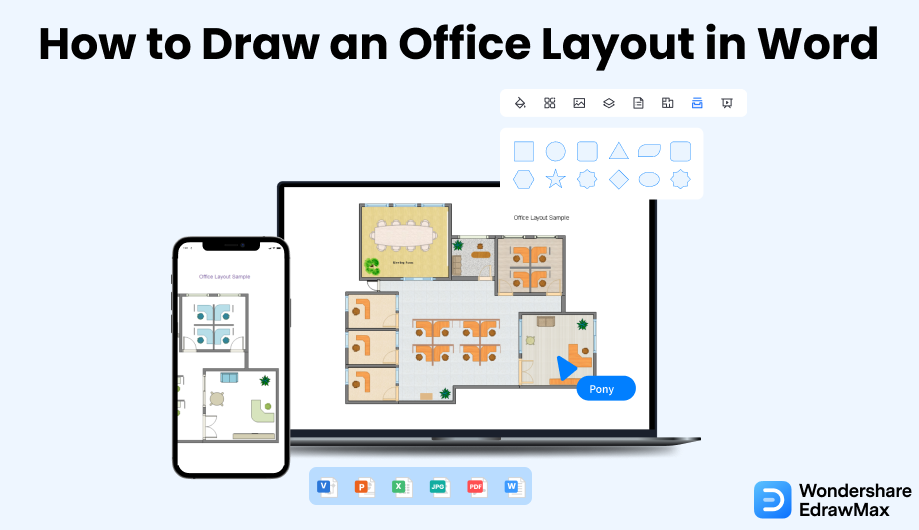
1. How to Draw an Office Layout in Word
A semi-private office layout provides a good privacy area for confidential work and discussions. At the same time, a hybrid office layout removes the unnecessary areas that might never be used. So, as you see, there are different types of office layouts that you might need depending upon your current requirements. Creating an office layout in Word might look easy, but the process and the outcome are way too complicated. Please follow the following steps to create an office layout in Word:
- Launch the application:
- Setup the page layout:
- Make a grid sheet:
- Select shapes and sizes and draw:
- Save and Print:
The first step to drawing office layouts in Word requires you to launch the application of MS Word. Go to the start menu. Find the Microsoft Word option and click to open. Alternatively, if you have the shortcut on your desktop or taskbar, click it to launch it. Once you open the window, go to New and click on 'Blank Document' to start a new page.
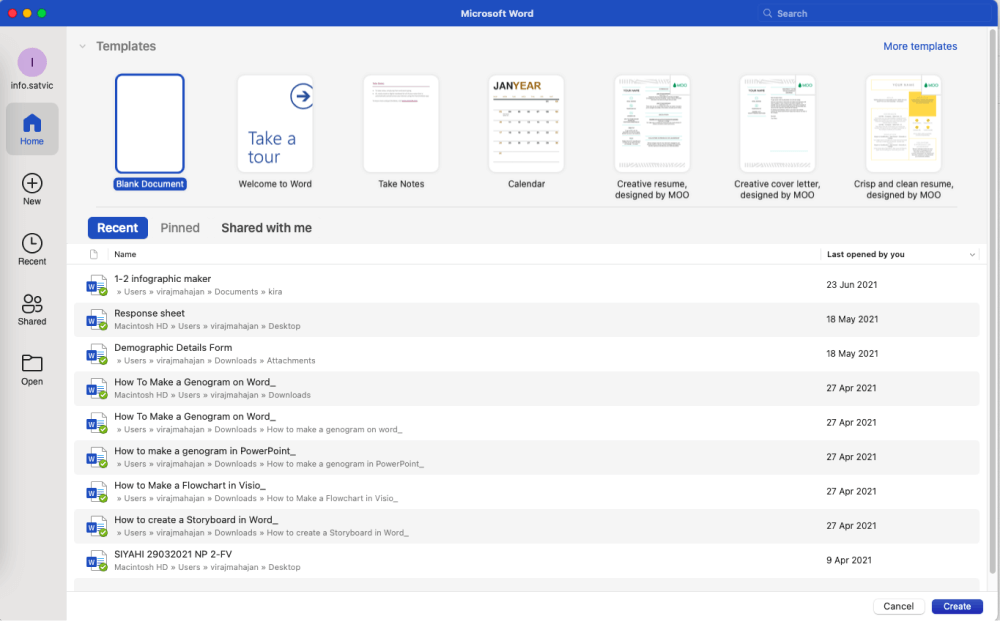
If you are thinking about how to draw office layouts in Word, you need to set up the layout first. To set up the page layout, go to the Layout tab. There are the options of adjusting the size orientation and margin of the paper on this tab.
Click on the option Size, and a drop-down menu will appear. Select the size you want for your paper. Then go to the Orientation option in the same tab. There are two options available; landscape and portrait. Typically, the portrait is the best choice for an office layout. After that, select the margin from the Margins option.
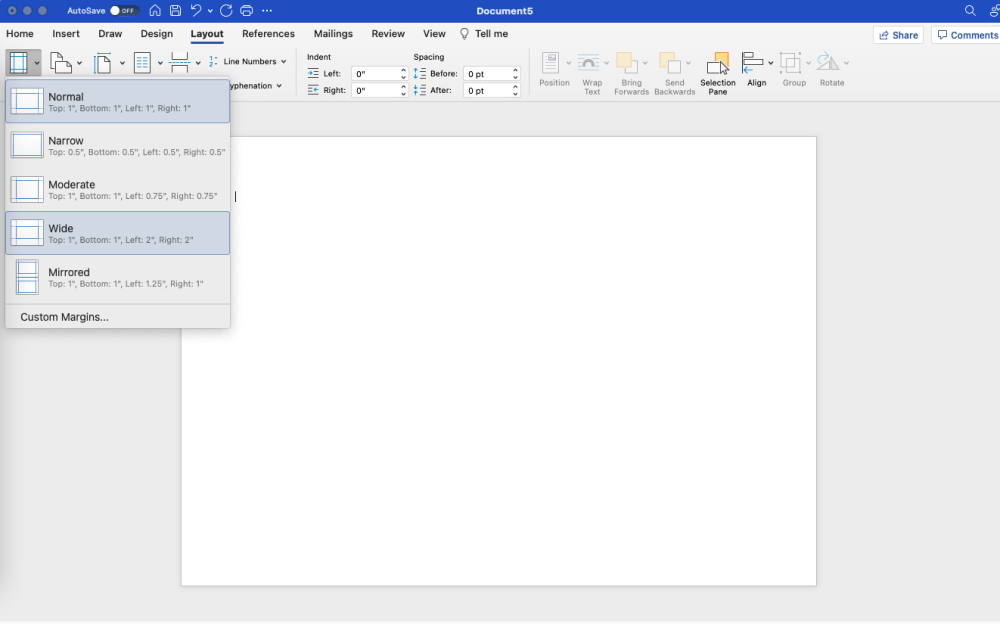
Click the checkboxes of Ruler and Gridlines in the View tab. It will further help in scaling up the layout. Go to the Layout tab and select a suitable option for the Margins for scaling. After that, go to the Insert tab and choose the text box. The text box feature will help you add vertical and horizontal scales concerning real-life measurements.
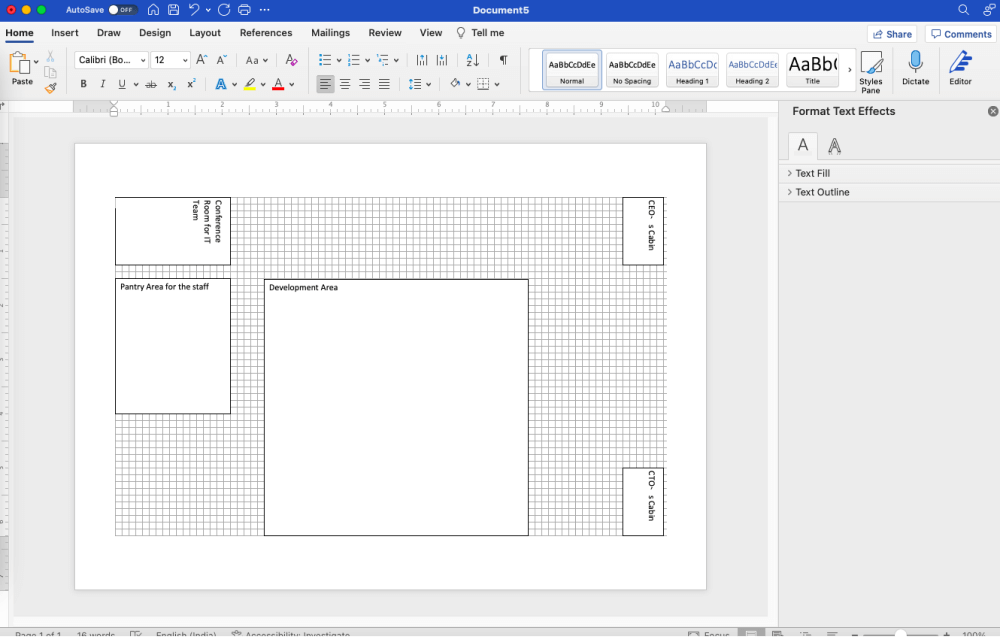
Now, select the shapes from the Shapes option of the Insert tab. There are different shapes available that you would need to draw the office layout.
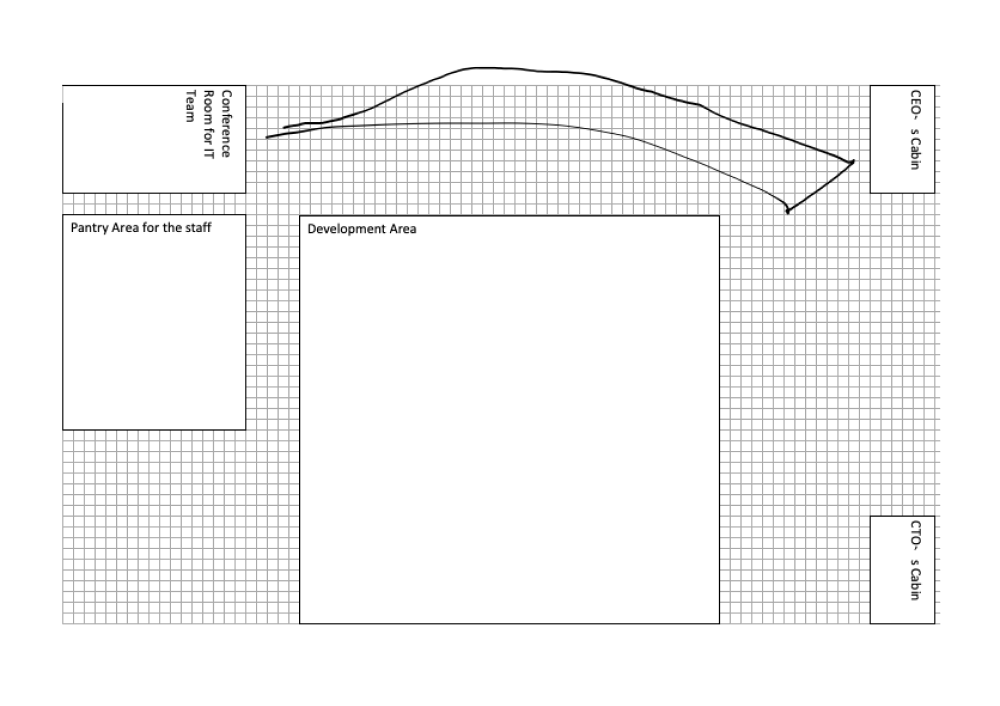
To save the plan, go to the File tab, click on the Save As option and provide the required file name and location to be saved.
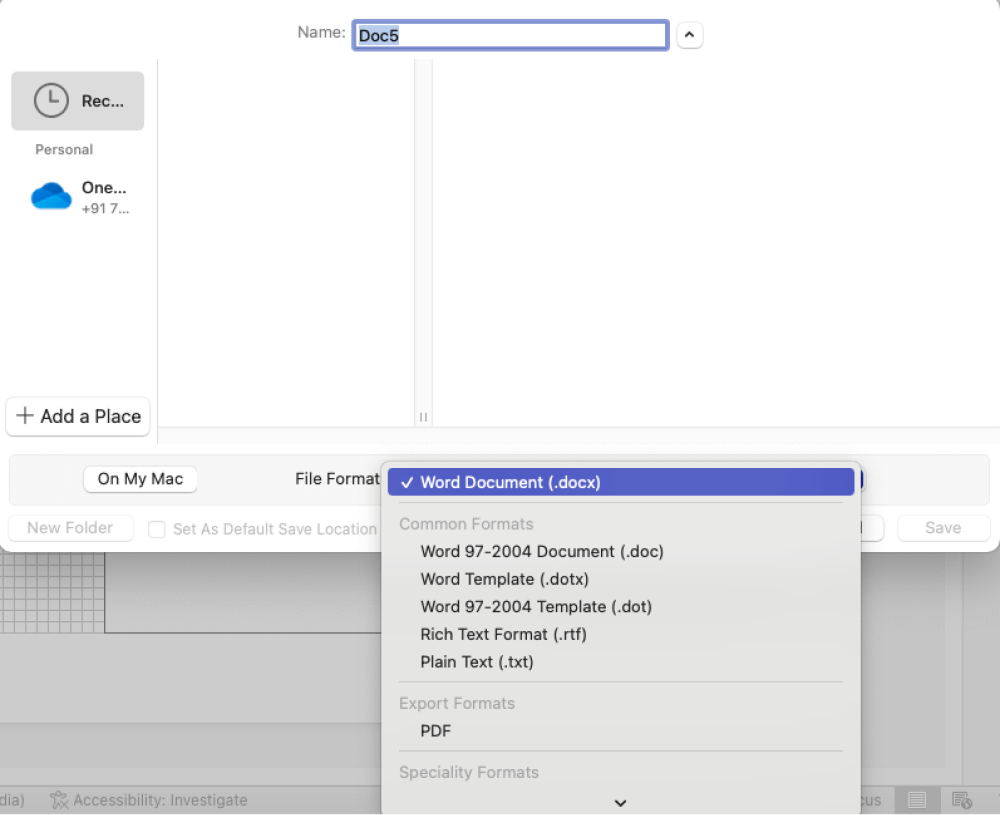
- Launch the application;
- Setup the page layout;
- Make a grid sheet;
- Select shapes and sizes and draw;
- Save the plan and exit.
2. How to Draw an Office Layout in EdrawMax
Now that you have seen the method to draw an office layout in Word let us show you the easiest way of creating a similar office layout in EdrawMax.
Step1 Open EdrawMax & Login
The very first step that you need to follow is to install EdrawMax in your system. Go to EdrawMax Download and download the seating plan software depending upon your operating system. We also have Android and iOS options if you need to use your mobile device to create the seating plans. The offline tool is also available in Windows, macOS, and Linux versions. At the same time, if you need to have remote collaboration with your office team, head to EdrawMax Online and log in using your registered email address.
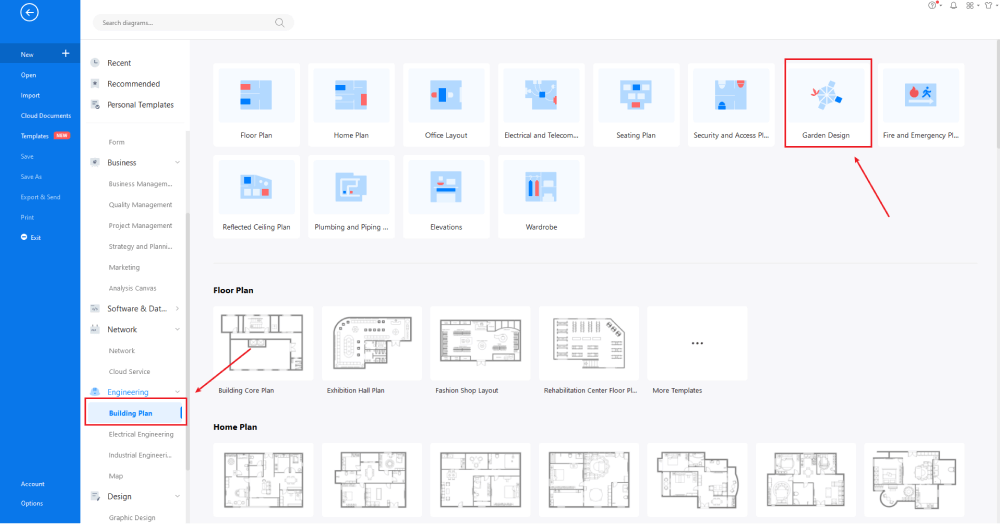
Step2 Template Selection
Now that you have logged in, go to 'Building Plan' in diagram-type and click on 'Office Layout.' EdrawMax will open pre-built templates for different office layout setups. Head to the 'Template' section on the left side of the tool and type 'Office Layout' if you need to see thousands of office layout templates created by our users. Check the office layout template that comes closest to your needs and click on 'Use Immediately' to import the template's content into your EdrawMax canvas. You can customize the contents of the template based on your current requirements.
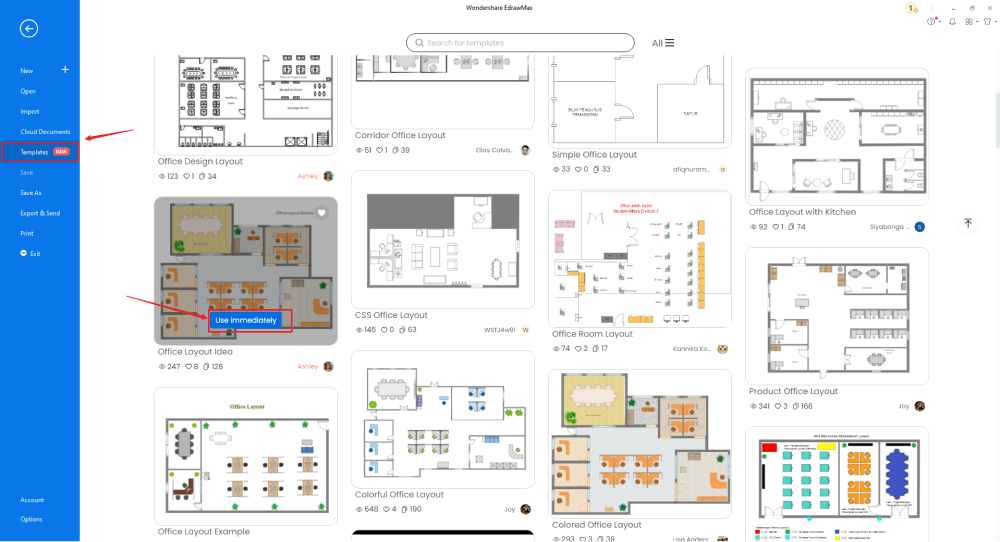
Step3 Create From Scratch
From the EdrawMax homepage, you will find the '+' sign that takes you right to the canvas board, from where you can start designing the office layout from scratch. Use your technical expertise and the tools offered by EdrawMax to create the office layout in Word format. It should be noted here that the first step in creating any office layout is to understand the requirement beforehand and have the measurements ready. Once you have acquired these details, you can start creating the office layout by first adding the correct outline of the structure.
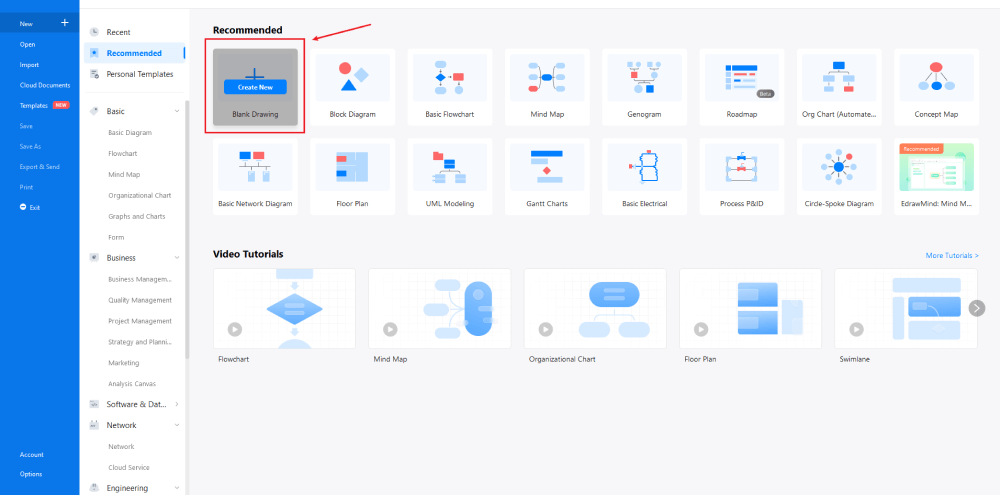
Step4 Select Symbols
Head to the 'Symbol' section in the toolbar and click on 'Predefined Symbol.' Click on 'Floor Plan,' as it will open up several important floor plan symbols, including 'Tables & Chairs,' 'Sofas,' 'Wall Shell & Structure,' and 'Office Equipment,' and 'Office Furniture,' symbols. Click on the symbols to import them to your library. Learn more office layout symbols and find symbols you want here.
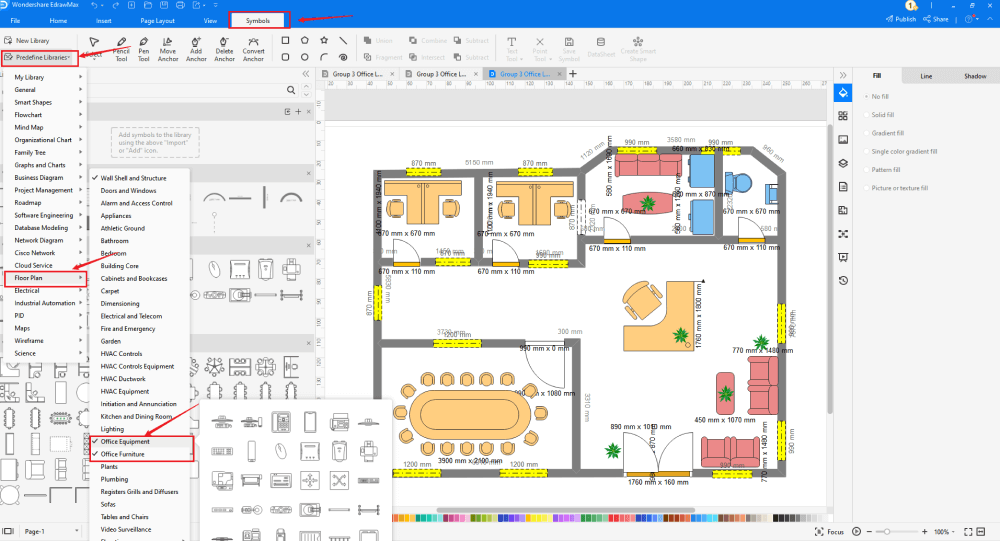
Step5 Add More Components
After creating the outline, you can start adding the basic components of the office layout, like desktop PC, scanner, phone, marker board, cubicle, L-workstation, and more. Depending upon your need and theme, you can modify these symbols without worrying about losing the formatting of the drawing. Then, use toolbars on the top or right side of canvas to change the color, font, size, theme, and more with one click.
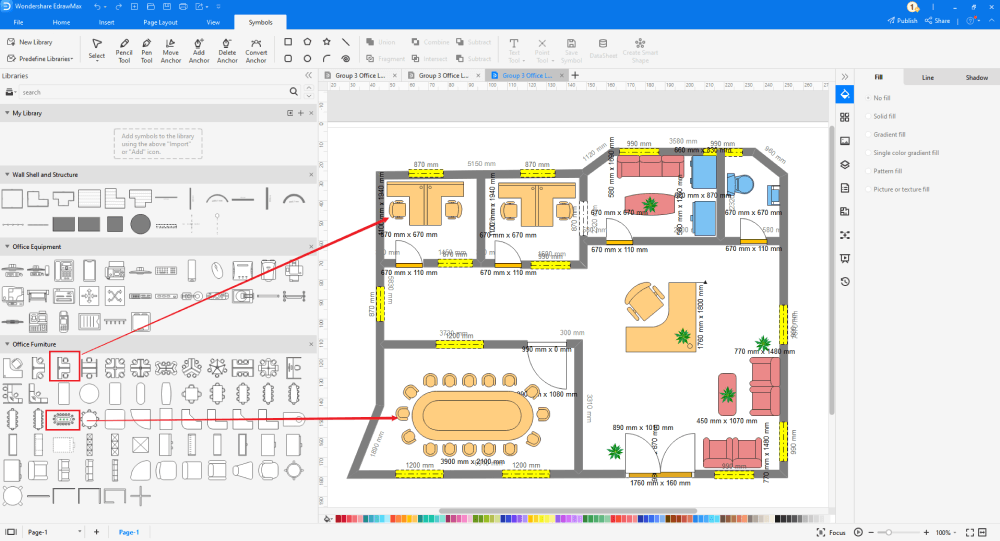
Step6 Export as Word File
Once you are satisfied with your office layout, you can export it into multiple formats, like JPEG, JPG, PNG, PDF, and other Microsoft formats, like MS Word, MS Excel, PPTX, etc. Just back to the main menu, and find "Export" button, You can also share the office layout diagram on different social media platforms, like Facebook, Twitter, LinkedIn, etc. Moreover, you can print your office layout for showing with others.
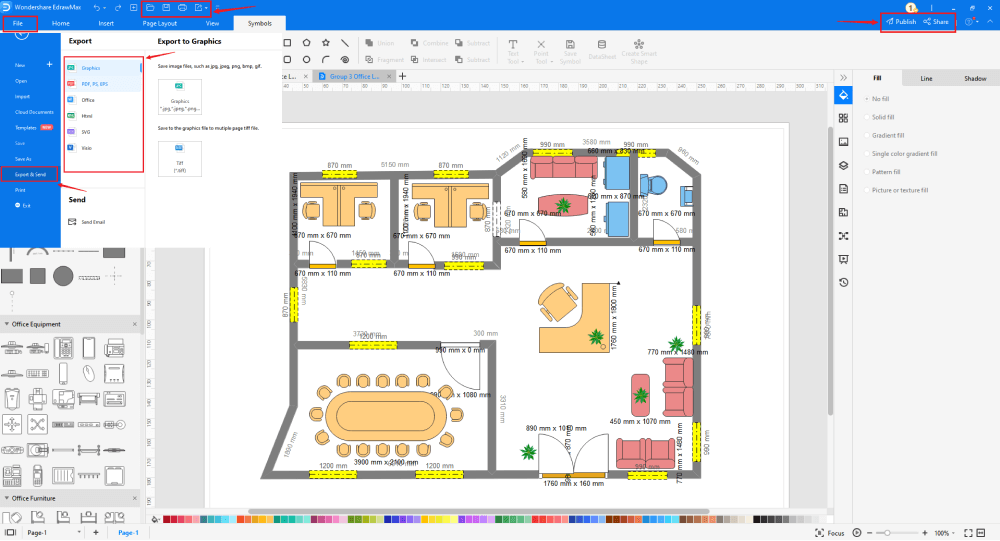
Basically, it is simple to draw an office layout in EdrawMax, just grab a template and keep customizing, drag and drop professinal office floor plan symbols to make your plan better. If you are still confusing about how to draw an office layout in EdrawMax, just check this office layout guide, or check the video below.
3. EdrawMax vs. MS Word
Undoubtedly MS Word is one of the best tools for writing. However, the same cannot be said when designing the office layout. Even though it helps create the office layout in Word, the design will lack multiple fronts. Now that you have understood how to create an office layout in Word let us show you some of the basic comparisons between EdrawMax and Word.
- MS Word lacks free templates and symbols for designing office layouts. You will find over 2800 templates and over 50,000 symbols ready to use in EdrawMax.
- MS Word is an offline tool. EdrawMax comes with an online version. Even the offline version of EdrawMax lets you access the files that you have stored in your cloud storage.
- MS Word files are not encrypted unless you have locked them with a personalized password. All the files exported from EdrawMax are encrypted with the highest level of SSL certification.
EdrawMax includes a large number of symbol libraries. You may quickly build any type of diagram with over 26,000 vector-enabled symbols. If you can't locate the symbols you need, you can easily import some images/icons or build your own shape and save it as a symbol for later use. EdrawMax's vector-enabled seating chart symbols can be readily enlarged, reshaped, recolored, and reformatted to meet your needs. Simply go to the 'Symbols' part of EdrawMax and select the 'Predefined Symbol' section from the top toolbar. Hundreds of symbol categories are accessible for you to utilize and incorporate into your evacuation plan.
Moreover, EdrawMax features a large library of templates. We have more than 25 million registered users who have produced thorough Templates Community for each design. Simply go to the left panel's template section and type any template you're looking for into the search bar. It will bring up hundreds of pre-built templates that you may utilize right away to meet your needs.
Draw an Office Layout on Word:
-
MS Word lacks free templates and symbols for designing office layouts.
-
MS Word is an offline tool. EdrawMax comes with an online version.
-
MS Word files are not encrypted unless you have locked them with a personalized password.
Draw an Office Layout in EdrawMax:
-
With built-in templates, you can create the office layout in just a couple of minutes.
-
You do not have to worry about finding the relative symbols, there are over 26,000 symbols for every field and more resoucres to empower your design.
-
EdrawMax supports to export file into multiple formats, you can create seating chart in EdrawMax, and export as Word, PPT, Excel, and more to meet your needs.
4. Free Office Layout Planner
Several tools in the market let you create office layouts. However, none of them are close to EdrawMax. This free office layout software is completely free to use and offers tons of amazing features, like:
- EdrawMax has built-in office layout examples & templates library to create office layouts without any difficulty.
- Unlike other tools where you have to pay an annual renewal charge, this free office layout software has a lifetime option to receive all the updates, priority support, and additional cloud storage.
- With EdrawMax Online, you can create an office floor plan, office seating plan, office table plan, and more, right from a single dashboard.
- Unlike Word or other offline tools, this free office layout software easily integrates with multiple cloud services, like Google Drive and DropBox.
- EdrawMax is created for beginners and professionals alike. From architect's scale to modifying the symbols, this free office layout software offers you many options.
5. Final Thoughts
After going through this elaborated guide, you must have understood how to create an office layout in Word format. Even though you can go ahead and use MS Word to create and share the office layout file, the design will not be technically sound. Also, you might have to rely upon using third-party tools to design complex office layouts.
Unlike MS Word, EdrawMax has online resources, video tutorials, guides, a symbol library, and the best customer support team that helps you create all sorts of diagrams. So what are you waiting for? Download EdrawMax for free today and start making amazing office layouts using free office layout examples & templates.
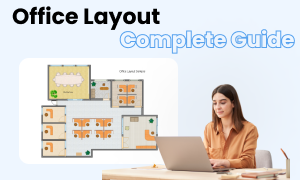
Office Layout Complete Guide
Check this complete guide to know everything about office layout, like office layout types, office layout symbols, and how to make an office layout.
You May Also Like
How to Draw a Wardrobe Plan
How-Tos
How to Draw an Elevation Plan
How-Tos


